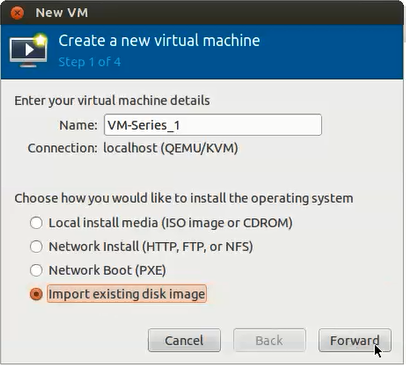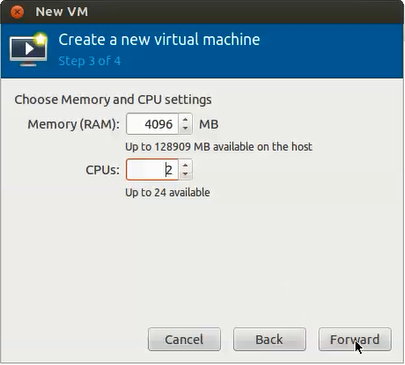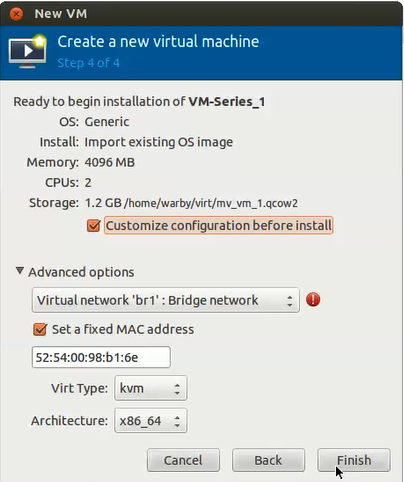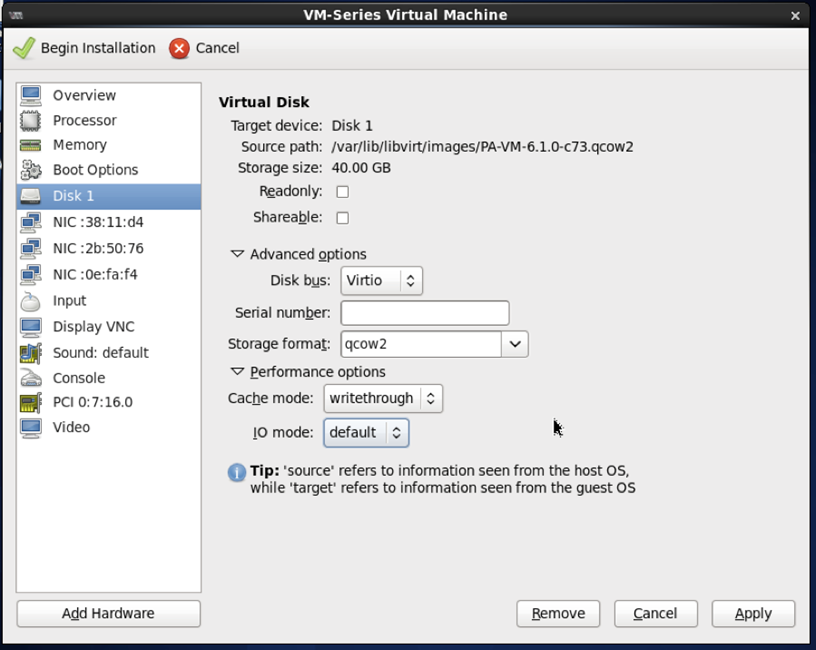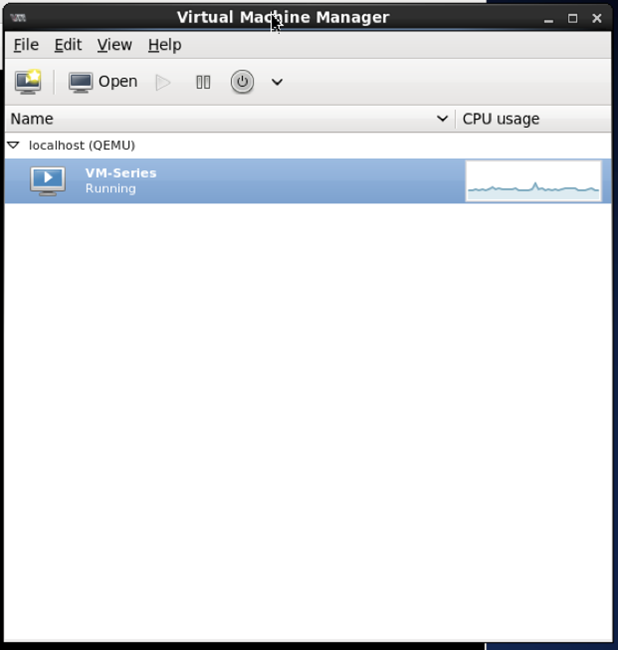Provision the VM-Series Firewall on a KVM Host
Table of Contents
Expand all | Collapse all
-
- VM-Series Deployments
- VM-Series in High Availability
- Enable Jumbo Frames on the VM-Series Firewall
- Hypervisor Assigned MAC Addresses
- Custom PAN-OS Metrics Published for Monitoring
- Interface Used for Accessing External Services on the VM-Series Firewall
- PacketMMAP and DPDK Driver Support
- Enable NUMA Performance Optimization on the VM-Series
- Enable ZRAM on the VM-Series Firewall
-
- VM-Series Firewall Licensing
- Create a Support Account
- Serial Number and CPU ID Format for the VM-Series Firewall
- Use Panorama-Based Software Firewall License Management
-
- Maximum Limits Based on Tier and Memory
- Activate Credits
- Create a Deployment Profile
- Activate the Deployment Profile
- Manage a Deployment Profile
- Register the VM-Series Firewall (Software NGFW Credits)
- Provision Panorama
- Migrate Panorama to a Software NGFW License
- Transfer Credits
- Renew Your Software NGFW Credits
- Amend and Extend a Credit Pool
- Deactivate License (Software NGFW Credits)
- Delicense Ungracefully Terminated Firewalls
- Set the Number of Licensed vCPUs
- Customize Dataplane Cores
- Migrate a Firewall to a Flexible VM-Series License
-
- Generate Your OAuth Client Credentials
- Manage Deployment Profiles Using the Licensing API
- Create a Deployment Profile Using the Licensing API
- Update a Deployment Profile Using the Licensing API
- Get Serial Numbers Associated with an Authcode Using the API
- Deactivate a VM-Series Firewall Using the API
- What Happens When Licenses Expire?
-
- Supported Deployments on VMware vSphere Hypervisor (ESXi)
-
- Plan the Interfaces for the VM-Series for ESXi
- Provision the VM-Series Firewall on an ESXi Server
- Perform Initial Configuration on the VM-Series on ESXi
- Add Additional Disk Space to the VM-Series Firewall
- Use VMware Tools on the VM-Series Firewall on ESXi and vCloud Air
- Use vMotion to Move the VM-Series Firewall Between Hosts
- Use the VM-Series CLI to Swap the Management Interface on ESXi
-
-
- Supported Deployments of the VM-Series Firewall on VMware NSX-T (North-South)
- Components of the VM-Series Firewall on NSX-T (North-South)
-
- Install the Panorama Plugin for VMware NSX
- Enable Communication Between NSX-T Manager and Panorama
- Create Template Stacks and Device Groups on Panorama
- Configure the Service Definition on Panorama
- Deploy the VM-Series Firewall
- Direct Traffic to the VM-Series Firewall
- Apply Security Policy to the VM-Series Firewall on NSX-T
- Use vMotion to Move the VM-Series Firewall Between Hosts
- Extend Security Policy from NSX-V to NSX-T
-
- Components of the VM-Series Firewall on NSX-T (East-West)
- VM-Series Firewall on NSX-T (East-West) Integration
- Supported Deployments of the VM-Series Firewall on VMware NSX-T (East-West)
-
- Install the Panorama Plugin for VMware NSX
- Enable Communication Between NSX-T Manager and Panorama
- Create Template Stacks and Device Groups on Panorama
- Configure the Service Definition on Panorama
- Launch the VM-Series Firewall on NSX-T (East-West)
- Add a Service Chain
- Direct Traffic to the VM-Series Firewall
- Apply Security Policies to the VM-Series Firewall on NSX-T (East-West)
- Use vMotion to Move the VM-Series Firewall Between Hosts
-
- Install the Panorama Plugin for VMware NSX
- Enable Communication Between NSX-T Manager and Panorama
- Create Template Stacks and Device Groups on Panorama
- Configure the Service Definition on Panorama
- Launch the VM-Series Firewall on NSX-T (East-West)
- Create Dynamic Address Groups
- Create Dynamic Address Group Membership Criteria
- Generate Steering Policy
- Generate Steering Rules
- Delete a Service Definition from Panorama
- Migrate from VM-Series on NSX-T Operation to Security Centric Deployment
- Extend Security Policy from NSX-V to NSX-T
- Use In-Place Migration to Move Your VM-Series from NSX-V to NSX-T
-
-
- Deployments Supported on AWS
-
- Planning Worksheet for the VM-Series in the AWS VPC
- Launch the VM-Series Firewall on AWS
- Launch the VM-Series Firewall on AWS Outpost
- Create a Custom Amazon Machine Image (AMI)
- Encrypt EBS Volume for the VM-Series Firewall on AWS
- Use the VM-Series Firewall CLI to Swap the Management Interface
- Enable CloudWatch Monitoring on the VM-Series Firewall
- VM-Series Firewall Startup and Health Logs on AWS
- Simplified Onboarding of VM-Series Firewall on AWS
-
- AWS Shared VPC Monitoring
- Use Case: Secure the EC2 Instances in the AWS Cloud
- Use Case: Use Dynamic Address Groups to Secure New EC2 Instances within the VPC
-
-
- What Components Does the VM-Series Auto Scaling Template for AWS (v2.0) Leverage?
- How Does the VM-Series Auto Scaling Template for AWS (v2.0 and v2.1) Enable Dynamic Scaling?
- Plan the VM-Series Auto Scaling Template for AWS (v2.0 and v2.1)
- Customize the Firewall Template Before Launch (v2.0 and v2.1)
- Launch the VM-Series Auto Scaling Template for AWS (v2.0)
- SQS Messaging Between the Application Template and Firewall Template
- Stack Update with VM-Series Auto Scaling Template for AWS (v2.0)
- Modify Administrative Account and Update Stack (v2.0)
-
- Launch the Firewall Template (v2.1)
- Launch the Application Template (v2.1)
- Create a Custom Amazon Machine Image (v2.1)
- VM-Series Auto Scaling Template Cleanup (v2.1)
- SQS Messaging Between the Application Template and Firewall Template (v2.1)
- Stack Update with VM-Series Auto Scaling Template for AWS (v2.1)
- Modify Administrative Account (v2.1)
- Change Scaling Parameters and CloudWatch Metrics (v2.1)
-
-
- Intelligent Traffic Offload
-
- Deployments Supported on Azure
- Deploy the VM-Series Firewall from the Azure Marketplace (Solution Template)
- Simplified Onboarding of VM-Series Firewall on Azure
- Deploy the VM-Series Firewall from the Azure China Marketplace (Solution Template)
- Deploy the VM-Series with the Azure Gateway Load Balancer
- Create a Custom VM-Series Image for Azure
- Deploy the VM-Series Firewall on Azure Stack
- Deploy the VM-Series Firewall on Azure Stack HCI
- Deploy VM-Series on Azure Stack Edge
- Enable Azure Application Insights on the VM-Series Firewall
- Set up Active/Passive HA on Azure
- Use the ARM Template to Deploy the VM-Series Firewall
-
- About the VM-Series Firewall on Google Cloud Platform
- Supported Deployments on Google Cloud Platform
- Prepare to Set Up VM-Series Firewalls on Google Public Cloud
- Create a Custom VM-Series Firewall Image for Google Cloud Platform
-
- Deploy the VM-Series Firewall from Google Cloud Platform Marketplace
- Management Interface Swap for Google Cloud Platform Load Balancing
- Use the VM-Series Firewall CLI to Swap the Management Interface
- Enable Google Stackdriver Monitoring on the VM Series Firewall
- Enable VM Monitoring to Track VM Changes on Google Cloud Platform (GCP)
- Use Dynamic Address Groups to Secure Instances Within the VPC
- Use Custom Templates or the gcloud CLI to Deploy the VM-Series Firewall
-
- Prepare Your ACI Environment for Integration
-
-
- Create a Virtual Router and Security Zone
- Configure the Network Interfaces
- Configure a Static Default Route
- Create Address Objects for the EPGs
- Create Security Policy Rules
- Create a VLAN Pool and Domain
- Configure an Interface Policy for LLDP and LACP for East-West Traffic
- Establish the Connection Between the Firewall and ACI Fabric
- Create a VRF and Bridge Domain
- Create an L4-L7 Device
- Create a Policy-Based Redirect
- Create and Apply a Service Graph Template
-
- Create a VLAN Pool and External Routed Domain
- Configure an Interface Policy for LLDP and LACP for North-South Traffic
- Create an External Routed Network
- Configure Subnets to Advertise to the External Firewall
- Create an Outbound Contract
- Create an Inbound Web Contract
- Apply Outbound and Inbound Contracts to the EPGs
- Create a Virtual Router and Security Zone for North-South Traffic
- Configure the Network Interfaces
- Configure Route Redistribution and OSPF
- Configure NAT for External Connections
-
-
- Choose a Bootstrap Method
- VM-Series Firewall Bootstrap Workflow
- Bootstrap Package
- Bootstrap Configuration Files
- Generate the VM Auth Key on Panorama
- Create the bootstrap.xml File
- Prepare the Licenses for Bootstrapping
- Prepare the Bootstrap Package
- Bootstrap the VM-Series Firewall on AWS
- Bootstrap the VM-Series Firewall on Azure
- Bootstrap the VM-Series Firewall on Azure Stack HCI
- Bootstrap the VM-Series Firewall on Google Cloud Platform
- Verify Bootstrap Completion
- Bootstrap Errors
Provision the VM-Series Firewall on a KVM Host
Use the following instructions to provision
the KVM host for the VM-Series firewall.
- Create a new virtual machine and add the VM-Series Firewall for KVM image to virt-mgr.
- On the Virt-manager, select Create a new virtual machine.Add a descriptive Name for the VM-Series firewall.
![]() Select Import existing disk image, browse to the image, and set the OS Type: Linux and Version: Red Hat Enterprise Linux 6.If you prefer, you can leave the OS Type and Version as Generic.
Select Import existing disk image, browse to the image, and set the OS Type: Linux and Version: Red Hat Enterprise Linux 6.If you prefer, you can leave the OS Type and Version as Generic.![]() To add network adapters for the data interfaces:Configure the memory and CPU settings.
To add network adapters for the data interfaces:Configure the memory and CPU settings.- Set the Memory to the minimum memory based on the VM-Series system requirements of your VM-Series model.Set CPU to the minimum CPUs based on the VM-Series System Requirements of your VM-Series model.
![]() Enable configuration customization and select the management interface bridge.
Enable configuration customization and select the management interface bridge.- Select Customize configuration before install.Under Advanced options, select the bridge for the management interface, and accept the default settings.
![]() Configure virtual disk settings.
Configure virtual disk settings.- Select Disk, expand Advanced options and select Storage format — qcow2; Disk Bus—Virtio or IDE, based on your set up.If you want to use a SCSI disk bus, see Enable the Use of a SCSI Controller.Expand Performance options, and set Cache mode to writethrough. This setting improves installation time and execution speed on the VM-Series firewall.
![]() Configure network adapters.
Configure network adapters.- Select Add Hardware > Network if you are using a software bridge such as the Linux bridge or the Open vSwitch.For Host Device, enter the name of the bridge or select it from the drop down list.To specify the driver, set Device Model to e-1000 or virtio. These are the only supported virtual interface types.
![]() Select Add Hardware > PCI Host Device for PCI-passthrough or an SR-IOV capable device.
Select Add Hardware > PCI Host Device for PCI-passthrough or an SR-IOV capable device.![]() In the Host Device list, select the interface on the card or the virtual function.Click Apply or Finish.Click Begin Installation. Wait 5-7 minutes for the installation to complete.
In the Host Device list, select the interface on the card or the virtual function.Click Apply or Finish.Click Begin Installation. Wait 5-7 minutes for the installation to complete.![]() By default, the XML template for the VM-Series firewall is created and stored at etc/libvirt/qemu.
By default, the XML template for the VM-Series firewall is created and stored at etc/libvirt/qemu.![]() (Optional) Bootstrap the VM-Series firewallIf you are using bootstrapping to perform the configuration of your VM-Series firewall on KVM, refer to Bootstrap the VM-Series Firewall on KVM. For more information about bootstrapping, see Bootstrap the VM-Series Firewall.Configure the network access settings for the management interface.
(Optional) Bootstrap the VM-Series firewallIf you are using bootstrapping to perform the configuration of your VM-Series firewall on KVM, refer to Bootstrap the VM-Series Firewall on KVM. For more information about bootstrapping, see Bootstrap the VM-Series Firewall.Configure the network access settings for the management interface.- Open a connection to the console.Log into the firewall with username/password: admin/admin.Enter configuration mode with the following command:
configureUse the following commands to configure the management interface:set deviceconfig system type staticset deviceconfig system ip-address <Firewall-IP> netmask <netmask> default-gateway <gateway-IP> dns-setting servers primary <DNS-IP>where <Firewall-IP> is the IP address you want to assign to the management interface, <netmask> is the subnet mask, <gateway-IP> is the IP address of the network gateway, and <DNS-IP> is the IP address of the DNS server.commit
Verify which ports on the host are mapped to the interfaces on the VM-Series firewall. In order to verify the order of interfaces on the Linux host, see Verify PCI-ID for Ordering of Network Interfaces on the VM-Series Firewall.To make sure that traffic is handled by the correct interface, use the following command to identify which ports on the host are mapped to the ports on the VM-Series firewall.admin@PAN-VM> debug show vm-series interfaces all Phoenix_interface Base-OS_port Base-OS_MAC PCI-ID mgt eth0 52:54:00:d7:91:52 0000:00:03.0 Ethernet1/1 eth1 52:54:00:fe:8c:80 0000:00:06.0 Ethernet1/2 eth2 0e:c6:6b:b4:72:06 0000:00:07.0 Ethernet1/3 eth3 06:1b:a5:7e:a5:78 0000:00:08.0 Ethernet1/4 eth4 26:a9:26:54:27:a1 0000:00:09.0 Ethernet1/5 eth5 52:54:00:f4:62:13 0000:00:10.2Access the web interface of the VM-Series firewall and configure the interfaces and define security rules and NAT rules to safely enable the applications that you want to secure.Refer to the PAN-OS Administrator’s Guide.