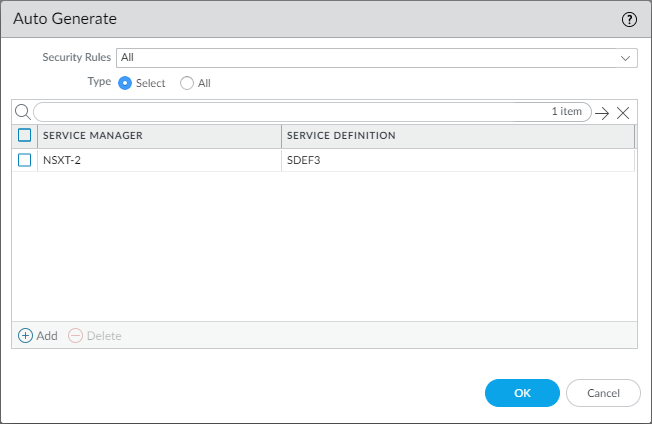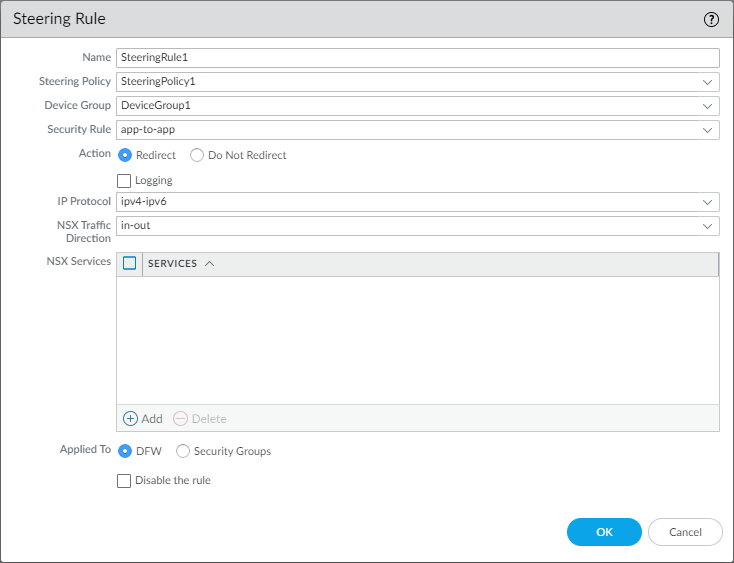Generate Steering Rules
Table of Contents
Expand all | Collapse all
-
- VM-Series Deployments
- VM-Series in High Availability
- Enable Jumbo Frames on the VM-Series Firewall
- Hypervisor Assigned MAC Addresses
- Custom PAN-OS Metrics Published for Monitoring
- Interface Used for Accessing External Services on the VM-Series Firewall
- PacketMMAP and DPDK Driver Support
- Enable NUMA Performance Optimization on the VM-Series
- Enable ZRAM on the VM-Series Firewall
-
- VM-Series Firewall Licensing
- Create a Support Account
- Serial Number and CPU ID Format for the VM-Series Firewall
- Use Panorama-Based Software Firewall License Management
-
- Maximum Limits Based on Tier and Memory
- Activate Credits
- Create a Deployment Profile
- Activate the Deployment Profile
- Manage a Deployment Profile
- Register the VM-Series Firewall (Software NGFW Credits)
- Provision Panorama
- Migrate Panorama to a Software NGFW License
- Transfer Credits
- Renew Your Software NGFW Credits
- Amend and Extend a Credit Pool
- Deactivate License (Software NGFW Credits)
- Delicense Ungracefully Terminated Firewalls
- Set the Number of Licensed vCPUs
- Customize Dataplane Cores
- Migrate a Firewall to a Flexible VM-Series License
-
- Generate Your OAuth Client Credentials
- Manage Deployment Profiles Using the Licensing API
- Create a Deployment Profile Using the Licensing API
- Update a Deployment Profile Using the Licensing API
- Get Serial Numbers Associated with an Authcode Using the API
- Deactivate a VM-Series Firewall Using the API
- What Happens When Licenses Expire?
-
- Supported Deployments on VMware vSphere Hypervisor (ESXi)
-
- Plan the Interfaces for the VM-Series for ESXi
- Provision the VM-Series Firewall on an ESXi Server
- Perform Initial Configuration on the VM-Series on ESXi
- Add Additional Disk Space to the VM-Series Firewall
- Use VMware Tools on the VM-Series Firewall on ESXi and vCloud Air
- Use vMotion to Move the VM-Series Firewall Between Hosts
- Use the VM-Series CLI to Swap the Management Interface on ESXi
-
-
- Supported Deployments of the VM-Series Firewall on VMware NSX-T (North-South)
- Components of the VM-Series Firewall on NSX-T (North-South)
-
- Install the Panorama Plugin for VMware NSX
- Enable Communication Between NSX-T Manager and Panorama
- Create Template Stacks and Device Groups on Panorama
- Configure the Service Definition on Panorama
- Deploy the VM-Series Firewall
- Direct Traffic to the VM-Series Firewall
- Apply Security Policy to the VM-Series Firewall on NSX-T
- Use vMotion to Move the VM-Series Firewall Between Hosts
- Extend Security Policy from NSX-V to NSX-T
-
- Components of the VM-Series Firewall on NSX-T (East-West)
- VM-Series Firewall on NSX-T (East-West) Integration
- Supported Deployments of the VM-Series Firewall on VMware NSX-T (East-West)
-
- Install the Panorama Plugin for VMware NSX
- Enable Communication Between NSX-T Manager and Panorama
- Create Template Stacks and Device Groups on Panorama
- Configure the Service Definition on Panorama
- Launch the VM-Series Firewall on NSX-T (East-West)
- Add a Service Chain
- Direct Traffic to the VM-Series Firewall
- Apply Security Policies to the VM-Series Firewall on NSX-T (East-West)
- Use vMotion to Move the VM-Series Firewall Between Hosts
-
- Install the Panorama Plugin for VMware NSX
- Enable Communication Between NSX-T Manager and Panorama
- Create Template Stacks and Device Groups on Panorama
- Configure the Service Definition on Panorama
- Launch the VM-Series Firewall on NSX-T (East-West)
- Create Dynamic Address Groups
- Create Dynamic Address Group Membership Criteria
- Generate Steering Policy
- Generate Steering Rules
- Delete a Service Definition from Panorama
- Migrate from VM-Series on NSX-T Operation to Security Centric Deployment
- Extend Security Policy from NSX-V to NSX-T
- Use In-Place Migration to Move Your VM-Series from NSX-V to NSX-T
-
-
- Deployments Supported on AWS
-
- Planning Worksheet for the VM-Series in the AWS VPC
- Launch the VM-Series Firewall on AWS
- Launch the VM-Series Firewall on AWS Outpost
- Create a Custom Amazon Machine Image (AMI)
- Encrypt EBS Volume for the VM-Series Firewall on AWS
- Use the VM-Series Firewall CLI to Swap the Management Interface
- Enable CloudWatch Monitoring on the VM-Series Firewall
- VM-Series Firewall Startup and Health Logs on AWS
- Simplified Onboarding of VM-Series Firewall on AWS
-
- AWS Shared VPC Monitoring
- Use Case: Secure the EC2 Instances in the AWS Cloud
- Use Case: Use Dynamic Address Groups to Secure New EC2 Instances within the VPC
-
-
- What Components Does the VM-Series Auto Scaling Template for AWS (v2.0) Leverage?
- How Does the VM-Series Auto Scaling Template for AWS (v2.0 and v2.1) Enable Dynamic Scaling?
- Plan the VM-Series Auto Scaling Template for AWS (v2.0 and v2.1)
- Customize the Firewall Template Before Launch (v2.0 and v2.1)
- Launch the VM-Series Auto Scaling Template for AWS (v2.0)
- SQS Messaging Between the Application Template and Firewall Template
- Stack Update with VM-Series Auto Scaling Template for AWS (v2.0)
- Modify Administrative Account and Update Stack (v2.0)
-
- Launch the Firewall Template (v2.1)
- Launch the Application Template (v2.1)
- Create a Custom Amazon Machine Image (v2.1)
- VM-Series Auto Scaling Template Cleanup (v2.1)
- SQS Messaging Between the Application Template and Firewall Template (v2.1)
- Stack Update with VM-Series Auto Scaling Template for AWS (v2.1)
- Modify Administrative Account (v2.1)
- Change Scaling Parameters and CloudWatch Metrics (v2.1)
-
-
- Intelligent Traffic Offload
-
- Deployments Supported on Azure
- Deploy the VM-Series Firewall from the Azure Marketplace (Solution Template)
- Simplified Onboarding of VM-Series Firewall on Azure
- Deploy the VM-Series Firewall from the Azure China Marketplace (Solution Template)
- Deploy the VM-Series with the Azure Gateway Load Balancer
- Create a Custom VM-Series Image for Azure
- Deploy the VM-Series Firewall on Azure Stack
- Deploy the VM-Series Firewall on Azure Stack HCI
- Deploy VM-Series on Azure Stack Edge
- Enable Azure Application Insights on the VM-Series Firewall
- Set up Active/Passive HA on Azure
- Use the ARM Template to Deploy the VM-Series Firewall
-
- About the VM-Series Firewall on Google Cloud Platform
- Supported Deployments on Google Cloud Platform
- Prepare to Set Up VM-Series Firewalls on Google Public Cloud
- Create a Custom VM-Series Firewall Image for Google Cloud Platform
-
- Deploy the VM-Series Firewall from Google Cloud Platform Marketplace
- Management Interface Swap for Google Cloud Platform Load Balancing
- Use the VM-Series Firewall CLI to Swap the Management Interface
- Enable Google Stackdriver Monitoring on the VM Series Firewall
- Enable VM Monitoring to Track VM Changes on Google Cloud Platform (GCP)
- Use Dynamic Address Groups to Secure Instances Within the VPC
- Use Custom Templates or the gcloud CLI to Deploy the VM-Series Firewall
-
- Prepare Your ACI Environment for Integration
-
-
- Create a Virtual Router and Security Zone
- Configure the Network Interfaces
- Configure a Static Default Route
- Create Address Objects for the EPGs
- Create Security Policy Rules
- Create a VLAN Pool and Domain
- Configure an Interface Policy for LLDP and LACP for East-West Traffic
- Establish the Connection Between the Firewall and ACI Fabric
- Create a VRF and Bridge Domain
- Create an L4-L7 Device
- Create a Policy-Based Redirect
- Create and Apply a Service Graph Template
-
- Create a VLAN Pool and External Routed Domain
- Configure an Interface Policy for LLDP and LACP for North-South Traffic
- Create an External Routed Network
- Configure Subnets to Advertise to the External Firewall
- Create an Outbound Contract
- Create an Inbound Web Contract
- Apply Outbound and Inbound Contracts to the EPGs
- Create a Virtual Router and Security Zone for North-South Traffic
- Configure the Network Interfaces
- Configure Route Redistribution and OSPF
- Configure NAT for External Connections
-
-
- Choose a Bootstrap Method
- VM-Series Firewall Bootstrap Workflow
- Bootstrap Package
- Bootstrap Configuration Files
- Generate the VM Auth Key on Panorama
- Create the bootstrap.xml File
- Prepare the Licenses for Bootstrapping
- Prepare the Bootstrap Package
- Bootstrap the VM-Series Firewall on AWS
- Bootstrap the VM-Series Firewall on Azure
- Bootstrap the VM-Series Firewall on Azure Stack HCI
- Bootstrap the VM-Series Firewall on Google Cloud Platform
- Verify Bootstrap Completion
- Bootstrap Errors
Generate Steering Rules
Steering rules are defined in steering policy.
A rule defines the source and destination of the traffic, introspection
services, the NSX-T objects the rule is applied to, and the traffic
redirection policy. You can create steering rules manually or generate
steering rules automatically.
You must generate or create
steering policy before generating or creating steering rules.
To
auto generate a steering rule based on a security rules created
on Panorama, the security rule must meet the following criteria:
- Belongs to a parent or child device group registered with an NSX-T Service Manager.
- Is an intrazone policy and includes only one zone.
- Does not include a static address group, IP range, or netmask configured for the rule.
Auto-generated steering
rules uses the auto_<device-group-name>_<device-group-rule-name> naming format.
By
default, auto-generated steering rules are configured without an
NSX services specified. Additionally, the NSX Traffic Direction
is set to in-out, Logging is disabled, IP protocol is ipv4-ipv6,
and the Action is set to redirect. After auto-generating rules,
you can update the steering to change the default values.
Additionally,
you have the option to select all your service managers instead
of selecting specific service managers. Choosing All is
not recommended.
If you auto-generate steering policy,
you must also auto-generate steering rules. And if you manually
create steering policy, you must also manually create steering rules.
Steering rules changes should be made only
on Panorama; do not make changes on NSX-T Manager. If you make changes
on NSX-T Manager, the Panorama plugin for VMware NSX show the service
definition as out-of-sync. You should click on the Out-of-Sync link
to see the specific reason for the out-of-sync status. If a steering
rules change is the cause, perform a configuration sync by clicking NSX-T
Config-Sync.
Auto Generate Steering Rules
Use the following procedure to auto generate
steering rules.
When you auto generate a steering rule, where
the rule is applied (NSX-T Distributed Firewall or Security Group)
depends on the source and destination you specified when configuring
the security rule. If you selected Any for
the source or destination, NSX-T Manager applies the steering rule
to the Distributed Firewall. If you select a dynamic address group
for the source and destination, the steering is applied to the guest
VMs in those security groups.
If you make any changes to device
group configuration that is also part of steering rule configuration,
such as source and destination address group that map to the Applied
To setting in a steering rule, you must auto generate the steering
rule again for the changes to take effect.
The following
steps are for specifying service managers instead of selecting All.
- Select PanoramaVMwareNSX-TNetwork IntrospectionRule.Click Auto Generate.Select the type of Security Rules from the drop-down—All, Pre Rulebase only, or Post Rulebase only. The security rules are pulled from the service definitions specified in the following steps.If you regenerate steering rules, all current rules are deleted and new rules are created based on the selected rule base. If you originally created steering rules using the Pre Rulebase and then regenerate steering rules using the Post Rulebase, only the post-rulebase steering rules will remain.For Type, choose Select.Click Add to specify the Service Manager(s) and Service Definition(s).Select a Service Manager from the drop-down.Click Add to select the service definition(s).Click OK.Click OK to finish or Add to specify additional service managers and service definitions.(Optional) Click on an auto-generated rule to modify the following default options.If you regenerate steering rules, any changes you made to a previously-generate steering rule will be overwritten.
- Enable NSX-T Logging.
- Click Add to specify NSX Services, such as Active Directory Server, HTTPS, DNS, etc.
- Disable the rule. If you disable a steering rule but the corresponding security rule is enabled (Device GroupPoliciesSecurity), the steering rule will also be enabled.
- Applied to allows you change where the steering rule is applied—DFW or Security Group.
Clean up unwanted or incorrect steering rules.If, for example, your device group contains security rules in the same rulebase as your NSX-T steering rules, the plugin generates security rules based on those non-NSX-T security rules. Because those rules do not refer to an NSX-T dynamic address group, the source and destination for those rules will be set to Any Any in NSX-T Manager. This condition can impact how NSX-T Manager directs traffic. To avoid this, you must manually delete the incorrect steering rules.- Select the incorrect steering rules.Click Delete.Click Yes to confirm the deletion.Commit your configuration to push it to NSX-T Manager.
![]()
Manually Create Steering Rules
Use the following procedure to manually create steering rules.- Select PanoramaVMwareNSX-TNetwork IntrospectionRule.Click Add.Enter a descriptive Name for the steering rule.The steering rule name cannot include any spaces.Select a Steering Policy from the drop-down.Select a Device Group from the drop-down.Select a Security Rule from the drop-down.The Security Rule drop-down displays rules from all security rules across all device groups of Service Definition. Ensure you select the appropriate security rule.Specify the Action—Redirect or Do Not Redirect.(Optional) Enable NSX-T Logging.Specify the IP Protocol—ipv4-ipv6, ipv4, or ipv6.Specify the NSX Traffic Direction—in-out, in, or out.(Optional) Click Add to specify NSX Services, such as Active Directory Server, HTTPS, DNS, etc.The following ALG services are not supported: FTP, TFTP, ORACLE_TNS, SUN_RPC_TCP, SUN_RPC_UDP, MS_RPC_TCP, MS_RPC_UDP, NBNS_BROADCAST, NBDG_BROADCAST.Applied To—DFW or Security Groups. You can select one or more security group. Security groups are created from dynamic address groups configured on Panorama. The security group names are formatted as follows <servicedefinition>_<dynamic-address-group>. If you select DFW, the steering rule is applied to all guest VMs, regardless of their security membership.(Optional) Disable the rule.Click OK.Commit your configuration to push it to NSX-T Manager.
![]()