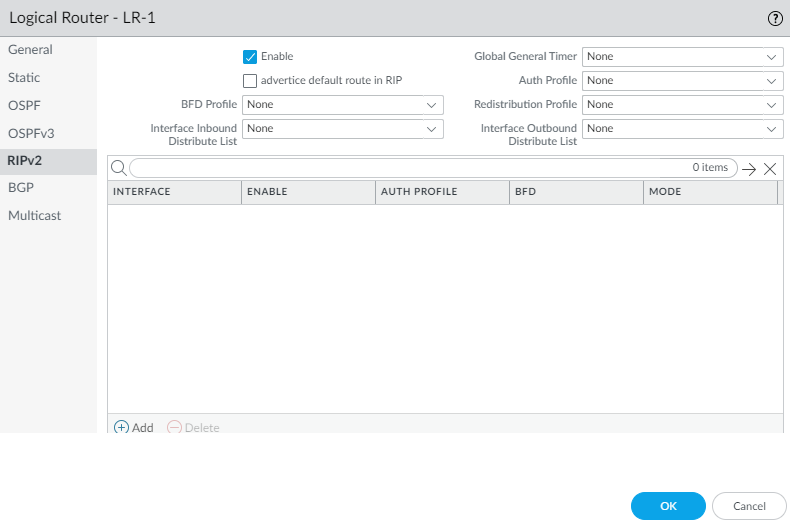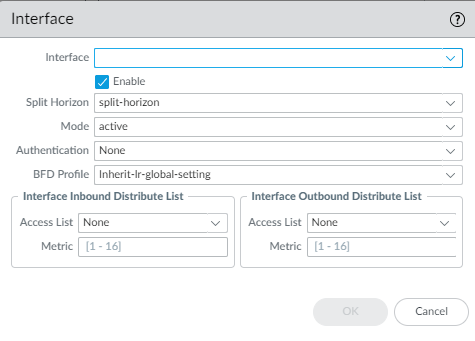Next-Generation Firewall
Configure RIPv2 on an Advanced Routing Engine
Table of Contents
Expand All
|
Collapse All
Next-Generation Firewall Docs
-
-
-
-
-
-
-
- PAN-OS 12.1
- PAN-OS 11.2
- PAN-OS 11.1
- PAN-OS 11.0 (EoL)
- PAN-OS 10.2
- PAN-OS 10.1
- PAN-OS 10.0 (EoL)
- PAN-OS 9.1 (EoL)
- PAN-OS 9.0 (EoL)
- PAN-OS 8.1 (EoL)
-
- PAN-OS 12.1
- PAN-OS 11.2
- PAN-OS 11.1
- PAN-OS 10.2
- PAN-OS 10.1
Configure RIPv2 on an Advanced Routing Engine
Configure RIPv2 on an Advanced Routing Engine.
| Where Can I Use This? | What Do I Need? |
|---|---|
|
The Advanced Routing Engine supports RIPv2.
Consider the RIPv2 Routing Profiles and filters that you can apply to RIPv2 and
thereby save configuration time and maintain consistency. You can create profiles
and filters in advance or as you configure RIPv2.
- configure-a-logical-router.html#tabs-id83b76f3d-1148-43e8-b784-502628a974ab_id83b76f3d-1148-43e8-b784-502628a974ab.Enable RIPv2 and configure general settings.
- Select NetworkRoutingLogical Routers and select a logical router.Select RIPv2 and Enable it.
![]() Select advertise default route in RIP to advertise the default route even if it doesn’t exist in the RIB of the routing engine.If you want to apply BFD to RIPv2, select a BFD Profile you created, or select the default profile, or create a new BFD Profile. Default is None (Disable BFD).Select a Global General Timer or create a new RIPv2 Global Timer Profile.Select an Auth Profile or create a new RIPv2 Authentication Profile.Select a Redistribution Profile or create a new Redistribution Profile to redistribute IPv4 static routes, connected routes, BGP IPv4 routes, or OSPFv2 routes to RIPv2.Select a Global Inbound Distribute List to control the incoming routes accepted.Select an Global Outbound Distribute List to control the routes advertised to RIP neighbors.Configure an interface for RIPv2.
Select advertise default route in RIP to advertise the default route even if it doesn’t exist in the RIB of the routing engine.If you want to apply BFD to RIPv2, select a BFD Profile you created, or select the default profile, or create a new BFD Profile. Default is None (Disable BFD).Select a Global General Timer or create a new RIPv2 Global Timer Profile.Select an Auth Profile or create a new RIPv2 Authentication Profile.Select a Redistribution Profile or create a new Redistribution Profile to redistribute IPv4 static routes, connected routes, BGP IPv4 routes, or OSPFv2 routes to RIPv2.Select a Global Inbound Distribute List to control the incoming routes accepted.Select an Global Outbound Distribute List to control the routes advertised to RIP neighbors.Configure an interface for RIPv2.- Add an Interface by selecting one and Enable it.
![]() For Split Horizon, select one of the following:
For Split Horizon, select one of the following:- split-horizon—Does not advertise a route back on the same interface where it was received.
- no-split-horizon—Disables split horizon.
- no-split-horizon-with-poison-reverse—Allows the advertisement back on the same interface where it was received and sets the metric for these routes to the maximum allowed for RIP, which is 16.
Select the Mode:- active—The interface will advertise networks and send RIP updates.
- passive—The interface will advertise networks, but not send RIP updates. (Useful if there are no RIP routers for the network, and therefore no reason to send RIP updates on the interface.)
- send-only—Can be used if the firewall is an end node and you only want to advertise a prefix to RIP, but use static routes or a default route to reach external prefixes.
Select an Authentication profile if you want to override the profile you applied at the logical router level.By default, the interface will inherit the BFD profile you applied to the logical router for RIPv2 (Inherit-lr-global-setting). Alternatively, select a different BFD Profile, create a new BFD Profile, or select None (Disable BFD) to disable BFD for the interface.For Interface Inbound Distribute List, select an Access List to control the routes coming to this interface.Specify the Metric applied to incoming routes; range is 1 to 16.For Interface Outbound Distribute List, select an Access List to control the routes advertised out this interface to RIP neighbors.Specify the Metric to apply to advertised routes; range is 1 to 16.Click OK.Click OK.(Optional) Control RIP routes that are placed in the global RIB.You might learn routes and redistribute them, but not want them in the protocol’s local route table or global RIB. You might want to add only specific routes to the global RIB.- Select NetworkRoutingLogical Routers and select a logical router.Select RIB Filter to allow routes into or prevent routes from being added to the global RIB.
![]() To filter RIPv2 routes going to the RIB, in the IPv4 area, for RIP Route-Map, select a Redistribution Route Map or create a new one.Click OK.
To filter RIPv2 routes going to the RIB, in the IPv4 area, for RIP Route-Map, select a Redistribution Route Map or create a new one.Click OK.