NGFW Cluster Summary and Monitoring
Table of Contents
Expand All
|
Collapse All
Next-Generation Firewall Docs
-
PAN-OS 11.1 & Later
- PAN-OS 11.1 & Later
- PAN-OS 11.0 (EoL)
- PAN-OS 10.2
- PAN-OS 10.1
- PAN-OS 10.0 (EoL)
- PAN-OS 9.1 (EoL)
- Cloud Management of NGFWs
-
- Management Interfaces
-
- Launch the Web Interface
- Use the Administrator Login Activity Indicators to Detect Account Misuse
- Manage and Monitor Administrative Tasks
- Commit, Validate, and Preview Firewall Configuration Changes
- Commit Selective Configuration Changes
- Export Configuration Table Data
- Use Global Find to Search the Firewall or Panorama Management Server
- Manage Locks for Restricting Configuration Changes
-
-
- Define Access to the Web Interface Tabs
- Provide Granular Access to the Monitor Tab
- Provide Granular Access to the Policy Tab
- Provide Granular Access to the Objects Tab
- Provide Granular Access to the Network Tab
- Provide Granular Access to the Device Tab
- Define User Privacy Settings in the Admin Role Profile
- Restrict Administrator Access to Commit and Validate Functions
- Provide Granular Access to Global Settings
- Provide Granular Access to the Panorama Tab
- Provide Granular Access to Operations Settings
- Panorama Web Interface Access Privileges
-
- Reset the Firewall to Factory Default Settings
-
- Plan Your Authentication Deployment
- Pre-Logon for SAML Authentication
- Configure SAML Authentication
- Configure Kerberos Single Sign-On
- Configure Kerberos Server Authentication
- Configure TACACS+ Authentication
- Configure TACACS Accounting
- Configure RADIUS Authentication
- Configure LDAP Authentication
- Configure Local Database Authentication
- Configure an Authentication Profile and Sequence
- Test Authentication Server Connectivity
- Troubleshoot Authentication Issues
-
- Keys and Certificates
- Default Trusted Certificate Authorities (CAs)
- Certificate Deployment
- Configure the Master Key
- Export a Certificate and Private Key
- Configure a Certificate Profile
- Configure an SSL/TLS Service Profile
- Configure an SSH Service Profile
- Replace the Certificate for Inbound Management Traffic
- Configure the Key Size for SSL Forward Proxy Server Certificates
-
- HA Overview
-
- Prerequisites for Active/Active HA
- Configure Active/Active HA
-
- Use Case: Configure Active/Active HA with Route-Based Redundancy
- Use Case: Configure Active/Active HA with Floating IP Addresses
- Use Case: Configure Active/Active HA with ARP Load-Sharing
- Use Case: Configure Active/Active HA with Floating IP Address Bound to Active-Primary Firewall
- Use Case: Configure Active/Active HA with Source DIPP NAT Using Floating IP Addresses
- Use Case: Configure Separate Source NAT IP Address Pools for Active/Active HA Firewalls
- Use Case: Configure Active/Active HA for ARP Load-Sharing with Destination NAT
- Use Case: Configure Active/Active HA for ARP Load-Sharing with Destination NAT in Layer 3
- HA Clustering Overview
- HA Clustering Best Practices and Provisioning
- Configure HA Clustering
- Refresh HA1 SSH Keys and Configure Key Options
- HA Firewall States
- Reference: HA Synchronization
-
- Use the Dashboard
- Monitor Applications and Threats
- Monitor Block List
-
- Report Types
- View Reports
- Configure the Expiration Period and Run Time for Reports
- Disable Predefined Reports
- Custom Reports
- Generate Custom Reports
- Generate the SaaS Application Usage Report
- Manage PDF Summary Reports
- Generate User/Group Activity Reports
- Manage Report Groups
- Schedule Reports for Email Delivery
- Manage Report Storage Capacity
- View Policy Rule Usage
- Use External Services for Monitoring
- Configure Log Forwarding
- Configure Email Alerts
-
- Configure Syslog Monitoring
-
- Traffic Log Fields
- Threat Log Fields
- URL Filtering Log Fields
- Data Filtering Log Fields
- HIP Match Log Fields
- GlobalProtect Log Fields
- IP-Tag Log Fields
- User-ID Log Fields
- Decryption Log Fields
- Tunnel Inspection Log Fields
- SCTP Log Fields
- Authentication Log Fields
- Config Log Fields
- System Log Fields
- Correlated Events Log Fields
- GTP Log Fields
- Audit Log Fields
- Syslog Severity
- Custom Log/Event Format
- Escape Sequences
- Forward Logs to an HTTP/S Destination
- Firewall Interface Identifiers in SNMP Managers and NetFlow Collectors
- Monitor Transceivers
-
- User-ID Overview
- Enable User-ID
- Map Users to Groups
- Enable User- and Group-Based Policy
- Enable Policy for Users with Multiple Accounts
- Verify the User-ID Configuration
-
- App-ID Overview
- App-ID and HTTP/2 Inspection
- Manage Custom or Unknown Applications
- Safely Enable Applications on Default Ports
- Applications with Implicit Support
-
- Prepare to Deploy App-ID Cloud Engine
- Enable or Disable the App-ID Cloud Engine
- App-ID Cloud Engine Processing and Policy Usage
- New App Viewer (Policy Optimizer)
- Add Apps to an Application Filter with Policy Optimizer
- Add Apps to an Application Group with Policy Optimizer
- Add Apps Directly to a Rule with Policy Optimizer
- Replace an RMA Firewall (ACE)
- Impact of License Expiration or Disabling ACE
- Commit Failure Due to Cloud Content Rollback
- Troubleshoot App-ID Cloud Engine
- Application Level Gateways
- Disable the SIP Application-level Gateway (ALG)
- Maintain Custom Timeouts for Data Center Applications
-
- Decryption Overview
-
- Keys and Certificates for Decryption Policies
- SSL Forward Proxy
- SSL Forward Proxy Decryption Profile
- SSL Inbound Inspection
- SSL Inbound Inspection Decryption Profile
- SSL Protocol Settings Decryption Profile
- SSH Proxy
- SSH Proxy Decryption Profile
- Profile for No Decryption
- SSL Decryption for Elliptical Curve Cryptography (ECC) Certificates
- Perfect Forward Secrecy (PFS) Support for SSL Decryption
- SSL Decryption and Subject Alternative Names (SANs)
- TLSv1.3 Decryption
- High Availability Not Supported for Decrypted Sessions
- Decryption Mirroring
- Configure SSL Forward Proxy
- Configure SSL Inbound Inspection
- Configure SSH Proxy
- Configure Server Certificate Verification for Undecrypted Traffic
- Post-Quantum Cryptography Detection and Control
- Enable Users to Opt Out of SSL Decryption
- Temporarily Disable SSL Decryption
- Configure Decryption Port Mirroring
- Verify Decryption
- Activate Free Licenses for Decryption Features
-
- Policy Types
- Policy Objects
- Track Rules Within a Rulebase
- Enforce Policy Rule Description, Tag, and Audit Comment
- Move or Clone a Policy Rule or Object to a Different Virtual System
-
- External Dynamic List
- Built-in External Dynamic Lists
- Configure the Firewall to Access an External Dynamic List
- Retrieve an External Dynamic List from the Web Server
- View External Dynamic List Entries
- Exclude Entries from an External Dynamic List
- Enforce Policy on an External Dynamic List
- Find External Dynamic Lists That Failed Authentication
- Disable Authentication for an External Dynamic List
- Register IP Addresses and Tags Dynamically
- Use Dynamic User Groups in Policy
- Use Auto-Tagging to Automate Security Actions
- CLI Commands for Dynamic IP Addresses and Tags
- Application Override Policy
- Test Policy Rules
-
- Network Segmentation Using Zones
- How Do Zones Protect the Network?
-
PAN-OS 11.1 & Later
- PAN-OS 11.1 & Later
- PAN-OS 11.0 (EoL)
- PAN-OS 10.2
- PAN-OS 10.1
-
- Tap Interfaces
-
- Layer 2 and Layer 3 Packets over a Virtual Wire
- Port Speeds of Virtual Wire Interfaces
- LLDP over a Virtual Wire
- Aggregated Interfaces for a Virtual Wire
- Virtual Wire Support of High Availability
- Zone Protection for a Virtual Wire Interface
- VLAN-Tagged Traffic
- Virtual Wire Subinterfaces
- Configure Virtual Wires
- Configure a PPPoE Client on a Subinterface
- Configure an IPv6 PPPoE Client
- Configure an Aggregate Interface Group
- Configure Bonjour Reflector for Network Segmentation
- Use Interface Management Profiles to Restrict Access
-
- DHCP Overview
- Firewall as a DHCP Server and Client
- Firewall as a DHCPv6 Client
- DHCP Messages
- Dynamic IPv6 Addressing on the Management Interface
- Configure an Interface as a DHCP Server
- Configure an Interface as a DHCPv4 Client
- Configure an Interface as a DHCPv6 Client with Prefix Delegation
- Configure the Management Interface as a DHCP Client
- Configure the Management Interface for Dynamic IPv6 Address Assignment
- Configure an Interface as a DHCP Relay Agent
-
- DNS Overview
- DNS Proxy Object
- DNS Server Profile
- Multi-Tenant DNS Deployments
- Configure a DNS Proxy Object
- Configure a DNS Server Profile
- Use Case 1: Firewall Requires DNS Resolution
- Use Case 2: ISP Tenant Uses DNS Proxy to Handle DNS Resolution for Security Policies, Reporting, and Services within its Virtual System
- Use Case 3: Firewall Acts as DNS Proxy Between Client and Server
- DNS Proxy Rule and FQDN Matching
-
- NAT Rule Capacities
- Dynamic IP and Port NAT Oversubscription
- Dataplane NAT Memory Statistics
-
- Translate Internal Client IP Addresses to Your Public IP Address (Source DIPP NAT)
- Create a Source NAT Rule with Persistent DIPP
- PAN-OS
- Strata Cloud Manager
- Enable Clients on the Internal Network to Access your Public Servers (Destination U-Turn NAT)
- Enable Bi-Directional Address Translation for Your Public-Facing Servers (Static Source NAT)
- Configure Destination NAT with DNS Rewrite
- Configure Destination NAT Using Dynamic IP Addresses
- Modify the Oversubscription Rate for DIPP NAT
- Reserve Dynamic IP NAT Addresses
- Disable NAT for a Specific Host or Interface
-
- Network Packet Broker Overview
- How Network Packet Broker Works
- Prepare to Deploy Network Packet Broker
- Configure Transparent Bridge Security Chains
- Configure Routed Layer 3 Security Chains
- Network Packet Broker HA Support
- User Interface Changes for Network Packet Broker
- Limitations of Network Packet Broker
- Troubleshoot Network Packet Broker
-
- Enable Advanced Routing
- Logical Router Overview
- Configure a Logical Router
- Create a Static Route
- Configure BGP on an Advanced Routing Engine
- Create BGP Routing Profiles
- Create Filters for the Advanced Routing Engine
- Configure OSPFv2 on an Advanced Routing Engine
- Create OSPF Routing Profiles
- Configure OSPFv3 on an Advanced Routing Engine
- Create OSPFv3 Routing Profiles
- Configure RIPv2 on an Advanced Routing Engine
- Create RIPv2 Routing Profiles
- Create BFD Profiles
- Configure IPv4 Multicast
- Configure MSDP
- Create Multicast Routing Profiles
- Create an IPv4 MRoute
-
-
PAN-OS 11.2
- PAN-OS 11.2
- PAN-OS 11.1
- PAN-OS 11.0 (EoL)
- PAN-OS 10.2
- PAN-OS 10.1
- PAN-OS 10.0 (EoL)
- PAN-OS 9.1 (EoL)
- PAN-OS 9.0 (EoL)
- PAN-OS 8.1 (EoL)
- Cloud Management and AIOps for NGFW
NGFW Cluster Summary and Monitoring
View information about an NGFW cluster and its health.
| Where Can I Use This? | What Do I Need? |
|---|---|
|
One of the following:
|
After you Configure an NGFW Cluster, you can view the summary and monitoring information about the
cluster.
The CN-Series and PA-Series cluster plugin visibility data is
not in real time; it's delayed by five minutes.
The prerequisites for cluster summary and monitoring are:
- You must EnableFirewall Clusters from the PanoramaAdmin RolesWeb UI list (enabled by default). For more information, see Configure an Admin Role Profile.
- You must install the Panorama Clustering Plugin (a version that is compatible with the Panorama version you're running) from PanoramaPlugins. Scroll to clustering plugin.

Summary View
View the cluster summary under PanoramaFirewall ClustersSummary View. In the Clusters field, select
PA-Series (or All Clusters).
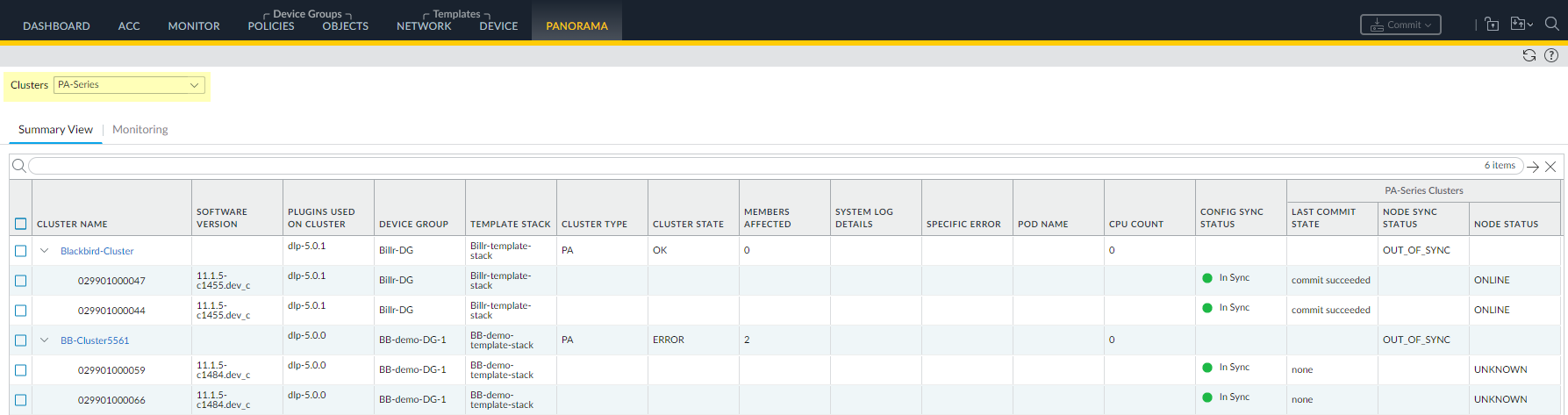
| Field | Description |
|---|---|
| Cluster Name | Name of the firewall cluster. |
| Software Version | PAN-OS version. |
| Plugins Used on Cluster | List of plugins used on the cluster. |
| Device Group | Name of the device group associated with the cluster. |
| Template Stack | Name of the template stack associated with the cluster. |
| Cluster Type | Type of cluster, such as PA or CN. |
| Cluster State | Displays the health of the cluster, which is derived from node
status of all nodes in the cluster. Cluster state will be:
|
| Members Affected | Number of impacted cluster members and their names. |
| System Log Details | Displays the details of the system events. |
| Specific Error | List of specific errors in the cluster. Click the link to view more details about the error under MonitorLogsSystem where you can view logs. |
| Pod Name | (CN-Series cluster only) Name of the pod. |
| CPU Count | Number of CPUs used. |
| Config Sync Status |
(PA-Series Clusters only) Config synchronization status
between Panorama and the firewalls in the PA cluster. Status can
be In Sync or Out of Sync. After you successfully add firewalls
to the cluster, commit, and push, the Config Sync Status
displays as In Sync.
|
| Last Commit State |
(PA-Series cluster only) State of the last attempted
commit (not the actual state of the cluster):
|
| Node Sync Status |
(PA-Series cluster only) Synchronization status of the
Node Flow Table:
|
| Node Status |
(PA-Series Clusters only) Possible status of a cluster
node:
|
Monitoring
Monitor the health information of the PA-Series (NGFW) cluster under PanoramaFirewall ClustersMonitoring. In the Clusters field, select
PA-Series (or All Clusters).
The CN-Series and PA-Series cluster plugin visibility data
is not in real time; it's delayed by five minutes.
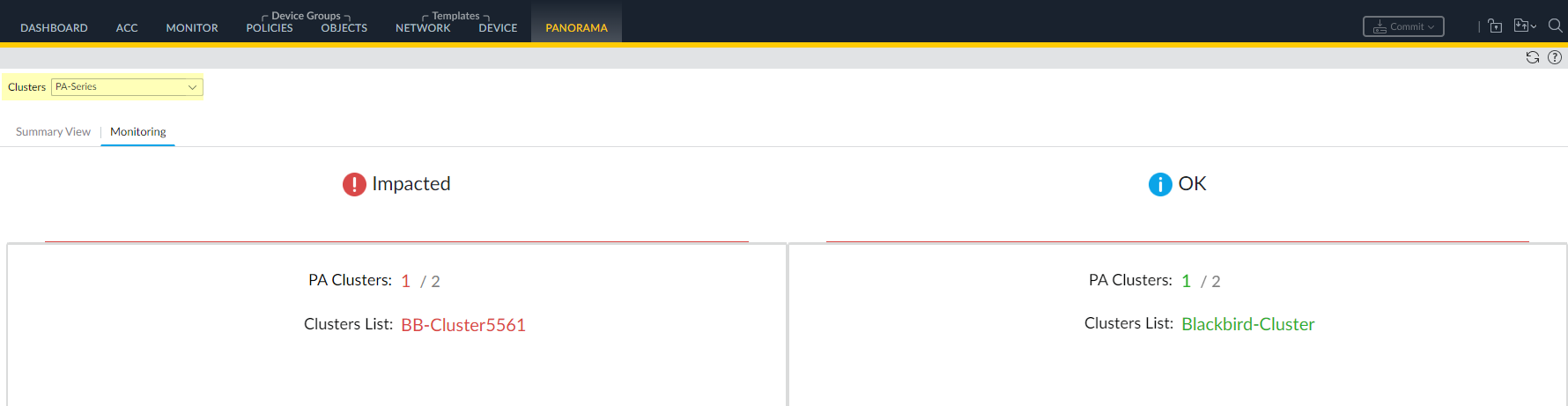
| Field | Description |
|---|---|
| Clusters | Select the Cluster type PA-Series. |
| Impacted | List of impacted clusters.
|
| OK | List of clusters that aren't impacted.
|
Click in the Monitoring window or select a cluster to view
Cluster Utilization.

| Field | Description |
|---|---|
| Dashboard | Select to switch views between Cluster Status - OK and Cluster Status - Impacted. |
| Timeframe | Select timeframe of data displayed:
The CN-Series and PA-Series cluster
plugin visibility data is not in real time; it's delayed by five
minutes. |
| Cluster Name | Name of the firewall cluster. |
| Cluster Type | Type of cluster (CN or PA). |
| Cluster State | Displays the health of the cluster, which is derived from node
status of all nodes in the cluster. Cluster state will be:
|
| Cluster Throughput | Firewall cluster throughput in Gbps. |
| CPS | Number of connections per second. |
| Session Count | Number of sessions. |
| Avg DP CPU % | Average DP CPU utilization over the selected time period. |
| MP CPU % | Management plan CPU utilization in percentage. |
| MP Memory % | Management plan memory utilization in percentage. |
| Logging Rate (Log/Sec) | Rate at which the logs are being generated on the cluster. |
| DP Auto-Scale Status | Dataplane autoscale details. |
| Tables Used | (PA-Series cluster only) Entries in the node flow table that are in use. |
| Table Max | (PA-Series cluster only) Total possible number of entries in the node flow table. |
Click in the Monitoring window or select a cluster to view
Interconnect Status.
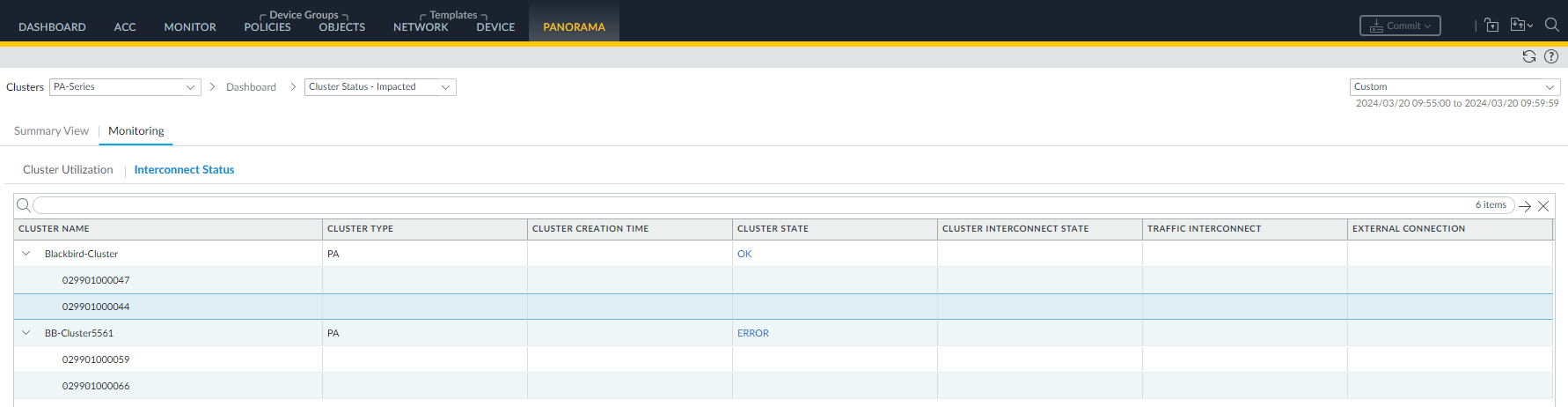
| Field | Description |
|---|---|
| Dashboard | Select to switch views between Cluster Status - OK and Cluster Status - Impacted. |
| Timeframe | Select timeframe of data displayed:
The CN-Series and PA-Series cluster
plugin visibility data is not in real time; it's delayed by five
minutes. |
| Cluster Name | Name of the firewall cluster. |
| Cluster Type | Type of cluster (CN or PA). |
| Cluster Creation Time | The time of cluster creation. |
| Cluster State | Displays the health of the cluster, which is derived from node
status of all nodes in the cluster. Cluster state will be:
Click the cluster state link to view more details about the
impacted cluster. |
| Cluster Interconnect State | Displays cluster interconnectivity.
|
| Traffic Interconnect | Status of traffic interconnectivity. |
| External Connection | Status of external connectivity. |
| Impacted Links | (CN-Series cluster only) Number of impacted links. |
| Management Connectivity | (CN-Series cluster only) Number of management connections. |
| Impacted Members | (CN-Series cluster only) List of impacted cluster members. |
| Time Stamp Uptime | (CN-Series cluster only) Uptime time stamp. |
| Time Stamp Downtime | (CN-Series cluster only) Downtime time stamp. |
