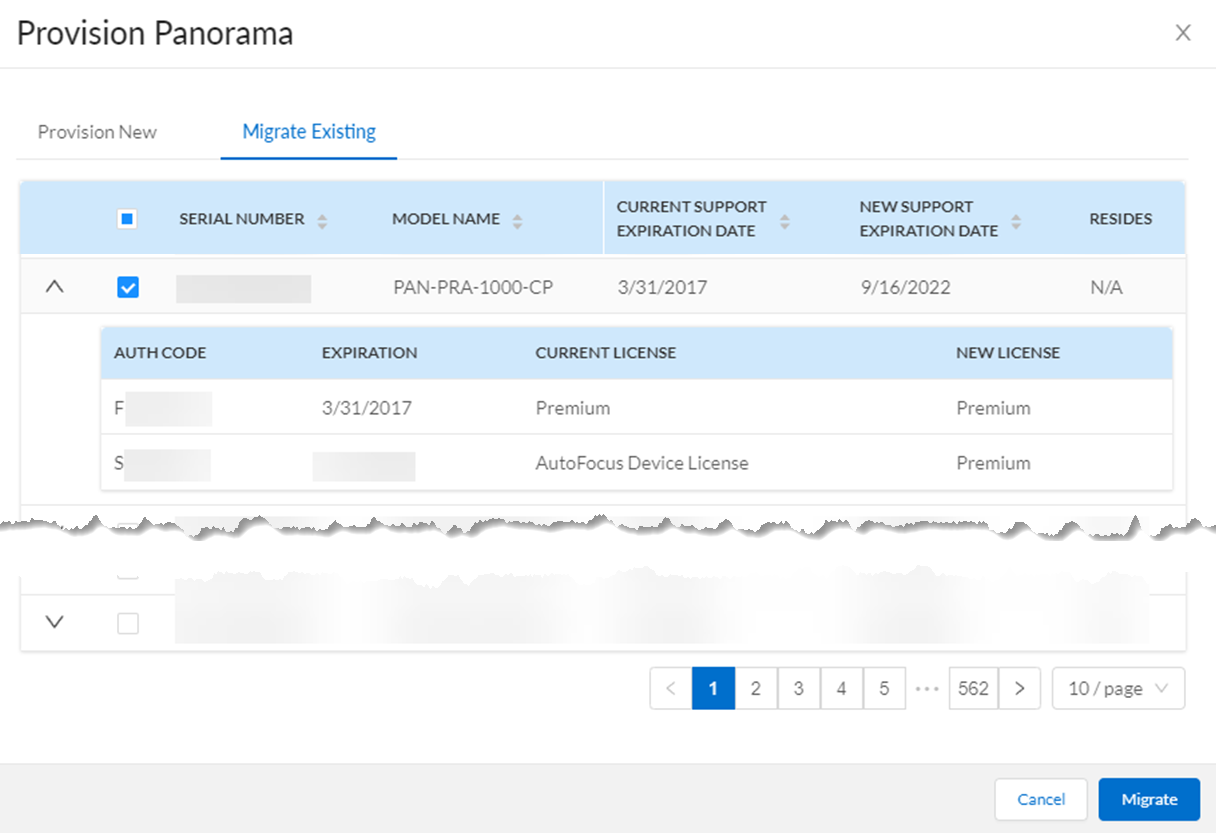Migrate Panorama to a Software NGFW License
Table of Contents
9.1 (EoL)
Expand all | Collapse all
-
- VM-Series Deployments
- VM-Series in High Availability
- Enable Jumbo Frames on the VM-Series Firewall
- Hypervisor Assigned MAC Addresses
- Custom PAN-OS Metrics Published for Monitoring
- Interface Used for Accessing External Services on the VM-Series Firewall
- PacketMMAP and DPDK Driver Support
-
- VM-Series Firewall Licensing
- Create a Support Account
- Serial Number and CPU ID Format for the VM-Series Firewall
-
- Activate Credits
- Transfer Credits
- Create a Deployment Profile
- Manage a Deployment Profile
- Provision Panorama
- Migrate Panorama to a Software NGFW License
- Renew Your Software NGFW Credits
- Amend and Extend a Credit Pool
- Deactivate License (Software NGFW Credits)
- Delicense Ungracefully Terminated Firewalls
- Create and Apply a Subscription-Only Auth Code
- Migrate to a Flexible VM-Series License
-
- Generate Your OAuth Client Credentials
- Manage Deployment Profiles Using the Licensing API
- Create a Deployment Profile Using the Licensing API
- Update a Deployment Profile Using the Licensing API
- Get Serial Numbers Associated with an Authcode Using the API
- Deactivate a VM-Series Firewall Using the API
- Use Panorama-Based Software Firewall License Management
- What Happens When Licenses Expire?
- Install a Device Certificate on the VM-Series Firewall
-
- Supported Deployments on VMware vSphere Hypervisor (ESXi)
-
- Plan the Interfaces for the VM-Series for ESXi
- Provision the VM-Series Firewall on an ESXi Server
- Perform Initial Configuration on the VM-Series on ESXi
- Add Additional Disk Space to the VM-Series Firewall
- Use VMware Tools on the VM-Series Firewall on ESXi and vCloud Air
- Use vMotion to Move the VM-Series Firewall Between Hosts
- Use the VM-Series CLI to Swap the Management Interface on ESXi
-
-
- VM-Series Firewall for NSX-V Deployment Checklist
- Install the VMware NSX Plugin
- Apply Security Policies to the VM-Series Firewall
- Steer Traffic from Guests that are not Running VMware Tools
- Add a New Host to Your NSX-V Deployment
- Dynamically Quarantine Infected Guests
- Migrate Operations-Centric Configuration to Security-Centric Configuration
- Use Case: Shared Compute Infrastructure and Shared Security Policies
- Use Case: Shared Security Policies on Dedicated Compute Infrastructure
- Dynamic Address Groups—Information Relay from NSX-V Manager to Panorama
-
- Supported Deployments of the VM-Series Firewall on VMware NSX-T (North-South)
- Components of the VM-Series Firewall on NSX-T (North-South)
-
- Install the Panorama Plugin for VMware NSX
- Enable Communication Between NSX-T Manager and Panorama
- Create Template Stacks and Device Groups on Panorama
- Configure the Service Definition on Panorama
- Deploy the VM-Series Firewall
- Direct Traffic to the VM-Series Firewall
- Apply Security Policy to the VM-Series Firewall on NSX-T
- Use vMotion to Move the VM-Series Firewall Between Hosts
- Extend Security Policy from NSX-V to NSX-T
-
- Components of the VM-Series Firewall on NSX-T (East-West)
- VM-Series Firewall on NSX-T (East-West) Integration
- Supported Deployments of the VM-Series Firewall on VMware NSX-T (East-West)
-
- Install the Panorama Plugin for VMware NSX
- Enable Communication Between NSX-T Manager and Panorama
- Create Template Stacks and Device Groups on Panorama
- Configure the Service Definition on Panorama
- Launch the VM-Series Firewall on NSX-T (East-West)
- Add a Service Chain
- Direct Traffic to the VM-Series Firewall
- Apply Security Policies to the VM-Series Firewall on NSX-T (East-West)
- Use vMotion to Move the VM-Series Firewall Between Hosts
- Extend Security Policy from NSX-V to NSX-T
- Use Migration Coordinator to Move Your VM-Series from NSX-V to NSX-T
-
-
- Deployments Supported on AWS
-
- Planning Worksheet for the VM-Series in the AWS VPC
- Launch the VM-Series Firewall on AWS
- Launch the VM-Series Firewall on AWS Outpost
- Create a Custom Amazon Machine Image (AMI)
- Encrypt EBS Volume for the VM-Series Firewall on AWS
- Use the VM-Series Firewall CLI to Swap the Management Interface
- Enable CloudWatch Monitoring on the VM-Series Firewall
- VM-Series Firewall Startup and Health Logs on AWS
- Use Case: Secure the EC2 Instances in the AWS Cloud
- Use Case: Use Dynamic Address Groups to Secure New EC2 Instances within the VPC
-
-
- What Components Does the VM-Series Auto Scaling Template for AWS (v2.0) Leverage?
- How Does the VM-Series Auto Scaling Template for AWS (v2.0 and v2.1) Enable Dynamic Scaling?
- Plan the VM-Series Auto Scaling Template for AWS (v2.0 and v2.1)
- Customize the Firewall Template Before Launch (v2.0 and v2.1)
- Launch the VM-Series Auto Scaling Template for AWS (v2.0)
- SQS Messaging Between the Application Template and Firewall Template
- Stack Update with VM-Series Auto Scaling Template for AWS (v2.0)
- Modify Administrative Account and Update Stack (v2.0)
-
- Launch the Firewall Template (v2.1)
- Launch the Application Template (v2.1)
- Create a Custom Amazon Machine Image (v2.1)
- VM-Series Auto Scaling Template Cleanup (v2.1)
- SQS Messaging Between the Application Template and Firewall Template (v2.1)
- Stack Update with VM-Series Auto Scaling Template for AWS (v2.1)
- Modify Administrative Account (v2.1)
- Change Scaling Parameters and CloudWatch Metrics (v2.1)
-
-
- Enable the Use of a SCSI Controller
- Verify PCI-ID for Ordering of Network Interfaces on the VM-Series Firewall
-
- Deployments Supported on Azure
- Deploy the VM-Series Firewall from the Azure Marketplace (Solution Template)
- Deploy the VM-Series Firewall from the Azure China Marketplace (Solution Template)
- Deploy the VM-Series Firewall on Azure Stack
- Enable Azure Application Insights on the VM-Series Firewall
- Set up Active/Passive HA on Azure
- Use the ARM Template to Deploy the VM-Series Firewall
-
- About the VM-Series Firewall on Google Cloud Platform
- Supported Deployments on Google Cloud Platform
- Create a Custom VM-Series Firewall Image for Google Cloud Platform
- Prepare to Set Up VM-Series Firewalls on Google Public Cloud
-
- Deploy the VM-Series Firewall from Google Cloud Platform Marketplace
- Management Interface Swap for Google Cloud Platform Load Balancing
- Use the VM-Series Firewall CLI to Swap the Management Interface
- Enable Google Stackdriver Monitoring on the VM Series Firewall
- Enable VM Monitoring to Track VM Changes on GCP
- Use Dynamic Address Groups to Secure Instances Within the VPC
- Locate VM-Series Firewall Images in the GCP Marketplace
-
- Prepare Your ACI Environment for Integration
-
-
- Create a Virtual Router and Security Zone
- Configure the Network Interfaces
- Configure a Static Default Route
- Create Address Objects for the EPGs
- Create Security Policy Rules
- Create a VLAN Pool and Domain
- Configure an Interface Policy for LLDP and LACP for East-West Traffic
- Establish the Connection Between the Firewall and ACI Fabric
- Create a VRF and Bridge Domain
- Create an L4-L7 Device
- Create a Policy-Based Redirect
- Create and Apply a Service Graph Template
-
- Create a VLAN Pool and External Routed Domain
- Configure an Interface Policy for LLDP and LACP for North-South Traffic
- Create an External Routed Network
- Configure Subnets to Advertise to the External Firewall
- Create an Outbound Contract
- Create an Inbound Web Contract
- Apply Outbound and Inbound Contracts to the EPGs
- Create a Virtual Router and Security Zone for North-South Traffic
- Configure the Network Interfaces
- Configure Route Redistribution and OSPF
- Configure NAT for External Connections
-
-
- Choose a Bootstrap Method
- VM-Series Firewall Bootstrap Workflow
- Bootstrap Package
- Bootstrap Configuration Files
- Generate the VM Auth Key on Panorama
- Create the bootstrap.xml File
- Prepare the Licenses for Bootstrapping
- Prepare the Bootstrap Package
- Bootstrap the VM-Series Firewall on AWS
- Bootstrap the VM-Series Firewall on Azure
- Bootstrap the VM-Series Firewall on Google Cloud Platform
- Verify Bootstrap Completion
- Bootstrap Errors
End-of-Life (EoL)
Migrate Panorama to a Software NGFW License
Migrate a single Panorama, or an HA pair from fixed VM-ELA
or a perpetual virtual Panorama licensing to a Software Next Generation
Firewall license.
You can migrate VM-ELA or perpetual virtual
Panorama licensing to Software Next Generation Firewall (Software
NGFW) licensing.
Migrate a Panorama with Access to the CSP
Complete the following procedure to migrate
your VM-ELA or perpetual virtual Panorama license to a Software
NGFW license. This migration allows you to move your existing Panorama
devices to the Software NGFW license without disruption while retaining
your existing serial number. Because your serial number does not change,
your logs and existing policies are retained.
- Select ProductsAssetsSoftware NGFW Credits and click the Details link on the credit pool you used to create your profile.
- On the far right, select the vertical ellipsis (More
Options) and select Provision Panorama and
then click Migrate Existing.The CSP displays all virtual Panorama devices associated with your account.
- Select the check box for each virtual Panorama to be migrated.
- Click Migrate.Verify that the Current Support Expiration Date has been updated. Additionally, you can expand each row to view the individual licenses applied to the selected Panorama.
![]()
Migrate a Panorama HA Pair that Can Access the CSP
Complete the following procedure to migrate
an HA pair with VM-ELA or perpetual licenses to a Software NGFW
licensing. This migration allows you to move your existing Panorama
devices to the Software NGFW license without disruption while retaining
your existing serial number. Because your serial numbers do not
change, your logs and the existing policies are retained.
- Select ProductsAssetsSoftware NGFW Credits and click the Details link on the credit pool you used to create your profile.
- On the far right, select the vertical ellipsis (More
Options) and select Provision Panorama and
then click Migrate Existing.The CSP displays all virtual Panorama devices associated with your account.
- Check the box for each virtual Panorama to be migrated.
- Select Migrate.Verify that the Current Support Expiration Date has been updated. Additionally, you can expand each row to view the individual licenses applied to the selected Panorama.
![]()
Migrate a Standalone Panorama that Cannot Access the CSP to a Flexible License
Complete the following procedure to migrate
your VM-ELA or perpetual virtual Panorama license to a Software
NGFW license even though your Panorama cannot access the CSP. Migration
without the CSP requires a serial number change, but it allows your
Panorama devices to migrate to Software NGFW licenses and retain
your existing policies.
The minimum version for Panorama
support is 8.1. If you must upgrade PAN-OS, do it before you start
the migration process. If you want to manage firewalls that are
using flexible vCPUs and advanced services, the PAN-OS version must be
10.0.4 or later.
- On your Panorama, upgrade if necessary, and note the serial number and the current support expiration date.
- In the CSP, select ProductsAssetsSoftware NGFW Credits and click the Details link on a credit pool. Select a deployment profile, or create one.
- On the far right, select the vertical ellipsis (More
Options) and select Provision Panorama and
select Migrate Existing.The CSP displays all virtual Panorama devices associated with your account.
- Check each virtual Panorama to be migrated and select Migrate.
- On Panorama, replace the serial number with the serial number from the Panorama you provisioned in the CSP. Wait one minute, then refresh the page.
- In the CSP select your provisioned Panorama and download
all licenses (the support license, the management license, and Panorama
as a log manager if your deployment profile includes it.Securely pass the licenses to your Panorama.
- Upload all Software NGFW licenses.
- Verify that the Current Support Expiration Date has been updated. Additionally, you can expand each row to view the support license and/or logging license applied to the selected Panorama.
Migrate An HA Pair that Cannot Access the CSP to a Flexible License
- Select ProductsAssetsSoftware NGFW Credits and click the Details button on the a credit pool.
- On the far right, select the vertical ellipsis (More
Options) and select Provision Panorama.The CSP displays all virtual Panorama devices associated with the current support account.
- Select Provision New, and check
the box for each virtual Panorama to be migrated and select Migrate. The migrated Panoramas are displayed as Software NGFW Devices.
- Verify that the Current Support Expiration
Date has been updated. Additionally, you can expand
each line to view the individual licenses applied to the selected
Panorama.
![]()