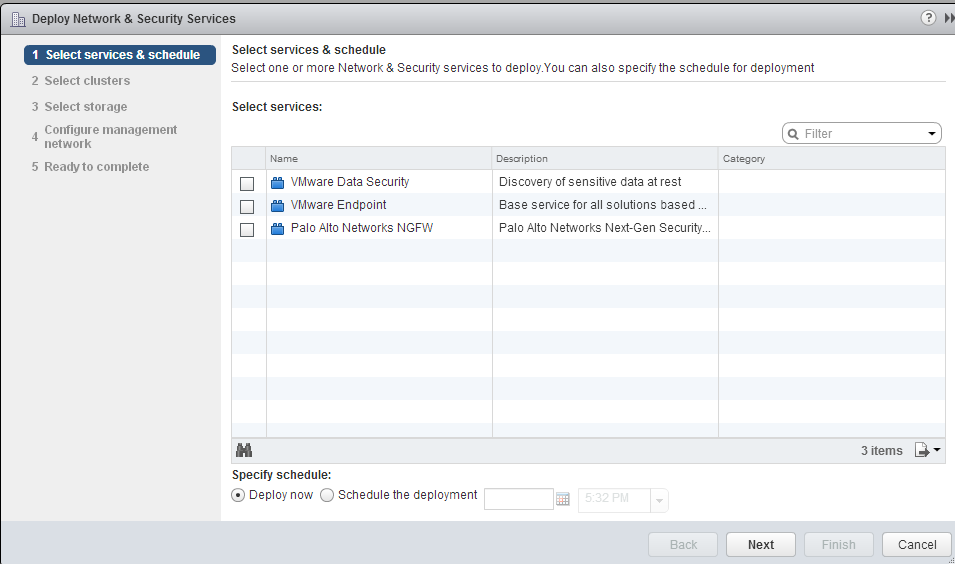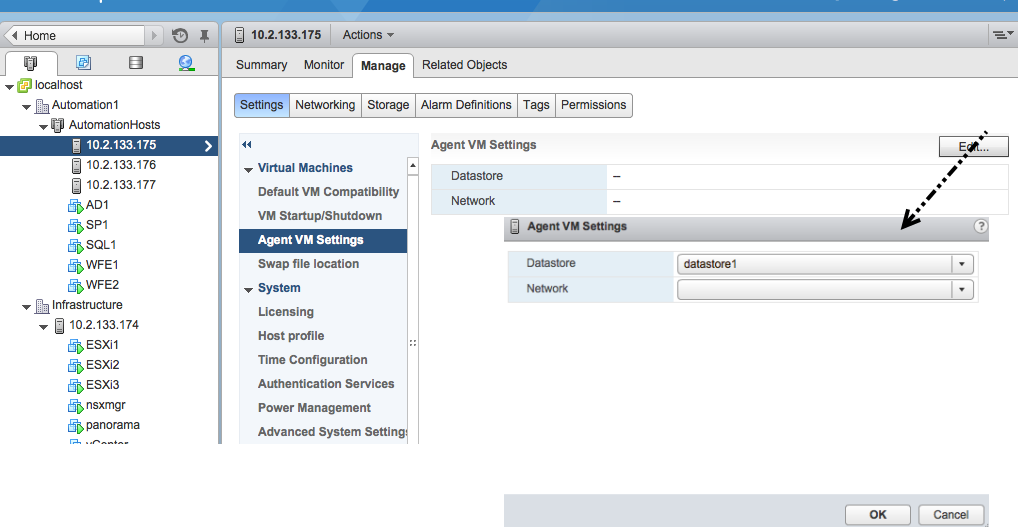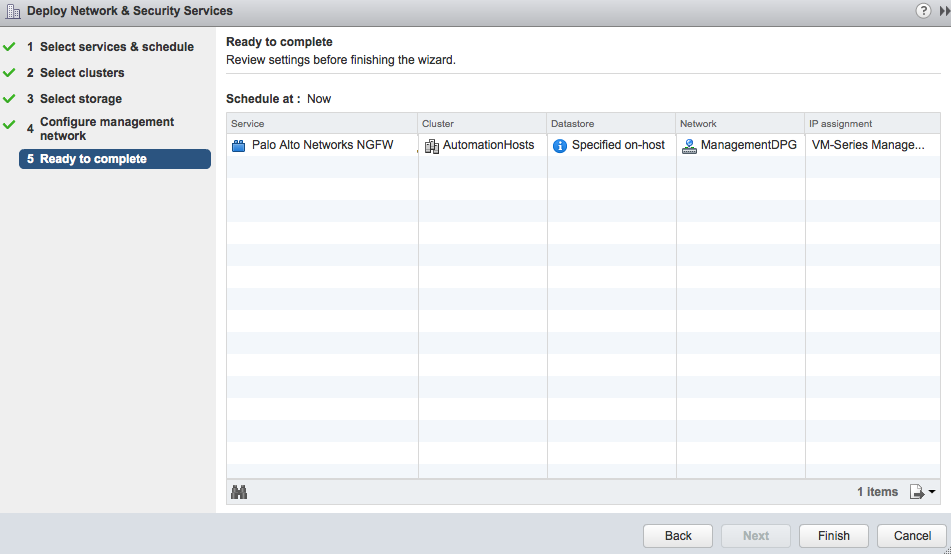Deploy the Palo Alto Networks NGFW Service
Table of Contents
9.1 (EoL)
Expand all | Collapse all
-
- VM-Series Deployments
- VM-Series in High Availability
- Enable Jumbo Frames on the VM-Series Firewall
- Hypervisor Assigned MAC Addresses
- Custom PAN-OS Metrics Published for Monitoring
- Interface Used for Accessing External Services on the VM-Series Firewall
- PacketMMAP and DPDK Driver Support
-
- VM-Series Firewall Licensing
- Create a Support Account
- Serial Number and CPU ID Format for the VM-Series Firewall
-
- Activate Credits
- Transfer Credits
- Create a Deployment Profile
- Manage a Deployment Profile
- Provision Panorama
- Migrate Panorama to a Software NGFW License
- Renew Your Software NGFW Credits
- Amend and Extend a Credit Pool
- Deactivate License (Software NGFW Credits)
- Delicense Ungracefully Terminated Firewalls
- Create and Apply a Subscription-Only Auth Code
- Migrate to a Flexible VM-Series License
-
- Generate Your OAuth Client Credentials
- Manage Deployment Profiles Using the Licensing API
- Create a Deployment Profile Using the Licensing API
- Update a Deployment Profile Using the Licensing API
- Get Serial Numbers Associated with an Authcode Using the API
- Deactivate a VM-Series Firewall Using the API
- Use Panorama-Based Software Firewall License Management
- What Happens When Licenses Expire?
- Install a Device Certificate on the VM-Series Firewall
-
- Supported Deployments on VMware vSphere Hypervisor (ESXi)
-
- Plan the Interfaces for the VM-Series for ESXi
- Provision the VM-Series Firewall on an ESXi Server
- Perform Initial Configuration on the VM-Series on ESXi
- Add Additional Disk Space to the VM-Series Firewall
- Use VMware Tools on the VM-Series Firewall on ESXi and vCloud Air
- Use vMotion to Move the VM-Series Firewall Between Hosts
- Use the VM-Series CLI to Swap the Management Interface on ESXi
-
-
- VM-Series Firewall for NSX-V Deployment Checklist
- Install the VMware NSX Plugin
- Apply Security Policies to the VM-Series Firewall
- Steer Traffic from Guests that are not Running VMware Tools
- Add a New Host to Your NSX-V Deployment
- Dynamically Quarantine Infected Guests
- Migrate Operations-Centric Configuration to Security-Centric Configuration
- Use Case: Shared Compute Infrastructure and Shared Security Policies
- Use Case: Shared Security Policies on Dedicated Compute Infrastructure
- Dynamic Address Groups—Information Relay from NSX-V Manager to Panorama
-
- Supported Deployments of the VM-Series Firewall on VMware NSX-T (North-South)
- Components of the VM-Series Firewall on NSX-T (North-South)
-
- Install the Panorama Plugin for VMware NSX
- Enable Communication Between NSX-T Manager and Panorama
- Create Template Stacks and Device Groups on Panorama
- Configure the Service Definition on Panorama
- Deploy the VM-Series Firewall
- Direct Traffic to the VM-Series Firewall
- Apply Security Policy to the VM-Series Firewall on NSX-T
- Use vMotion to Move the VM-Series Firewall Between Hosts
- Extend Security Policy from NSX-V to NSX-T
-
- Components of the VM-Series Firewall on NSX-T (East-West)
- VM-Series Firewall on NSX-T (East-West) Integration
- Supported Deployments of the VM-Series Firewall on VMware NSX-T (East-West)
-
- Install the Panorama Plugin for VMware NSX
- Enable Communication Between NSX-T Manager and Panorama
- Create Template Stacks and Device Groups on Panorama
- Configure the Service Definition on Panorama
- Launch the VM-Series Firewall on NSX-T (East-West)
- Add a Service Chain
- Direct Traffic to the VM-Series Firewall
- Apply Security Policies to the VM-Series Firewall on NSX-T (East-West)
- Use vMotion to Move the VM-Series Firewall Between Hosts
- Extend Security Policy from NSX-V to NSX-T
- Use Migration Coordinator to Move Your VM-Series from NSX-V to NSX-T
-
-
- Deployments Supported on AWS
-
- Planning Worksheet for the VM-Series in the AWS VPC
- Launch the VM-Series Firewall on AWS
- Launch the VM-Series Firewall on AWS Outpost
- Create a Custom Amazon Machine Image (AMI)
- Encrypt EBS Volume for the VM-Series Firewall on AWS
- Use the VM-Series Firewall CLI to Swap the Management Interface
- Enable CloudWatch Monitoring on the VM-Series Firewall
- VM-Series Firewall Startup and Health Logs on AWS
- Use Case: Secure the EC2 Instances in the AWS Cloud
- Use Case: Use Dynamic Address Groups to Secure New EC2 Instances within the VPC
-
-
- What Components Does the VM-Series Auto Scaling Template for AWS (v2.0) Leverage?
- How Does the VM-Series Auto Scaling Template for AWS (v2.0 and v2.1) Enable Dynamic Scaling?
- Plan the VM-Series Auto Scaling Template for AWS (v2.0 and v2.1)
- Customize the Firewall Template Before Launch (v2.0 and v2.1)
- Launch the VM-Series Auto Scaling Template for AWS (v2.0)
- SQS Messaging Between the Application Template and Firewall Template
- Stack Update with VM-Series Auto Scaling Template for AWS (v2.0)
- Modify Administrative Account and Update Stack (v2.0)
-
- Launch the Firewall Template (v2.1)
- Launch the Application Template (v2.1)
- Create a Custom Amazon Machine Image (v2.1)
- VM-Series Auto Scaling Template Cleanup (v2.1)
- SQS Messaging Between the Application Template and Firewall Template (v2.1)
- Stack Update with VM-Series Auto Scaling Template for AWS (v2.1)
- Modify Administrative Account (v2.1)
- Change Scaling Parameters and CloudWatch Metrics (v2.1)
-
-
- Enable the Use of a SCSI Controller
- Verify PCI-ID for Ordering of Network Interfaces on the VM-Series Firewall
-
- Deployments Supported on Azure
- Deploy the VM-Series Firewall from the Azure Marketplace (Solution Template)
- Deploy the VM-Series Firewall from the Azure China Marketplace (Solution Template)
- Deploy the VM-Series Firewall on Azure Stack
- Enable Azure Application Insights on the VM-Series Firewall
- Set up Active/Passive HA on Azure
- Use the ARM Template to Deploy the VM-Series Firewall
-
- About the VM-Series Firewall on Google Cloud Platform
- Supported Deployments on Google Cloud Platform
- Create a Custom VM-Series Firewall Image for Google Cloud Platform
- Prepare to Set Up VM-Series Firewalls on Google Public Cloud
-
- Deploy the VM-Series Firewall from Google Cloud Platform Marketplace
- Management Interface Swap for Google Cloud Platform Load Balancing
- Use the VM-Series Firewall CLI to Swap the Management Interface
- Enable Google Stackdriver Monitoring on the VM Series Firewall
- Enable VM Monitoring to Track VM Changes on GCP
- Use Dynamic Address Groups to Secure Instances Within the VPC
- Locate VM-Series Firewall Images in the GCP Marketplace
-
- Prepare Your ACI Environment for Integration
-
-
- Create a Virtual Router and Security Zone
- Configure the Network Interfaces
- Configure a Static Default Route
- Create Address Objects for the EPGs
- Create Security Policy Rules
- Create a VLAN Pool and Domain
- Configure an Interface Policy for LLDP and LACP for East-West Traffic
- Establish the Connection Between the Firewall and ACI Fabric
- Create a VRF and Bridge Domain
- Create an L4-L7 Device
- Create a Policy-Based Redirect
- Create and Apply a Service Graph Template
-
- Create a VLAN Pool and External Routed Domain
- Configure an Interface Policy for LLDP and LACP for North-South Traffic
- Create an External Routed Network
- Configure Subnets to Advertise to the External Firewall
- Create an Outbound Contract
- Create an Inbound Web Contract
- Apply Outbound and Inbound Contracts to the EPGs
- Create a Virtual Router and Security Zone for North-South Traffic
- Configure the Network Interfaces
- Configure Route Redistribution and OSPF
- Configure NAT for External Connections
-
-
- Choose a Bootstrap Method
- VM-Series Firewall Bootstrap Workflow
- Bootstrap Package
- Bootstrap Configuration Files
- Generate the VM Auth Key on Panorama
- Create the bootstrap.xml File
- Prepare the Licenses for Bootstrapping
- Prepare the Bootstrap Package
- Bootstrap the VM-Series Firewall on AWS
- Bootstrap the VM-Series Firewall on Azure
- Bootstrap the VM-Series Firewall on Google Cloud Platform
- Verify Bootstrap Completion
- Bootstrap Errors
End-of-Life (EoL)
Deploy the Palo Alto Networks NGFW Service
Use the following steps to automate the process
of deploying an instance of the VM-Series firewall for NSX-V on
each ESXi host in the specified cluster.
- Select Networking and SecurityInstallationService Deployments.
- Click New Service Deployment (green
plus icon), and select the service definition for the Palo Alto
Networks next generation firewall you want to deploy, Palo
Alto Networks NGFW service in this example. Click Next.
![]()
- Select the Datacenter and the cluster(s) on which the service will be deployed. One instance of the firewall will be deployed on each host in the selected cluster(s).
- Select the datastore from which to allocate disk space
for the firewall. Select one of the following options depending
on your deployment:
- If you have allocated shared storage for the cluster, select an available shared datastore.
- If you have not allocated shared storage for the cluster, select the Specified-on-host option. Be sure to select the storage on each ESXi host in the cluster. Also select the network that will be used for the management traffic on the VM-Series firewall.
![]()
- Select the port group that provides management network traffic access to the firewall.
- Select the IP address pool assignment.
- Use IP Pool (Define an IP Address Pool) from which to assign a management IP address for each firewall when it is being deployed.
- Use DHCP on the management interface.
If you use an IP pool, on deployment, the display name for the VM-Series firewall on Panorama includes the hostname of the ESXi host. For example: PA-VM:10.5.1.120.If you use DHCP, the display name for the VM-Series firewall does not include the name of the ESXi host. - Review the configuration and click Finish.
![]()
- Verify that the NSX-V Manager reports the Installation
Status as Successful. This process
can take a while; click the More tasks link
on vCenter to monitor the progress of the installation.
![]() If the installation of VM-Series fails, the error message is displayed on the Installation Status column. You can also use the Tasks tab and the Log Browser on the NSX-V Manager to view the details for the failure and refer to the VMware documentation for troubleshooting steps.
If the installation of VM-Series fails, the error message is displayed on the Installation Status column. You can also use the Tasks tab and the Log Browser on the NSX-V Manager to view the details for the failure and refer to the VMware documentation for troubleshooting steps. - Verify that the firewall is successfully deployed.
- On the vCenter server, select Hosts and Clusters to check that every host in the cluster(s) has one instance of the firewall.
- View the management IP address(es) and the PAN-OS
version running on the firewall directly from vCenter server. VMware Tools
is bundled with the PAN-OS software image and is automatically enabled
when you launch the VM-Series firewall.With VMware Tools, you can view resource utilization metrics on hard disk, memory, and CPU, and use these metrics to enable alarms or actions on the vCenter server. The heartbeats allow you to verify that the firewall is live and trigger actions to ensure high availability. You can also perform a graceful shutdown and restart of the firewall using the power off function on vCenter.
![]()
- Access the Panorama web interface to make sure that the
VM-Series firewalls are connected and synchronized with Panorama.
- Select PanoramaManaged Devices to verify that
the firewalls are connected and synchronized.If the firewall gets its IP address from an IP Pool, the Display Name for the firewall includes the hostname of the ESXi server on which it is deployed, for example PA-VM:ESX1.Sydney. If the firewall gets a DHCP assigned IP address, the hostname of the ESXi server does not display.If the ESXi server hostname is longer than 32 characters, the hostname will not be displayed in Panorama. Instead, only PA-VM is displayed.
![]()
- Click Commit, and select Commit Type as Panorama.A periodic Panorama commit is required to ensure that Panorama saves the device serial numbers to configuration. If you reboot Panorama without committing the changes, the managed devices will not connect back to Panorama; although the Device Group will display the list of devices, the devices will not display in PanoramaManaged Devices.
- Select PanoramaManaged Devices to verify that
the firewalls are connected and synchronized.
- Verify that the capacity license is applied and apply
any additional licenses that you have purchased. At a minimum, you must
activate the support license on each firewall.When Panorama does not have internet access (Offline), you must manually license each firewall, and then add the serial number of the firewall to Panorama so that it is registered as a managed device, and can receive the template stack and device group settings from Panorama. See Activate the License for the VM-Series Firewall for VMware NSX for more information.
- Select PanoramaDevice DeploymentLicenses to
verify that the VM-Series capacity license is applied.
- To apply additional licenses on the VM-Series firewalls:
- Click Activate on PanoramaDevice DeploymentLicenses.
- Find or filter for the firewall, and in the Auth Code column, enter the authorization code for the license to activate. Only one authorization code can be entered at a time, for each firewall.
- Click Activate, and verify that the result of the license activation was successful.
- Select PanoramaDevice DeploymentLicenses to
verify that the VM-Series capacity license is applied.
- (Optional) Upgrade the PAN-OS version on the VM-Series firewalls, see Upgrade the PAN-OS Software Version (VM-Series for NSX).
- Add guest VMs to the right security groups for traffic
from those VMs to be redirected to the VM-Series firewall.
- Log in to vCenter.
- Select Networking & SecurityService ComposerSecurity Groups.
- Highlight the security group to which you want to assign guest VMs and click the Edit Security Group icon.
- Select Define dynamic membership and click the + icon.
- Click Add.
- Define the dynamic membership criteria that the guest
VMs must meet to be part of the selected security group. The criteria you
use depends on your network deployment. For example, you might choose
to group VMs by an Entity such as Logical Switch or Distributed
Port Group.
![]()
- Click Finish.
- Repeat this procedure for each security group that should have its traffic redirected to the VM-Series firewall.