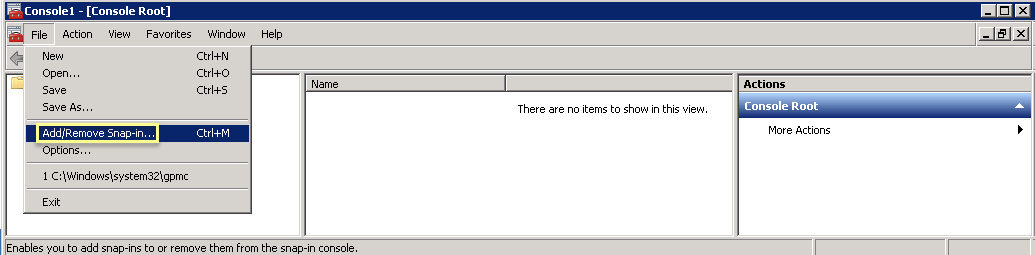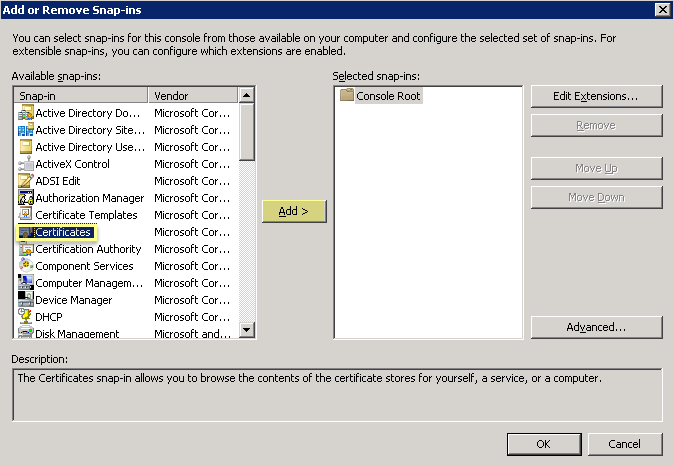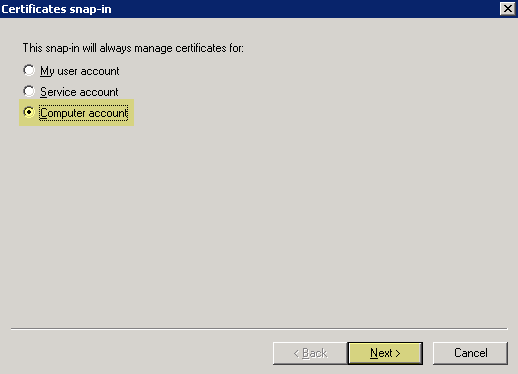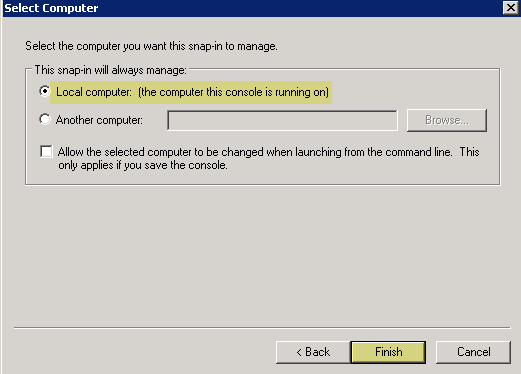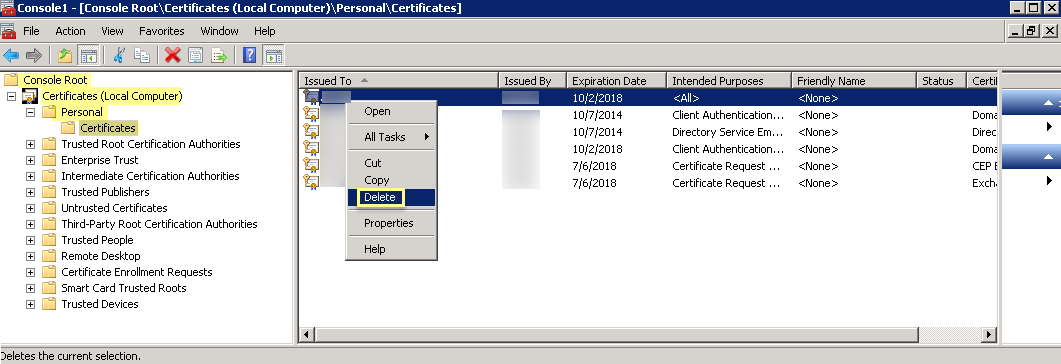Delete Obsolete Cloud Identity Agent Certificates
Table of Contents
Expand all | Collapse all
-
- Cloud Identity Engine Attributes
- Collect Custom Attributes with the Cloud Identity Engine
- View Directory Data
- Cloud Identity Engine User Context
- Create a Cloud Dynamic User Group
- Configure Third-Party Device-ID
- Configure an IP Tag Cloud Connection
- View Mappings and Tags
- Configure Dynamic Privilege Access in the Cloud Identity Engine
- Send Cortex XDR Risk Signals to Okta
- Configure SSF Okta Receiver as a Risk Connection
- Configure the Secrets Vault
-
- Set Up Password Authentication
-
- Configure Azure as an IdP in the Cloud Identity Engine
- Configure Okta as an IdP in the Cloud Identity Engine
- Configure PingOne as an IdP in the Cloud Identity Engine
- Configure PingFederate as an IdP in the Cloud Identity Engine
- Configure Google as an IdP in the Cloud Identity Engine
- Configure a SAML 2.0-Compliant IdP in the Cloud Identity Engine
- Set Up a Client Certificate
- Configure an OIDC Authentication Type
- Set Up an Authentication Profile
- Configure Cloud Identity Engine Authentication on the Firewall or Panorama
- Configure the Cloud Identity Engine as a Mapping Source on the Firewall or Panorama
- Configure Dynamic Privilege Access in the Cloud Identity Engine
- Get Help
Delete Obsolete Cloud Identity Agent Certificates
You must delete the previous certificate for
the agent before installing the new certificate. If you do not delete
the previous certificate, the Cloud Identity Engine may reference
the previous certificate instead of the new certificate.
- On the agent host, open Microsoft Management Control (MMC) by selecting StartRun, then entering MMC.Select FileAdd/Remove Snap-In.
![]() Select CertificatesAdd.
Select CertificatesAdd.![]() Select Computer AccountNext.
Select Computer AccountNext.![]() Select Local ComputerFinish.
Select Local ComputerFinish.![]() Click OK, then navigate to Console RootCertificates (Local Computer)PersonalCertificates.
Click OK, then navigate to Console RootCertificates (Local Computer)PersonalCertificates.![]() Select the previous certificate from the list.Right-click the certificate, then Delete and click Yes to confirm the deletion.Generate a new certificate to Authenticate the Agent and the Cloud Identity Engine and install it on the agent host.
Select the previous certificate from the list.Right-click the certificate, then Delete and click Yes to confirm the deletion.Generate a new certificate to Authenticate the Agent and the Cloud Identity Engine and install it on the agent host.