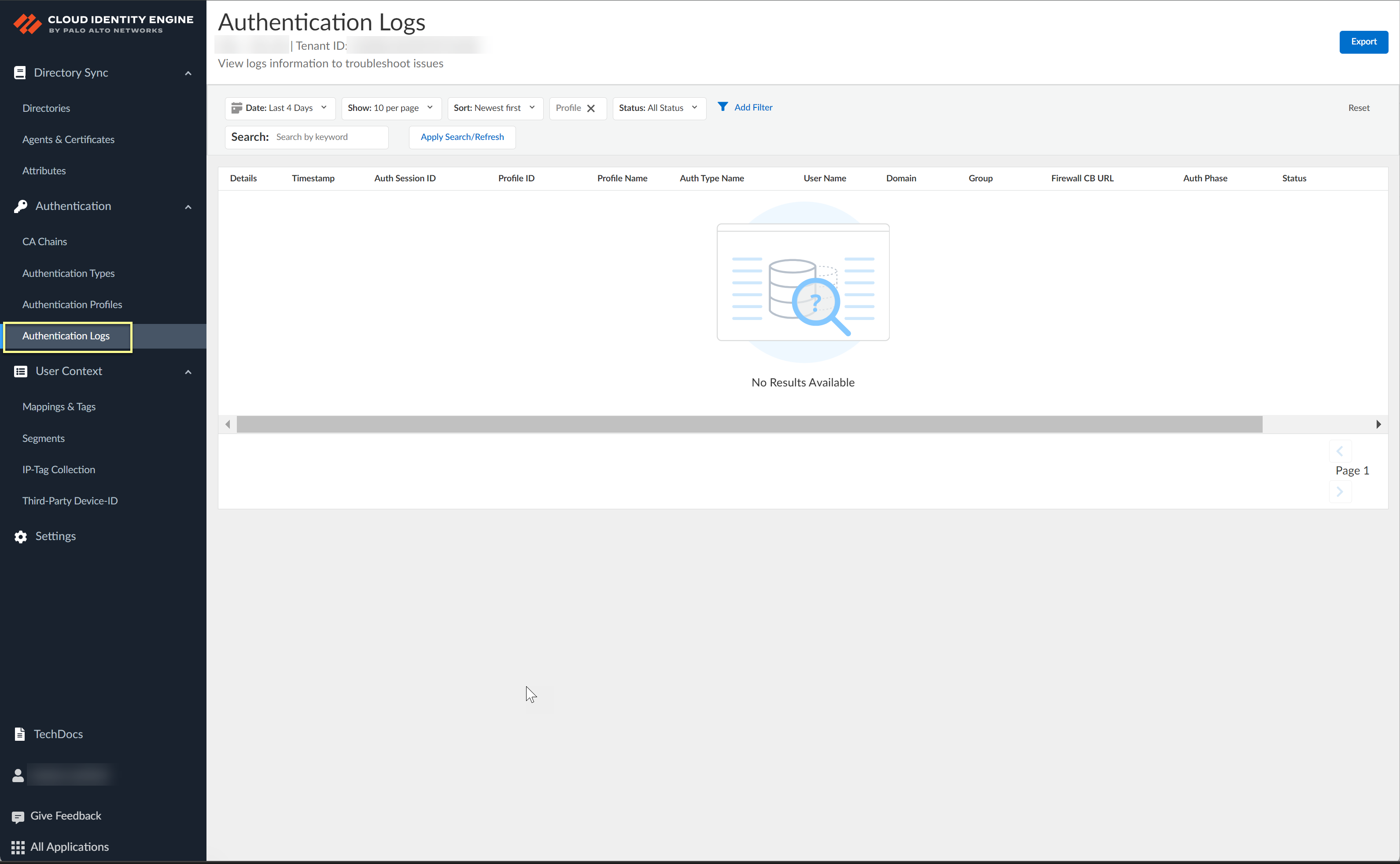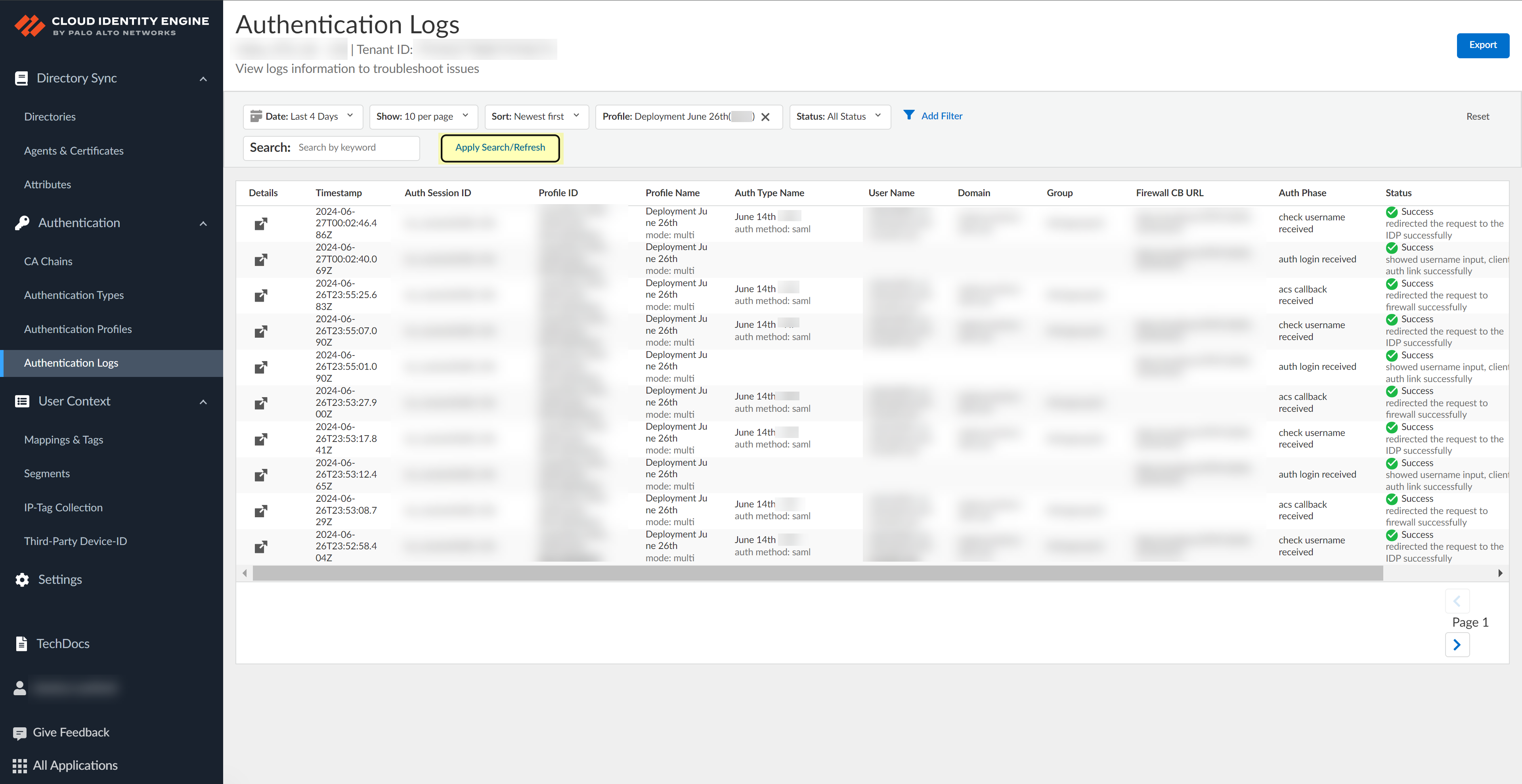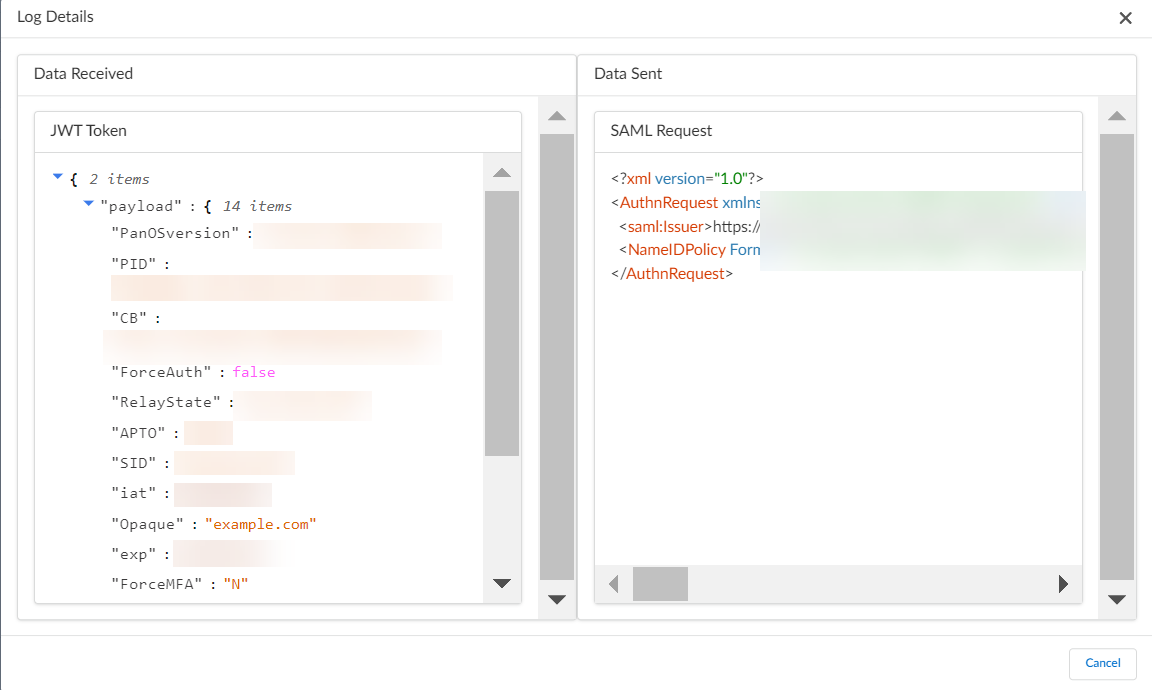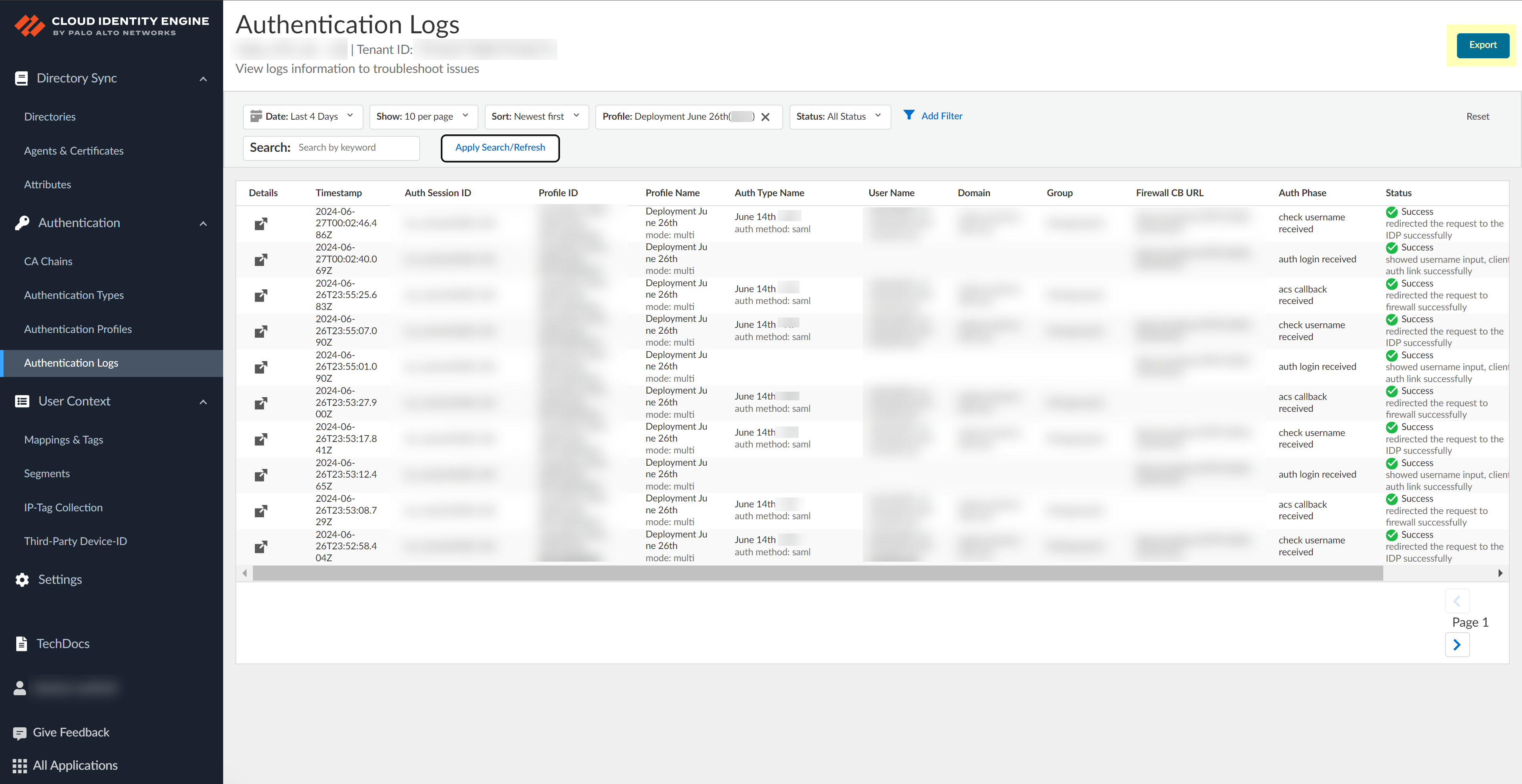Use the Authentication Logs for Troubleshooting
Table of Contents
Expand all | Collapse all
-
- Cloud Identity Engine Attributes
- Collect Custom Attributes with the Cloud Identity Engine
- View Directory Data
- Cloud Identity Engine User Context
- Create a Cloud Dynamic User Group
- Configure Third-Party Device-ID
- Configure an IP Tag Cloud Connection
- View Mappings and Tags
- Configure Dynamic Privilege Access in the Cloud Identity Engine
- Send Cortex XDR Risk Signals to Okta
- Configure SSF Okta Receiver as a Risk Connection
- Configure the Secrets Vault
-
- Set Up Password Authentication
-
- Configure Azure as an IdP in the Cloud Identity Engine
- Configure Okta as an IdP in the Cloud Identity Engine
- Configure PingOne as an IdP in the Cloud Identity Engine
- Configure PingFederate as an IdP in the Cloud Identity Engine
- Configure Google as an IdP in the Cloud Identity Engine
- Configure a SAML 2.0-Compliant IdP in the Cloud Identity Engine
- Set Up a Client Certificate
- Configure an OIDC Authentication Type
- Set Up an Authentication Profile
- Configure Cloud Identity Engine Authentication on the Firewall or Panorama
- Configure the Cloud Identity Engine as a Mapping Source on the Firewall or Panorama
- Configure Dynamic Privilege Access in the Cloud Identity Engine
- Get Help
Use the Authentication Logs for Troubleshooting
Learn how to check the Authentication Logs for information that you can use to
troubleshoot authentication issues with the Cloud Identity Engine.
To troubleshoot authentication issues with identity providers or the
firewall, use the Authentication
Logs to review messages to the log.
Each authentication phase generates at least two log entries, with the exception
of SAML authentication using multiple CA chains in a certificate type, which
generates three log entries.
- In the Cloud Identity Engine app, select AuthenticationAuthentication Logs.
![]() To ensure the page displays the latest data, click Apply Search/Refresh.
To ensure the page displays the latest data, click Apply Search/Refresh.![]() Use the Date selector to search based on when the issue occurred.Select the number of results you want to Show on each page.Select whether you want to display the results in order of Newest first or Newest last.Select a Profile to restrict the search results to a specific identity provider (IdP) profile.Select the Status you want to display (All Status, Success, or Fail).To Search by keyword, enter a search term and Apply Search.To view the SAML request and response and the JSON web token (JWT), select the Details () for the row that contains the data you want to view.
Use the Date selector to search based on when the issue occurred.Select the number of results you want to Show on each page.Select whether you want to display the results in order of Newest first or Newest last.Select a Profile to restrict the search results to a specific identity provider (IdP) profile.Select the Status you want to display (All Status, Success, or Fail).To Search by keyword, enter a search term and Apply Search.To view the SAML request and response and the JSON web token (JWT), select the Details () for the row that contains the data you want to view.![]() The log details display, allowing you to review the Data Received by the Cloud Identity Engine from your IdP and the Data Sent by the IdP to the Cloud Identity Engine. You can copy () the text to use for troubleshooting.
The log details display, allowing you to review the Data Received by the Cloud Identity Engine from your IdP and the Data Sent by the IdP to the Cloud Identity Engine. You can copy () the text to use for troubleshooting.![]()
![]() Review the results to look for entries that indicate issues.(Optional) Export the results as a .CSV file.
Review the results to look for entries that indicate issues.(Optional) Export the results as a .CSV file.![]()