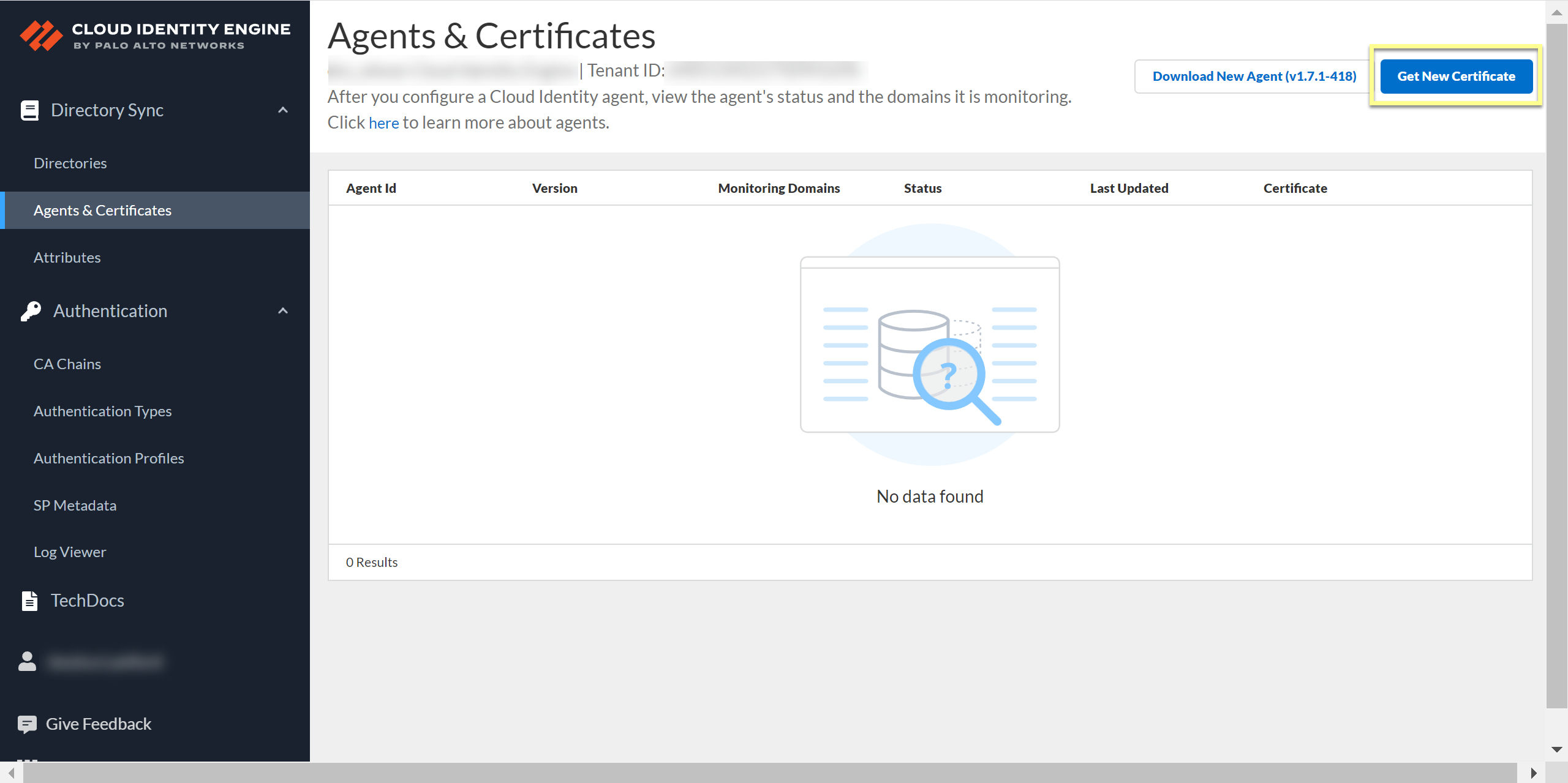Manage Cloud Identity Engine Certificates
Table of Contents
Expand all | Collapse all
-
- Cloud Identity Engine Attributes
- Collect Custom Attributes with the Cloud Identity Engine
- View Directory Data
- Cloud Identity Engine User Context
- Create a Cloud Dynamic User Group
- Configure Third-Party Device-ID
- Configure an IP Tag Cloud Connection
- View Mappings and Tags
- Configure Dynamic Privilege Access in the Cloud Identity Engine
- Send Cortex XDR Risk Signals to Okta
- Configure SSF Okta Receiver as a Risk Connection
- Configure the Secrets Vault
-
- Set Up Password Authentication
-
- Configure Azure as an IdP in the Cloud Identity Engine
- Configure Okta as an IdP in the Cloud Identity Engine
- Configure PingOne as an IdP in the Cloud Identity Engine
- Configure PingFederate as an IdP in the Cloud Identity Engine
- Configure Google as an IdP in the Cloud Identity Engine
- Configure a SAML 2.0-Compliant IdP in the Cloud Identity Engine
- Set Up a Client Certificate
- Configure an OIDC Authentication Type
- Set Up an Authentication Profile
- Configure Cloud Identity Engine Authentication on the Firewall or Panorama
- Configure the Cloud Identity Engine as a Mapping Source on the Firewall or Panorama
- Configure Dynamic Privilege Access in the Cloud Identity Engine
- Get Help
Manage Cloud Identity Engine Certificates
After you generate the certificate to Authenticate the Agent and the Cloud Identity Engine, you can view
the certificate and its associated agent in the Cloud Identity Engine
app.
The Cloud Identity agent version 1.5.0 and later versions
automatically renews the certificate before it expires.
You can view the identification number and lifetime of the certificate
on the Agents & Certificates page in
the Cloud Identity Engine app.
If you need to Remove Cloud Identity Agent Certificates, you must Delete Obsolete Cloud Identity Agent Certificates before you
generate and install the new certificate.
To generate a new certificate for an agent, click Get
New Certificate, then follow the steps to Authenticate the Agent and the Cloud Identity Engine.