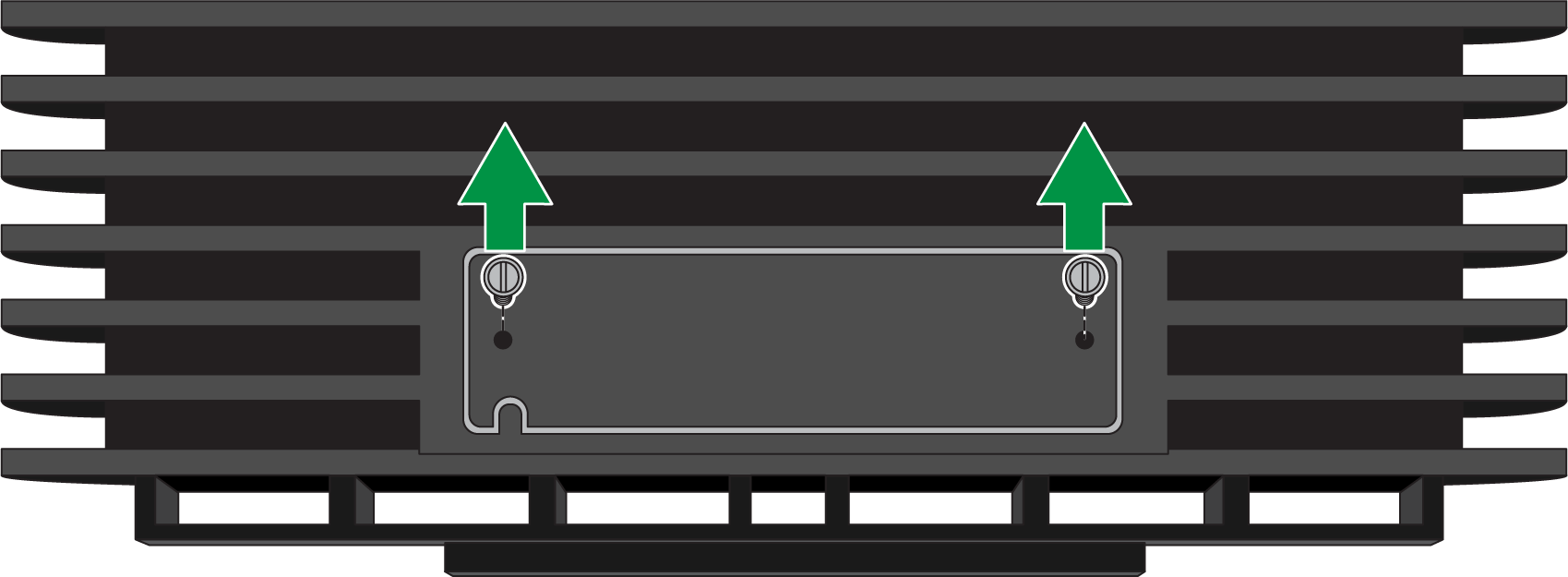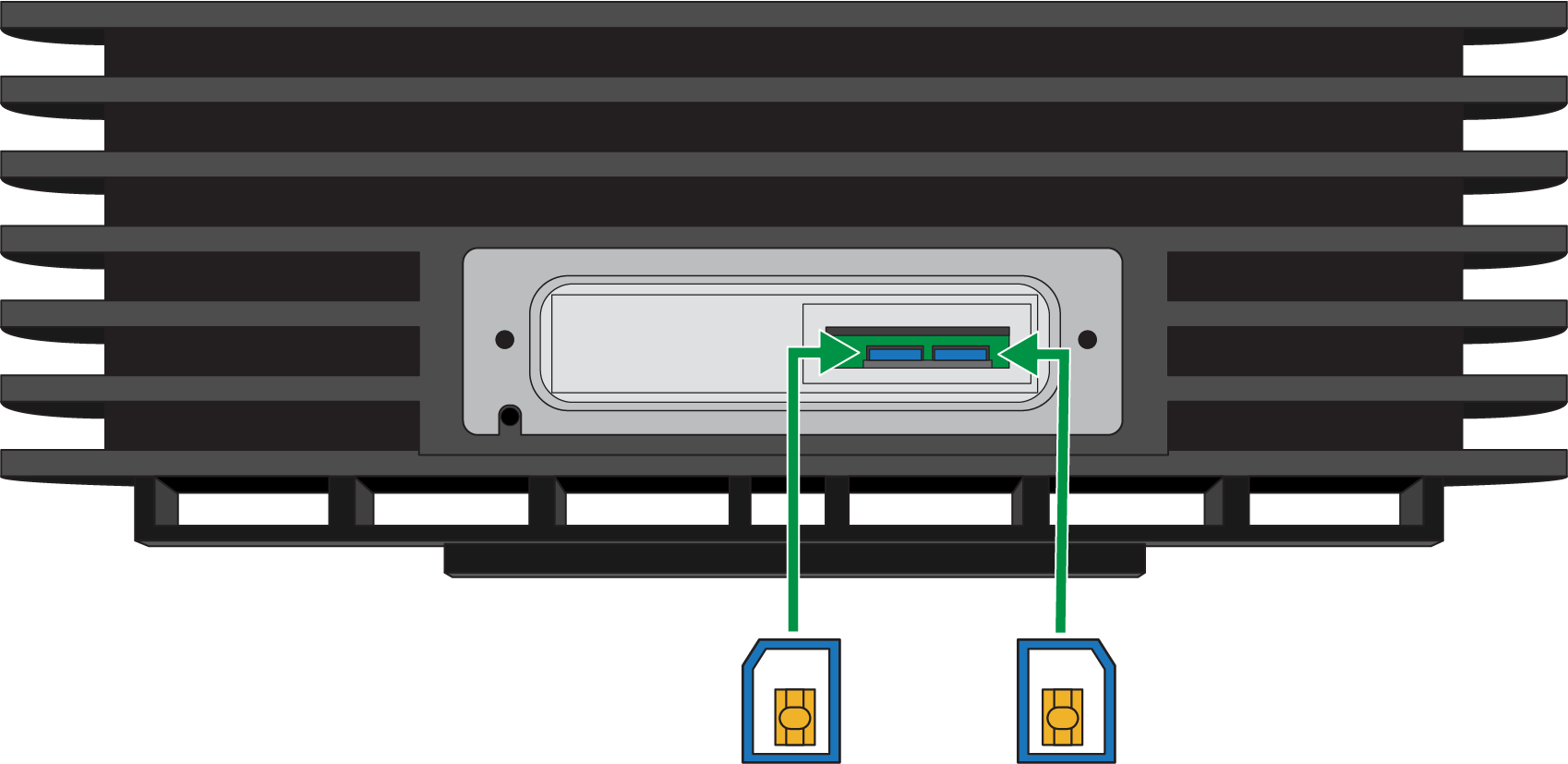Download PDF
Insert a SIM Card into a PA-400R Series Firewall
Table of Contents
Expand all | Collapse all
-
- Install the PA-400R Series Firewall on a Flat Surface
- Install the PA-400R Series Firewall on a Wall
- Install the PA-400R Series Firewall on a Pole
- Install the PA-400R Series Firewall in an Equipment Rack
- Install the PA-400R Series Firewall on a DIN Rail
- Install Antennas on the PA-400R Series 5G Firewall
- Insert a SIM Card into a PA-400R Series Firewall
- Set Up a Connection to the Firewall
Insert a SIM Card into a PA-400R Series Firewall
Learn how to insert a SIM card into a PA-400R 5G firewall to establish a mobile
network connection.
The PA-410R-5G supports two nano SIM cards to
enable mobile network connectivity. The SIM slot is located on the top panel of the firewall.
The PA-450R-5G supports two nano SIM cards to enable mobile network
connectivity. The SIM slots are located on the front panel of the firewall. SIM 1
is the bottom slot and SIM 2 is the top slot.
The PA-455R-5G supports two 4FF SIM cards to enable
mobile network connectivity. The SIM slots are located on the bottom panel of the firewall. They
are accessible once the bottom cover has been removed.
The PA-410R-5G requires industrial grade SIM
cards rated for -40° to 105° C. Industrial grade SIM cards are also recommended for
other models if they are being deployed in <0° to 40° C temperature.
- Remove the SIM cover.PA-410R-5G—Unfasten the two screws using a flathead screwdriver.
![]() PA-450R-5G—Unfasten the two screws using a Philips head screwdriver.
PA-450R-5G—Unfasten the two screws using a Philips head screwdriver.![]() PA-455R-5G—Unfasten the single screw using a Philips head screwdriver.
PA-455R-5G—Unfasten the single screw using a Philips head screwdriver.![]() With the chamfered corner (sloping edge) of the SIM facing towards the slot, gently push the SIM into the SIM 1 or SIM 2 slot until the SIM clicks into position.The SIM may get damaged if you attempt to insert it into the slot by the wrong end.Tweezers may be required to install the SIM cards. If using tweezers, use only the ones provided.SIM 1 is the primary SIM slot by default. If you intend to use only one SIM, it is recommended to use SIM 1 as the primary slot. If you want to use SIM 2 as the primary slot, you must manually configure SIM 2 as the primary SIM slot using the Web Interface.(PA-410R-5G)
With the chamfered corner (sloping edge) of the SIM facing towards the slot, gently push the SIM into the SIM 1 or SIM 2 slot until the SIM clicks into position.The SIM may get damaged if you attempt to insert it into the slot by the wrong end.Tweezers may be required to install the SIM cards. If using tweezers, use only the ones provided.SIM 1 is the primary SIM slot by default. If you intend to use only one SIM, it is recommended to use SIM 1 as the primary slot. If you want to use SIM 2 as the primary slot, you must manually configure SIM 2 as the primary SIM slot using the Web Interface.(PA-410R-5G)![]() (PA-450R-5G)
(PA-450R-5G)![]() (PA-455R-5G)
(PA-455R-5G)![]() After inserting the SIM, place the SIM cover back onto the device and refasten the screw(s).To eject the SIM from the device, gently push the SIM inward using your fingertip. Release your fingertip and pull out the SIM. It is recommended that you use tweezers to extract the SIM.
After inserting the SIM, place the SIM cover back onto the device and refasten the screw(s).To eject the SIM from the device, gently push the SIM inward using your fingertip. Release your fingertip and pull out the SIM. It is recommended that you use tweezers to extract the SIM.