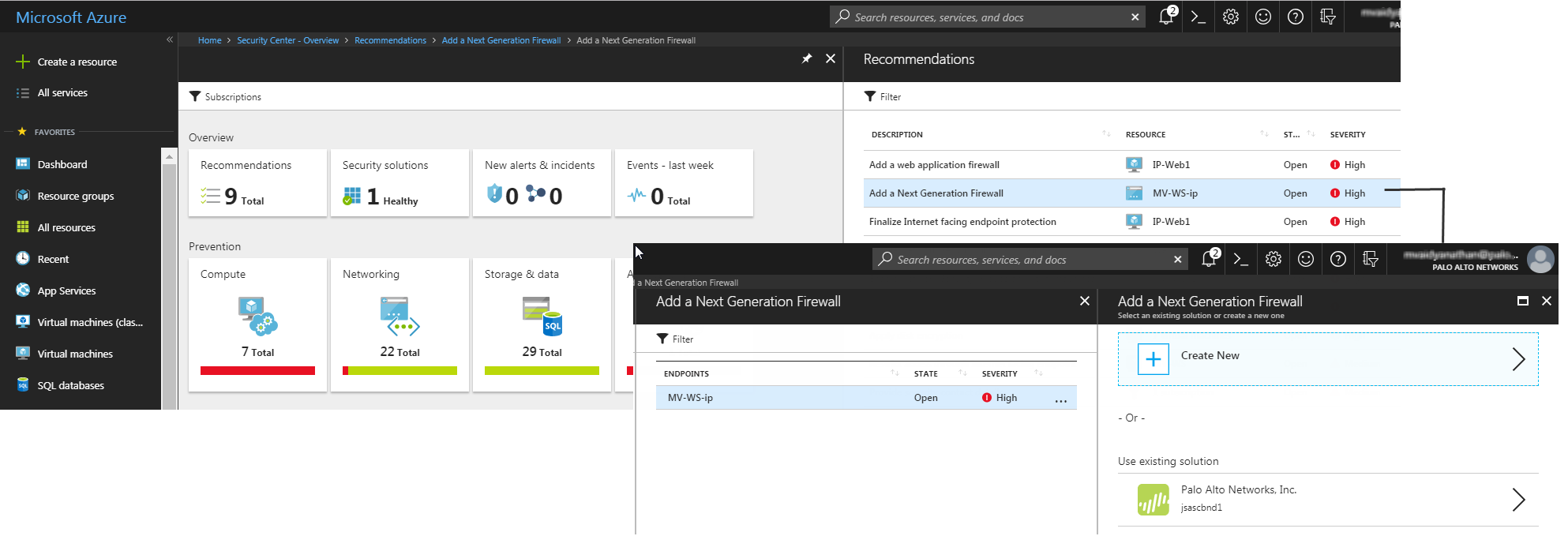Azure Security Center Integration
Table of Contents
11.0 (EoL)
Expand all | Collapse all
-
- VM-Series Deployments
- VM-Series in High Availability
- IPv6 Support on Public Cloud
- Enable Jumbo Frames on the VM-Series Firewall
- Hypervisor Assigned MAC Addresses
- Custom PAN-OS Metrics Published for Monitoring
- Interface Used for Accessing External Services on the VM-Series Firewall
- PacketMMAP and DPDK Driver Support
- Enable NUMA Performance Optimization on the VM-Series
- Enable ZRAM on the VM-Series Firewall
-
- VM-Series Firewall Licensing
- Create a Support Account
- Serial Number and CPU ID Format for the VM-Series Firewall
- Use Panorama-Based Software Firewall License Management
-
- Maximum Limits Based on Tier and Memory
- Activate Credits
- Create a Deployment Profile
- Activate the Deployment Profile
- Manage a Deployment Profile
- Register the VM-Series Firewall (Software NGFW Credits)
- Provision Panorama
- Migrate Panorama to a Software NGFW License
- Transfer Credits
- Renew Your Software NGFW Credits
- Deactivate License (Software NGFW Credits)
- Delicense Ungracefully Terminated Firewalls
- Set the Number of Licensed vCPUs
- Customize Dataplane Cores
- Migrate a Firewall to a Flexible VM-Series License
-
- Generate Your OAuth Client Credentials
- Manage Deployment Profiles Using the Licensing API
- Create a Deployment Profile Using the Licensing API
- Update a Deployment Profile Using the Licensing API
- Get Serial Numbers Associated with an Authcode Using the API
- Deactivate a VM-Series Firewall Using the API
- What Happens When Licenses Expire?
-
- Supported Deployments on VMware vSphere Hypervisor (ESXi)
-
- Plan the Interfaces for the VM-Series for ESXi
- Provision the VM-Series Firewall on an ESXi Server
- Perform Initial Configuration on the VM-Series on ESXi
- Add Additional Disk Space to the VM-Series Firewall
- Use VMware Tools on the VM-Series Firewall on ESXi and vCloud Air
- Use vMotion to Move the VM-Series Firewall Between Hosts
- Use the VM-Series CLI to Swap the Management Interface on ESXi
-
-
- Supported Deployments of the VM-Series Firewall on VMware NSX-T (North-South)
- Components of the VM-Series Firewall on NSX-T (North-South)
-
- Install the Panorama Plugin for VMware NSX
- Enable Communication Between NSX-T Manager and Panorama
- Create Template Stacks and Device Groups on Panorama
- Configure the Service Definition on Panorama
- Deploy the VM-Series Firewall
- Direct Traffic to the VM-Series Firewall
- Apply Security Policy to the VM-Series Firewall on NSX-T
- Use vMotion to Move the VM-Series Firewall Between Hosts
- Extend Security Policy from NSX-V to NSX-T
-
- Components of the VM-Series Firewall on NSX-T (East-West)
- VM-Series Firewall on NSX-T (East-West) Integration
- Supported Deployments of the VM-Series Firewall on VMware NSX-T (East-West)
-
- Install the Panorama Plugin for VMware NSX
- Enable Communication Between NSX-T Manager and Panorama
- Create Template Stacks and Device Groups on Panorama
- Configure the Service Definition on Panorama
- Launch the VM-Series Firewall on NSX-T (East-West)
- Add a Service Chain
- Direct Traffic to the VM-Series Firewall
- Apply Security Policies to the VM-Series Firewall on NSX-T (East-West)
- Use vMotion to Move the VM-Series Firewall Between Hosts
-
- Install the Panorama Plugin for VMware NSX
- Enable Communication Between NSX-T Manager and Panorama
- Create Template Stacks and Device Groups on Panorama
- Configure the Service Definition on Panorama
- Launch the VM-Series Firewall on NSX-T (East-West)
- Create Dynamic Address Groups
- Create Dynamic Address Group Membership Criteria
- Generate Steering Policy
- Generate Steering Rules
- Delete a Service Definition from Panorama
- Migrate from VM-Series on NSX-T Operation to Security Centric Deployment
- Extend Security Policy from NSX-V to NSX-T
- Use In-Place Migration to Move Your VM-Series from NSX-V to NSX-T
-
-
- Deployments Supported on AWS
-
- Planning Worksheet for the VM-Series in the AWS VPC
- Launch the VM-Series Firewall on AWS
- Launch the VM-Series Firewall on AWS Outpost
- Create a Custom Amazon Machine Image (AMI)
- Encrypt EBS Volume for the VM-Series Firewall on AWS
- Use the VM-Series Firewall CLI to Swap the Management Interface
- Enable CloudWatch Monitoring on the VM-Series Firewall
- VM-Series Firewall Startup and Health Logs on AWS
- Simplified Onboarding of VM-Series Firewall on AWS
-
- Use AWS Secrets Manager to Store VM-Series Certificates
- AWS Shared VPC Monitoring
- Use Case: Secure the EC2 Instances in the AWS Cloud
- Use Case: Use Dynamic Address Groups to Secure New EC2 Instances within the VPC
-
- Intelligent Traffic Offload
- Software Cut-through Based Offload
-
- Deployments Supported on Azure
- Deploy the VM-Series Firewall from the Azure Marketplace (Solution Template)
- Deploy the VM-Series Firewall from the Azure China Marketplace (Solution Template)
- Deploy the VM-Series with the Azure Gateway Load Balancer
- Create a Custom VM-Series Image for Azure
- Deploy the VM-Series Firewall on Azure Stack
- Deploy the VM-Series Firewall on Azure Stack HCI
- Enable Azure Application Insights on the VM-Series Firewall
- Set up Active/Passive HA on Azure
- Use Azure Key Vault to Store VM-Series Certificates
- Use the ARM Template to Deploy the VM-Series Firewall
-
- About the VM-Series Firewall on Google Cloud Platform
- Supported Deployments on Google Cloud Platform
- Create a Custom VM-Series Firewall Image for Google Cloud Platform
- Prepare to Set Up VM-Series Firewalls on Google Public Cloud
-
- Deploy the VM-Series Firewall from Google Cloud Platform Marketplace
- Management Interface Swap for Google Cloud Platform Load Balancing
- Use the VM-Series Firewall CLI to Swap the Management Interface
- Enable Google Stackdriver Monitoring on the VM Series Firewall
- Enable VM Monitoring to Track VM Changes on Google Cloud Platform (GCP)
- Use Dynamic Address Groups to Secure Instances Within the VPC
- Use Custom Templates or the gcloud CLI to Deploy the VM-Series Firewall
-
- Prepare Your ACI Environment for Integration
-
-
- Create a Virtual Router and Security Zone
- Configure the Network Interfaces
- Configure a Static Default Route
- Create Address Objects for the EPGs
- Create Security Policy Rules
- Create a VLAN Pool and Domain
- Configure an Interface Policy for LLDP and LACP for East-West Traffic
- Establish the Connection Between the Firewall and ACI Fabric
- Create a VRF and Bridge Domain
- Create an L4-L7 Device
- Create a Policy-Based Redirect
- Create and Apply a Service Graph Template
-
- Create a VLAN Pool and External Routed Domain
- Configure an Interface Policy for LLDP and LACP for North-South Traffic
- Create an External Routed Network
- Configure Subnets to Advertise to the External Firewall
- Create an Outbound Contract
- Create an Inbound Web Contract
- Apply Outbound and Inbound Contracts to the EPGs
- Create a Virtual Router and Security Zone for North-South Traffic
- Configure the Network Interfaces
- Configure Route Redistribution and OSPF
- Configure NAT for External Connections
-
-
- Choose a Bootstrap Method
- VM-Series Firewall Bootstrap Workflow
- Bootstrap Package
- Bootstrap Configuration Files
- Generate the VM Auth Key on Panorama
- Create the bootstrap.xml File
- Prepare the Licenses for Bootstrapping
- Prepare the Bootstrap Package
- Bootstrap the VM-Series Firewall on AWS
- Bootstrap the VM-Series Firewall on Azure
- Bootstrap the VM-Series Firewall on Azure Stack HCI
- Bootstrap the VM-Series Firewall on Google Cloud Platform
- Verify Bootstrap Completion
- Bootstrap Errors
End-of-Life (EoL)
Azure Security Center Integration
Forward firewall logs to the Azure Security Center dashboard
for a consolidated view on the security of your Azure deployment.
Use this view to assess and prioritize security alerts across your
Azure subscription.
Microsoft has deprecated Azure Security Center support
for partner security solutions and replaced it with Azure Sentinel.
The VM-Series firewall is integrated with Azure Security Center
to provide a unified view for monitoring and alerting on the security
posture of your Azure workloads. On Azure Security Center, the VM-Series
firewall is available as a partner security solution that protects
your Azure workloads from threats and mitigates any gaps in securing
your business and intellectual property in the public cloud. To
enable this integration and display logs as security alerts directly
on the Azure Security Center dashboard, the VM-Series firewall on
Azure includes a Log Forwarding profile.
To get started, you need to enable Azure Security Center on your
Azure subscription. You then have two ways in which you can enable
this integration:
- Deploy the VM-Series firewall based on a recommendation on the Azure Security Center dashboard.
![]() When the Azure Security Center dashboard recommends that you deploy a VM-Series firewall to secure a workload that is exposed to the internet, you can only deploy the firewall in an new resource group or an existing resource group that is empty. This is because Azure currently restricts you from deploying a multi NIC appliance in an existing resource group. Therefore, after you deploy the VM-Series firewall you must manually configure it to be in the path of traffic of the workload that you need to secure.When you deploy the firewall from Azure Security Center, the firewall is launched with three network interfaces—management, external facing (untrust) and internal facing (trust)—and a user defined route (UDR) that sends all outbound traffic from the trust subnet to the trust interface on the firewall so that internet-bound traffic is always inspected by the firewall. The default configuration includes two example Security Policy rules—the outbound-default rule allows all traffic from the trust zone to the untrust zone on the application default port, and the inbound-default rule allows all web-browsing traffic from the untrust zone to the trust zone, after inspecting traffic with the default Antivirus, Anti-spyware, and Vulnerability Protection security profiles. The firewall also forwards all files that are intercepted with the inbound or outbound rule to the WildFire public cloud for analysis. Both rules include a URL Filtering profile that blocks all traffic to the URL categories copyright-infringement, dynamic-dns, extremism, malware, phishing, and unknown. In addition to these security profiles, both Security policy rules are enabled to log at session end and to forward Threat and WildFire Submissions logs as security alerts to the Azure Security Center dashboard.To make practical use of this integration and Deploy a VM-Series Firewall Based on an Azure Security Center Recommendationwithin the same resource group as the workloads you want to secure, you can stage a workload with a public IP address that is exposed to the internet. When Azure Security Center detects the security risk, it triggers a recommendation to deploy a next-generation firewall, and you can then deploy the VM-Series firewall in a new resource group into which you can add your workloads later. You must then delete the workload that you staged to trigger the recommendation.
When the Azure Security Center dashboard recommends that you deploy a VM-Series firewall to secure a workload that is exposed to the internet, you can only deploy the firewall in an new resource group or an existing resource group that is empty. This is because Azure currently restricts you from deploying a multi NIC appliance in an existing resource group. Therefore, after you deploy the VM-Series firewall you must manually configure it to be in the path of traffic of the workload that you need to secure.When you deploy the firewall from Azure Security Center, the firewall is launched with three network interfaces—management, external facing (untrust) and internal facing (trust)—and a user defined route (UDR) that sends all outbound traffic from the trust subnet to the trust interface on the firewall so that internet-bound traffic is always inspected by the firewall. The default configuration includes two example Security Policy rules—the outbound-default rule allows all traffic from the trust zone to the untrust zone on the application default port, and the inbound-default rule allows all web-browsing traffic from the untrust zone to the trust zone, after inspecting traffic with the default Antivirus, Anti-spyware, and Vulnerability Protection security profiles. The firewall also forwards all files that are intercepted with the inbound or outbound rule to the WildFire public cloud for analysis. Both rules include a URL Filtering profile that blocks all traffic to the URL categories copyright-infringement, dynamic-dns, extremism, malware, phishing, and unknown. In addition to these security profiles, both Security policy rules are enabled to log at session end and to forward Threat and WildFire Submissions logs as security alerts to the Azure Security Center dashboard.To make practical use of this integration and Deploy a VM-Series Firewall Based on an Azure Security Center Recommendationwithin the same resource group as the workloads you want to secure, you can stage a workload with a public IP address that is exposed to the internet. When Azure Security Center detects the security risk, it triggers a recommendation to deploy a next-generation firewall, and you can then deploy the VM-Series firewall in a new resource group into which you can add your workloads later. You must then delete the workload that you staged to trigger the recommendation. - Select a VM-Series firewall that you have already deployed for securing your workloads. If you have a Standard tier of Azure Security Center subscription, Azure Security Center discovers and displays all existing VM-Series firewalls that you have deployed either from the Azure Marketplace or using a customized deployment with Azure CLI, PowerShell or ARM template. The firewalls within your Azure subscription are grouped under Security Solutions on the Azure Security Center dashboard.Microsoft Azure does not support the discovery of existing firewalls with the Free tier subscription.
![]() To Connect an Existing VM-Series Firewall From Azure Security Center, you must set up a Linux virtual machine and configure Syslog forwarding to forward firewall logs in the Common Event Format as alerts to Azure Security Center. The additional configuration enables a single pane of glass view for monitoring all your Azure assets.
To Connect an Existing VM-Series Firewall From Azure Security Center, you must set up a Linux virtual machine and configure Syslog forwarding to forward firewall logs in the Common Event Format as alerts to Azure Security Center. The additional configuration enables a single pane of glass view for monitoring all your Azure assets.
Forwarding a large volume of logs to Azure Security Center,
may result in additional subscription cost to you.