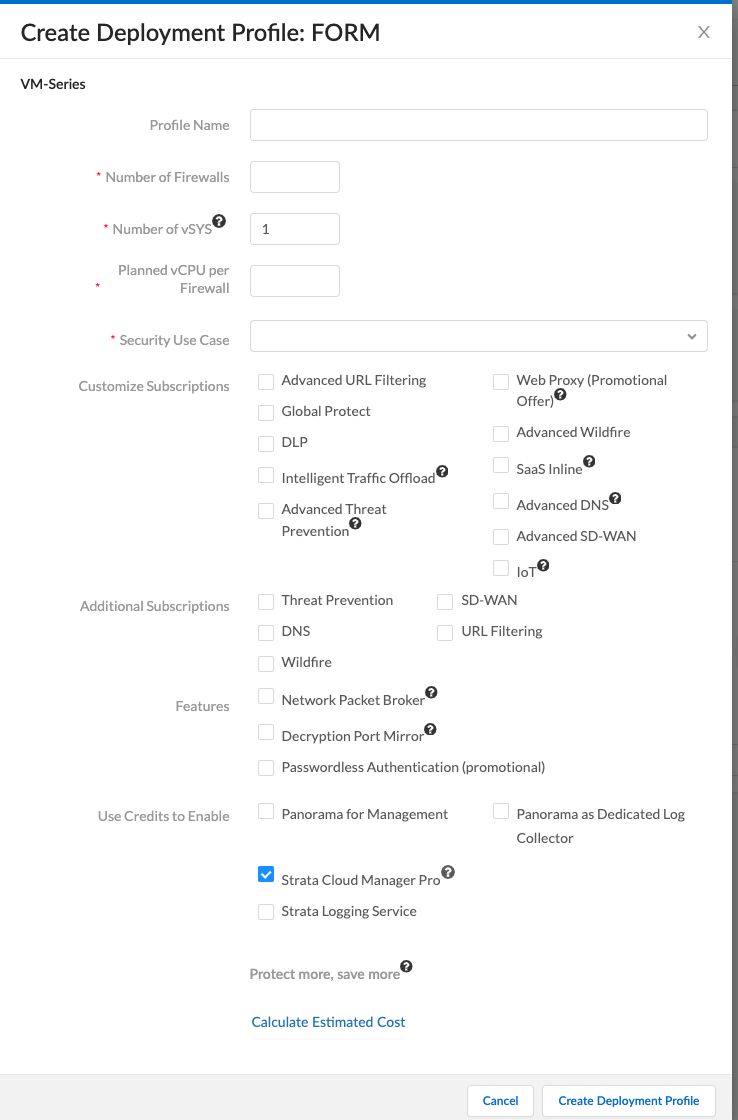Create a Deployment Profile
Table of Contents
11.0 (EoL)
Expand all | Collapse all
-
- VM-Series Deployments
- VM-Series in High Availability
- IPv6 Support on Public Cloud
- Enable Jumbo Frames on the VM-Series Firewall
- Hypervisor Assigned MAC Addresses
- Custom PAN-OS Metrics Published for Monitoring
- Interface Used for Accessing External Services on the VM-Series Firewall
- PacketMMAP and DPDK Driver Support
- Enable NUMA Performance Optimization on the VM-Series
- Enable ZRAM on the VM-Series Firewall
-
- VM-Series Firewall Licensing
- Create a Support Account
- Serial Number and CPU ID Format for the VM-Series Firewall
- Use Panorama-Based Software Firewall License Management
-
- Maximum Limits Based on Tier and Memory
- Activate Credits
- Create a Deployment Profile
- Activate the Deployment Profile
- Manage a Deployment Profile
- Register the VM-Series Firewall (Software NGFW Credits)
- Provision Panorama
- Migrate Panorama to a Software NGFW License
- Transfer Credits
- Renew Your Software NGFW Credits
- Deactivate License (Software NGFW Credits)
- Delicense Ungracefully Terminated Firewalls
- Set the Number of Licensed vCPUs
- Customize Dataplane Cores
- Migrate a Firewall to a Flexible VM-Series License
-
- Generate Your OAuth Client Credentials
- Manage Deployment Profiles Using the Licensing API
- Create a Deployment Profile Using the Licensing API
- Update a Deployment Profile Using the Licensing API
- Get Serial Numbers Associated with an Authcode Using the API
- Deactivate a VM-Series Firewall Using the API
- What Happens When Licenses Expire?
-
- Supported Deployments on VMware vSphere Hypervisor (ESXi)
-
- Plan the Interfaces for the VM-Series for ESXi
- Provision the VM-Series Firewall on an ESXi Server
- Perform Initial Configuration on the VM-Series on ESXi
- Add Additional Disk Space to the VM-Series Firewall
- Use VMware Tools on the VM-Series Firewall on ESXi and vCloud Air
- Use vMotion to Move the VM-Series Firewall Between Hosts
- Use the VM-Series CLI to Swap the Management Interface on ESXi
-
-
- Supported Deployments of the VM-Series Firewall on VMware NSX-T (North-South)
- Components of the VM-Series Firewall on NSX-T (North-South)
-
- Install the Panorama Plugin for VMware NSX
- Enable Communication Between NSX-T Manager and Panorama
- Create Template Stacks and Device Groups on Panorama
- Configure the Service Definition on Panorama
- Deploy the VM-Series Firewall
- Direct Traffic to the VM-Series Firewall
- Apply Security Policy to the VM-Series Firewall on NSX-T
- Use vMotion to Move the VM-Series Firewall Between Hosts
- Extend Security Policy from NSX-V to NSX-T
-
- Components of the VM-Series Firewall on NSX-T (East-West)
- VM-Series Firewall on NSX-T (East-West) Integration
- Supported Deployments of the VM-Series Firewall on VMware NSX-T (East-West)
-
- Install the Panorama Plugin for VMware NSX
- Enable Communication Between NSX-T Manager and Panorama
- Create Template Stacks and Device Groups on Panorama
- Configure the Service Definition on Panorama
- Launch the VM-Series Firewall on NSX-T (East-West)
- Add a Service Chain
- Direct Traffic to the VM-Series Firewall
- Apply Security Policies to the VM-Series Firewall on NSX-T (East-West)
- Use vMotion to Move the VM-Series Firewall Between Hosts
-
- Install the Panorama Plugin for VMware NSX
- Enable Communication Between NSX-T Manager and Panorama
- Create Template Stacks and Device Groups on Panorama
- Configure the Service Definition on Panorama
- Launch the VM-Series Firewall on NSX-T (East-West)
- Create Dynamic Address Groups
- Create Dynamic Address Group Membership Criteria
- Generate Steering Policy
- Generate Steering Rules
- Delete a Service Definition from Panorama
- Migrate from VM-Series on NSX-T Operation to Security Centric Deployment
- Extend Security Policy from NSX-V to NSX-T
- Use In-Place Migration to Move Your VM-Series from NSX-V to NSX-T
-
-
- Deployments Supported on AWS
-
- Planning Worksheet for the VM-Series in the AWS VPC
- Launch the VM-Series Firewall on AWS
- Launch the VM-Series Firewall on AWS Outpost
- Create a Custom Amazon Machine Image (AMI)
- Encrypt EBS Volume for the VM-Series Firewall on AWS
- Use the VM-Series Firewall CLI to Swap the Management Interface
- Enable CloudWatch Monitoring on the VM-Series Firewall
- VM-Series Firewall Startup and Health Logs on AWS
- Simplified Onboarding of VM-Series Firewall on AWS
-
- Use AWS Secrets Manager to Store VM-Series Certificates
- AWS Shared VPC Monitoring
- Use Case: Secure the EC2 Instances in the AWS Cloud
- Use Case: Use Dynamic Address Groups to Secure New EC2 Instances within the VPC
-
- Intelligent Traffic Offload
- Software Cut-through Based Offload
-
- Deployments Supported on Azure
- Deploy the VM-Series Firewall from the Azure Marketplace (Solution Template)
- Deploy the VM-Series Firewall from the Azure China Marketplace (Solution Template)
- Deploy the VM-Series with the Azure Gateway Load Balancer
- Create a Custom VM-Series Image for Azure
- Deploy the VM-Series Firewall on Azure Stack
- Deploy the VM-Series Firewall on Azure Stack HCI
- Enable Azure Application Insights on the VM-Series Firewall
- Set up Active/Passive HA on Azure
- Use Azure Key Vault to Store VM-Series Certificates
- Use the ARM Template to Deploy the VM-Series Firewall
-
- About the VM-Series Firewall on Google Cloud Platform
- Supported Deployments on Google Cloud Platform
- Create a Custom VM-Series Firewall Image for Google Cloud Platform
- Prepare to Set Up VM-Series Firewalls on Google Public Cloud
-
- Deploy the VM-Series Firewall from Google Cloud Platform Marketplace
- Management Interface Swap for Google Cloud Platform Load Balancing
- Use the VM-Series Firewall CLI to Swap the Management Interface
- Enable Google Stackdriver Monitoring on the VM Series Firewall
- Enable VM Monitoring to Track VM Changes on Google Cloud Platform (GCP)
- Use Dynamic Address Groups to Secure Instances Within the VPC
- Use Custom Templates or the gcloud CLI to Deploy the VM-Series Firewall
-
- Prepare Your ACI Environment for Integration
-
-
- Create a Virtual Router and Security Zone
- Configure the Network Interfaces
- Configure a Static Default Route
- Create Address Objects for the EPGs
- Create Security Policy Rules
- Create a VLAN Pool and Domain
- Configure an Interface Policy for LLDP and LACP for East-West Traffic
- Establish the Connection Between the Firewall and ACI Fabric
- Create a VRF and Bridge Domain
- Create an L4-L7 Device
- Create a Policy-Based Redirect
- Create and Apply a Service Graph Template
-
- Create a VLAN Pool and External Routed Domain
- Configure an Interface Policy for LLDP and LACP for North-South Traffic
- Create an External Routed Network
- Configure Subnets to Advertise to the External Firewall
- Create an Outbound Contract
- Create an Inbound Web Contract
- Apply Outbound and Inbound Contracts to the EPGs
- Create a Virtual Router and Security Zone for North-South Traffic
- Configure the Network Interfaces
- Configure Route Redistribution and OSPF
- Configure NAT for External Connections
-
-
- Choose a Bootstrap Method
- VM-Series Firewall Bootstrap Workflow
- Bootstrap Package
- Bootstrap Configuration Files
- Generate the VM Auth Key on Panorama
- Create the bootstrap.xml File
- Prepare the Licenses for Bootstrapping
- Prepare the Bootstrap Package
- Bootstrap the VM-Series Firewall on AWS
- Bootstrap the VM-Series Firewall on Azure
- Bootstrap the VM-Series Firewall on Azure Stack HCI
- Bootstrap the VM-Series Firewall on Google Cloud Platform
- Verify Bootstrap Completion
- Bootstrap Errors
End-of-Life (EoL)
Create a Deployment Profile
Use the Customer Support Portal to create a Software NGFW deployment profile for PAN-OS
10.0.3 and earlier, or PAN-OS 10.0.4 or later.
Strata Cloud Manager supports two licensing tiers—Strata Cloud Manager Essentials (included
with NGFW at no additional cost), and Strata Cloud Manager Pro (available as an
upgrade). These licenses unlock a range of network security features and management
tools to optimize NGFW operations.
Palo Alto Networks has announced May 8,
2025, as the End-of-Sale date for the Strata Cloud
Manager on VM Flex licenses. Starting in March 2025, Palo Alto Networks will
automatically migrate customers using these licenses to alternate licenses at no extra cost.
The updated licenses will retain the same expiration dates and terms as the
original licenses.
To create a deployment profile, you must have a Customer Support Portal account
and access to an activated credit pool.
Before you begin, estimate the number of firewalls that will use the configuration in the
deployment profile. You don't have to deploy all the firewalls at once.
- If you already have a credit pool, log into the account, and from the dashboard, select ProductsSoftware NGFW CreditsCreate Deployment Profile.If you have activated a credit pool, the Create Deployment Profile form appears.
- Select the VM-Series firewall type and click Next.Select the PAN-OS version.Fixed models are legacy models and Palo Alto Networks recommends using Flexible vCPUs.
- Fixed vCPU models (VM-Series Models)
- Flexible vCPUs (PAN-OS 10.0.4 and above)
Click Next.Create the VM-Series profile.- Profile Name.Name the profile.Number of Firewalls.Enter the number of firewalls this profile deploys, assuming you have sufficient credits. Credits are only deducted when a firewall is deployed.PAN-OS 11.1.3 and later releasesNumber of vSYSEnter the number of virtual systems support that you require on your VM-Series firewall.Use a flexible VM-Series firewall license and Tier 3 or Tier 4 instances supporting a minimum of 16 vCPUs or more.
- VM-Series in Tier 3 instance supports a maximum of 25 virtual systems.
- VM-Series in Tier 4 instance, supports a maximum of 100 virtual systems.
For information on the maximum number for a particular object or resource that a single VM-Series firewall deployment can create, store, manage, or interact with based on allocated memory or tier, see Maximum Limits Based on Tier and Memory.Firewall Model:Choose a VM-Series model.Planned vCPU/Firewall (PAN-OS 10.0.4 or above).Enter the number of vCPUs per firewall.Security Use Case: Choose a use case.Customize Subscriptions.After selecting a use case, you can add or remove security services.Select your Strata Cloud Manager subscription—Strata Cloud Manager Pro or Strata Logging Service. If you're using Strata Cloud Manager Essentials, do not select these options.![]() Strata Cloud Manager offers multiple subscription tiers. Strata Cloud Manager Pro includes AIOps, Autonomous Digital Experience Management (ADEM), Strata Logging Service (SLS), and Cloud Configuration Management. Strata Logging Service (SLS) provides logging services only. Select Strata Cloud Manager Pro to access both Strata Cloud Manager and SLS, as it comes bundled with SLS.If you don’t select either Strata Cloud Manager Pro, Strata Logging Service, IoT, or SaaS Inline, while creating a deployment profile, SCM Essentials activates automatically.SCM Essentials does not activate if you have choosen either Strata Cloud Manager Pro, Strata Logging Service, IoT, or SaaS Inline service.(optional) Hover over the question mark to view subscription details:
Strata Cloud Manager offers multiple subscription tiers. Strata Cloud Manager Pro includes AIOps, Autonomous Digital Experience Management (ADEM), Strata Logging Service (SLS), and Cloud Configuration Management. Strata Logging Service (SLS) provides logging services only. Select Strata Cloud Manager Pro to access both Strata Cloud Manager and SLS, as it comes bundled with SLS.If you don’t select either Strata Cloud Manager Pro, Strata Logging Service, IoT, or SaaS Inline, while creating a deployment profile, SCM Essentials activates automatically.SCM Essentials does not activate if you have choosen either Strata Cloud Manager Pro, Strata Logging Service, IoT, or SaaS Inline service.(optional) Hover over the question mark to view subscription details:- Strata Cloud Manager Pro includes AIOps, ADEM, Strata Logging Service, and Cloud Configuration Management.
- Strata Logging Service provides logging services only.
(optional) Hover over the question mark following Protect more, save more to see how your credit allocation affects savings.Click Calculate Estimated Cost to view the credit total, and the number of credits available before the deployment.(optional) Hover over the question mark following the estimate to view the credit breakdown for each component.Create the Deployment Profile.You might have to wait several seconds for the profile to appear in the Current Deployment Profiles tab list. Before the allocation is complete, the Credits Consumed or Allocated column shows 0 and Update Pending. Scroll to the bottom and go to the last page to find your profile.To view your deployment profile later on, click the Details button on the parent credit pool and select Current Deployment Profiles.- Note the auth code for your profile on the far right; Software NGFW credit auth codes start with D.
- The Credits Consumed or Allocated column shows 0 and Update Pending before the allocation is complete.
- The Audit Trail tab shows Credit Transactions and the Deployment Profiles you manage. You can also search for a profile by time in this tab.Use search to locate your profile, and expand the row to view the configuration you specified when you created the profile.