Configure the Portal to Authenticate Satellites
Table of Contents
End-of-Life (EoL)
Configure the Portal to Authenticate Satellites
To register with the LSVPN, each satellite must establish an SSL/TLS connection with
the portal. After establishing the connection, the portal authenticates the
satellite to ensure that is authorized to join the LSVPN. After successfully
authenticating the satellite, the portal will issue a server certificate for the
satellite and push the LSVPN configuration specifying the gateways to which the
satellite can connect and the root CA certificate required to establish an SSL
connection with the gateways.
- For the satellite to authenticate to the portal during its initial connection, you must create an authentication profile for the portal LSVPN configuration. The satellite administrator must manually authenticate the satellite to the portal to establish the first connection. Upon successful authentication, the portal returns a satellite cookie to authenticate the satellite on subsequent connections. The satellite cookie that the portal issues has a lifetime of 6 months, by default. When the cookie expires, the satellite administrator must manually authenticate again, at which time the portal will issue a new cookie.
(PAN-OS 11.0.1
and later releases) You can configure the cookie expiry period from 1 to 5
years, while the default remains as 6 months.
On the
portal:
- Use the request global-protect-portal set-satellite-cookie-expiration value <1-5> CLI command to change the current satellite cookie expiration time.
- Use the show global-protect-portal satellite-cookie-expiration CLI command to view the current satellite cookie expiration time.
On the satellite:
- Use the show global-protect-satellite satellite CLI command to view (in “Satellite Cookie Generation Time” field) the current satellite authentication cookie's generation time.
Username/Password and Satellite Cookie Authentication
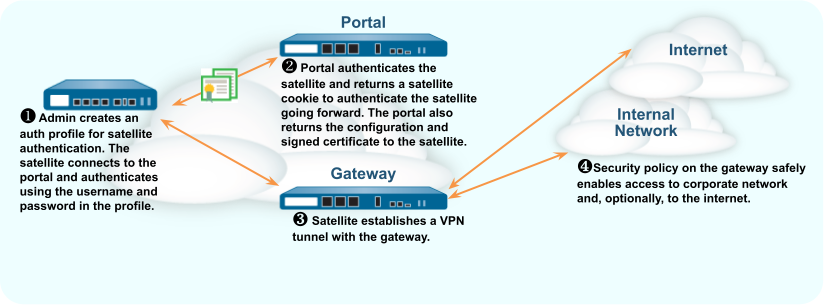
The following workflow describes how to set up the portal to authenticate
satellites against an existing authentication service. For authenticating the
satellite to the portal, GlobalProtect LSVPN supports only local database
authentication.
- Set up local database authentication so that the satellite administrator can authenticate the satellite to the portal.
- Select DeviceLocal User DatabaseUsers and Add the user account to the local database.Add the user account to the local database.Configure an authentication profile.
- Select DeviceAuthentication ProfileAdd.Enter a Name for the profile and then set the Type to Local Database.Click OK and Commit your changes.Authenticate the satellite.To authenticate the satellite to the portal, the satellite administrator must provide the username and password configured in the local database.
- Select NetworkIPSec Tunnels and click the Gateway Info link in the Status column of the tunnel configuration you created for the LSVPN.Click the enter credentials link in the Portal Status field and provide the username and password to authenticate the satellite to the portal.After the portal successfully authenticates to the portal for the first time, the portal generates a satellite cookie, which it uses to authenticate the satellite on subsequent sessions.
