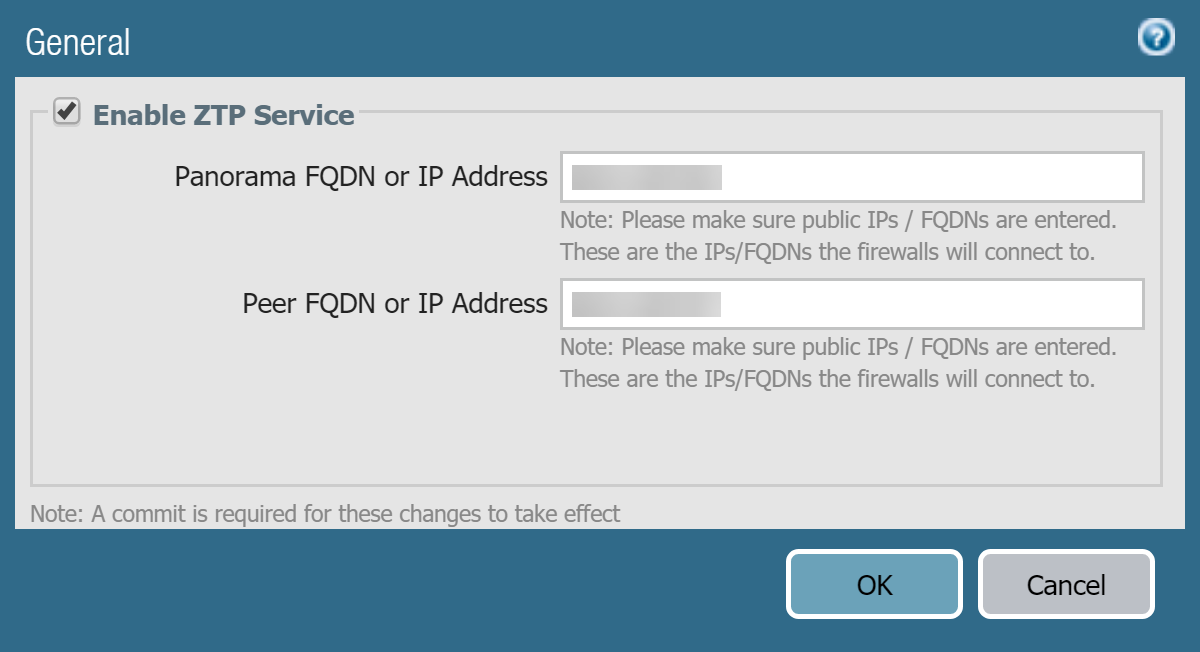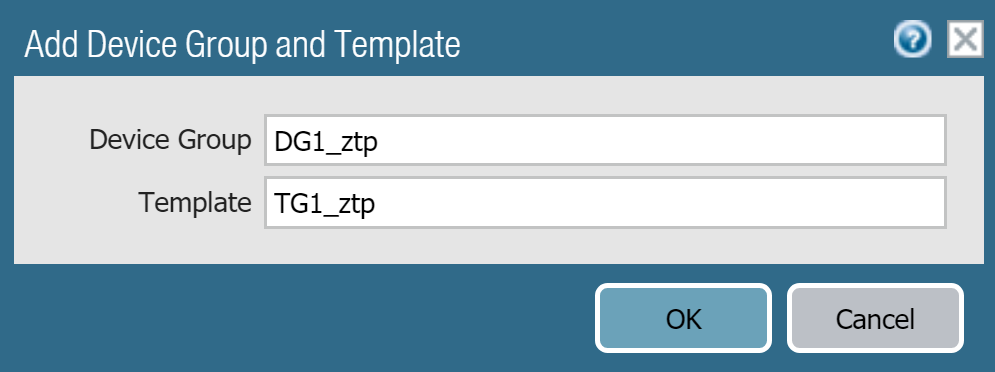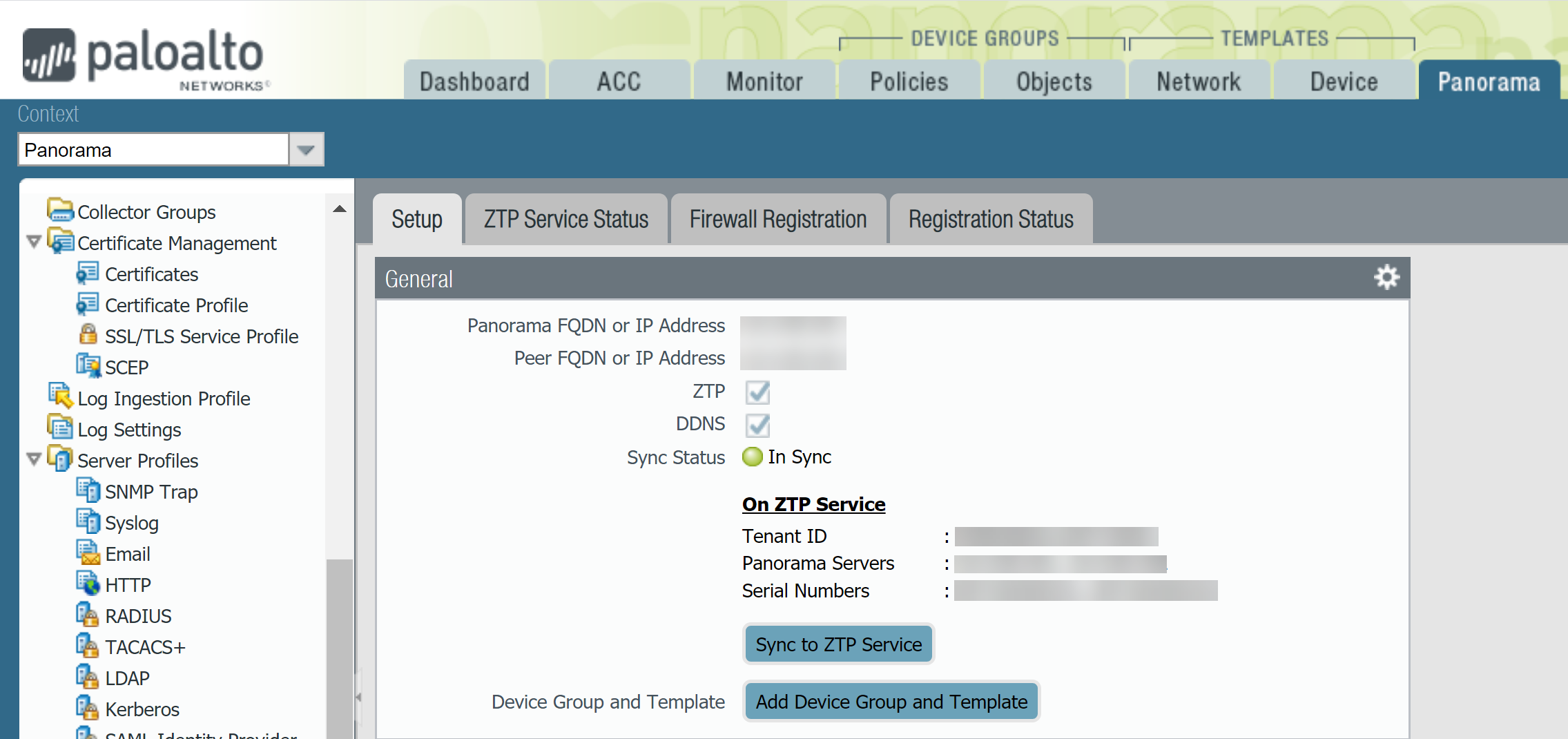Register Panorama with the ZTP Service for New Deployments
Table of Contents
9.1 (EoL)
Expand all | Collapse all
-
- Determine Panorama Log Storage Requirements
-
- Setup Prerequisites for the Panorama Virtual Appliance
- Perform Initial Configuration of the Panorama Virtual Appliance
- Set Up The Panorama Virtual Appliance as a Log Collector
- Set Up the Panorama Virtual Appliance with Local Log Collector
- Set up a Panorama Virtual Appliance in Panorama Mode
- Set up a Panorama Virtual Appliance in Management Only Mode
-
- Preserve Existing Logs When Adding Storage on Panorama Virtual Appliance in Legacy Mode
- Add a Virtual Disk to Panorama on an ESXi Server
- Add a Virtual Disk to Panorama on vCloud Air
- Add a Virtual Disk to Panorama on AWS
- Add a Virtual Disk to Panorama on Azure
- Add a Virtual Disk to Panorama on Google Cloud Platform
- Add a Virtual Disk to Panorama on KVM
- Add a Virtual Disk to Panorama on Hyper-V
- Mount the Panorama ESXi Server to an NFS Datastore
-
- Increase CPUs and Memory for Panorama on an ESXi Server
- Increase CPUs and Memory for Panorama on vCloud Air
- Increase CPUs and Memory for Panorama on AWS
- Increase CPUs and Memory for Panorama on Azure
- Increase CPUs and Memory for Panorama on Google Cloud Platform
- Increase CPUs and Memory for Panorama on KVM
- Increase CPUs and Memory for Panorama on Hyper-V
- Complete the Panorama Virtual Appliance Setup
-
- Convert Your Evaluation Panorama to a Production Panorama with Local Log Collector
- Convert Your Evaluation Panorama to a Production Panorama without Local Log Collector
- Convert Your Evaluation Panorama to VM-Flex Licensing with Local Log Collector
- Convert Your Evaluation Panorama to VM-Flex Licensing without Local Log Collector
- Convert Your Production Panorama to an ELA Panorama
-
- Register Panorama
- Activate a Panorama Support License
- Activate/Retrieve a Firewall Management License when the Panorama Virtual Appliance is Internet-connected
- Activate/Retrieve a Firewall Management License when the Panorama Virtual Appliance is not Internet-connected
- Activate/Retrieve a Firewall Management License on the M-Series Appliance
- Install the Panorama Device Certificate
-
- Migrate from a Panorama Virtual Appliance to an M-Series Appliance
- Migrate a Panorama Virtual Appliance to a Different Hypervisor
- Migrate from an M-Series Appliance to a Panorama Virtual Appliance
- Migrate from an M-100 Appliance to an M-500 Appliance
- Migrate from an M-100 or M-500 Appliance to an M-200 or M-600 Appliance
-
- Configure an Admin Role Profile
- Configure an Access Domain
-
- Configure a Panorama Administrator Account
- Configure Local or External Authentication for Panorama Administrators
- Configure a Panorama Administrator with Certificate-Based Authentication for the Web Interface
- Configure an Administrator with SSH Key-Based Authentication for the CLI
- Configure RADIUS Authentication for Panorama Administrators
- Configure TACACS+ Authentication for Panorama Administrators
- Configure SAML Authentication for Panorama Administrators
-
- Add a Firewall as a Managed Device
-
- Add a Device Group
- Create a Device Group Hierarchy
- Create Objects for Use in Shared or Device Group Policy
- Revert to Inherited Object Values
- Manage Unused Shared Objects
- Manage Precedence of Inherited Objects
- Move or Clone a Policy Rule or Object to a Different Device Group
- Push a Policy Rule to a Subset of Firewalls
- Manage the Rule Hierarchy
- Manage the Master Key from Panorama
- Redistribute User-ID Information to Managed Firewalls
-
- Plan the Transition to Panorama Management
- Migrate a Firewall to Panorama Management and Reuse Existing Configuration
- Migrate a Firewall to Panorama Management and Push a New Configuration
- Migrate a Firewall HA Pair to Panorama Management and Reuse Existing Configuration
- Migrate a Firewall HA Pair to Panorama Management and Push a New Configuration
- Load a Partial Firewall Configuration into Panorama
- Localize a Panorama Pushed Configuration on a Managed Firewall
-
- Add Standalone WildFire Appliances to Manage with Panorama
- Configure Basic WildFire Appliance Settings on Panorama
- Remove a WildFire Appliance from Panorama Management
-
-
- Configure a Cluster and Add Nodes on Panorama
- Configure General Cluster Settings on Panorama
- Remove a Cluster from Panorama Management
- Configure Appliance-to-Appliance Encryption Using Predefined Certificates Centrally on Panorama
- Configure Appliance-to-Appliance Encryption Using Custom Certificates Centrally on Panorama
- View WildFire Cluster Status Using Panorama
- Upgrade a Cluster Centrally on Panorama with an Internet Connection
- Upgrade a Cluster Centrally on Panorama without an Internet Connection
-
-
- Manage Licenses on Firewalls Using Panorama
-
- Supported Updates
- Schedule a Content Update Using Panorama
- Upgrade Log Collectors When Panorama Is Internet-Connected
- Upgrade Log Collectors When Panorama Is Not Internet-Connected
- Upgrade Firewalls When Panorama Is Internet-Connected
- Upgrade Firewalls When Panorama Is Not Internet-Connected
- Upgrade a ZTP Firewall
- Revert Content Updates from Panorama
-
- Preview, Validate, or Commit Configuration Changes
- Enable Automated Commit Recovery
- Compare Changes in Panorama Configurations
- Manage Locks for Restricting Configuration Changes
- Add Custom Logos to Panorama
- Use the Panorama Task Manager
- Reboot or Shut Down Panorama
- Configure Panorama Password Profiles and Complexity
-
-
- Verify Panorama Port Usage
- Resolve Zero Log Storage for a Collector Group
- Replace a Failed Disk on an M-Series Appliance
- Replace the Virtual Disk on an ESXi Server
- Replace the Virtual Disk on vCloud Air
- Migrate Logs to a New M-Series Appliance in Log Collector Mode
- Migrate Logs to a New M-Series Appliance in Panorama Mode
- Migrate Logs to a New M-Series Appliance Model in Panorama Mode in High Availability
- Migrate Logs to the Same M-Series Appliance Model in Panorama Mode in High Availability
- Migrate Log Collectors after Failure/RMA of Non-HA Panorama
- Regenerate Metadata for M-Series Appliance RAID Pairs
- Troubleshoot Registration or Serial Number Errors
- Troubleshoot Reporting Errors
- Troubleshoot Device Management License Errors
- Troubleshoot Automatically Reverted Firewall Configurations
- Complete Content Update When Panorama HA Peer is Down
- View Task Success or Failure Status
- Restore an Expired Device Certificate
- Downgrade from Panorama 9.1
End-of-Life (EoL)
Register Panorama with the ZTP Service for New Deployments
Register the Panorama™ management server with the ZTP
service for new ZTP deployments.
After you install the ZTP plugin on the Panorama™
management server, you must register the Panorama with the ZTP service
to enable the ZTP service to associate firewalls with the Panorama.
As part of the registration process for ZTP new deployment, automatically
generate the device group and template configurations required to
connect your ZTP firewalls to the ZTP service. After the device
group and template are automatically generated, you must add your
ZTP firewalls to the device group and template so they can connect
to the ZTP service after they first connect to Panorama.
- Install the Panorama Device Certificate.
- Log in to the Palo Alto Networks Customer Support Portal (CSP).
- Associate your Panorama with the ZTP Service on the Palo
Alto Networks Customer Support Portal (CSP).The ZTP Service supports associating up to two Panoramas only if they are in a high availability (HA) configuration. If Panorama is not in an HA configuration, only a single Panorama can be associated.
- Select AssetsZTP Service and Associate Panorama(s).
- Select the serial number of the Panorama managing your ZTP firewalls.
- (HA only) Select the serial number of the Panorama HA peer.
- Click OK.
- Log in to the Panorama Web Interface.
- Select PanoramaZero Touch ProvisioningSetup and edit the General ZTP settings.
- Register Panorama with the ZTP service.
- Enable ZTP Service.
- Enter the Panorama FQDN or IP Address.This is the FQDN or public IP address of the Panorama the ZTP plugin is installed on and that the CSP pushes to the ZTP firewalls.(All ZTP-enabled managed firewalls) Enter the Panorama IP address to avoid the managed firewall disconnecting from Panorama on reboot or after a successful PAN-OS upgrade.If you need to use the Panorama FQDN, configure a static destination route to avoid the managed firewall disconnecting from Panorama on reboot or after a successful PAN-OS upgrade.
- (HA only) Enter the Peer FQDN
or IP Address.This is the FQDN or public IP address of the Panorama peer on which the ZTP plugin is installed and that the CSP pushes to the ZTP firewalls in case of failover.(All ZTP-enabled managed firewalls) Enter the Panorama IP address to avoid the managed firewall disconnecting from Panorama on reboot or after a successful PAN-OS upgrade.If you need to use the Panorama FQDN, configure a static destination route to avoid the managed firewall disconnecting from Panorama on reboot or after a successful PAN-OS upgrade.
- Click OK to save your configuration changes.
![]()
- Create the default device group and template to automatically
generate the required configuration to connect your ZTP firewalls
to Panorama. Adding the device group and template automatically generates a new device group and template that contain the default configuration to connect the Panorama and the ZTP firewalls.Palo Alto Networks recommends giving the ZTP device group and template a descriptive name that makes their purpose clear. Unintentionally modifying the default ZTP configuration results in connectivity issues if you want to re-use the device group and template to onboard new ZTP firewalls in the future.
- Add Device Group and Template.
- Enter the Device Group name.
- Enter the Template name.
- Click OK to save your configuration changes.
![]()
- Modify
the ZTP device group, templates, and template stack as needed.Moving a ZTP firewall to a different device group or template stack is not supported. You must keep the ZTP firewalls in the ZTP device group and template stack that includes the ZTP template that were created. This is required for the firewall to maintain connectivity with Panorama and prevent any unintended configuration reverts on the firewall.When considering your device group hierarchy and template priority in your template stack, ensure that the device group and template containing the required ZTP configuration that allows the ZTP firewall and Panorama to communicate have priority such that the configuration is not overridden in the event of conflicting configurations.If modifying the ZTP device group and template used to onboard the ZTP firewall, be careful to not modify any of the ZTP configuration that was automatically populated when you created the device group and template in the previous step. This includes configurations like the Panorama IP address, virtual router, the ethernet1/1 interface, Security zone of the ethernet1/1 interface, the loopback.900 loopback interface, the rule1 Security policy rule, ztp-nat NAT policy rule, and the service route. These configurations are required to connect your ZTP firewall to Panorama and can lead to connectivity issues if modified.
- Select Commit and Commit to Panorama
- Sync to ZTP Service and verify
that the Panorama Sync Status displays as In Sync.
![]()
- add-ztp-firewalls-to-panorama.html#id24ae36fe-b2b7-4c77-9f15-367334debbf3_id1d38c2a5-2fc9-4dba-93bd-212e632e2adc.