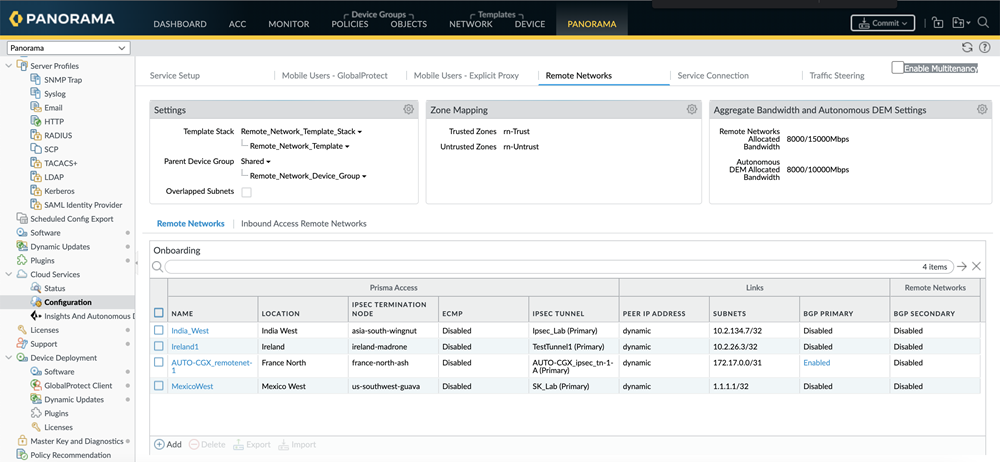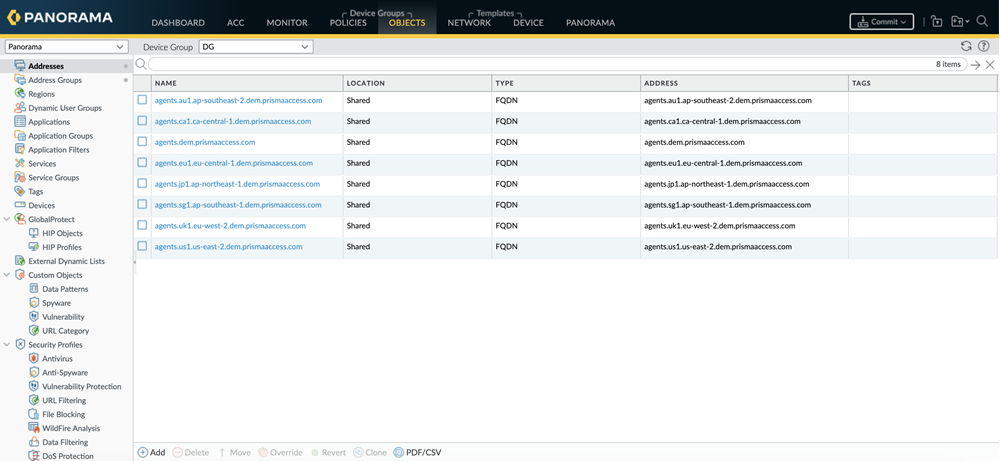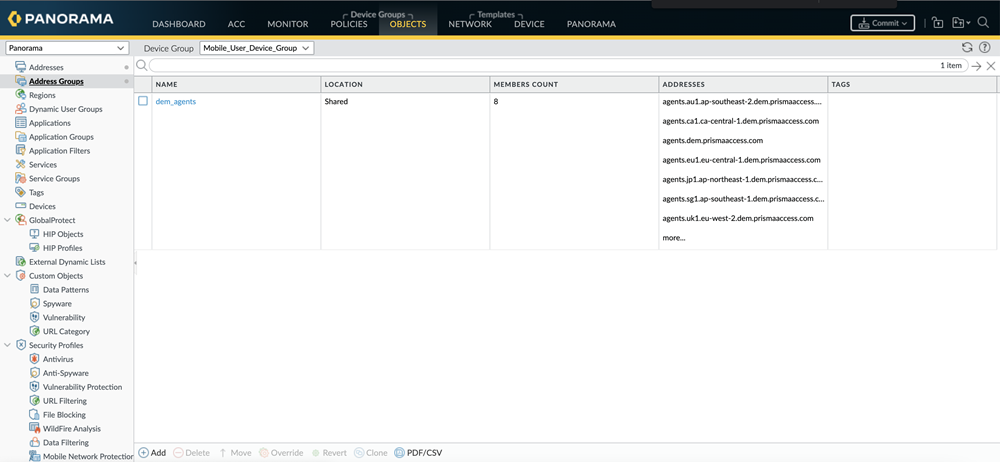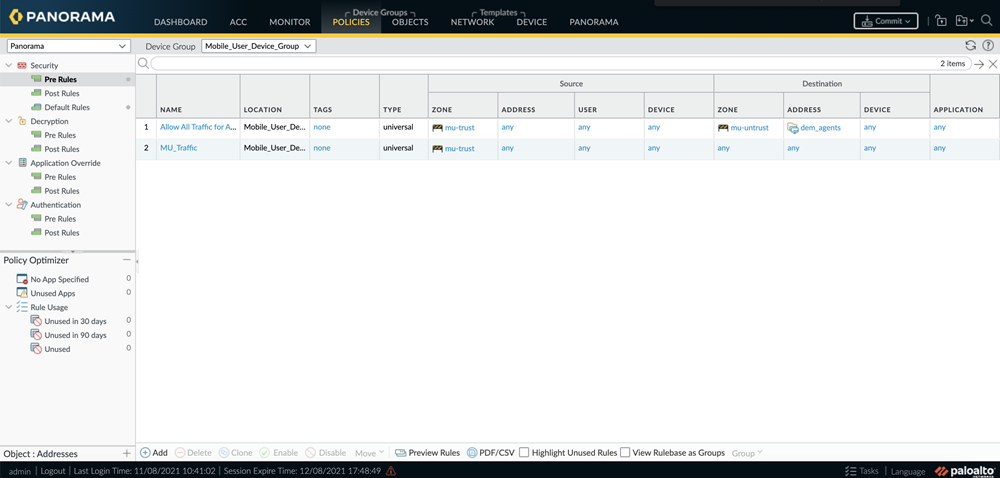FedRAMP
Enable ADEM in Panorama Managed Prisma Access for Remote Sites
Table of Contents
Enable ADEM in Panorama Managed Prisma Access for Remote Sites
Based on your capacity planning, you allocate
your Remote Networks bandwidth licenses on Prisma Access for each
compute location. The unit of measure for bandwidth licenses is
Mbps.
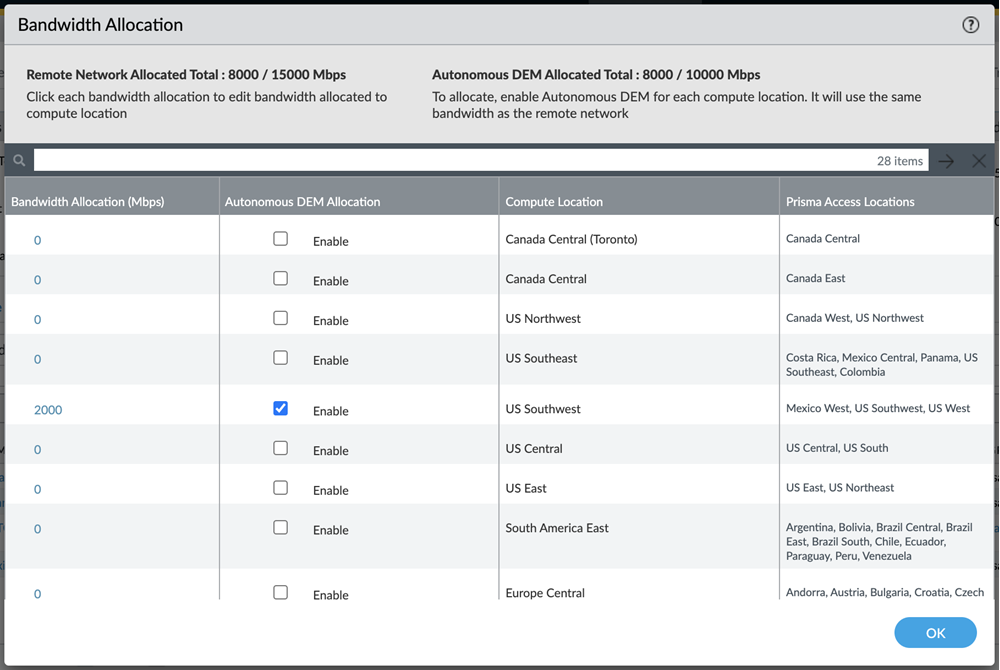
Below
are some points to consider when allocating bandwidth for ADEM:
- When enabling ADEM on a compute location, the amount of ADEM bandwidth allocated on a compute location will mandatorily be equal to the bandwidth that you had already allocated for Remote Networks (see Bandwidth Allocation (Mbps) column) on Prisma Access for that compute location.As soon as you enable ADEM on a compute location, the same amount of bandwidth allocated for Remote Network is automatically deducted from the overall ADEM pool of bandwidth licenses (shown by Autonomous DEM Allocated Total).
- The Autonomous DEM Allocated Total shows you how much bandwidth has already been consumed by ADEM and how much is remaining.
- For any compute location, you can Enable ADEM only if you have enough ADEM bandwidth license available in the overall ADEM bandwidth pool (shown in Autonomous DEM Allocated Total) matching the allocated Remote Networks bandwidth. For example, if you are trying to Enable ADEM on a compute location where 100 Mbps of Remote Networks bandwidth is allocated, if your ADEM pool of licenses does not have at least 100 Mbps bandwidth available, you won't be able to enable ADEM on that compute location unless you add more ADEM bandwidth license to overall pool.
- Also, when ADEM is enabled on a particular compute location, if you increase or decrease the amount of Remote Networks Bandwidth Allocation (Mbps) on that compute location, it will correspondingly increase or decrease the overall bandwidth in the ADEM pool of licenses (Autonomous DEM Allocated Total).
- When you Enable ADEM on a compute location, all the sites that connect to the compute location get ADEM enabled and those Prima SD-WAN sites can connect to the ADEM portal. Hence all those sites can be monitored.
- After you have enabled ADEM on a compute location, if you would like to free up some ADEM bandwidth to allocate to some other compute location, you can deselect the Enable check box. Doing so will release that bandwidth back to the ADEM pool of licenses, but it will also disable ADEM on the compute location which results in synthetic test monitoring to be stopped on all sites connected to that compute location.
To enable
Autonomous DEM for the compute location, follow these steps:
- Open Panorama.In the left panel, expand Cloud Services and select ConfigurationRemote Networks.
![]() Edit the Aggregate Bandwidth and Autonomous DEM Settings.Enable the compute locations for which to allocate the bandwidth for ADEM.
Edit the Aggregate Bandwidth and Autonomous DEM Settings.Enable the compute locations for which to allocate the bandwidth for ADEM.![]() The Autonomous DEM Allocation column will be visible only if you have purchased the ADEM for Remote Networks license.Click OK.Add the following URLs to make the SD-WAN site register to the ADEM portal:
The Autonomous DEM Allocation column will be visible only if you have purchased the ADEM for Remote Networks license.Click OK.Add the following URLs to make the SD-WAN site register to the ADEM portal:- In Panorama, go to Objectsaddresses. Click on Add and add the following ADEM Service Destination FQDNs.
- FedRAMP High:
- updates.dem.prismasasegov.com
- agents.dem.prismasasegov.com
- features.dem.prismasasegov.com
- agents-il4-prod-us-central1.dem.prismasasegov.com
- FedRAMP Moderate:
- agents-fed-mod-prod-1-us-central1.dem.prismaaccess.com
- updates-fed-mod-prod-1-us-central1.dem.prismaaccess.com
- features-fed-mod-prod-1-us-central1.dem.prismaaccess.com
![]()
- Create an address group to contain the addresses above by going to ObjectsAddress Groups, clicking Add and providing a name for the address group.
![]()
- Add the address group you just created into the security policy. Go to PoliciesSecurityPreRules. Click Add and add the address group to the policy.
![]()