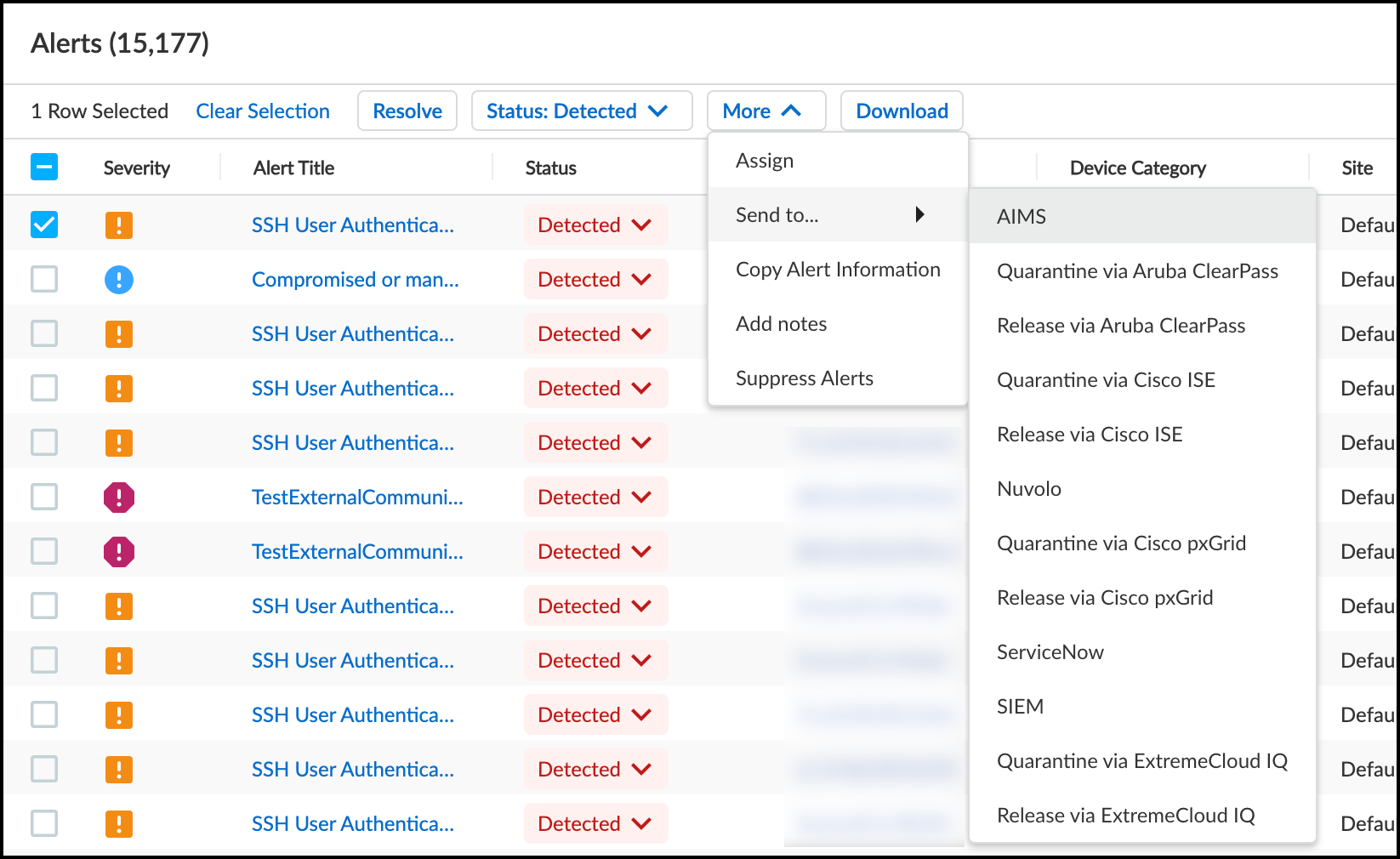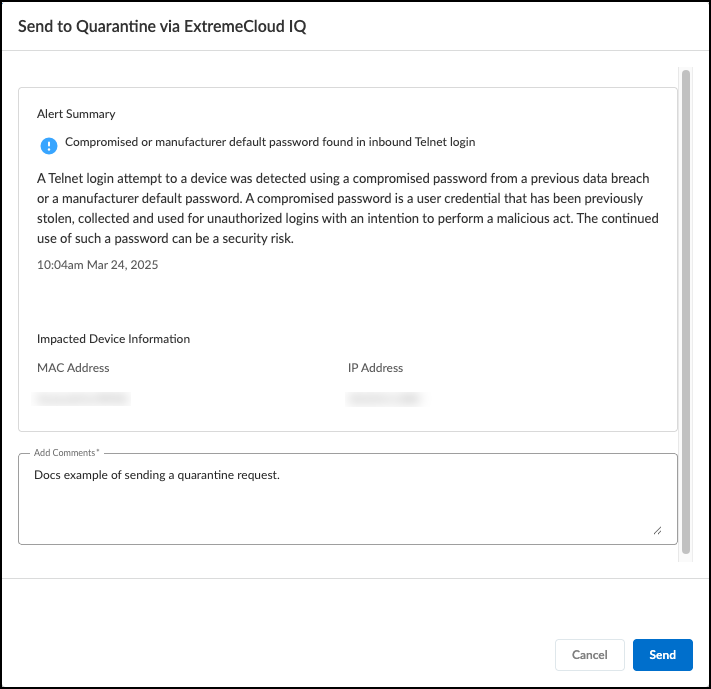Device Security
Quarantine a Device Using Extreme Networks ExtremeCloud IQ Site Engine
Table of Contents
Expand All
|
Collapse All
Device Security Docs
Quarantine a Device Using Extreme Networks ExtremeCloud IQ Site Engine
Use Device Security integration with Extreme Networks ExtremeCloud IQ Site Engine
to quarantine devices of concern.
| Where Can I Use This? | What Do I Need? |
|---|---|
|
One of the following subscriptions:
One of the following Cortex XSOAR setups:
|
Through the Device Security integration with Extreme Networks
ExtremeCloud IQ Site Engine, you can send a request to ExtremeCloud IQ Site Engine
to quarantine devices or to remove devices from quarantine.
Strata Cloud Manager
Use Device Security integration with Extreme Networks ExtremeCloud IQ Site Engine
to quarantine devices of concern from Device Security in Strata Cloud Manager.
Put a Device in Quarantine Using ExtremeCloud IQ Site Engine
Put a Device in Quarantine Using ExtremeCloud IQ Site Engine
If you want to quarantine a device via ExtremeCloud IQ Site Engine
because you saw an alert that concerns you, select the
Quarantine via ExtremeCloud IQ option on the
AlertsSecurity Alerts page. You can also do this in the Actions
menu in the Alerts section on a Device Details page.
- Select an alert on AlertsSecurity Alerts in Device Security in Strata Cloud Manager.You can only select one device at a time to quarantine.Click MoreSend to…Quarantine via ExtremeCloud IQ.
![]() Add a comment.After you enter a comment, the Send button changes from gray to blue, indicating that you can proceed.
Add a comment.After you enter a comment, the Send button changes from gray to blue, indicating that you can proceed.![]() Send the quarantine request.Device Security sends a command through Cortex XSOAR to all configured ExtremeCloud IQ Site Engine instances to add the device to the quarantine end-system group. The instance or instances that have an end-system with a matching MAC address apply the quarantine. The device remains in quarantine while you investigate the cause of the alert. Once it's resolved, you can then use the Release via ExtremeCloud IQ option.After you click Send, a link appears. When you click it, a new browser window opens to the Cortex XSOAR work plan for this action.To confirm that the quarantine command was sent, click the link to the Cortex XSOAR work plan for this action.For the link in Device Security to open the corresponding work plan in Cortex XSOAR, you must already be logged in to your cloud Cortex XSOAR instance before clicking on the link.If you have an on-premises Cortex XSOAR, you need to search the incidents on your Cortex XSOAR to find the work plan.Follow the path through the work plan to see if the action completed successfully, or to triage where the action may have failed.
Send the quarantine request.Device Security sends a command through Cortex XSOAR to all configured ExtremeCloud IQ Site Engine instances to add the device to the quarantine end-system group. The instance or instances that have an end-system with a matching MAC address apply the quarantine. The device remains in quarantine while you investigate the cause of the alert. Once it's resolved, you can then use the Release via ExtremeCloud IQ option.After you click Send, a link appears. When you click it, a new browser window opens to the Cortex XSOAR work plan for this action.To confirm that the quarantine command was sent, click the link to the Cortex XSOAR work plan for this action.For the link in Device Security to open the corresponding work plan in Cortex XSOAR, you must already be logged in to your cloud Cortex XSOAR instance before clicking on the link.If you have an on-premises Cortex XSOAR, you need to search the incidents on your Cortex XSOAR to find the work plan.Follow the path through the work plan to see if the action completed successfully, or to triage where the action may have failed.Release a Device from Quarantine Using ExtremeCloud IQ Site Engine
Release a Device from Quarantine Using ExtremeCloud IQ Site EngineReleasing a device from quarantine is the same procedure as putting it in quarantine, except that you select MoreSend to…Release via ExtremeCloud IQ on the AlertsSecurity Alerts page. This option is also available in the Actions menu in the Alerts section on a Device Details page.![]()
Legacy IoT Security
Use Device Security integration with Extreme Networks ExtremeCloud IQ Site Engine
to quarantine devices of concern from the Device Security portal.
Put a Device in Quarantine Using ExtremeCloud IQ Site Engine
Put a Device in Quarantine Using ExtremeCloud IQ Site Engine
If you want to quarantine a device via ExtremeCloud IQ Site Engine
because you saw an alert that concerns you, select the
Quarantine via ExtremeCloud IQ option on the
AlertsSecurity AlertsAll Alerts page. You can also do this in the Actions
menu in the Alerts section on a Device Details page.
- Select an alert on AlertsSecurity AlertsAll Alerts in the Device Security portal.You can only select one device at a time to quarantine.Click MoreSend to…Quarantine via ExtremeCloud IQ.
![]() Add a comment.After you enter a comment, the Send button changes from gray to blue, indicating that you can proceed.
Add a comment.After you enter a comment, the Send button changes from gray to blue, indicating that you can proceed.![]() Send the quarantine request.Device Security sends a command through Cortex XSOAR to all configured ExtremeCloud IQ Site Engine instances to add the device to the quarantine end-system group. The instance or instances that have an end-system with a matching MAC address apply the quarantine. The device remains in quarantine while you investigate the cause of the alert. Once it's resolved, you can then use the Release via ExtremeCloud IQ option.After you click Send, a link appears. When you click it, a new browser window opens to the Cortex XSOAR work plan for this action.To confirm that the quarantine command was sent, click the link to the Cortex XSOAR work plan for this action.For the link in Device Security to open the corresponding work plan in Cortex XSOAR, you must already be logged in to your cloud Cortex XSOAR instance before clicking on the link.If you have an on-premises Cortex XSOAR, you need to search the incidents on your Cortex XSOAR to find the work plan.Follow the path through the work plan to see if the action completed successfully, or to triage where the action may have failed.
Send the quarantine request.Device Security sends a command through Cortex XSOAR to all configured ExtremeCloud IQ Site Engine instances to add the device to the quarantine end-system group. The instance or instances that have an end-system with a matching MAC address apply the quarantine. The device remains in quarantine while you investigate the cause of the alert. Once it's resolved, you can then use the Release via ExtremeCloud IQ option.After you click Send, a link appears. When you click it, a new browser window opens to the Cortex XSOAR work plan for this action.To confirm that the quarantine command was sent, click the link to the Cortex XSOAR work plan for this action.For the link in Device Security to open the corresponding work plan in Cortex XSOAR, you must already be logged in to your cloud Cortex XSOAR instance before clicking on the link.If you have an on-premises Cortex XSOAR, you need to search the incidents on your Cortex XSOAR to find the work plan.Follow the path through the work plan to see if the action completed successfully, or to triage where the action may have failed.Release a Device from Quarantine Using ExtremeCloud IQ Site Engine
Release a Device from Quarantine Using ExtremeCloud IQ Site EngineReleasing a device from quarantine is the same procedure as putting it in quarantine, except that you select MoreSend to…Release via ExtremeCloud IQ on the AlertsSecurity AlertsAll Alerts page. This option is also available in the Actions menu in the Alerts section on a Device Details page.![]()