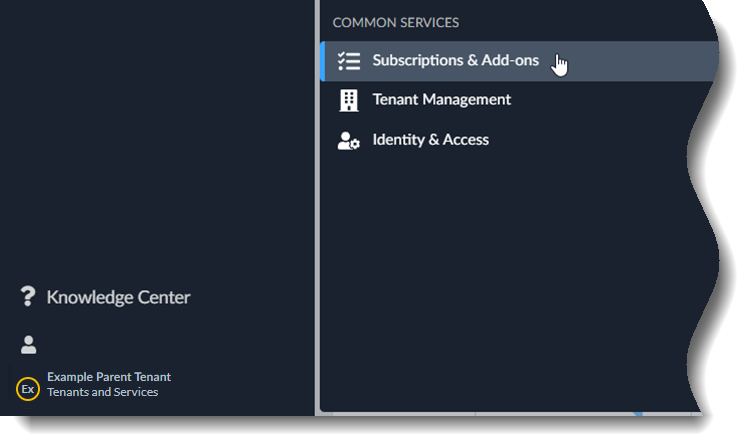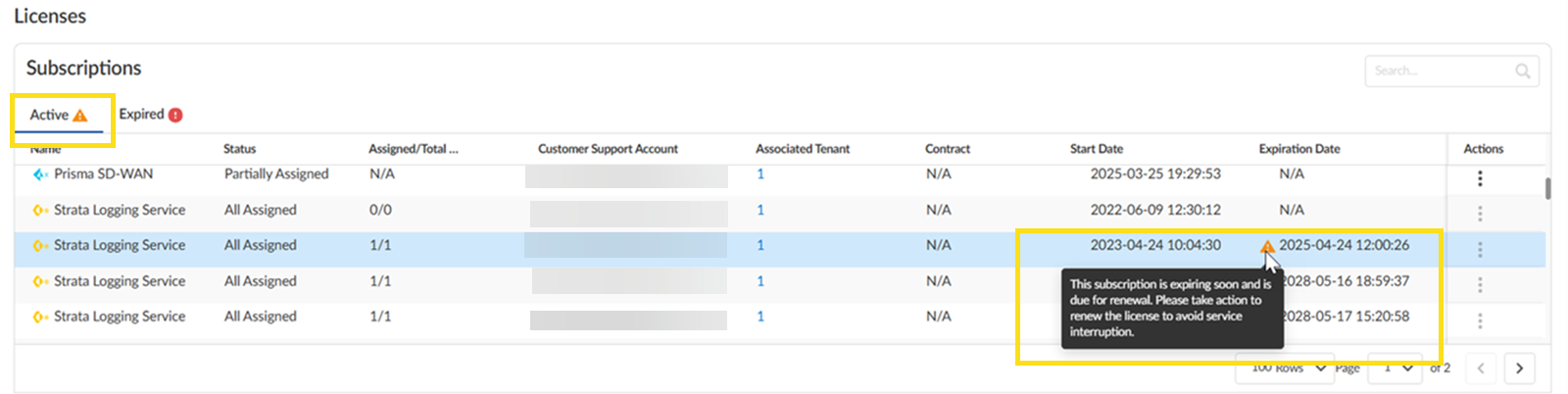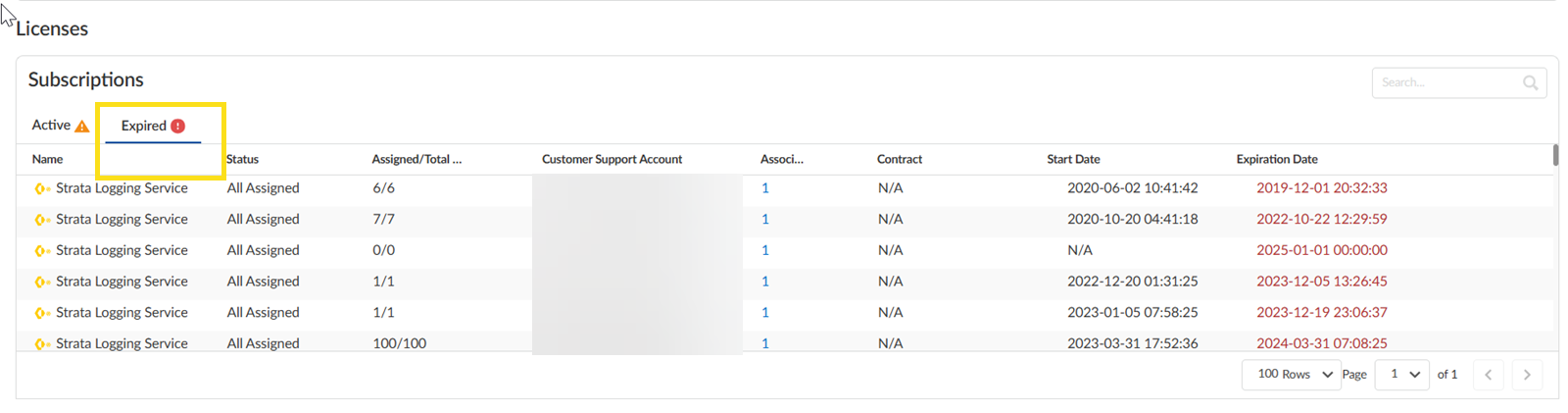Expiring and Expired Subscriptions
Table of Contents
Expand all | Collapse all
- Get Started with License Activation, Subscription, & Tenant Management
- Remote Browser Isolation Activation
-
- What is a Tenant?
- Add a Tenant
- Edit a Tenant
- Manage Tenant Licenses
- Delete a Tenant
- Transition from Single Tenant to Multitenant
- Move an Internal Tenant
- Acquire an External Tenant
- Approve an External Tenant Acquisition
- Limitations for Moving and Acquiring Tenants
- Tenant Hierarchy Limits
- Edit Telemetry Settings
- Product Management
Expiring and Expired Subscriptions
Learn how to track and manage about to expire and expired subscriptions to avoid
service interruptions.
To ensure uninterrupted services, it’s important to renew subscriptions before they
expire or immediately after expiration. To make subscription statuses easily
identifiable, expiring and expired subscriptions are visually marked:
- Subscriptions set to expire within 30 days have theicon next to their expiration date, helping you track them in advance.
![]()
- Expired subscriptions are listed separately under the Expired tab for easy access.
- Use one of the various ways to access Common ServicesSubscriptions & Add-ons.Select Subscriptions & Add-ons. (This example demonstrates one method.)
![]() In the Active tab, view all active subscriptions, including those expiring within 30 days
In the Active tab, view all active subscriptions, including those expiring within 30 days- Expiring subscriptions have theicon next to their expiration date.
![]()
- If you have renewed a subscription but it has not yet become active, those subscriptions have theicon next to its start date.
![]()
![]() To view expired subscriptions, go to the Expired tab.
To view expired subscriptions, go to the Expired tab.![]()