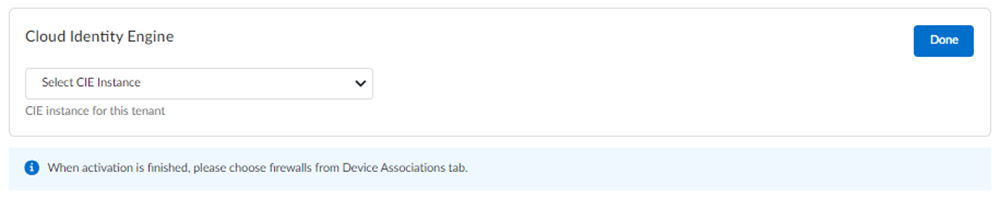First time SaaS Security Inline Activation - One Customer Support Portal Account
Table of Contents
Expand all | Collapse all
- Get Started with License Activation, Subscription, & Tenant Management
- Remote Browser Isolation Activation
-
- What is a Tenant?
- Add a Tenant
- Edit a Tenant
- Manage Tenant Licenses
- Delete a Tenant
- Transition from Single Tenant to Multitenant
- Move an Internal Tenant
- Acquire an External Tenant
- Approve an External Tenant Acquisition
- Limitations for Moving and Acquiring Tenants
- Tenant Hierarchy Limits
- Edit Telemetry Settings
- Product Management
First time SaaS Security Inline Activation - One Customer Support Portal Account
Learn how to activate your SaaS Security Inline application for the first time
if you have only one Customer Support Portal account.
If you have only one Customer Support Portal account, follow these steps for first
time SaaS Security Inline activation.
- Because you have only one Customer Support Portal account associated with your username, the Customer Support Account is prepopulated.Allocate the product to the Recipient of your choice.
- The name provided matches your Customer Support Portal account for convenience. You can use the name provided or change it.Select a Region where you want to deploy your product.Add Strata Logging Service.
![]()
- Select a Strata Logging Service instance for storing your logs.Enter the amount of data log storage.The region is grayed out, but is autopopulated with the same region that you used for Strata Logging Service.Select Cloud Identity Engine or create a new CIE instance to identify and verify all users across your infrastructure.
![]() Agree to the terms and conditions, and Activate.A single default tenant is autocreated behind the scenes, and the product is activated in the tenant.This tenant, and any others created by this Customer Support Portal account, will have the Superuser role.Common ServicesProducts displays the status of the activation, such as initializing or complete.After the status is complete, you must go to the Common ServicesDevice Associations tab to add firewalls to the tenant: Device Associations.Get started with SaaS Security Inline.(Optional) Manage identity and access.
Agree to the terms and conditions, and Activate.A single default tenant is autocreated behind the scenes, and the product is activated in the tenant.This tenant, and any others created by this Customer Support Portal account, will have the Superuser role.Common ServicesProducts displays the status of the activation, such as initializing or complete.After the status is complete, you must go to the Common ServicesDevice Associations tab to add firewalls to the tenant: Device Associations.Get started with SaaS Security Inline.(Optional) Manage identity and access.