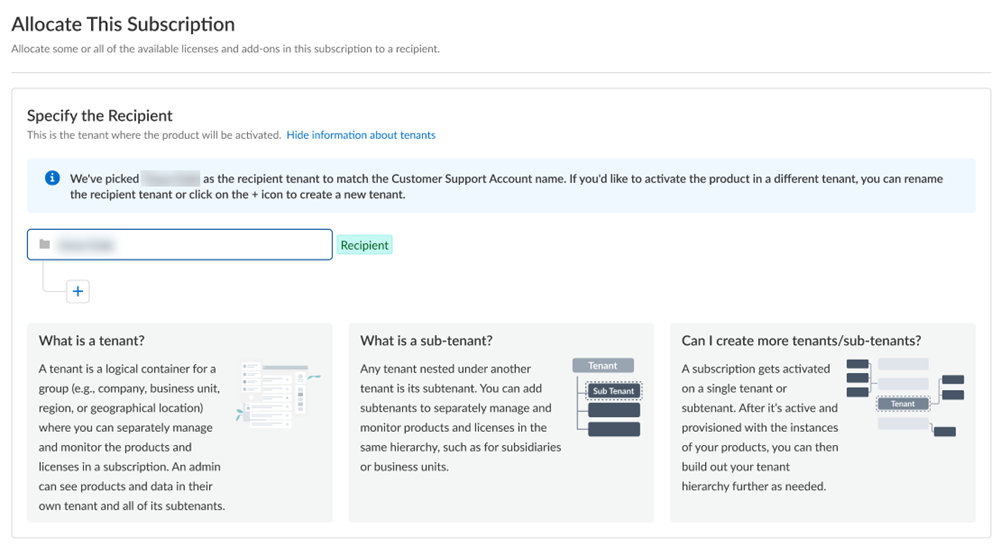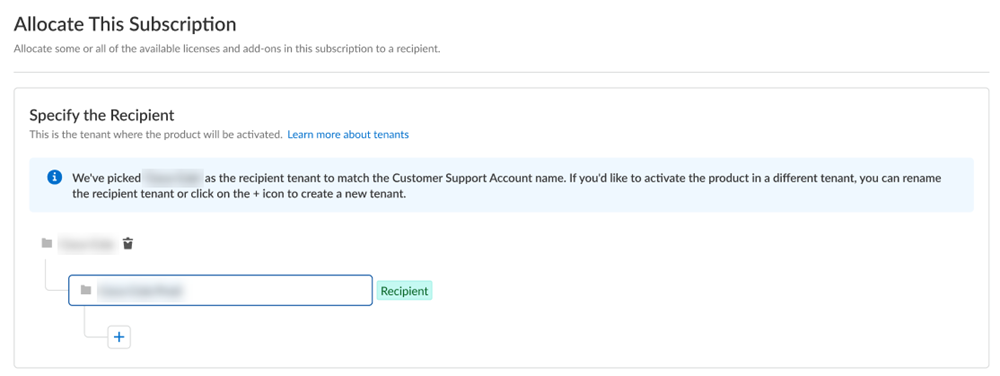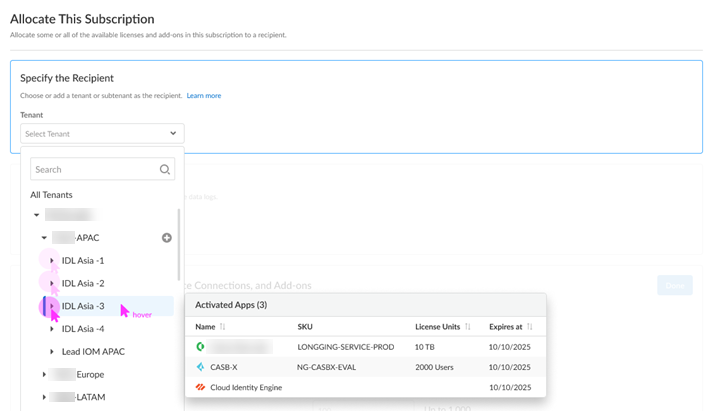Activate IoT Security
Table of Contents
Expand all | Collapse all
Activate IoT Security
Learn about IoT Security activation.
| Where Can I Use This? | What Do I Need? |
|---|---|
|
|
Welcome to IoT Security activation. The IoT Security solution works with
next-generation firewalls to dynamically discover and maintain a real-time inventory
of the IoT devices on your network. If you are trying to activate IoT Security
with the add-on Enterprise License Agreement (ELA), see activate an add-on enterprise license
agreement instead.
Because IoT Security requires network traffic data for analysis, you must enable
firewalls to forward logs with that data to a cloud logging service that
IoT Security can access. There are two types of IoT Security
subscriptions:
- IoT Security Subscription - Doesn't Require Data Lake Subscription: (Available for all IoT Security products) This subscription sends data logs to a cloud logging service that streams them directly to IoT Security without storing them in a data lake.
- IoT Security Subscription: (Available on Enterprise IoT Security Plus, Industrial OT Security, and Medical IoT Security) This subscription requires a Strata Logging Service instance, which stores the data logs from firewalls. Firewalls forward logs to the logging service, which streams them directly to a Strata Logging Service instance and to IoT Security. You can use an existing, already activated Strata Logging Service instance or buy a new one to use.
In addition to the IoT Security subscription and possibly a Strata Logging Service subscription, you might have also purchased an
IoT Security Third-party Integrations Add-on. This allows
IoT Security to exchange information about devices, security alerts, and
device vulnerabilities with third-party products that provide services such as asset
management, network access control (NAC), network management, vulnerability
scanning, and security information and event management (SIEM). IoT Security
can also enhance the information it has by retrieving data about devices and
vulnerabilities from third-party products. IoT Security supports third-party integrations through Cortex
XSOAR.
Select Activate Subscription in your email, then
use one of the following options:
First time IoT Security Activation - One Customer Support Portal Account
Learn how to activate your IoT Security application for the first time if you
have only one Customer Support Portal account.
If you have only one Customer Support Portal account, follow these steps for first
time IoT Security activation.
- Because you have only one Customer Support Portal account associated with your username, the Customer Support Account is prepopulated.
- Allocate the product to the Recipient of your choice.The name provided matches your Customer Support Portal account for convenience. You can use the name provided or change it.
- Choose the data ingestion Region, which is the region where the cloud logging service is receiving data from firewalls.
- Strata Logging Service
- If you are using IoT Security that doesn't require Strata Logging Service (available for all IoT Security products and the third party
integration add-on), this sends data logs to a cloud logging
service that streams them directly to IoT Security without
storing them in a data lake. Skip to the
App Subdomainstep.
- If you are using IoT Security that does require Strata Logging Service (available for Enterprise
IoT Security Plus, Industrial OT Security, and Medical
IoT Security), add
Strata Logging Service.

- Select a Strata Logging Service instance.
- Enter the amount of data log storage.
- The region is grayed out, but is autopopulated with the same region that you used for Strata Logging Service.
- If you are using IoT Security that doesn't require Strata Logging Service (available for all IoT Security products and the third party
integration add-on), this sends data logs to a cloud logging
service that streams them directly to IoT Security without
storing them in a data lake. Skip to the
- Enter an App Subdomain.
 Use a unique subdomain to complete the <subdomain>.iot.paloaltonetworks.com URL for your IoT Security application. This will be the URL where you log in to the IoT Security portal.
Use a unique subdomain to complete the <subdomain>.iot.paloaltonetworks.com URL for your IoT Security application. This will be the URL where you log in to the IoT Security portal. - Agree to the terms and conditions, and Activate.A single default tenant is autocreated behind the scenes, and the product is activated in the tenant.This tenant, and any others created by this Customer Support Portal account, will have the Superuser role.
- Go to the Common ServicesDevice Associations tab to add firewalls to the tenant, associate them with the IoT Security application, and then apply the IoT Security subscription to them: Device Associations.
- Get started with IoT Security.
- (Optional) Manage your product from Strata Cloud Manager.
- (Optional) Manage identity and access.
First time IoT Security Activation - Multiple Customer Support Portal Account
Learn how to activate your IoT Security application for the first time if you
have multiple Customer Support Portal accounts.
If you have multiple Customer Support Portal accounts, follow these steps for first
time IoT Security activation.
- If you have multiple Customer Support Portal accounts, choose the Customer Support Account number that you want to use.

- Allocate the product to the Recipient of your choice.You can allocate your entire license to one recipient or you can share it with multiple recipients in a tenant hierarchy. What is a tenant?
- If you need just one tenant, use or rename the tenant provided. The name provided matches your Customer Support Portal account for convenience.

- (Optional) This step applies if you are a managed security service provider (MSSP), a distributed enterprise customer, or need multiple tenants. After you create the first tenant, you can Allocate to subtenant and use or rename the tenant provided.
 A subscription gets allocated on a tenant or a sub-tenant. This step is for choosing a tenant where you want to allocate a license, not for building a complete tenant hierarchy. You can create only a tenant and subtenant here, and you can choose to allocate a license to that subtenant.After activation, you can build out your tenant hierarchy as needed through tenant management. You can create your tenant hierarchy to reflect your existing organizational structure. You can also consider identity and access inheritance when creating the hierarchy, in addition to tenant hierarchy limits.
A subscription gets allocated on a tenant or a sub-tenant. This step is for choosing a tenant where you want to allocate a license, not for building a complete tenant hierarchy. You can create only a tenant and subtenant here, and you can choose to allocate a license to that subtenant.After activation, you can build out your tenant hierarchy as needed through tenant management. You can create your tenant hierarchy to reflect your existing organizational structure. You can also consider identity and access inheritance when creating the hierarchy, in addition to tenant hierarchy limits. - Select Done.
- Choose the data ingestion Region, which is the region where the cloud logging service is receiving data from firewalls.
- Strata Logging Service
- If you are using IoT Security that doesn't require Strata Logging Service (available for all IoT Security products and the third party
integration add-on), this sends data logs to a cloud logging
service that streams them directly to IoT Security without
storing them in a data lake. Skip to the
App Subdomainstep.
- If you are using IoT Security that does require Strata Logging Service (available for Enterprise
IoT Security Plus, Industrial OT Security, and Medical
IoT Security), add
Strata Logging Service.

- Select a Strata Logging Service instance.
- Enter the amount of data log storage.
- The region is grayed out, but is autopopulated with the same region that you used for Strata Logging Service.
- If you are using IoT Security that doesn't require Strata Logging Service (available for all IoT Security products and the third party
integration add-on), this sends data logs to a cloud logging
service that streams them directly to IoT Security without
storing them in a data lake. Skip to the
- Enter an App Subdomain.
 Use a unique subdomain to complete the <subdomain>.iot.paloaltonetworks.com URL for your IoT Security application. This will be the URL where you log in to the IoT Security portal.
Use a unique subdomain to complete the <subdomain>.iot.paloaltonetworks.com URL for your IoT Security application. This will be the URL where you log in to the IoT Security portal. - Agree to the terms and conditions, and Activate.A single default tenant is autocreated behind the scenes, and the product is activated in the tenant.This tenant, and any others created by this Customer Support Portal account, will have the Superuser role.
- Go to the Common ServicesDevice Associations tab to add firewalls to the tenant, associate them with the IoT Security application, and then apply the IoT Security subscription to them: Device Associations.
- Get started with IoT Security.
- (Optional) Manage your product from Strata Cloud Manager.
- (Optional) Manage identity and access.
Return Visit IoT Security Activation
Learn how to activate your IoT Security for repeat visits.
Follow these steps if you have already completed first time activation, you have
already created your tenant hierarchy through Identity & AccessTenants or tenant management, and you are returning to activate
another product in your existing hierarchy.
- Choose the Customer Support Account number that you want to use to activate.

- Allocate the subscription to the Recipient tenant of your choice.You can hover over each tenant to see which apps you already activated.

- Choose the data ingestion Region, which is the region where the cloud logging service is receiving data from firewalls.
- Strata Logging Service
- If you are using IoT Security that doesn't require Strata Logging Service (available for all IoT Security products and the third party
integration add-on), this sends data logs to a cloud logging
service that streams them directly to IoT Security without
storing them in a data lake. Skip to the
App Subdomainstep.
- If you are using IoT Security that does require Strata Logging Service (available for Enterprise
IoT Security Plus, Industrial OT Security, and Medical
IoT Security), add
Strata Logging Service.

- Select a Strata Logging Service instance.
- Enter the amount of data log storage.
- The region is grayed out, but is autopopulated with the same region that you used for Strata Logging Service.
- If you are using IoT Security that doesn't require Strata Logging Service (available for all IoT Security products and the third party
integration add-on), this sends data logs to a cloud logging
service that streams them directly to IoT Security without
storing them in a data lake. Skip to the
- Enter an App Subdomain.
 Use a unique subdomain to complete the <subdomain>.iot.paloaltonetworks.com URL for your IoT Security application. This will be the URL where you log in to the IoT Security portal.
Use a unique subdomain to complete the <subdomain>.iot.paloaltonetworks.com URL for your IoT Security application. This will be the URL where you log in to the IoT Security portal. - Agree to the terms and conditions, and Activate.A single default tenant is autocreated behind the scenes, and the product is activated in the tenant.This tenant, and any others created by this Customer Support Portal account, will have the Superuser role.
- Go to the Common ServicesDevice Associations tab to add firewalls to the tenant, associate them with the IoT Security application, and then apply the IoT Security subscription to them: Device Associations.
- Get started with IoT Security.
- (Optional) Manage your product from Strata Cloud Manager.
- (Optional) Manage identity and access.