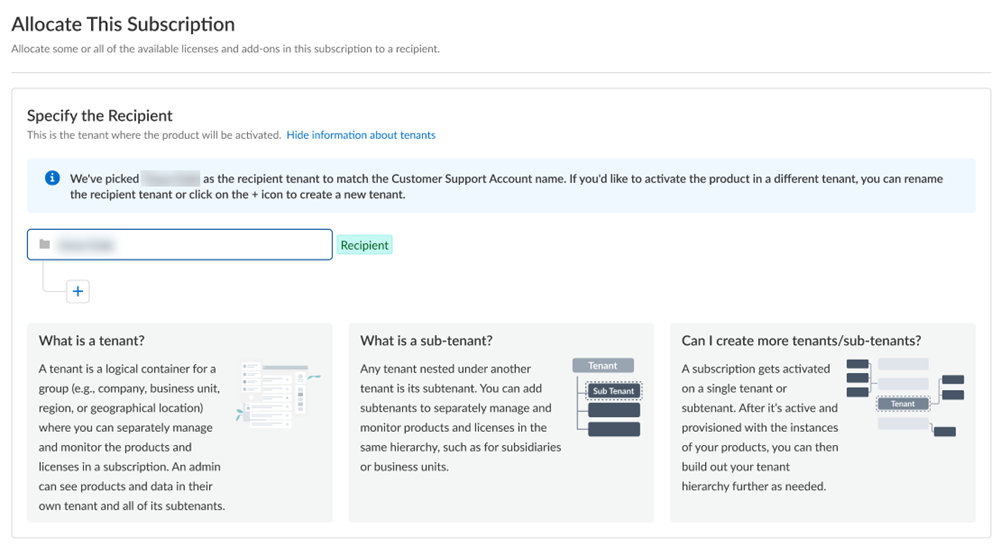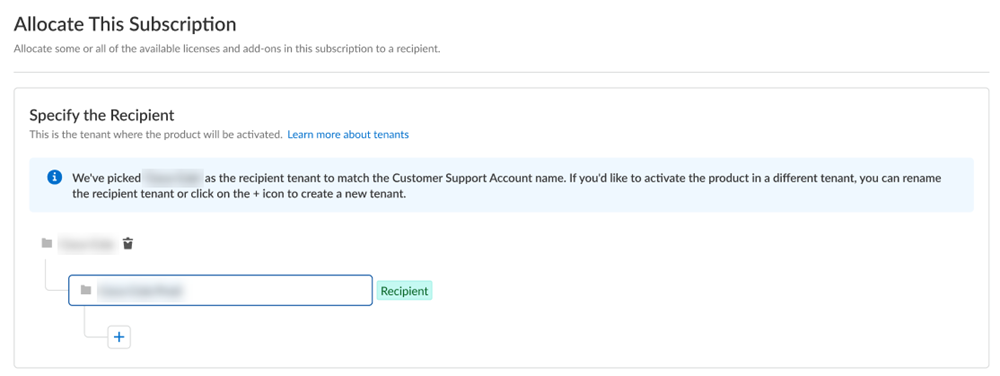First time Cloud Identity Engine Activation - Multiple Customer Support Portal Account
Table of Contents
Expand all | Collapse all
- Get Started with License Activation, Subscription, & Tenant Management
- Remote Browser Isolation Activation
-
- What is a Tenant?
- Add a Tenant
- Edit a Tenant
- Manage Tenant Licenses
- Delete a Tenant
- Transition from Single Tenant to Multitenant
- Move an Internal Tenant
- Acquire an External Tenant
- Approve an External Tenant Acquisition
- Limitations for Moving and Acquiring Tenants
- Tenant Hierarchy Limits
- Edit Telemetry Settings
- Product Management
First time Cloud Identity Engine Activation - Multiple Customer Support Portal Account
Learn how to activate your Cloud Identity Engine(CIE) application for the first time if
you have multiple Customer Support Portal accounts.
If you have multiple Customer Support Portal accounts, follow these steps for first
time Cloud Identity Engine (CIE) activation.
- From the hub, select Activate.If you have multiple Customer Support Portal accounts, choose the Customer Support Account number that you want to use.
![]() Allocate the product to the Recipient of your choice.You can allocate your entire license to one recipient or you can share it with multiple recipients in a tenant hierarchy. What is a tenant?
Allocate the product to the Recipient of your choice.You can allocate your entire license to one recipient or you can share it with multiple recipients in a tenant hierarchy. What is a tenant?- If you need just one tenant, use or rename the tenant provided. The name provided matches your Customer Support Portal account for convenience.
![]() (Optional) This step applies if you are a managed security service provider (MSSP), a distributed enterprise customer, or need multiple tenants. After you create the first tenant, you can Allocate to subtenant and use or rename the tenant provided.
(Optional) This step applies if you are a managed security service provider (MSSP), a distributed enterprise customer, or need multiple tenants. After you create the first tenant, you can Allocate to subtenant and use or rename the tenant provided.![]() A subscription gets allocated on a tenant or a sub-tenant. This step is for choosing a tenant where you want to allocate a license, not for building a complete tenant hierarchy. You can create only a tenant and subtenant here, and you can choose to allocate a license to that subtenant.After activation, you can build out your tenant hierarchy as needed through tenant management. You can create your tenant hierarchy to reflect your existing organizational structure. You can also consider identity and access inheritance when creating the hierarchy, in addition to tenant hierarchy limits.After you create a tenant hierarchy, you can share a license.Select Done.Select a Region where you want to deploy your product.Agree to the terms and conditions, and Activate.This tenant, and any others created by this Customer Support Portal account, will have the Superuser role.(Optional) Manage your product from Strata Cloud Manager.(Optional) Manage identity and access.
A subscription gets allocated on a tenant or a sub-tenant. This step is for choosing a tenant where you want to allocate a license, not for building a complete tenant hierarchy. You can create only a tenant and subtenant here, and you can choose to allocate a license to that subtenant.After activation, you can build out your tenant hierarchy as needed through tenant management. You can create your tenant hierarchy to reflect your existing organizational structure. You can also consider identity and access inheritance when creating the hierarchy, in addition to tenant hierarchy limits.After you create a tenant hierarchy, you can share a license.Select Done.Select a Region where you want to deploy your product.Agree to the terms and conditions, and Activate.This tenant, and any others created by this Customer Support Portal account, will have the Superuser role.(Optional) Manage your product from Strata Cloud Manager.(Optional) Manage identity and access.