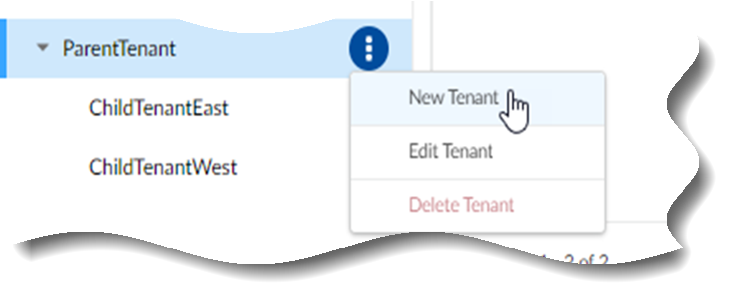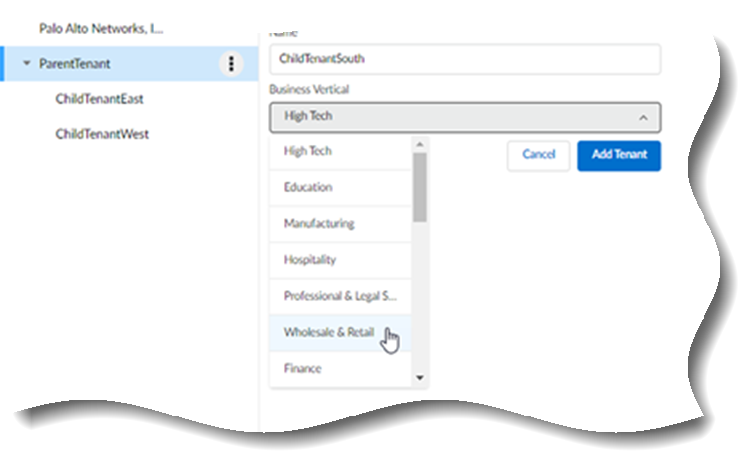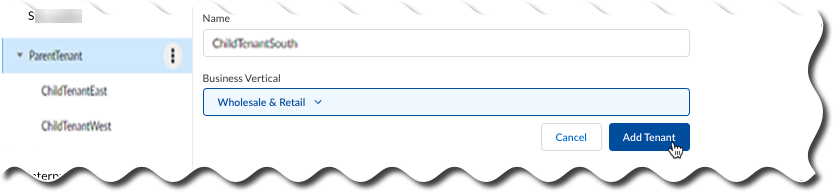Add a Tenant Through Common Services
Table of Contents
Expand all | Collapse all
- Get Started with License Activation, Subscription, & Tenant Management
- Remote Browser Isolation Activation
-
- What is a Tenant?
- Add a Tenant
- Edit a Tenant
- Manage Tenant Licenses
- Delete a Tenant
- Transition from Single Tenant to Multitenant
- Move an Internal Tenant
- Acquire an External Tenant
- Approve an External Tenant Acquisition
- Limitations for Moving and Acquiring Tenants
- Tenant Hierarchy Limits
- Edit Telemetry Settings
- Product Management
Add a Tenant Through Common Services
Learn about adding a tenant through Common Services.
| Where Can I Use This? | What Do I Need? |
|---|---|
|
|
After you create a tenant, you can allocate a supported product license to it or you can create a
child tenant and allocate the license to it. Licenses are allocated per each child
tenant that you need to manage.
If you are adding a tenant for the first time, you are automatically directed to
Tenants when you follow the license activation flow flow, in which case
you can skip to the select a tenant step.
If you are not adding a tenant for the first time or you are otherwise not following the general
flow, you can add a tenant from Tenants.
You can create your tenant
hierarchy to reflect your existing organizational structure. You
can also consider identity and access inheritance when
creating the hierarchy, in addition to tenant hierarchy
limits.
- Use one of the various ways to access Tenants.If you have a single tenant environment, you will see Products instead. The steps are basically the same.Select a tenant to be the parent of the child tenant you want to add.Select New Tenant.
![]() Specify a Name for the child that is representative of its function and select a Business Vertical.
Specify a Name for the child that is representative of its function and select a Business Vertical.![]() The Business Vertical is used for summarizing tenant network traffic information.Select the Telemetry Tier, which defines the type of telemetry data transferred to the Data Region for monitoring and analysis.
The Business Vertical is used for summarizing tenant network traffic information.Select the Telemetry Tier, which defines the type of telemetry data transferred to the Data Region for monitoring and analysis.- Full (Recommended)- collects comprehensive data to support in-depth monitoring and analysis. This is the default setting.
- Diagnostic- collects only essential data required for diagnostics and troubleshooting.
To learn more about the data collected in each tier, see Device Telemetry Metrics Reference.Telemetry Tier must be set to Full if the tenant includes Strata Cloud Manager.Select the Data Region where the telemetry data will be stored.- You cannot edit the region if Strata Logging Service, Strata Cloud Manager, or IOT Security is already enabled in the tenant.
- If you add Strata Logging Service, Strata Cloud Manager, or IOT Security to the tenant later, the data region automatically switches to the region used by that product.
Specify a Support Contact, such as an email address or a phone number of a person to contact for support purposes. The maximum character limit for the contact is 255.- Select Inherit from parent if the contact person is the same as the parent.
- Select Use custom if the contact person is different from the parent.
Set the User Inactivity Timeout to automatically log out idle users after a specific period. The default timeout is 30 minutes, but you can customize this value between 10 and 60 minutes. Choose a shorter or longer duration based on your organization's security policy and operational needs. This flexibility allows you to balance security requirements with user convenience.When no timeout value is set, new tenants automatically adopt the default timeout value from their parent tenant. Once you customize the timeout value, it becomes independent and is maintained separately for that tenant.Add Tenant as a child of the current parent tenant in the tenant hierarchy.![]() (Optional) Specify license and activation details for your product.
(Optional) Specify license and activation details for your product.