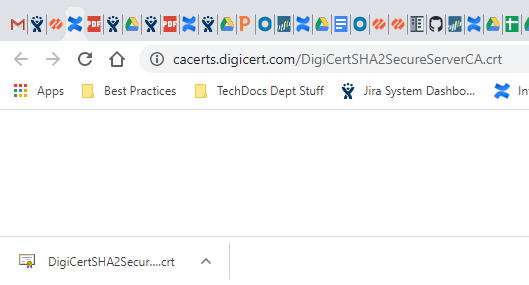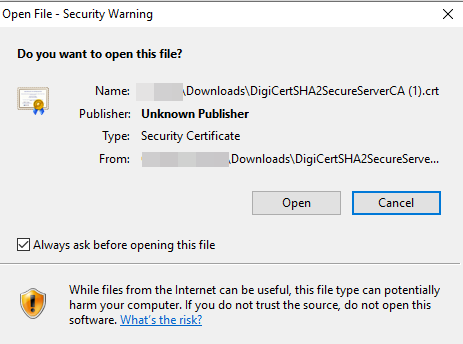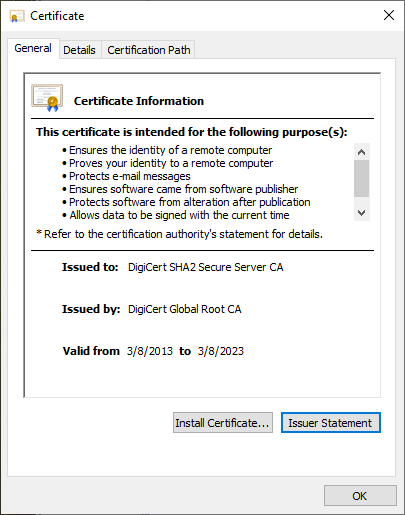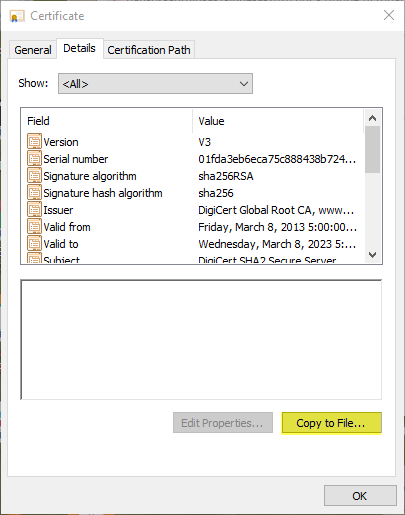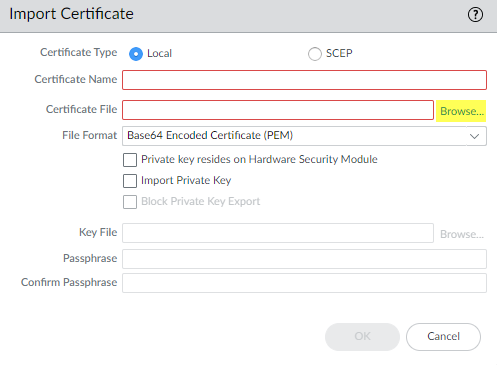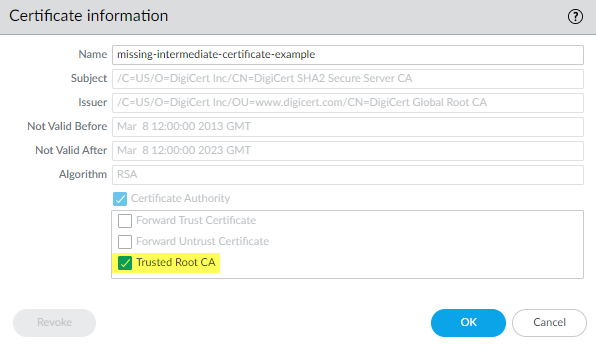Network Security
Repair Incomplete Certificate Chains (PAN-OS)
Table of Contents
Expand All
|
Collapse All
Network Security Docs
Repair Incomplete Certificate Chains (PAN-OS)
- Find websites that cause incomplete certificate chain errors.
- Filter the Decryption log to identify Decryption sessions that failed because of an incomplete certificate chain.In the filter field, type the query (err_index eq Certificate) and (error contains ‘http’). This query filters the logs for Certificate errors that contain the string “http”, which finds all of the error entries that contain the CA Issuer URL (often called the URI). The CA Issuer URL is the Authority Information Access (AIA) information for the CA Issuer.Click an Error column entry that begins “Received fatal alert UnknownCA from client. CA Issuer URL:” followed by the URI.
![]() The NGFW automatically adds the selected error to the query and shows the full URI path (the full URI path may be truncated in the Error column).Copy and paste the URI into your browser and then press Enter to download the missing intermediate certificate.
The NGFW automatically adds the selected error to the query and shows the full URI path (the full URI path may be truncated in the Error column).Copy and paste the URI into your browser and then press Enter to download the missing intermediate certificate.![]() Click the certificate to open the dialog.
Click the certificate to open the dialog.![]() Click Open to open the certificate file.
Click Open to open the certificate file.![]() Select the Details tab and then click Copy to File....
Select the Details tab and then click Copy to File....![]() Follow the export directions. The certificate copies to the folder you designated as your default download folder.Import the certificate into the NGFW.
Follow the export directions. The certificate copies to the folder you designated as your default download folder.Import the certificate into the NGFW.- Navigate to DeviceCertificate ManagementCertificates and then select Import.Browse to the folder where you stored the missing intermediate certificate and select it. Leave the File Format as Base64 Encoded Certificate (PEM).
![]() Name the certificate, specify any other options you want to use, and then click OK.When the certificate has imported, select the certificate from the Device Certificates list to open the Certificate Information dialog.Select Trusted Root CA to mark the certificate as a trusted root CA, and then click OK.
Name the certificate, specify any other options you want to use, and then click OK.When the certificate has imported, select the certificate from the Device Certificates list to open the Certificate Information dialog.Select Trusted Root CA to mark the certificate as a trusted root CA, and then click OK.![]() In DeviceCertificate ManagementCertificatesDevice Certificates, the imported certificate now appears in the list of certificates. Check the Usage column to confirm that the status is Trusted Root CA Certificate.Commit the configuration.You have now repaired the broken certificate chain.The NGFW doesn’t block the traffic because the CA issuer is now trusted. Repeat this process for all missing intermediate certificates to repair their certificate chains.
In DeviceCertificate ManagementCertificatesDevice Certificates, the imported certificate now appears in the list of certificates. Check the Usage column to confirm that the status is Trusted Root CA Certificate.Commit the configuration.You have now repaired the broken certificate chain.The NGFW doesn’t block the traffic because the CA issuer is now trusted. Repeat this process for all missing intermediate certificates to repair their certificate chains.