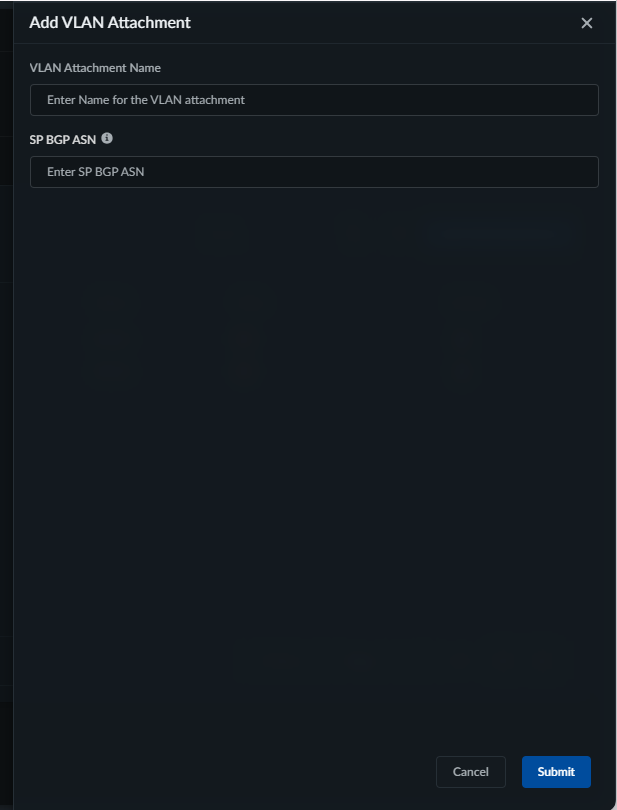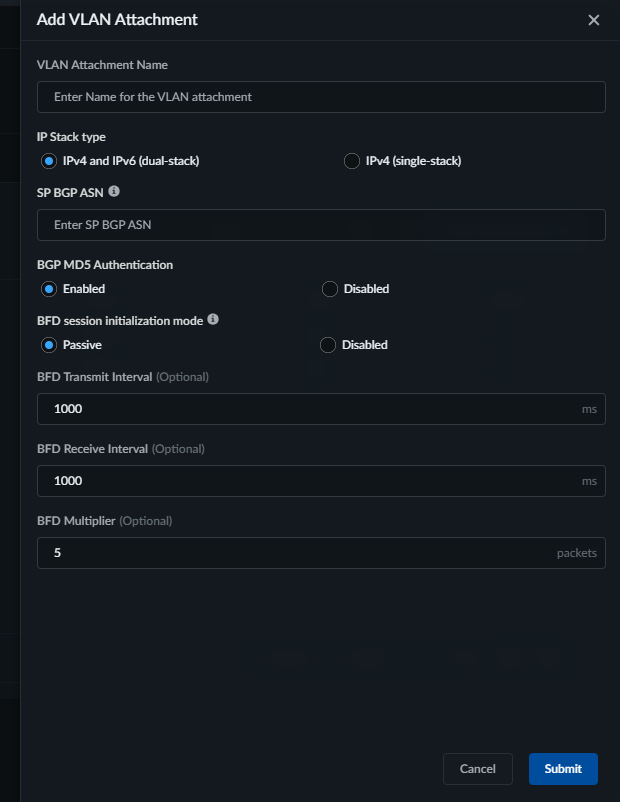Add VLAN Attachment
Table of Contents
Expand all | Collapse all
- Strata Multitenant Cloud Manager
- First Time Setup
-
- Monitor Status of Services through the ASC Support View
- Monitor Performance of Tunnel Status through the ASC Support View
- Monitor Performance of Auto Scaling through the ASC Support View
- Monitor Performance of Throughput through the ASC Support View
- Monitor Performance of the System through the ASC Support View
- View Licenses through the ASC Partner Portal
- View Status of Upgrades through the ASC Support View
- Manage Multitenant Reports
Add VLAN Attachment
contains detailed step by step instruction to add a new vlan attachment to an
interconnect
| Where Can I Use This? | What Do I Need? |
|---|---|
|
|
After configuring the interconnect, you can add multiple VLAN attachments to enhance
performance and flexibility. VLAN attachments create redundant, high-throughput
paths and enable logical traffic segmentation over a single interconnect. Adding
multiple attachments improves high availability and resilience—particularly for
Partner Interconnects—and allows more efficient traffic management within a tenant
environment.
You can configure up to 16 VLANs per interconnect per region.
To add VLAN attachments, perform the following:
- Go to Configuration SP Interconnects, and select the desired interconnect.
![]() Add VLAN Attachment and specify the following based on the Cloud Service Provider:
Add VLAN Attachment and specify the following based on the Cloud Service Provider:- For AWS, specify the following:
- Enter the VLAN Attachment Name.
- Enter the public or private Border Gateway Protocol (BGP) Autonomous System Number (ASN) to establish peering for route exchange between the service provider network and the public cloud.
![]()
- For GCP, specify the following:
- Enter the VLAN Attachment Name.
- Select the IP Stack Type: IPv4(single-stack) or IPv4 and IPv6(dual-stack)
- Specify the public or private Border Gateway Protocol (BGP) Autonomous System Number (ASN) to establish peering for route exchange between the service provider network and the public cloud.
- Enable BGP MD5 Authentication to use the hash algorithm, or Disable it to use plain text authentication.
- BFD Session Initialization mode for BGP peer: Passive or Disabled.
- Passive: The cloud router will wait for the peer router to initiate the BFD session. For the router to wait, you must specify the BFD Transmission Interval, BFD Receive Interval, and BFD Multiplier.
- Disabled: BFD will be disabled for this BGP peer.
![]()