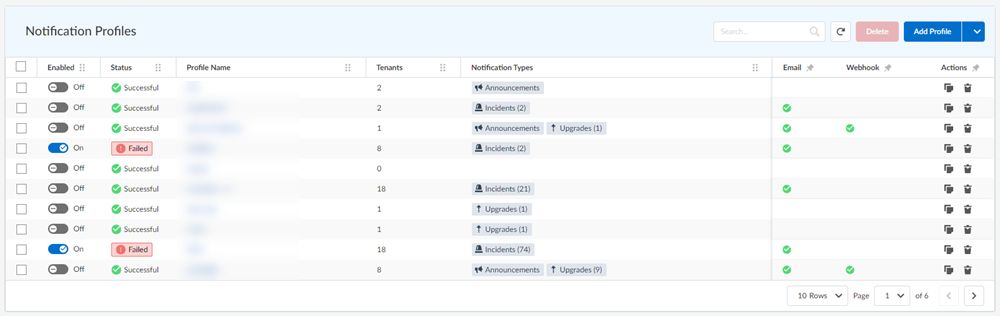View Multitenant Notifications Profiles
Table of Contents
Expand all | Collapse all
- Strata Multitenant Cloud Manager
- First Time Setup
-
- Monitor Status of Services through the ASC Support View
- Monitor Performance of Tunnel Status through the ASC Support View
- Monitor Performance of Auto Scaling through the ASC Support View
- Monitor Performance of Throughput through the ASC Support View
- Monitor Performance of the System through the ASC Support View
- View Licenses through the ASC Partner Portal
- View Status of Upgrades through the ASC Support View
- Manage Multitenant Reports
View Multitenant Notifications Profiles
Learn how to view multitenant notifications profiles through the Strata Multitenant Cloud Manager.
| Where Can I Use This? | What Do I Need? |
|---|---|
|
|
After you add notifications profiles, you
can view them.
- Access the Strata Multitenant Cloud Manager and select the bell icon.Select the Settings tab.The Notification Profiles list is the default view of your Notification Settings. It shows all profiles, their main properties, and the primary controls to manage them.
![]() The list includes:
The list includes:- Checkboxes for bulk delete.
- Toggle to enable\disable profile.
- Status of enabling the profile, such as successful or failed. If you see a failure, you can select it to verify where enabling failed versus where it was successful. You can retry the enable action for any tenants where it failed.
- Profile name. Select the name to edit the profile.
- The number of tenants associated with the profile. In the case of a successful or failed status, this indicates the number of tenants where the activation was successful.
- Notification types enabled and the number of categories and subcategories selected in each of them.
- Email and webhook channels checkmark indicating if you added either of them to the profile.
- Quick action buttons: delete profile, copy profile.
- Search for a profile name.