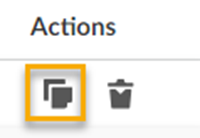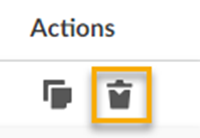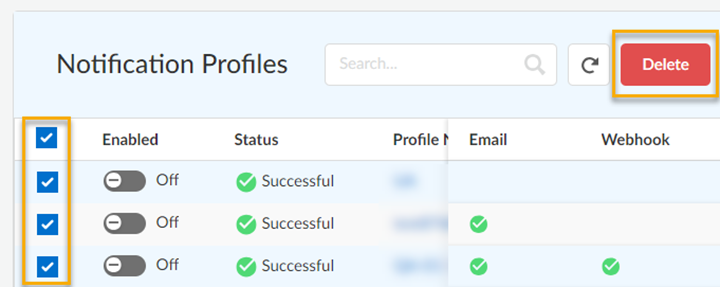Copy or Delete a Multitenant Notifications Profile
Table of Contents
Expand all | Collapse all
- Strata Multitenant Cloud Manager
- First Time Setup
-
- Monitor Status of Services through the ASC Support View
- Monitor Performance of Tunnel Status through the ASC Support View
- Monitor Performance of Auto Scaling through the ASC Support View
- Monitor Performance of Throughput through the ASC Support View
- Monitor Performance of the System through the ASC Support View
- View Licenses through the ASC Partner Portal
- View Status of Upgrades through the ASC Support View
- Manage Multitenant Reports
Copy or Delete a Multitenant Notifications Profile
Learn how to copy or delete multitenant notifications profiles manually or by using
the quick start template through the Strata Multitenant Cloud Manager.
| Where Can I Use This? | What Do I Need? |
|---|---|
|
|
After you have added a notifications profile, you can
duplicate or delete the profile.
Copy a Profile
- Access the Strata Multitenant Cloud Manager and select the bell icon.Select the Settings tab.Search or scroll to the profile that you want to copy.
Delete a Profile
If a profile is enabled, you need to disable a profile before you can delete it. - Access the Strata Multitenant Cloud Manager and select the bell icon.Select the Settings tab.Search or scroll to the profile that you want to delete.Optional To delete one profile, select from ActionsDelete.
![]() Optional To delete multiple profiles, select multiple check boxes for the profiles that you want to delete and then Delete.
Optional To delete multiple profiles, select multiple check boxes for the profiles that you want to delete and then Delete.![]()