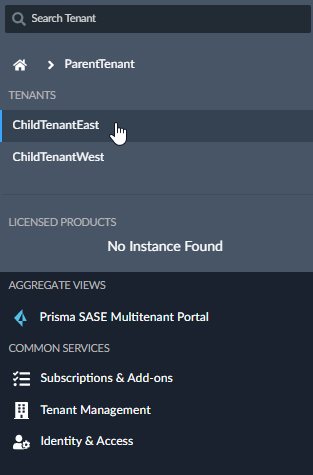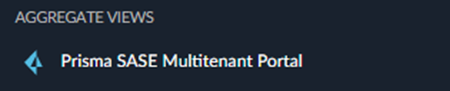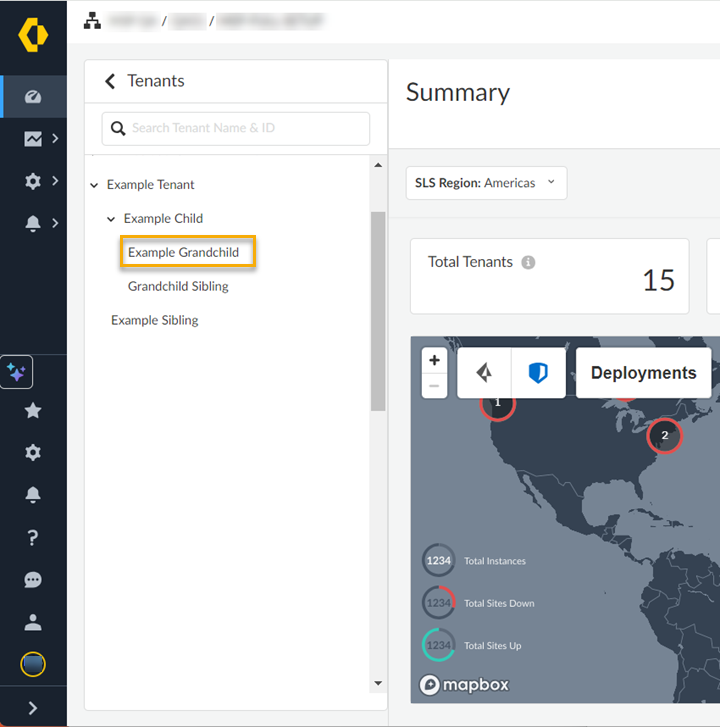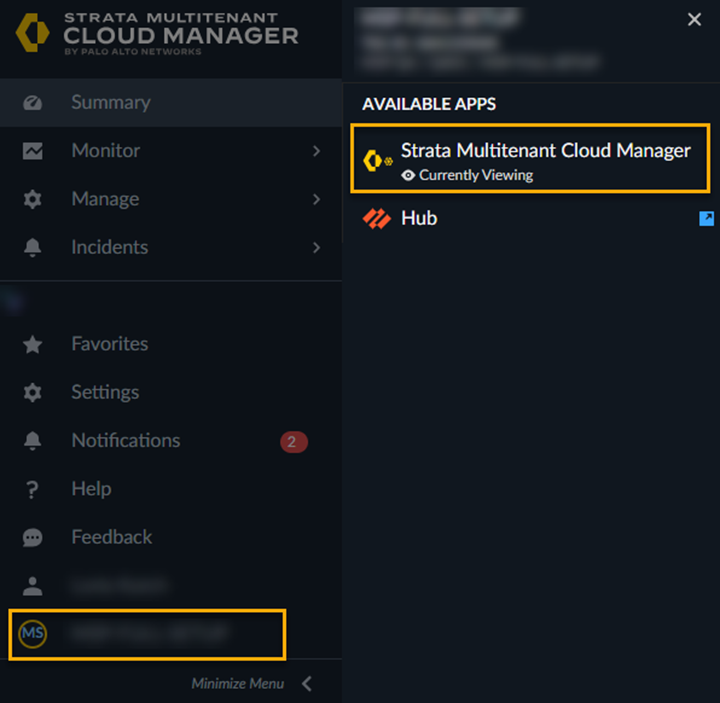Switch Tenants Through the Strata Multitenant Cloud Manager
Table of Contents
Expand all | Collapse all
- Strata Multitenant Cloud Manager
- First Time Setup
-
- Monitor Status of Services through the ASC Support View
- Monitor Performance of Tunnel Status through the ASC Support View
- Monitor Performance of Auto Scaling through the ASC Support View
- Monitor Performance of Throughput through the ASC Support View
- Monitor Performance of the System through the ASC Support View
- View Licenses through the ASC Partner Portal
- View Status of Upgrades through the ASC Support View
- Manage Multitenant Reports
Switch Tenants Through the Strata Multitenant Cloud Manager
Learn how to switch tenants through the Strata Multitenant Cloud Manager.
| Where Can I Use This? | What Do I Need? |
|---|---|
|
|
The Strata Multitenant Cloud Manager enables you to monitor your tenants in an aggregated manner. You can
also switch between tenants from the tenant selector.
Original Tenant Selector
- Use one of the various ways to access the Strata Multitenant Cloud Manager.Select Tenants and Services.
![]() Select the tenant you want to monitor. This is the root-level parent tenant from which you can drill down into child tenant application and threat details.
Select the tenant you want to monitor. This is the root-level parent tenant from which you can drill down into child tenant application and threat details.![]() Under Aggregate Views, select Strata Multitenant Cloud Manager.
Under Aggregate Views, select Strata Multitenant Cloud Manager.![]()
Enhanced Tenant Selector
- Use one of the various ways to access the Strata Multitenant Cloud Manager.Select a tenant.
![]()
- The tenant selector persistently shows on the left for ease of switching between tenants, and to give context on where you're within a hierarchy.
- Every page contains the selector hierarchy, such as: Summary, Monitor, Manage, and Incidents.
- The filters apply based on the selected tenant.
- The search bar at the top of the tenant selector helps you find specific tenants.
- You can see tenants within your hierarchy, and also individual tenants that you have access to. In certain situations, such as if you use Service Provider Backbone, tenants appear grayed if you're only supposed to access the top-most, root-level, parent tenant.
- The breadcrumb structure is provided at the top of the screen to help you understand your current location within the hierarchy.
- You can expand and collapse the tenant selector.
![]()
(Optional) To see the list of all your available apps for the tenant, select the tenant name from the tenant selector, then select the app to launch it.![]()