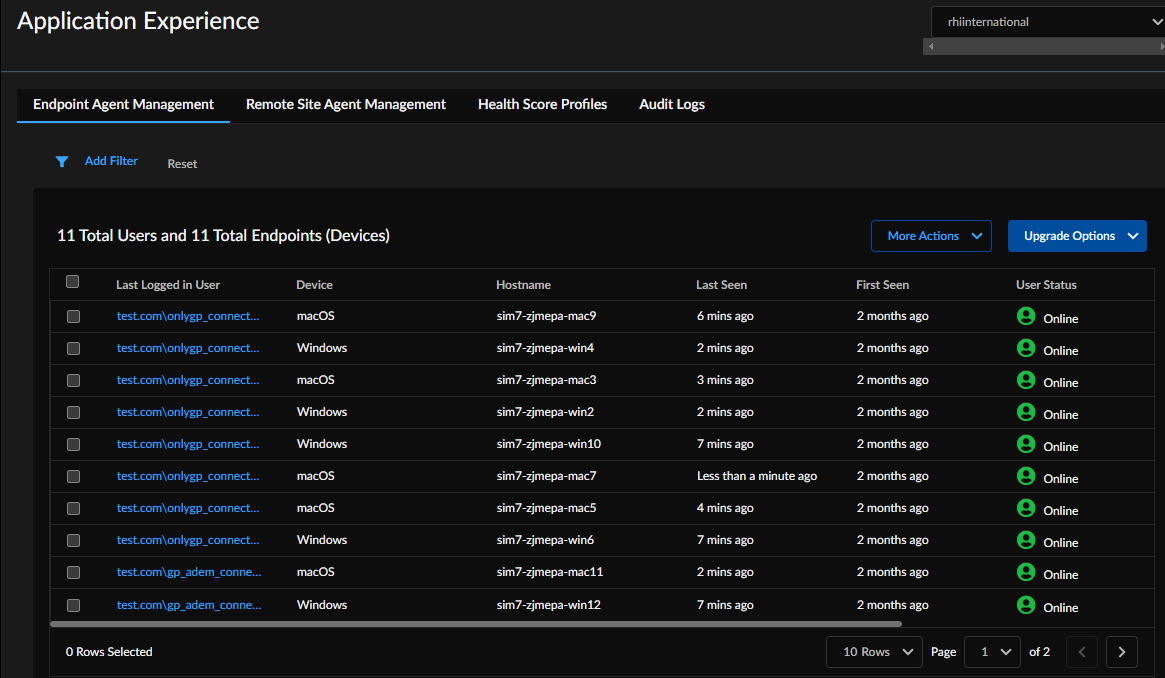Autonomous DEM
Mobile Users
Table of Contents
Expand All
|
Collapse All
Autonomous DEM Docs
-
-
- AI-Powered ADEM
- Autonomous DEM for China
-
-
- AI-Powered ADEM
- Access Experience Agent 5.1
- Access Experience Agent 5.3
- Access Experience Agent 5.4
Mobile Users
Learn how to monitor and manage your registered Autonomous DEM mobile
users.
Use the following steps to begin monitoring
your mobile users’ digital experiences with ADEM:
- Enable ADEM for your Prisma Access mobile users.ADEM is supported for your Prisma Access mobile users with Windows or MacOS endpoints running GlobalProtect version 5.2.11 or later.After you enable ADEM for a user, the ADEM configuration will be pushed to the GlobalProtect app the next time the user connects and the app will register with the ADEM service.To see all registered ADEM users, from the Prisma Access app on the hub:Select System SettingsApplication ExperienceApplication Experience Agent Management.This tab shows all registered ADEM users and indicates whether the user is online (the user device is sending keep-alive messages to the ADEM service) or offline (the ADEM service has not received a keep-alive message from the user device in the last ten minutes), when the user device was last seen, the username, device type, and hostname of the ADEM user, and what ADEM agent version they are running.
![]() Assign app tests to your registered ADEM users and remote sites.When you create a new app test, you can assign it to ADEM remote sites or all registered ADEM users (default) or choose specific users to assign a test to, or you can assign the tests to both remote sites and users. If you have already created a test to be assigned to all registered ADEM users, any tests will automatically start running on an endpoint as soon as it registers with ADEM. Once a test is started on an endpoint, it will send metrics from the app test to the ADEM service every five minutes.To temporarily stop an endpoint from running assigned app tests, select the user for whom you want to suspend app tests and toggle the Monitoring State.Note that if you disable monitoring, the user is still counted as a licensed ADEM user.To unregister an endpoint from ADEM, select the row for the endpoint to be removed in the table and then click the trash can icon in the Action column.Deleting a user frees up an ADEM license.To set the upgrade preferences for all the users, click Upgrade Now or Auto Upgrade from the Upgrade Options menu.
Assign app tests to your registered ADEM users and remote sites.When you create a new app test, you can assign it to ADEM remote sites or all registered ADEM users (default) or choose specific users to assign a test to, or you can assign the tests to both remote sites and users. If you have already created a test to be assigned to all registered ADEM users, any tests will automatically start running on an endpoint as soon as it registers with ADEM. Once a test is started on an endpoint, it will send metrics from the app test to the ADEM service every five minutes.To temporarily stop an endpoint from running assigned app tests, select the user for whom you want to suspend app tests and toggle the Monitoring State.Note that if you disable monitoring, the user is still counted as a licensed ADEM user.To unregister an endpoint from ADEM, select the row for the endpoint to be removed in the table and then click the trash can icon in the Action column.Deleting a user frees up an ADEM license.To set the upgrade preferences for all the users, click Upgrade Now or Auto Upgrade from the Upgrade Options menu.