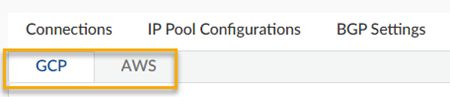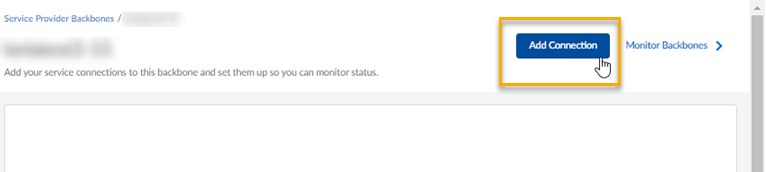Add a Service Provider Connection Through the Strata Multitenant Cloud Manager
Table of Contents
Expand all | Collapse all
- Strata Multitenant Cloud Manager
- First Time Setup
-
- Monitoring Summary Across All Tenants
- SASE Summary Dashboard
- Prisma Access Summary Dashboard
- Prisma SD-WAN Summary Dashboard
- Monitor Tenant Applications
- Monitor Service Provider Backbones
- Monitor Service Provider IP Address Pools
- Monitor Tenant Branches
- Monitor Tenant Devices
- Monitor Tenant Licenses
- Monitor Tenant Upgrades
- Monitor Using Prisma Access Insights
- Switch Tenants
-
- Monitor Status of Services through the ASC Support View
- Monitor Performance of Tunnel Status through the ASC Support View
- Monitor Performance of Auto Scaling through the ASC Support View
- Monitor Performance of Throughput through the ASC Support View
- Monitor Performance of the System through the ASC Support View
- View Licenses through the ASC Partner Portal
- View Status of Upgrades through the ASC Support View
- Manage Multitenant Reports
Add a Service Provider Connection Through the Strata Multitenant Cloud Manager
Learn how to add connections to your Service Provider (SP) Backbone through the
Strata Multitenant Cloud Manager
| Where Can I Use This? | What Do I Need? |
|---|---|
|
|
After you add your Service Provider (SP) Backbone, you can add connections to it.
Connections are per region, so for example, you can add multiple connections to
support firewalls in different regions. You can also add multiple connections for
redundancy and high availability (HA) purposes.
If you are adding a connection for the first time, you are automatically directed to
Manage Connections when you follow the add a
backbone flow, in which case you can skip to adding connection attributes.
If you are not adding a connection for the first time, access the
Strata Multitenant Cloud Manager and select ManageService Provider Backbones.
- Navigate to the Connections tab, where you can choose from GCP or AWS.
![]() Search or scroll to find the backbone where you want to add connections, and select it from the list.Select Add Connection and fill in the connection attributes.
Search or scroll to find the backbone where you want to add connections, and select it from the list.Select Add Connection and fill in the connection attributes.![]() Connnection Setup FieldDescriptionConnection NameEnter a unique name for the connection.SP Partner NameEnter a unique name for the service provider partner.SP Partner EmailEnter a valid email address for the partner.Compute RegionSelect the compute region where this connection will be created.Backup Region (GCP only)Select the backup compute region where this connection will be created.SP BGP Peer ASNEnter your Border Gateway Patrol (BGP) peer Autonomous System Number (ASN). This is a unique identifier to establish the SP network BGP peering with the public cloud. This field cannot be left blank, and it must be accurate.Egress Type (GCP only)Select who manages outbound (egress) traffic: Service Provider or Hybrid.Service Provider – All egress traffic is routed back to the service provider after security inspection.Hybrid – Egress traffic is split: some goes through the service provider, and the rest through the Prisma SASE Backbone, based on the IP addresses defined in the Hybrid CIDR list.Hybrid CIDRSpecify the list of IPv4 CIDRs whose egress traffic should go through the service provider. Traffic for all other IPs will use the Prisma SASE Backbone.Applicable only when the Egress Type is Hybrid.MD5 Authentication (GCP only)
Connnection Setup FieldDescriptionConnection NameEnter a unique name for the connection.SP Partner NameEnter a unique name for the service provider partner.SP Partner EmailEnter a valid email address for the partner.Compute RegionSelect the compute region where this connection will be created.Backup Region (GCP only)Select the backup compute region where this connection will be created.SP BGP Peer ASNEnter your Border Gateway Patrol (BGP) peer Autonomous System Number (ASN). This is a unique identifier to establish the SP network BGP peering with the public cloud. This field cannot be left blank, and it must be accurate.Egress Type (GCP only)Select who manages outbound (egress) traffic: Service Provider or Hybrid.Service Provider – All egress traffic is routed back to the service provider after security inspection.Hybrid – Egress traffic is split: some goes through the service provider, and the rest through the Prisma SASE Backbone, based on the IP addresses defined in the Hybrid CIDR list.Hybrid CIDRSpecify the list of IPv4 CIDRs whose egress traffic should go through the service provider. Traffic for all other IPs will use the Prisma SASE Backbone.Applicable only when the Egress Type is Hybrid.MD5 Authentication (GCP only)Enable to use the hash algorithm or Disable to use plain text authentication. Transmit Interval (GCP only)Receive Interval (GCP only)Multiplier (GCP only)Submit to save your changes.