Monitor Service Provider IP Address Pools Through the Strata Multitenant Cloud Manager
Table of Contents
Expand all | Collapse all
- Strata Multitenant Cloud Manager
- First Time Setup
-
- Monitoring Summary Across All Tenants
- SASE Summary Dashboard
- Prisma Access Summary Dashboard
- Prisma SD-WAN Summary Dashboard
- Monitor Tenant Applications
- Monitor Service Provider Backbones
- Monitor Service Provider IP Address Pools
- Monitor Tenant Branches
- Monitor Tenant Devices
- Monitor Tenant Licenses
- Monitor Tenant Upgrades
- Monitor Using Prisma Access Insights
- Switch Tenants
-
- Monitor Status of Services through the ASC Support View
- Monitor Performance of Tunnel Status through the ASC Support View
- Monitor Performance of Auto Scaling through the ASC Support View
- Monitor Performance of Throughput through the ASC Support View
- Monitor Performance of the System through the ASC Support View
- View Licenses through the ASC Partner Portal
- View Status of Upgrades through the ASC Support View
- Manage Multitenant Reports
Monitor Service Provider IP Address Pools Through the Strata Multitenant Cloud Manager
Learn how to configure Service Provider IP address pools through the Strata Multitenant Cloud Manager
| Where Can I Use This? | What Do I Need? |
|---|---|
|
|
After you activate a Service Provider license for your
top-most, root-level, parent tenant, manage your SP backbone, and configure
IP Address pools, you can monitor the IP address pools for your Prisma Access egress traffic.
There are two ways to view the IP address usage pool table:
- Access the Strata Multitenant Cloud Manager and select MonitorService Provider Backbones IP Pool Usage.
- Access the Strata Multitenant Cloud Manager and select ManageMonitor IP Pools IP Pool Usage.
You can choose from GCP or
AWS.
![]() p
p
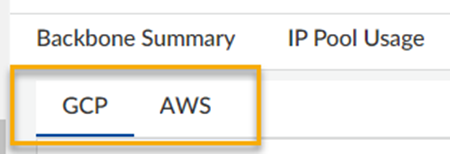
|
Title
|
Description
|
|---|---|
|
IP Pool Name
|
The name you assigned to the IP address pool.
|
|
Region
|
The region you assigned to the IP address pool.
|
|
Location
|
The location you assigned to the IP address pool.
|
|
Total Configured IPs
|
The total number of IPs configured.
|
|
Total IPs Used
| The total number of active IPs used. |
|
Percent IPs Used
|
Displays the percentage of IP addresses used vs configured,
plus a color to indicate if you need to take action:
|
