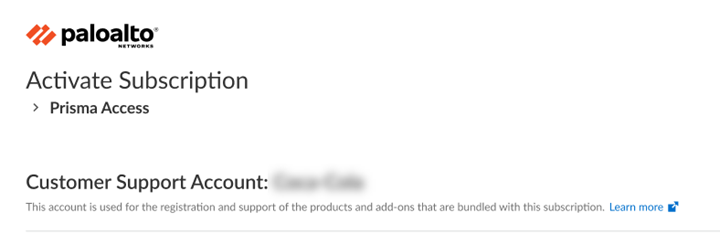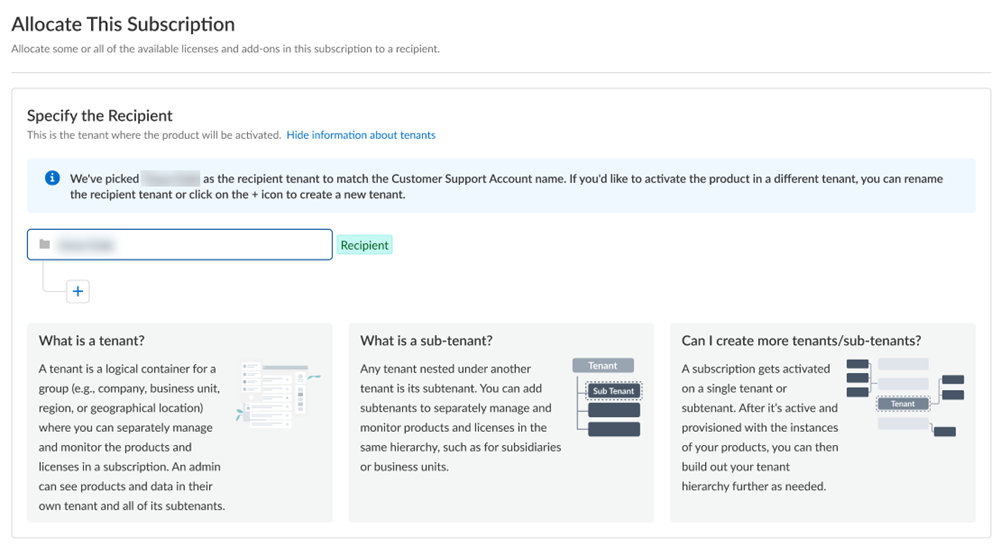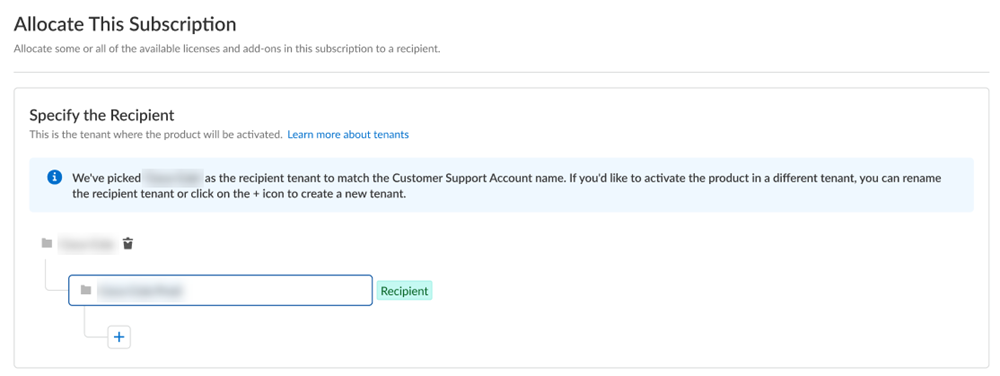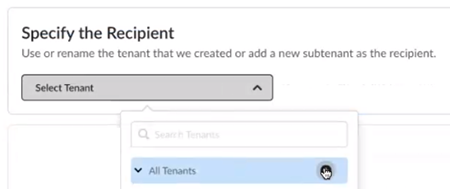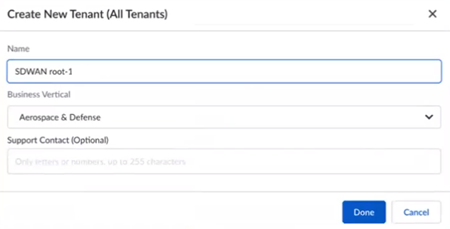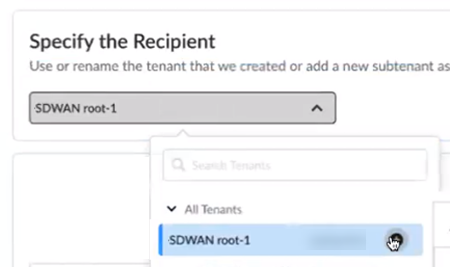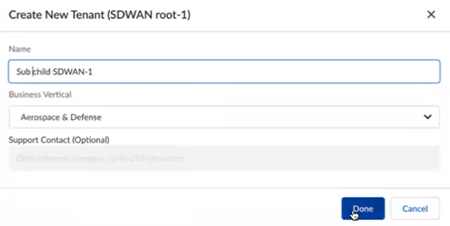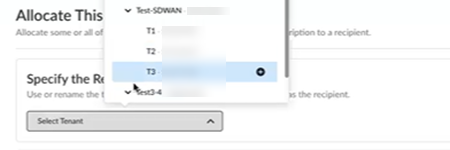Activate a License for Prisma SD-WAN Through Common Services
Table of Contents
Expand all | Collapse all
- Get Started with License Activation, Subscription, & Tenant Management
- Remote Browser Isolation Activation
-
- What is a Tenant?
- Add a Tenant
- Edit a Tenant
- Manage Tenant Licenses
- Delete a Tenant
- Transition from Single Tenant to Multitenant
- Move an Internal Tenant
- Acquire an External Tenant
- Approve an External Tenant Acquisition
- Limitations for Moving and Acquiring Tenants
- Tenant Hierarchy Limits
- Edit Telemetry Settings
- Product Management
Activate a License for Prisma SD-WAN Through Common Services
Learn how to activate your cloud managed Prisma SD-WAN tenants through Common Services.
| Where Can I Use This? | What Do I Need? |
|---|---|
|
|
After you receive an email from Palo Alto Networks identifying the license you are
activating, including all your add-ons and capacities, use the activation link to
begin the activation process. The service will help you with the process of
allocating your license, creating your tenant, and managing your users.
As of December 2023,
all stand-alone Prisma SD-WAN sales orders come with an
activation email regardless if the subscription is brand new or for an existing
tenant. You will notice the new behavior, for example, if you have an existing
Prisma SD-WAN tenant with existing ION hardware devices and
you order more hardware devices for that tenant.
Select Activate Subscription in your email, then use one of
the following options:
- New purchase license activation - one CSP account
- New purchase license activation - multiple CSP accounts
- Return visit license activation
New Purchase Cloud Managed Prisma SD-WAN Activation
Learn how to activate your newly purchased Cloud Managed Prisma SD-WAN license through Common Services.
Follow these steps for newly purchased Cloud Managed Prisma SD-WAN and add-ons license activation and ION device registration. All stand-alone
Prisma SD-WAN sales orders come with an activation email
regardless if the subscription is brand new or for an existing tenant.
- Log in with your email address.
- If you have a Palo Alto Networks Customer Support account, then enter the email address you used when you registered for that account and select Next.
- If you do not have a Palo Alto Networks Customer Support account, then Create a New AccountPasswordNext.
The service uses this email address for the user account assigned to the tenant that you use for this license. This tenant, and any others created by this email address, will have the Multitenant Superuser role.Because you have only one Customer Support Portal account associated with your user name, the Customer Support Account is pre-populated.![]() Allocate the subscription to the recipients of your choice. If your order includes ION devices, the device is also registered to this recipient.If you need just one tenant, use or rename the tenant provided. The name provided matches your Customer Support Portal account for convenience.
Allocate the subscription to the recipients of your choice. If your order includes ION devices, the device is also registered to this recipient.If you need just one tenant, use or rename the tenant provided. The name provided matches your Customer Support Portal account for convenience.![]() For Managed Security Service Providers (MSSPs) and distributed enterprises, you can allocate the subscription directly on any tenant in the hierarchy. What is a tenant? For a Prisma SD-WAN tenant, allocating the license at the child-level automatically provisions it at the top-most, root-level, parent Prisma SD-WAN tenant as well. If the order includes ION devices, it is recommended that you allocate to the top-most, root-level, parent tenant. This enables the parent tenant to do ION device management for the child tenants.
For Managed Security Service Providers (MSSPs) and distributed enterprises, you can allocate the subscription directly on any tenant in the hierarchy. What is a tenant? For a Prisma SD-WAN tenant, allocating the license at the child-level automatically provisions it at the top-most, root-level, parent Prisma SD-WAN tenant as well. If the order includes ION devices, it is recommended that you allocate to the top-most, root-level, parent tenant. This enables the parent tenant to do ION device management for the child tenants.![]() After activation, you can build out your tenant hierarchy as needed. You can create your tenant hierarchy to reflect your existing organizational structure. You can also consider identity and access inheritance when creating the hierarchy, in addition to tenant hierarchy limits.However, any tenants that you create between the child tenant and the top-most, root-level, parent tenant do not get automatically provisioned with the license. That is a one-time process that happens only at activation.Select the Region where you want to deploy your product.There is no cross-region aggregation. Make sure that all your tenants are in the same region for monitoring purposes.Agree to the Terms and Conditions.Activate Now. The products and add-ons that you are activating (such as Prisma SD-WAN or Strata Logging Service) are now provisioned. As the subscriptions are activating, the progress status will display. When the process is complete, the tenant status displays as Up. You now have a tenant provisioned with instances of the products that you purchased. The tenant has one user — the account that you used when you began this process.To complete the product setup, you must access the products you purchased and perform any required postinstallation configuration. For information about your products, see:
After activation, you can build out your tenant hierarchy as needed. You can create your tenant hierarchy to reflect your existing organizational structure. You can also consider identity and access inheritance when creating the hierarchy, in addition to tenant hierarchy limits.However, any tenants that you create between the child tenant and the top-most, root-level, parent tenant do not get automatically provisioned with the license. That is a one-time process that happens only at activation.Select the Region where you want to deploy your product.There is no cross-region aggregation. Make sure that all your tenants are in the same region for monitoring purposes.Agree to the Terms and Conditions.Activate Now. The products and add-ons that you are activating (such as Prisma SD-WAN or Strata Logging Service) are now provisioned. As the subscriptions are activating, the progress status will display. When the process is complete, the tenant status displays as Up. You now have a tenant provisioned with instances of the products that you purchased. The tenant has one user — the account that you used when you began this process.To complete the product setup, you must access the products you purchased and perform any required postinstallation configuration. For information about your products, see:- Prisma SD-WAN Administrator’s Guide
- Open APIs
- Strata Logging Service Getting Started Guide
From here, the steps are the same for first time activation or return visit activation. Continue on to complete the activation with the steps that follow.New Purchase Cloud Managed Prisma SD-WAN Activation
Learn how to activate your newly purchased Cloud Managed Prisma SD-WAN license through Common Services.Follow these steps for newly purchased Cloud Managed Prisma SD-WAN and add-ons license activation and ION device registration. All stand-alone Prisma SD-WAN sales orders come with an activation email regardless if the subscription is brand new or for an existing tenant.- Log in with your email address.
- If you have a Palo Alto Networks Customer Support account, then enter the email address you used when you registered for that account and select Next.
- If you do not have a Palo Alto Networks Customer Support account, then Create a New AccountPasswordNext.
The service uses this email address for the user account assigned to the tenant that you use for this license. This tenant, and any others created by this email address, will have the Multitenant Superuser role.Choose the Customer Support Account number that you want to use to activate the license.![]() Allocate the subscription to the recipients of your choice. If your order includes ION devices, the device is also registered to this recipient.For Managed Security Service Providers (MSSPs) and distributed enterprises, you can allocate the subscription directly on any tenant in the hierarchy. What is a tenant? For a Prisma SD-WAN tenant, allocating the license at the child-level automatically provisions it at the top-most, root-level, parent Prisma SD-WAN tenant as well. If the order includes ION devices, it is recommended that you allocate to the top-most, root-level, parent tenant. This enables the parent tenant to do ION device management for the child tenants.After activation, you can build out your tenant hierarchy as needed. You can create your tenant hierarchy to reflect your existing organizational structure. You can also consider identity and access inheritance when creating the hierarchy, in addition to tenant hierarchy limits.However, any tenants that you create between the child tenant and the top-most, root-level, parent tenant do not get automatically provisioned with the license. That is a one-time process that happens only at activation.
Allocate the subscription to the recipients of your choice. If your order includes ION devices, the device is also registered to this recipient.For Managed Security Service Providers (MSSPs) and distributed enterprises, you can allocate the subscription directly on any tenant in the hierarchy. What is a tenant? For a Prisma SD-WAN tenant, allocating the license at the child-level automatically provisions it at the top-most, root-level, parent Prisma SD-WAN tenant as well. If the order includes ION devices, it is recommended that you allocate to the top-most, root-level, parent tenant. This enables the parent tenant to do ION device management for the child tenants.After activation, you can build out your tenant hierarchy as needed. You can create your tenant hierarchy to reflect your existing organizational structure. You can also consider identity and access inheritance when creating the hierarchy, in addition to tenant hierarchy limits.However, any tenants that you create between the child tenant and the top-most, root-level, parent tenant do not get automatically provisioned with the license. That is a one-time process that happens only at activation.- Create a new tenant from All Tenants +.
![]() Name the tenant and select Done.
Name the tenant and select Done.![]() (Optional) For Managed Security Service Providers (MSSPs) and distributed enterprises, create a new child tenant by selecting + from the parent tenant that you previously created.
(Optional) For Managed Security Service Providers (MSSPs) and distributed enterprises, create a new child tenant by selecting + from the parent tenant that you previously created.![]() (Optional) Name the child tenant and select Done.
(Optional) Name the child tenant and select Done.![]() Select the Region where you want to deploy your product.There is no cross-region aggregation. Make sure that all your tenants are in the same region for monitoring purposes.Agree to the Terms and Conditions.Activate Now. The products and add-ons that you are activating (such as Prisma SD-WAN or Strata Logging Service) are now provisioned. As the subscriptions are activating, the progress status will display. When the process is complete, the tenant status displays as Up. You now have a tenant provisioned with instances of the products that you purchased. The tenant has one user — the account that you used when you began this process.To complete the product setup, you must access the products you purchased and perform any required postinstallation configuration. For information about your products, see:
Select the Region where you want to deploy your product.There is no cross-region aggregation. Make sure that all your tenants are in the same region for monitoring purposes.Agree to the Terms and Conditions.Activate Now. The products and add-ons that you are activating (such as Prisma SD-WAN or Strata Logging Service) are now provisioned. As the subscriptions are activating, the progress status will display. When the process is complete, the tenant status displays as Up. You now have a tenant provisioned with instances of the products that you purchased. The tenant has one user — the account that you used when you began this process.To complete the product setup, you must access the products you purchased and perform any required postinstallation configuration. For information about your products, see:- Prisma SD-WAN Administrator’s Guide
- Open APIs
- Strata Logging Service Getting Started Guide
From here, the steps are the same for first time activation or return visit activation. Continue on to complete the activation with the steps that follow.Return Visit Cloud Managed Prisma SD-WAN Activation
Learn how to activate your Cloud Managed Prisma SD-WAN tenants through Common Services for repeat visits.Follow these steps if you have already completed new purchase Prisma SD-WAN license activation, you have already created your tenant hierarchy through tenant management, and you are returning to activate a Prisma SD-WAN subscription in additional child tenants in your existing hierarchy..- Log in with your email address.Choose the Customer Support Account number that you want to use to claim the license.As of December 2023, you can choose a different Customer Support Account than you chose during first-time activation. This is important in various scenarios such as, if you have different teams providing support for different instances of Prisma SD-WAN within the same tenant service group (TSG).
![]() Allocate the subscription to the recipient tenant of your choice.
Allocate the subscription to the recipient tenant of your choice.![]() Select the Region nearest to the storage location of the data logs.There is no cross-region aggregation. Make sure that all your tenants are in the same region for monitoring purposes.Agree to the Terms and Conditions.Activate Now. The products and add-ons that you are activating (such as Prisma SD-WAN or Strata Logging Service) are now provisioned. As the subscriptions are activating, the progress status will display. When the process is complete, the tenant status displays as Up. You now have a tenant provisioned with instances of the products that you purchased. The tenant has one user — the account that you used when you began this process.From here, the steps are the same for first time activation or return visit activation. Continue on to complete the activation with the steps that follow.
Select the Region nearest to the storage location of the data logs.There is no cross-region aggregation. Make sure that all your tenants are in the same region for monitoring purposes.Agree to the Terms and Conditions.Activate Now. The products and add-ons that you are activating (such as Prisma SD-WAN or Strata Logging Service) are now provisioned. As the subscriptions are activating, the progress status will display. When the process is complete, the tenant status displays as Up. You now have a tenant provisioned with instances of the products that you purchased. The tenant has one user — the account that you used when you began this process.From here, the steps are the same for first time activation or return visit activation. Continue on to complete the activation with the steps that follow.- (Optional) In a multitenant hierarchy, monitor your tenants with the Prisma SD-WAN Summary Dashboard.(Optional) add user access and assign roles.For Managed Security Service Provider (MSSP) and distributed enterprise admins who build out the tenant hierarchy after activation, make sure to activate the Prisma SD-WAN licenses on all the child tenants. This allows you to allocate Prisma SD-WAN devices from the root tenant to any child tenant in the hierarchy.
- Use one of the various ways to access Subscriptions & Add-ons.Search or scroll to find the subscription that you want to modify, and select ActionsActivate Cloud Tenant.
![]() You are automatically directed to the activation web interface to activate the license on the child tenant.
You are automatically directed to the activation web interface to activate the license on the child tenant.- Select the child tenant as the recipient.
- Select a region where you want to deploy your product.
- Agree to the Terms and Conditions, and Activate.
- You are automatically directed to Tenant Management. As the subscriptions are activating, the progress status will display. When the process is complete, the tenant status displays as Up. You now have a child tenant provisioned with instances of the products that you purchased.
Repeat for all child tenants in the hierarchy.