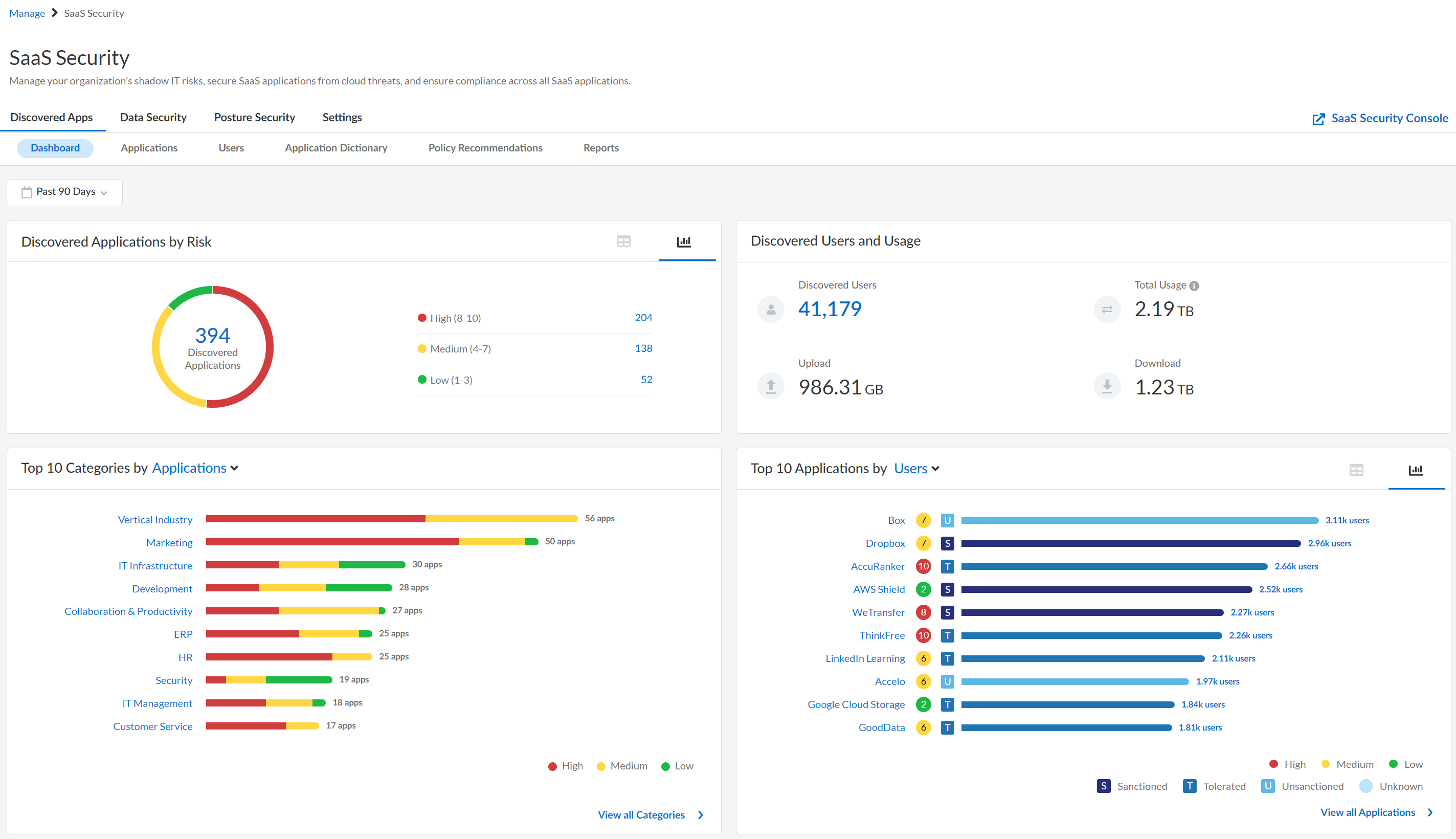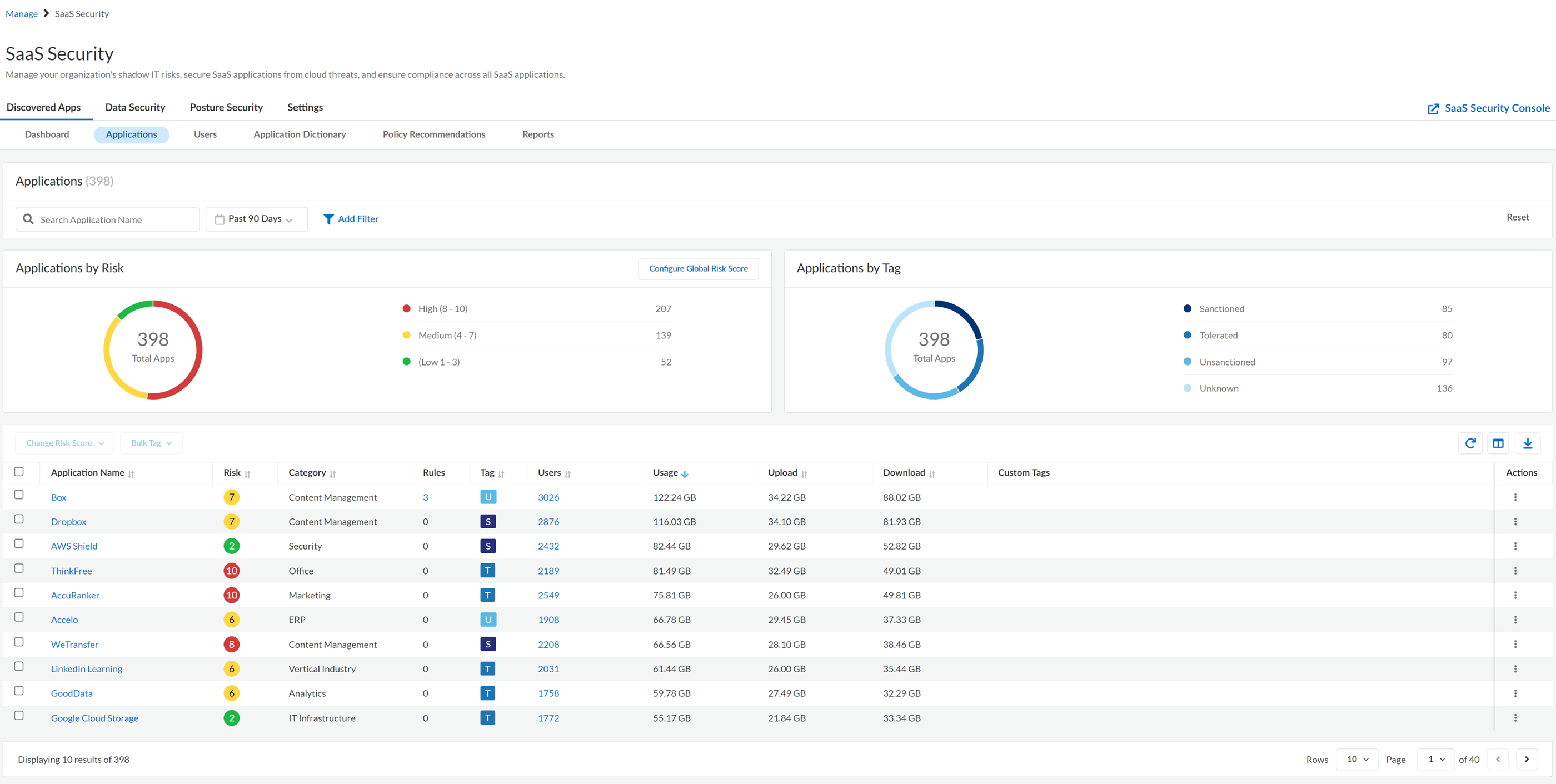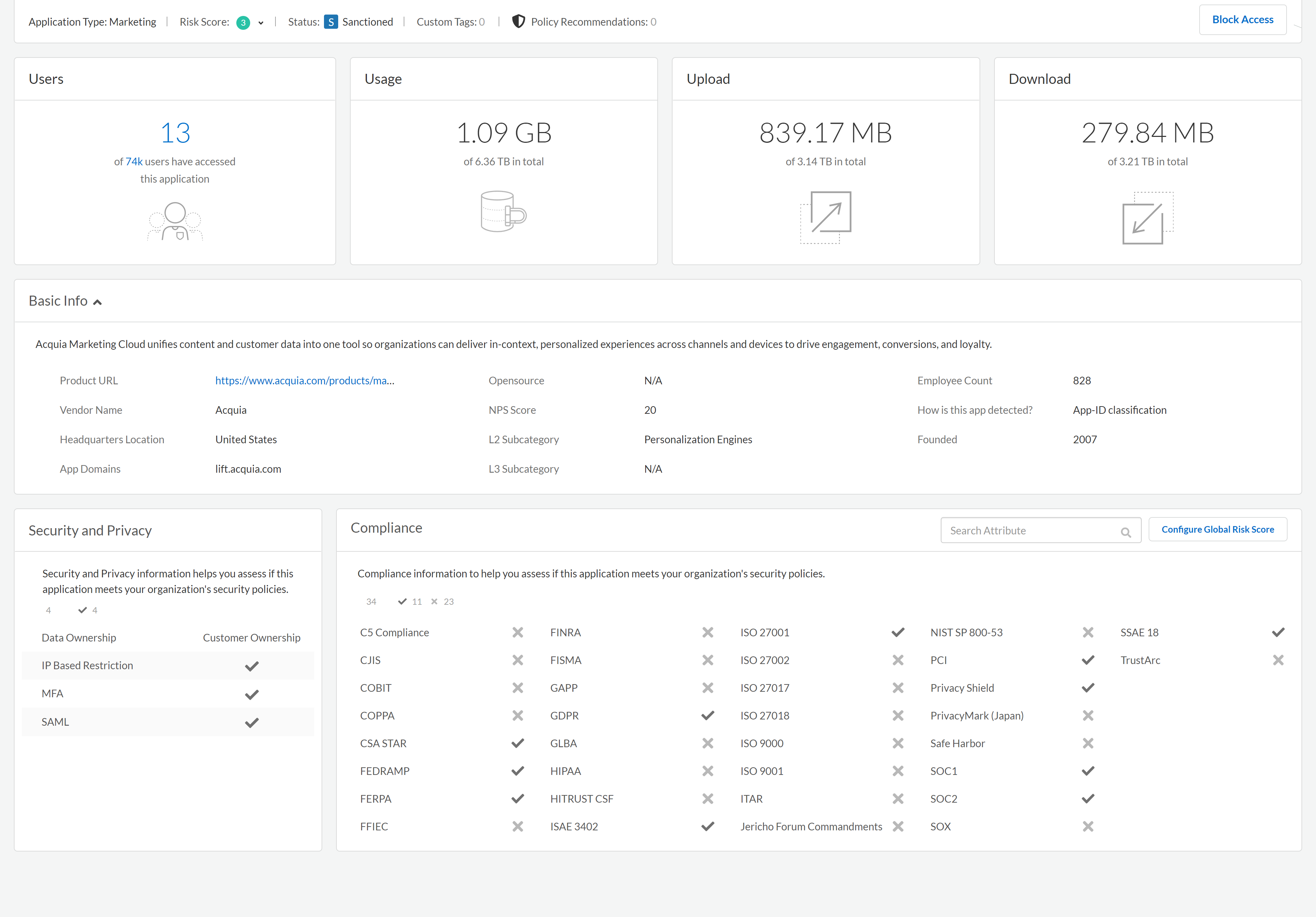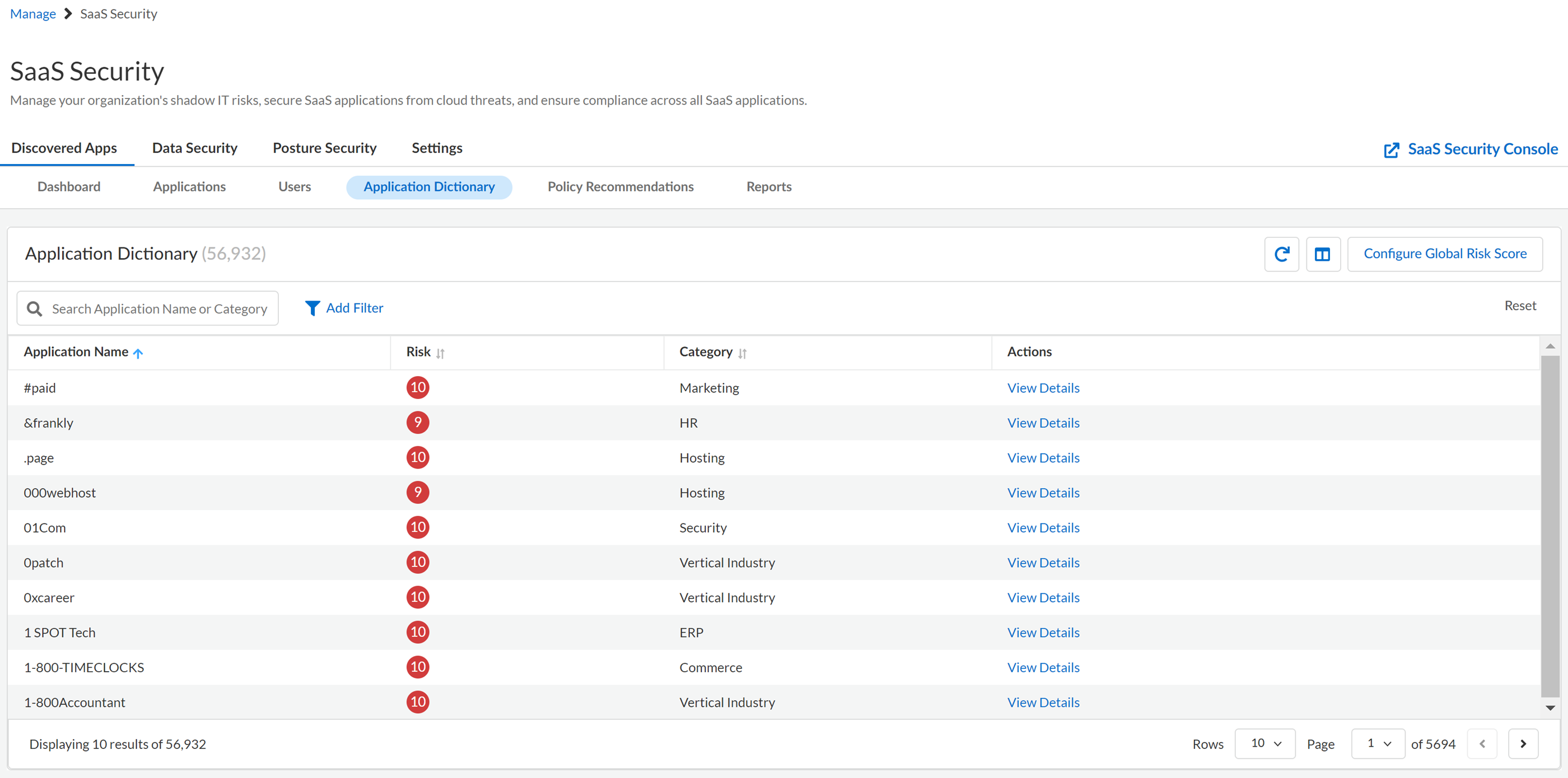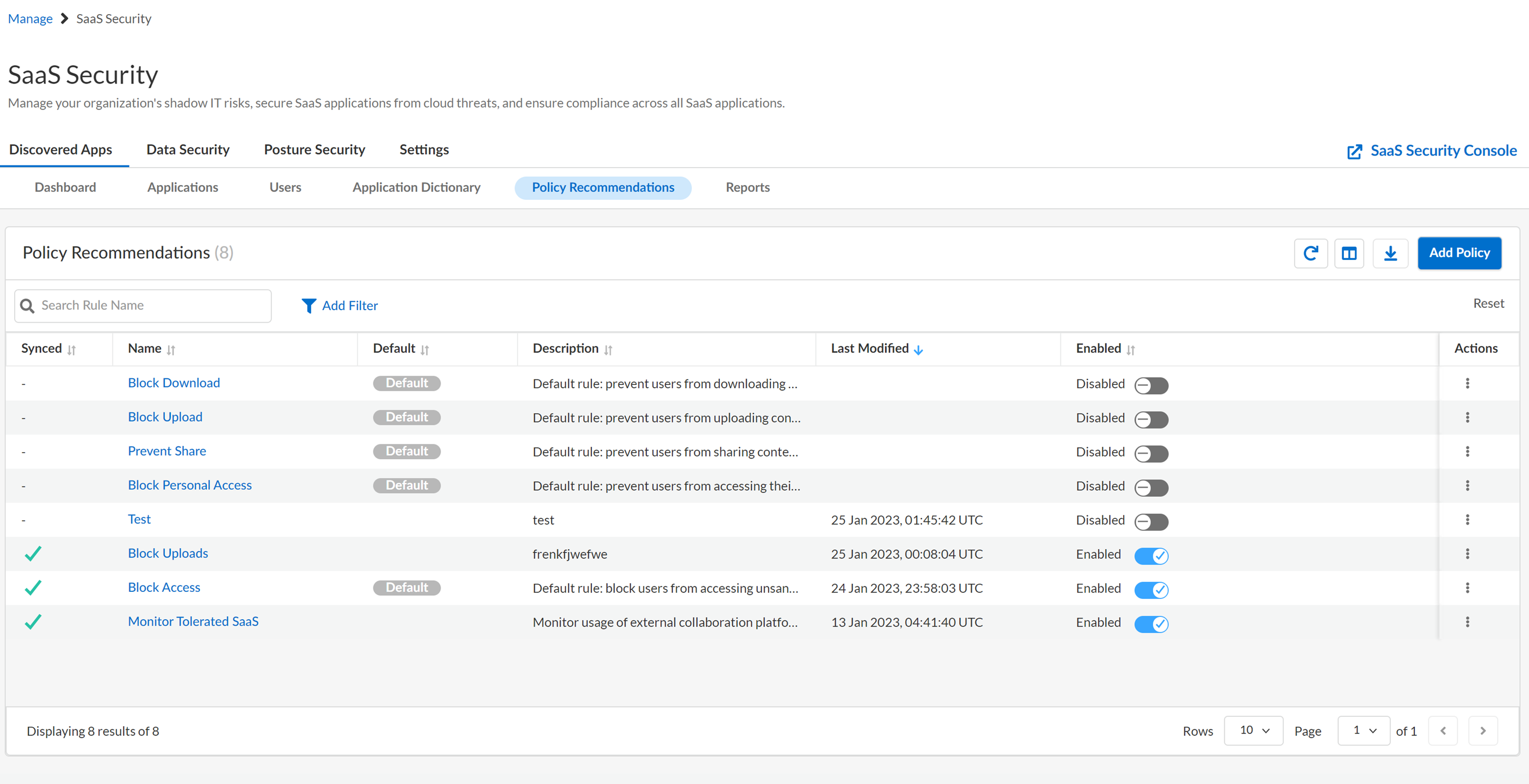SaaS Security
View Usage Data for Unsanctioned SaaS Apps
Table of Contents
Expand All
|
Collapse All
SaaS Security Docs
View Usage Data for Unsanctioned SaaS Apps
Get visibility into untrusted SaaS apps that your employees are using.
| Where Can I Use This? | What Do I Need? |
|---|---|
|
Or any of the following licenses that include the SaaS Security Inline license:
|
SaaS Security Inline identifies the SaaS apps that your employees are using by inspecting
network traffic populated from Strata Logging Service logs.
For comprehensive results, wait up to 24 hours after you activate SaaS Security Inline
on your platform to gain insight into your SaaS apps.
- Log in to Strata Cloud Manager.Select ConfigurationSaaS Security.Select one of the following views:ViewShows You:Helps You:
Dashboard View Graphical view that summarizes the overall usage of SaaS apps that are in use in your organization.Assess your overall security posture before you drill down into risk data for individual SaaS apps.Discovered Applications View List view of SaaS apps in use in your organization.Learn about the SaaS apps that are in use and how many users are accessing them. Use the filter and sort capabilities to analyze metrics and App Details to assess risks.Discovered Users View List view of users in your SaaS app ecosystem and their individual, aggregated SaaS app usage.Learn about the users who are accessing discovered SaaS apps. You can filter users by SaaS apps that are important to your organization (for example, high risk apps or social media apps).Application Detail View Detail view with risk factors (attributes) for the SaaS apps in use in your organization.Drill down into individual SaaS apps in use in your organization to view details about the SaaS app, its app vendor, and compliance with regulatory standards.Application Dictionary View Catalog of SaaS apps with the ability to drill down into attributes for numerous industry-wide SaaS apps and those currently in use in your organization.Data includes information about the app, vendor, compliance, and risk characteristics that underlie those SaaS apps.Research the SaaS app, its vendor, and compliance with regulatory standards, then evaluate the risk for a given SaaS app to your organization before you decide to tag it as a sanctioned SaaS app.Policy Recommendations View SaaS policy rule recommendations enable you to recommend Security policy rules to your Palo Alto Networks firewall administrator.Remediate risks of unsanctioned SaaS apps and user risky behavior.Dashboard View
The SaaS Visibility Dashboard view summarizes the overall usage of SaaS apps that are in use in your organization, the risk score for these SaaS apps, and the number of users who are using them.![]() The following table describes the areas of the Dashboard view.DashboardTime RangeFilter the dashboard to view overall usage within a particular time range. You can filter the dashboard to view usage for the last 7, 30 or 90 days. The default time range is 90 days for new sessions.
The following table describes the areas of the Dashboard view.DashboardTime RangeFilter the dashboard to view overall usage within a particular time range. You can filter the dashboard to view usage for the last 7, 30 or 90 days. The default time range is 90 days for new sessions.Applications by Risk Discovered SaaS app by risk level. Move your cursor over each circle bar to display the number of associated SaaS apps within each risk level.Display the data using the icons provided:- Graphical view—color-coded circle graph that displays the distribution of risk across the SaaS apps in your organization.
- Table view—displays SaaS app data, including Risk, Apps (Name), Tag Discovered SaaS Apps, Users, Usage, and Sessions.
Top 10 Categories by Applications Categories with the most Usage and Applications. View all Categories to navigate to the complete Discovered Applications.Top 10 Applications by Usage SaaS apps with the most Usage and Users of SaaS apps in your app ecosystem. View all Applications to navigate to the list of Discovered Applications.Discovered Applications View
This Discovered Applications view displays a list of SaaS apps that are in use in your organization, as well as their risk and usage details.![]() The following table describes the areas of the Discovered Applications view.Discovered Applications
The following table describes the areas of the Discovered Applications view.Discovered Applications![]() Filter by Time Range: Risk, Category, Tags, Rules, Custom Tags to render a data set for the selected time frame. Your filter selection persists across the session. Default time range is 90 days for new sessions.Applications by RiskGraph that displays the total number of SaaS apps in your organization that are Low, Medium, or High risk score.Applications by TagGraph that displays the total number of SaaS apps in your organization by tag.Configure Global Risk ScoreCapability to assign unequal weights to the attributes that underlie each SaaS app’s risk score.
Filter by Time Range: Risk, Category, Tags, Rules, Custom Tags to render a data set for the selected time frame. Your filter selection persists across the session. Default time range is 90 days for new sessions.Applications by RiskGraph that displays the total number of SaaS apps in your organization that are Low, Medium, or High risk score.Applications by TagGraph that displays the total number of SaaS apps in your organization by tag.Configure Global Risk ScoreCapability to assign unequal weights to the attributes that underlie each SaaS app’s risk score.![]() Search SaaS apps in use by Application Name only.Bulk TagTags to help you assign a policy decision to your selected SaaS apps. This action is available only after you select one or more apps in the table.Change Risk ScoreChange the risk score for the selected SaaS app. This action is available only after you select one or more apps in the table.Download CSV
Search SaaS apps in use by Application Name only.Bulk TagTags to help you assign a policy decision to your selected SaaS apps. This action is available only after you select one or more apps in the table.Change Risk ScoreChange the risk score for the selected SaaS app. This action is available only after you select one or more apps in the table.Download CSV![]() Export of the results (data set) of the Discovered SaaS apps in CSV file format.To view this element you must be Super Admin role or Admin role, and not Read Only Admin role.Tag Recommendations
Export of the results (data set) of the Discovered SaaS apps in CSV file format.To view this element you must be Super Admin role or Admin role, and not Read Only Admin role.Tag RecommendationsThe Tag Recommendations action is displayed only if you activated the Cloud Identity Engine on your tenant, and configured directory sync in Cloud Identity Engine for Azure AD or Okta Directory. When these conditions are met, SaaS Security Inline can provide tagging recommendations. Specifically, SaaS Security Inline uses information from the Cloud Identity Engine to determine if a detected app is an enterprise app accessible through your identity provider. If the app is an enterprise app, SaaS Security Inline will recommend that you tag the app as Sanctioned. Application NameSaaS app name as it’s known in the industry.RiskDefault, manual, or custom risk score for the SaaS app.TenantsIf SaaS Security Inline supports tenant-level detection for the SaaS Application, the number of separate app instances or tenants that were accessed by users. Click on the link to go to the Tenant Details view, which lists all of the tenants for the SaaS app.Because PAN-OS can detect individual tenants only from unencrypted traffic, SSL decryption must be enabled on the firewall. If SSL decryption isn’t enabled on the firewall, or if tenant-level detection isn’t supported for the SaaS app, this column displays 0.CategorySaaS app’s service category. For example, Google Meet is categorized as Internet Conferencing.RulesSaaS policy rule recommendations that apply to the SaaS app.TagTags that you assigned to these SaaS apps. If you have not tagged a SaaS app, it's automatically tagged as Unknown.UsersDisplays the total number of users of the SaaS app. Click on the link to go to the Discovered Users view with the necessary filters applied to display a list of those users and related activity. From this Discovered View, you can export a list of the usernames.UsageNumber of bytes transferred for the selected app.UploadNumber of bytes uploaded for the selected app.DownloadNumber of bytes downloaded for the selected app.Custom TagsTags that you assigned to the SaaS app.ActionsActions to:- Assign default Tags.
- Assign custom Tags.
- Assign risk score.
- Apply Block Access rule.
![]() Give App Feedback icon. Click this icon to send us feedback about the app and attribute information that is displayed in SaaS Security Inline. For example, you can notify us of outdated attributes or adjustments you think we should make to an app's risk score. You can also request new apps or attributes. Our app research team will review all feedback and will schedule product updates on an individual basis. You can submit feedback up to 10 times each day.
Give App Feedback icon. Click this icon to send us feedback about the app and attribute information that is displayed in SaaS Security Inline. For example, you can notify us of outdated attributes or adjustments you think we should make to an app's risk score. You can also request new apps or attributes. Our app research team will review all feedback and will schedule product updates on an individual basis. You can submit feedback up to 10 times each day.Discovered Users View
The Discovered Users view displays a list of known users in your organization and their app usage aggregated across all discovered SaaS apps from which you can apply filters to customize the view.SaaS Security Inline discovers users by using Strata Logging Service logs, specifically the source_user_info field. If the firewall forwards a log to Strata Logging Service and this field isn’t populated for a given user, SaaS Security Inline considers that user unknown. The SaaS Security web interface excludes all app usage data for unknown users.If you activated the Cloud Identity Engine on your tenant and configured directory sync in Cloud Identity Engine for one or more instances of Azure AD, SaaS Security Inline attempts to match the users it discovered from Strata Logging Service logs with user information from Azure AD. If SaaS Security Inline can match the discovered users to Azure AD information, SaaS Security Inline gets additional details about the user, such as the user's department, region, and manager.![]() The following table describes the areas of the Discovered Users view.Discovered UsersAdd FilterFilter by Time Range to render a data set for the selected time frame. Your filter selection persists across the session. Default time range is 90 days for new sessions.Add additional filters to filter by user attributes, such as Apps Used, Tenants, and Users. Some filters apply to user information that SaaS Security Inline obtains from Azure AD through the Cloud Identity Engine. These filters include filters for a user's Role, Department, and Region.User NameSort the column to display users alphabetically.
The following table describes the areas of the Discovered Users view.Discovered UsersAdd FilterFilter by Time Range to render a data set for the selected time frame. Your filter selection persists across the session. Default time range is 90 days for new sessions.Add additional filters to filter by user attributes, such as Apps Used, Tenants, and Users. Some filters apply to user information that SaaS Security Inline obtains from Azure AD through the Cloud Identity Engine. These filters include filters for a user's Role, Department, and Region.User NameSort the column to display users alphabetically.![]() Search that enables you to identify distinct users across filtered and unfiltered apps.
Search that enables you to identify distinct users across filtered and unfiltered apps.Applications Used The number of apps that the user accessed. Click on the number of apps to drill down into details about the apps. TenantsIf SaaS Security Inline supports tenant-level detection for the SaaS app, the number of separate app instances or tenants that were accessed by the user. Click on the link to go to the Tenant Details view, which lists all of the SaaS app tenants that the user accessed.Because PAN-OS can detect individual tenants only from unencrypted traffic, SSL decryption must be enabled on the firewall. If SSL decryption isn’t enabled on the firewall, or if tenant-level detection isn’t supported for the SaaS app, this column displays 0.SessionsTotal number of login sessions across filtered and unfiltered apps.Total UsageNumber of bytes transferred by the user across filtered or unfiltered apps.UploadNumber of bytes uploaded by the user across filtered or unfiltered apps.DownloadNumber of bytes downloaded by the user across filtered or unfiltered apps.Last SessionLast session initiated by the specific user.EmailThe user's email address. SaaS Security Inline obtains this information from Azure AD through the Cloud Identity Engine. This column displays only if the Cloud Identity Engine is activated on your tenant.Active Directory AccountIf SaaS Security Inline obtained additional information about the user from Azure AD through the Cloud Identity Engine, the name of the Azure AD instance that contains the user information.RoleThe user's role within your organization. SaaS Security Inline obtains this information from Azure AD through the Cloud Identity Engine. This column displays only if the Cloud Identity Engine is activated on your tenant.DepartmentThe department to which the user belongs. SaaS Security Inline obtains this information from Azure AD through the Cloud Identity Engine. This column displays only if the Cloud Identity Engine is activated on your tenant.RegionThe user's country or region of residence. SaaS Security Inline obtains this information from Azure AD through the Cloud Identity Engine. This column displays only if the Cloud Identity Engine is activated on your tenant.Manager NameThe user's manager. SaaS Security Inline obtains this information from Azure AD through the Cloud Identity Engine. This column displays only if the Cloud Identity Engine is activated on your tenant.Download CSV![]() Export the results (data set) for all users to a CSV file.To view this element you must be Super Admin role or Admin role, and not Read Only Admin role.
Export the results (data set) for all users to a CSV file.To view this element you must be Super Admin role or Admin role, and not Read Only Admin role.Application Detail View
The Application Detail view displays details about the app, app vendor, and compliance with regulatory standards for the selected SaaS app that is in use in your organization.![]() Application DetailApplication TypeProduct’s service category. For example, SugarCRM is categorized as ERP.Risk ScoreDisplays the risk score for the SaaS app.StatusDefault Tag (aka Sanctioned Status) that you assigned to the SaaS app.Custom TagsTags that you assigned to the SaaS app.Policy RecommendationsRecommendations that define this SaaS app.Block AccessQuick method to create a recommendation that blocks access to this SaaS app.UsersTotal number of users of the selected SaaS app.UsageTotal volume of traffic, both uploads and downloads, transferred by users of the selected the SaaS app.UploadTotal number of bytes uploaded for the selected SaaS app.DownloadNumber of bytes downloaded by the user across filtered or unfiltered apps.Basic InfoVendor and market information about this SaaS app, including NPS.
Application DetailApplication TypeProduct’s service category. For example, SugarCRM is categorized as ERP.Risk ScoreDisplays the risk score for the SaaS app.StatusDefault Tag (aka Sanctioned Status) that you assigned to the SaaS app.Custom TagsTags that you assigned to the SaaS app.Policy RecommendationsRecommendations that define this SaaS app.Block AccessQuick method to create a recommendation that blocks access to this SaaS app.UsersTotal number of users of the selected SaaS app.UsageTotal volume of traffic, both uploads and downloads, transferred by users of the selected the SaaS app.UploadTotal number of bytes uploaded for the selected SaaS app.DownloadNumber of bytes downloaded by the user across filtered or unfiltered apps.Basic InfoVendor and market information about this SaaS app, including NPS.![]() Search that enables you to find compliance attributes by name of a specific compliance regulation, standard, framework, or certification.Configure Global Risk ScoreCapability to assign unequal weights to the attributes that underlie each SaaS app’s risk score.Security and PrivacySecurity attributes to help you assess if this SaaS app meets your organization’s security policies.ComplianceCompliance information to help you assess if this SaaS app meets your organization’s security policies.Risk ScoreSaaS app’s risk score.
Search that enables you to find compliance attributes by name of a specific compliance regulation, standard, framework, or certification.Configure Global Risk ScoreCapability to assign unequal weights to the attributes that underlie each SaaS app’s risk score.Security and PrivacySecurity attributes to help you assess if this SaaS app meets your organization’s security policies.ComplianceCompliance information to help you assess if this SaaS app meets your organization’s security policies.Risk ScoreSaaS app’s risk score.![]() Give App Feedback icon. Click this icon to send us feedback about the app and attribute information that is displayed in SaaS Security Inline. For example, you can notify us of outdated attributes or adjustments you think we should make to an app's risk score. You can also request new apps or attributes. Our app research team will review all feedback and will schedule product updates on an individual basis. You can submit feedback up to 10 times each day.
Give App Feedback icon. Click this icon to send us feedback about the app and attribute information that is displayed in SaaS Security Inline. For example, you can notify us of outdated attributes or adjustments you think we should make to an app's risk score. You can also request new apps or attributes. Our app research team will review all feedback and will schedule product updates on an individual basis. You can submit feedback up to 10 times each day.Application Dictionary View
The Application Dictionary view simplifies the process of identifying SaaS apps that are security risks. You can use this dictionary as an impartial security analysis to help you evaluate a given SaaS app.![]() The following table describes the areas of the Application Dictionary view.Application DictionaryView DetailsDisplays App Details for the SaaS app, including SaaS app characteristics such as Vendor Attributes and Compliance Attributes.
The following table describes the areas of the Application Dictionary view.Application DictionaryView DetailsDisplays App Details for the SaaS app, including SaaS app characteristics such as Vendor Attributes and Compliance Attributes.Application Name The SaaS app name as it’s known in the industry.Risk Displays the risk score for the SaaS app.Category Product’s service category. For example, SugarCRM is categorized as ERP.![]() Search that enables you to find SaaS apps by category and Application Name.
Search that enables you to find SaaS apps by category and Application Name.![]() Give App Feedback icon. Click this icon to send us feedback about the app and attribute information that is displayed in SaaS Security Inline. For example, you can notify us of outdated attributes or adjustments you think we should make to an app's risk score. You can also request new apps or attributes. Our app research team will review all feedback and will schedule product updates on an individual basis. You can submit feedback up to 10 times each day.
Give App Feedback icon. Click this icon to send us feedback about the app and attribute information that is displayed in SaaS Security Inline. For example, you can notify us of outdated attributes or adjustments you think we should make to an app's risk score. You can also request new apps or attributes. Our app research team will review all feedback and will schedule product updates on an individual basis. You can submit feedback up to 10 times each day.Policy Recommendations View
The Policy Recommendations view enables you to filter on or search for the SaaS rule recommendations you created or edited and determine if those rules were approved by your firewall administrator or pending.![]() The following table describes the areas of the Policy Recommendations view.Policy RecommendationsSyncedStatus that indicates whether or not your firewall received the SaaS policy rule recommendations.NameName assigned to the SaaS policy rule recommendations.Default
The following table describes the areas of the Policy Recommendations view.Policy RecommendationsSyncedStatus that indicates whether or not your firewall received the SaaS policy rule recommendations.NameName assigned to the SaaS policy rule recommendations.DefaultRecommendation type DescriptionDescription assigned to the SaaS policy rule recommendations.Last ModifiedDate that indicates the last time you changed the rule.EnabledToggle to submit your SaaS policy rule recommendations.![]() Keyword search that enables you to find SaaS policy rule recommendations that you created.Download CSV
Keyword search that enables you to find SaaS policy rule recommendations that you created.Download CSV![]() Export the results (data set) to a CSV file.To view this element you must be Super Admin role or Admin role, and not Read Only Admin role.
Export the results (data set) to a CSV file.To view this element you must be Super Admin role or Admin role, and not Read Only Admin role.