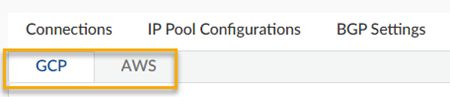View Service Provider Connections Through the Strata Multitenant Cloud Manager
Table of Contents
Expand all | Collapse all
- Strata Multitenant Cloud Manager
- First Time Setup
-
- Monitoring Summary Across All Tenants
- SASE Summary Dashboard
- Prisma Access Summary Dashboard
- Prisma SD-WAN Summary Dashboard
- Monitor Tenant Applications
- Monitor Service Provider Backbones
- Monitor Service Provider IP Address Pools
- Monitor Tenant Branches
- Monitor Tenant Devices
- Monitor Tenant Licenses
- Monitor Tenant Upgrades
- Monitor Using Prisma Access Insights
- Switch Tenants
-
- Monitor Status of Services through the ASC Support View
- Monitor Performance of Tunnel Status through the ASC Support View
- Monitor Performance of Auto Scaling through the ASC Support View
- Monitor Performance of Throughput through the ASC Support View
- Monitor Performance of the System through the ASC Support View
- View Licenses through the ASC Partner Portal
- View Status of Upgrades through the ASC Support View
- Manage Multitenant Reports
View Service Provider Connections Through the Strata Multitenant Cloud Manager
Learn how to view Service Provider (SP) Connection status through the Strata Multitenant Cloud Manager
| Where Can I Use This? | What Do I Need? |
|---|---|
|
|
After you add Service Provider (SP) Backbones and connections, you can view whether the connections have finished setting
up and whether they are operational.
- Access the Strata Multitenant Cloud Manager and select ManageService Provider Backbonesselect a connection Connections tab.
- Choose from the GCP or AWS tabs.

- This page offers the following widgets:WidgetDescriptionStatus
- Active — The backbone has at least one active connection, so is considered active.
- Inactive — The backbone does not have at least one active connections, so to be considered active.
- Pending — The SP must do the configurations for BGP peering and work with the Palo Alto Networks SRE.
- Staging — Pending Palo Alto Networks SRE validation and approval.
- Failed — Edit or delete the connection details and try again.
Total Active ConnectionsDisplays the total number of active connections.Total Pending ConnectionsDisplays the total number of pending connections.Failed ConnectionsDisplays the total number of failed connections.Total BandwidthDisplays the total bandwidth for all the connections.ConnectionsDisplays the following, based on mostly on your entries when adding the connection:- Connection Name
- Tenants
- Bandwidth
- Pairing Key —
- Compute Region
- Edge Aval
- BGP Peer ASN
- BGP Peer IP
- CLD RTR ASN — Cloud router autonomous system number (ASN).
- CLD RTR IP — Cloud router IP address.
- Status.
- Green check — Good.
- Yellow clock — A partner attachment is created, but not yet configured on the partner side. Though it might take one minute to create a connection, it could take five minutes for this status to change and for the pairing key to appear.
ActionsDeleteWidgetDescriptionStatusDisplays the overall status of the backbone:- Active — The backbone has at least one active connection, so is considered active.
- Inactive — The backbone does not have at least one active connections, so to be considered active.
Connections StatusDisplays the total number of active, pending, and inactive connections.BandwidthDisplays the total amount of bandwidth used for all the connections.IP Pool ConfigurationDisplays the total number of IP address pools configured.ConnectionsDisplays the following, based on mostly on your entries when adding the connection:- Connection Name
- Connection UUID (AWS only)
- Tenants
- Bandwidth
- Pairing Key — for BGP (GCP only)
- AWS Account ID (AWS only)
- Compute Region
- Backup Region (GCP only)
- Edge Availability
- Status: active, inactive, pending
- State:
- Green check — Good.
- Orange clock — A partner attachment is created, but not yet configured on the partner side. Though it might take one minute to create a connection, it could take five minutes for this status to change and for the pairing key to appear.
- Red exclamation — error state.
ActionsDelete