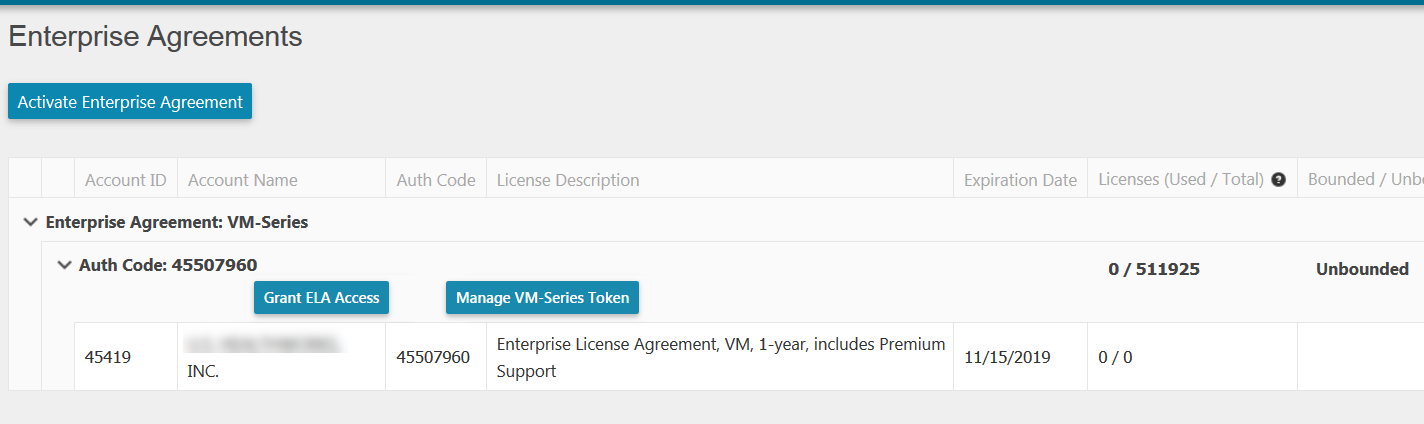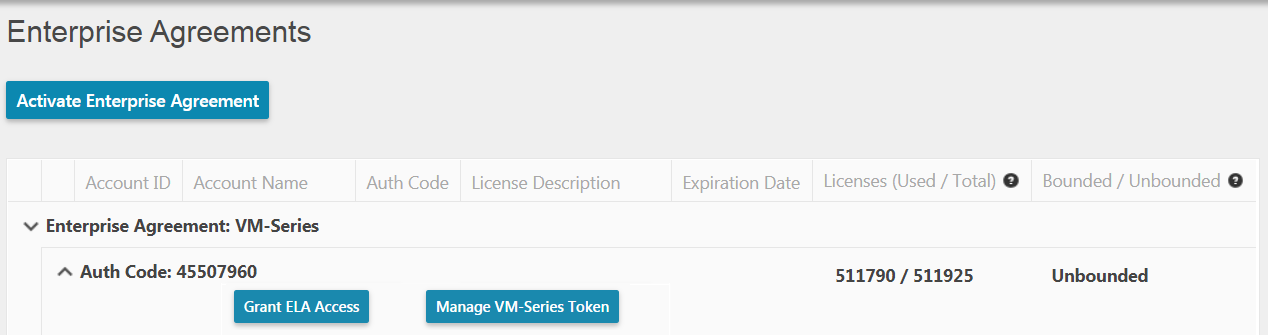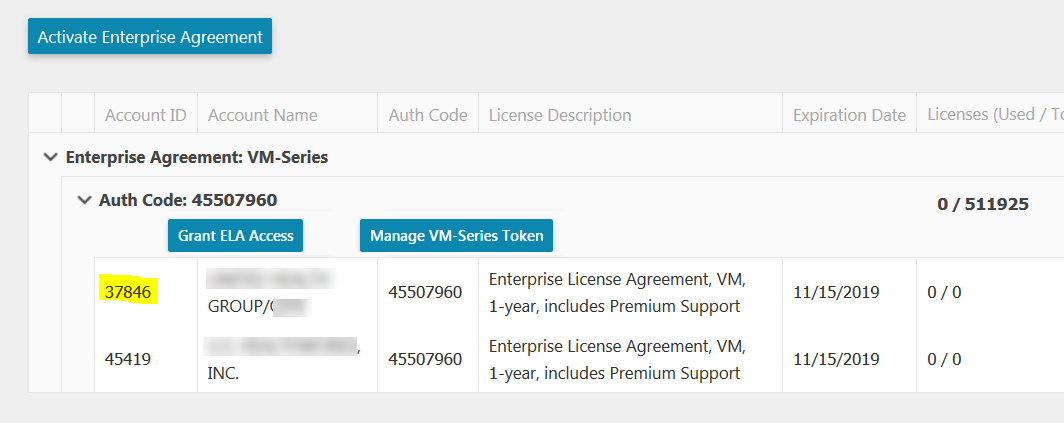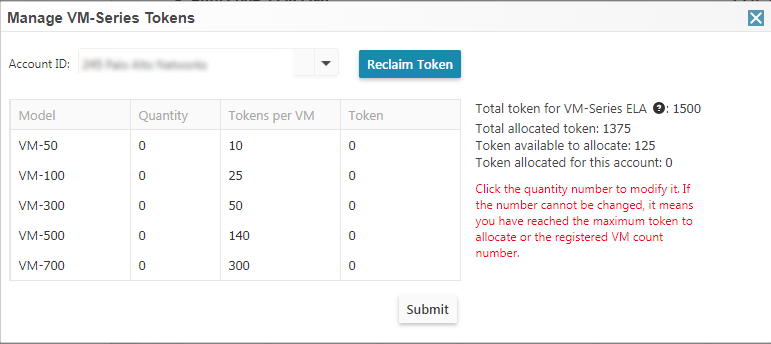Manage VM-Series ELA License Tokens
Table of Contents
10.0 (EoL)
Expand all | Collapse all
-
- VM-Series Deployments
- VM-Series in High Availability
- Enable Jumbo Frames on the VM-Series Firewall
- Hypervisor Assigned MAC Addresses
- Custom PAN-OS Metrics Published for Monitoring
- Interface Used for Accessing External Services on the VM-Series Firewall
- PacketMMAP and DPDK Driver Support
- Enable ZRAM on the VM-Series Firewall
-
- VM-Series Firewall Licensing
- Create a Support Account
- Serial Number and CPU ID Format for the VM-Series Firewall
- Install a License API Key
- Use Panorama-Based Software Firewall License Management
-
- Maximum Limits Based on Memory
- Activate Credits
- Create a Deployment Profile
- Manage a Deployment Profile
- Register the VM-Series Firewall (Software NGFW Credits)
- Provision Panorama
- Migrate Panorama to a FW-Flex License
- Transfer Credits
- Renew Your Software NGFW Credit License
- Deactivate License (Software NGFW Credits)
- Create and Apply a Subscription-Only Auth Code
- Migrate to a Flexible VM-Series License
- What Happens When Licenses Expire?
-
- Supported Deployments on VMware vSphere Hypervisor (ESXi)
-
- Plan the Interfaces for the VM-Series for ESXi
- Provision the VM-Series Firewall on an ESXi Server
- Perform Initial Configuration on the VM-Series on ESXi
- Add Additional Disk Space to the VM-Series Firewall
- Use VMware Tools on the VM-Series Firewall on ESXi and vCloud Air
- Use vMotion to Move the VM-Series Firewall Between Hosts
- Use the VM-Series CLI to Swap the Management Interface on ESXi
-
-
- VM-Series Firewall for NSX-V Deployment Checklist
- Install the VMware NSX Plugin
- Apply Security Policies to the VM-Series Firewall
- Steer Traffic from Guests that are not Running VMware Tools
- Dynamically Quarantine Infected Guests
- Migrate Operations-Centric Configuration to Security-Centric Configuration
- Add a New Host to Your NSX-V Deployment
- Use Case: Shared Compute Infrastructure and Shared Security Policies
- Use Case: Shared Security Policies on Dedicated Compute Infrastructure
- Dynamic Address Groups—Information Relay from NSX-V Manager to Panorama
-
- Supported Deployments of the VM-Series Firewall on VMware NSX-T (North-South)
- Components of the VM-Series Firewall on NSX-T (North-South)
-
- Install the Panorama Plugin for VMware NSX
- Enable Communication Between NSX-T Manager and Panorama
- Create Template Stacks and Device Groups on Panorama
- Configure the Service Definition on Panorama
- Deploy the VM-Series Firewall
- Direct Traffic to the VM-Series Firewall
- Apply Security Policy to the VM-Series Firewall on NSX-T
- Use vMotion to Move the VM-Series Firewall Between Hosts
- Extend Security Policy from NSX-V to NSX-T
-
- Components of the VM-Series Firewall on NSX-T (East-West)
- VM-Series Firewall on NSX-T (East-West) Integration
- Supported Deployments of the VM-Series Firewall on VMware NSX-T (East-West)
-
- Install the Panorama Plugin for VMware NSX
- Enable Communication Between NSX-T Manager and Panorama
- Create Template Stacks and Device Groups on Panorama
- Configure the Service Definition on Panorama
- Launch the VM-Series Firewall on NSX-T (East-West)
- Add a Service Chain
- Direct Traffic to the VM-Series Firewall
- Apply Security Policies to the VM-Series Firewall on NSX-T (East-West)
- Use vMotion to Move the VM-Series Firewall Between Hosts
-
- Install the Panorama Plugin for VMware NSX
- Enable Communication Between NSX-T Manager and Panorama
- Create Template Stacks and Device Groups on Panorama
- Configure the Service Definition on Panorama
- Launch the VM-Series Firewall on NSX-T (East-West)
- Create Dynamic Address Groups
- Create Dynamic Address Group Membership Criteria
- Generate Steering Policy
- Generate Steering Rules
- Delete a Service Definition from Panorama
- Migrate from VM-Series on NSX-T Operation to Security Centric Deployment
- Extend Security Policy from NSX-V to NSX-T
- Use In-Place Migration to Move Your VM-Series from NSX-V to NSX-T
- Use Migration Coordinator to Move Your VM-Series from NSX-V to NSX-T
-
-
- Deployments Supported on AWS
-
- Planning Worksheet for the VM-Series in the AWS VPC
- Launch the VM-Series Firewall on AWS
- Launch the VM-Series Firewall on AWS Outpost
- Create a Custom Amazon Machine Image (AMI)
- Encrypt EBS Volume for the VM-Series Firewall on AWS
- Use the VM-Series Firewall CLI to Swap the Management Interface
- Enable CloudWatch Monitoring on the VM-Series Firewall
-
- Use Case: Secure the EC2 Instances in the AWS Cloud
- Use Case: Use Dynamic Address Groups to Secure New EC2 Instances within the VPC
-
-
- What Components Does the VM-Series Auto Scaling Template for AWS (v2.0) Leverage?
- How Does the VM-Series Auto Scaling Template for AWS (v2.0 and v2.1) Enable Dynamic Scaling?
- Plan the VM-Series Auto Scaling Template for AWS (v2.0 and v2.1)
- Customize the Firewall Template Before Launch (v2.0 and v2.1)
- Launch the VM-Series Auto Scaling Template for AWS (v2.0)
- SQS Messaging Between the Application Template and Firewall Template
- Stack Update with VM-Series Auto Scaling Template for AWS (v2.0)
- Modify Administrative Account and Update Stack (v2.0)
-
- Launch the Firewall Template (v2.1)
- Launch the Application Template (v2.1)
- Create a Custom Amazon Machine Image (v2.1)
- VM-Series Auto Scaling Template Cleanup (v2.1)
- SQS Messaging Between the Application Template and Firewall Template (v2.1)
- Stack Update with VM-Series Auto Scaling Template for AWS (v2.1)
- Modify Administrative Account (v2.1)
- Change Scaling Parameters and CloudWatch Metrics (v2.1)
-
-
- Enable the Use of a SCSI Controller
- Verify PCI-ID for Ordering of Network Interfaces on the VM-Series Firewall
-
- Deployments Supported on Azure
- Deploy the VM-Series Firewall from the Azure Marketplace (Solution Template)
- Deploy the VM-Series Firewall from the Azure China Marketplace (Solution Template)
- Create a Custom VM-Series Image for Azure
- Deploy the VM-Series Firewall on Azure Stack
- Enable Azure Application Insights on the VM-Series Firewall
- Set up Active/Passive HA on Azure
- Use the ARM Template to Deploy the VM-Series Firewall
-
- About the VM-Series Firewall on Google Cloud Platform
- Supported Deployments on Google Cloud Platform
- Prepare to Set Up VM-Series Firewalls on Google Public Cloud
- Create a Custom VM-Series Firewall Image for Google Cloud Platform
-
- Deploy the VM-Series Firewall from Google Cloud Platform Marketplace
- Management Interface Swap for Google Cloud Platform Load Balancing
- Use the VM-Series Firewall CLI to Swap the Management Interface
- Enable Google Stackdriver Monitoring on the VM Series Firewall
- Enable VM Monitoring to Track VM Changes on Google Cloud Platform (GCP)
- Use Dynamic Address Groups to Secure Instances Within the VPC
- Use Custom Templates or the gcloud CLI to Deploy the VM-Series Firewall
-
- Prepare Your ACI Environment for Integration
-
-
- Create a Virtual Router and Security Zone
- Configure the Network Interfaces
- Configure a Static Default Route
- Create Address Objects for the EPGs
- Create Security Policy Rules
- Create a VLAN Pool and Domain
- Configure an Interface Policy for LLDP and LACP for East-West Traffic
- Establish the Connection Between the Firewall and ACI Fabric
- Create a VRF and Bridge Domain
- Create an L4-L7 Device
- Create a Policy-Based Redirect
- Create and Apply a Service Graph Template
-
- Create a VLAN Pool and External Routed Domain
- Configure an Interface Policy for LLDP and LACP for North-South Traffic
- Create an External Routed Network
- Configure Subnets to Advertise to the External Firewall
- Create an Outbound Contract
- Create an Inbound Web Contract
- Apply Outbound and Inbound Contracts to the EPGs
- Create a Virtual Router and Security Zone for North-South Traffic
- Configure the Network Interfaces
- Configure Route Redistribution and OSPF
- Configure NAT for External Connections
-
-
- Choose a Bootstrap Method
- VM-Series Firewall Bootstrap Workflow
- Bootstrap Package
- Bootstrap Configuration Files
- Generate the VM Auth Key on Panorama
- Create the bootstrap.xml File
- Prepare the Licenses for Bootstrapping
- Prepare the Bootstrap Package
- Bootstrap the VM-Series Firewall on AWS
- Bootstrap the VM-Series Firewall on Azure
- Bootstrap the VM-Series Firewall on Google Cloud Platform
- Verify Bootstrap Completion
- Bootstrap Errors
End-of-Life (EoL)
Manage VM-Series ELA License Tokens
Learn how to activate the Enterprise Level Agreement
(ELA) authorization code and manage the license token pool.
The VM-Series Enterprise License Agreement (Multi-Model ELA) (VM-Series
ELA) gives you the flexibility of having a single contract that
you can share with other administrators in your enterprise. You
must have the super user role on the Palo Alto Networks Customer
Support Portal (CSP) to activate the ELA, and upon activating the
ELA authorization code you inherit the ELA administrator role on
the CSP.
With the ELA administrator role, you can manage the
license token pool available to deploy VM-Series firewalls and subscriptions
included in the agreement. You can invite other administrators to
share the VM-Series ELA tokens, grant which models and how many
instances of the VM-Series firewalls are available to each administrator,
as well as remove CSP accounts from your VM-Series ELA. Depending
on what you allocate for each grantee, they receive a specific number
of tokens that they can then use to deploy VM-Series firewalls.
Additional
purchases and grants do not directly add to the number of available VM-Series
firewalls in a CSP account; instead, ELA license tokens are added
to the VM-Series ELA token pool. The ELA license tokens can subsequently
be allocated by the ELA administrator to a given CSP account to
increase the number of available VM-Series firewalls.
- (Legacy VM-Series ELA Customers only) Designate
an ELA administrator to manage tokens.Existing enterprise license customers who have been migrated to the Multi-Model ELA must designate an ELA administrator to manage VM-Series ELA license tokens. Upon conversion, no other action is necessary for continued operation of your firewalls, however, you will not be able to (re)allocate tokens for deploying firewalls until an ELA administrator has been assigned. Only an administrator with a super user role on the CSP has the ability to designate an ELA administrator, who in turn, can manage tokens or grant tokens to other administrators.
- Log in to the Palo Alto Networks CSP.
- Select MembersManage Users.
- Click on the pencil icon under Actions to edit the user to whom you want to assign the ELA administrator role.
- Select ELA Administrator and then click the check mark to add the new role to the selected user.
- Continue to step 3.
- Activate the ELA authorization code.The administrative user who activates the ELA inherits the ELA administrator and super user role on the CSP and has the ability to manage the tokens or grant the tokens to other administrators.
- Log in to the Palo Alto Networks CSP.
- Select AssetsEnterprise AgreementsActivate Enterprise Agreement.
- Enter the Authorization Code and Agree
and Submit the EULA.Verify the authorization code is registered to your account under Enterprise Agreements: VM-Series. The page displays the Auth Code, Account ID, Account Name, License Description, Expiration Date, the number of Licenses (used/total) you have, and how many are available to deploy within the bounded and unbounded period of the agreement.
![]()
- Select AssetsVM-Series Auth-Codes to view
the authorization codes for deploying each model of the VM-Series
firewall and associated subscriptions included with the ELA.
![]()
- Grant ELA access to other administrators in your enterprise.This capability allows you to share the VM-Series ELA with other administrators within your enterprise or department so that they can deploy VM-Series firewalls on demand. As an ELA administrator, you can grant access to other users who are registered with an email address on the CSP.
![]()
- On AssetsEnterprise Agreements, select Grant ELA Access.
- Enter the Destination Email address
of the administrator whom you want to invite.The destination email address that you enter above must be a registered user on the CSP with a super user role so that they can log in and accept the grant. If the email address is not registered on the CSP, you must first create a new account for the user on MembersCreate New User.
- Select Notify User to trigger
a notification email to the email address you entered.The recipient must log in to the CSP to Accept the VM-Series ELA. After the recipient accepts the grant, the account ID is available on AssetsEnterprise Agreements as shown in the following screenshot.
![]()
- Allocate tokens for deploying firewalls.
- Select AssetsEnterprise AgreementsManage VM-Series
Tokens.For each account ID, you can specify the number of firewalls by model that you want to allocate. Based on the quantity and firewall model, the number of tokens are automatically calculated and become available for use. In this example, you are allowing 10 instances each of the VM-50 and the VM-500.
![]()
- Verify that the accurate number of firewall instances
are deposited in the account.Select AssetsVM-Series Auth-Code to confirm the auth codes you allotted. In this example, the account has the ability to provision 10 instances each of the VM-50 and the VM-500. As the recipients deploy firewalls, the number of tokens are deducted from the total available pool, and you can view the number of firewall instances that they have provisioned as a ratio of the total quantity you allocated for them. As your security needs evolve, you have the flexibility to allocate more quantity and allow access to a different VM-Series firewall model as long as you have tokens available.
![]()
- Select AssetsEnterprise AgreementsManage VM-Series
Tokens.
- Remove a CSP account from the VM-Series ELA to reclaim
tokens.You cannot reclaim a portion of the tokens allocated to a CSP account. By reclaiming tokens, you are removing the entirety of the CSP account from the VM-Series ELA and reallocating all associated tokens to the token pool.
- Verify that all tokens associated with the CSP account that you want to remove are not being utilized by the VM-Series firewalls. Deactivate the VM-Series firewalls as necessary to provision tokens for removal.
- Select AssetsEnterprise Agreements > Manage VM-Series Token.Select the account ID from whom you want to reclaim tokens from and click Reclaim Token. If tokens are available for reclamation, you will receive a confirmation of a successful removal.
![]()