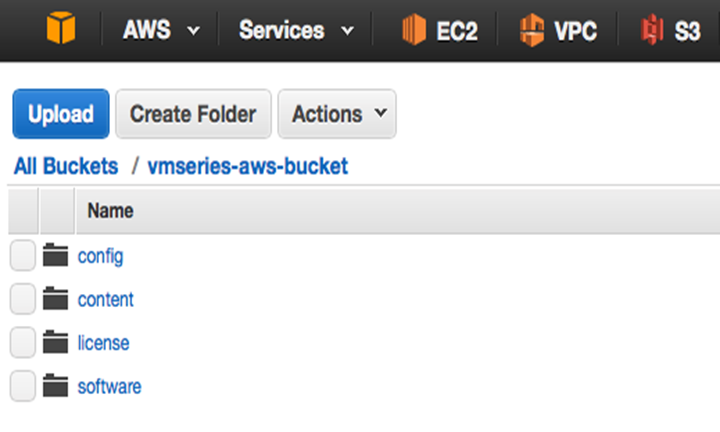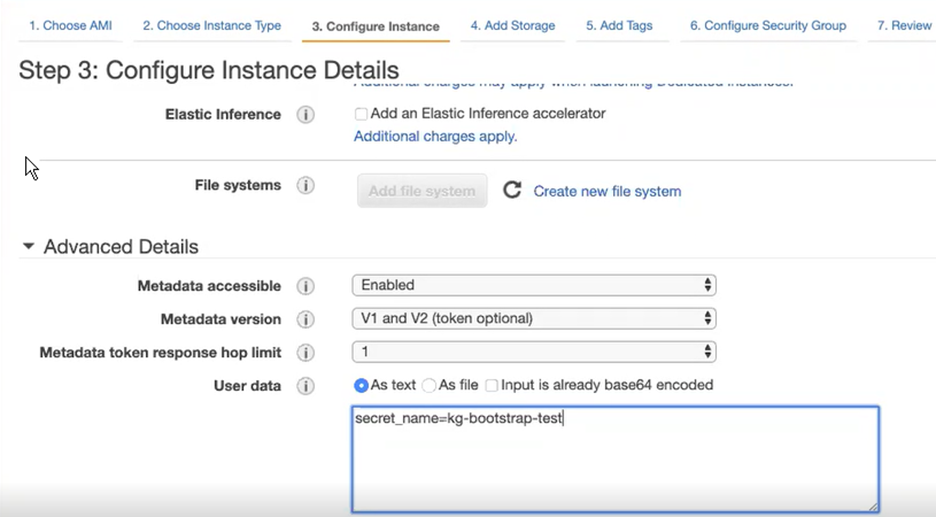Bootstrap the VM-Series Firewall on AWS
Table of Contents
10.0 (EoL)
Expand all | Collapse all
-
- VM-Series Deployments
- VM-Series in High Availability
- Enable Jumbo Frames on the VM-Series Firewall
- Hypervisor Assigned MAC Addresses
- Custom PAN-OS Metrics Published for Monitoring
- Interface Used for Accessing External Services on the VM-Series Firewall
- PacketMMAP and DPDK Driver Support
- Enable ZRAM on the VM-Series Firewall
-
- VM-Series Firewall Licensing
- Create a Support Account
- Serial Number and CPU ID Format for the VM-Series Firewall
- Install a License API Key
- Use Panorama-Based Software Firewall License Management
-
- Maximum Limits Based on Memory
- Activate Credits
- Create a Deployment Profile
- Manage a Deployment Profile
- Register the VM-Series Firewall (Software NGFW Credits)
- Provision Panorama
- Migrate Panorama to a FW-Flex License
- Transfer Credits
- Renew Your Software NGFW Credit License
- Deactivate License (Software NGFW Credits)
- Create and Apply a Subscription-Only Auth Code
- Migrate to a Flexible VM-Series License
- What Happens When Licenses Expire?
-
- Supported Deployments on VMware vSphere Hypervisor (ESXi)
-
- Plan the Interfaces for the VM-Series for ESXi
- Provision the VM-Series Firewall on an ESXi Server
- Perform Initial Configuration on the VM-Series on ESXi
- Add Additional Disk Space to the VM-Series Firewall
- Use VMware Tools on the VM-Series Firewall on ESXi and vCloud Air
- Use vMotion to Move the VM-Series Firewall Between Hosts
- Use the VM-Series CLI to Swap the Management Interface on ESXi
-
-
- VM-Series Firewall for NSX-V Deployment Checklist
- Install the VMware NSX Plugin
- Apply Security Policies to the VM-Series Firewall
- Steer Traffic from Guests that are not Running VMware Tools
- Dynamically Quarantine Infected Guests
- Migrate Operations-Centric Configuration to Security-Centric Configuration
- Add a New Host to Your NSX-V Deployment
- Use Case: Shared Compute Infrastructure and Shared Security Policies
- Use Case: Shared Security Policies on Dedicated Compute Infrastructure
- Dynamic Address Groups—Information Relay from NSX-V Manager to Panorama
-
- Supported Deployments of the VM-Series Firewall on VMware NSX-T (North-South)
- Components of the VM-Series Firewall on NSX-T (North-South)
-
- Install the Panorama Plugin for VMware NSX
- Enable Communication Between NSX-T Manager and Panorama
- Create Template Stacks and Device Groups on Panorama
- Configure the Service Definition on Panorama
- Deploy the VM-Series Firewall
- Direct Traffic to the VM-Series Firewall
- Apply Security Policy to the VM-Series Firewall on NSX-T
- Use vMotion to Move the VM-Series Firewall Between Hosts
- Extend Security Policy from NSX-V to NSX-T
-
- Components of the VM-Series Firewall on NSX-T (East-West)
- VM-Series Firewall on NSX-T (East-West) Integration
- Supported Deployments of the VM-Series Firewall on VMware NSX-T (East-West)
-
- Install the Panorama Plugin for VMware NSX
- Enable Communication Between NSX-T Manager and Panorama
- Create Template Stacks and Device Groups on Panorama
- Configure the Service Definition on Panorama
- Launch the VM-Series Firewall on NSX-T (East-West)
- Add a Service Chain
- Direct Traffic to the VM-Series Firewall
- Apply Security Policies to the VM-Series Firewall on NSX-T (East-West)
- Use vMotion to Move the VM-Series Firewall Between Hosts
-
- Install the Panorama Plugin for VMware NSX
- Enable Communication Between NSX-T Manager and Panorama
- Create Template Stacks and Device Groups on Panorama
- Configure the Service Definition on Panorama
- Launch the VM-Series Firewall on NSX-T (East-West)
- Create Dynamic Address Groups
- Create Dynamic Address Group Membership Criteria
- Generate Steering Policy
- Generate Steering Rules
- Delete a Service Definition from Panorama
- Migrate from VM-Series on NSX-T Operation to Security Centric Deployment
- Extend Security Policy from NSX-V to NSX-T
- Use In-Place Migration to Move Your VM-Series from NSX-V to NSX-T
- Use Migration Coordinator to Move Your VM-Series from NSX-V to NSX-T
-
-
- Deployments Supported on AWS
-
- Planning Worksheet for the VM-Series in the AWS VPC
- Launch the VM-Series Firewall on AWS
- Launch the VM-Series Firewall on AWS Outpost
- Create a Custom Amazon Machine Image (AMI)
- Encrypt EBS Volume for the VM-Series Firewall on AWS
- Use the VM-Series Firewall CLI to Swap the Management Interface
- Enable CloudWatch Monitoring on the VM-Series Firewall
-
- Use Case: Secure the EC2 Instances in the AWS Cloud
- Use Case: Use Dynamic Address Groups to Secure New EC2 Instances within the VPC
-
-
- What Components Does the VM-Series Auto Scaling Template for AWS (v2.0) Leverage?
- How Does the VM-Series Auto Scaling Template for AWS (v2.0 and v2.1) Enable Dynamic Scaling?
- Plan the VM-Series Auto Scaling Template for AWS (v2.0 and v2.1)
- Customize the Firewall Template Before Launch (v2.0 and v2.1)
- Launch the VM-Series Auto Scaling Template for AWS (v2.0)
- SQS Messaging Between the Application Template and Firewall Template
- Stack Update with VM-Series Auto Scaling Template for AWS (v2.0)
- Modify Administrative Account and Update Stack (v2.0)
-
- Launch the Firewall Template (v2.1)
- Launch the Application Template (v2.1)
- Create a Custom Amazon Machine Image (v2.1)
- VM-Series Auto Scaling Template Cleanup (v2.1)
- SQS Messaging Between the Application Template and Firewall Template (v2.1)
- Stack Update with VM-Series Auto Scaling Template for AWS (v2.1)
- Modify Administrative Account (v2.1)
- Change Scaling Parameters and CloudWatch Metrics (v2.1)
-
-
- Enable the Use of a SCSI Controller
- Verify PCI-ID for Ordering of Network Interfaces on the VM-Series Firewall
-
- Deployments Supported on Azure
- Deploy the VM-Series Firewall from the Azure Marketplace (Solution Template)
- Deploy the VM-Series Firewall from the Azure China Marketplace (Solution Template)
- Create a Custom VM-Series Image for Azure
- Deploy the VM-Series Firewall on Azure Stack
- Enable Azure Application Insights on the VM-Series Firewall
- Set up Active/Passive HA on Azure
- Use the ARM Template to Deploy the VM-Series Firewall
-
- About the VM-Series Firewall on Google Cloud Platform
- Supported Deployments on Google Cloud Platform
- Prepare to Set Up VM-Series Firewalls on Google Public Cloud
- Create a Custom VM-Series Firewall Image for Google Cloud Platform
-
- Deploy the VM-Series Firewall from Google Cloud Platform Marketplace
- Management Interface Swap for Google Cloud Platform Load Balancing
- Use the VM-Series Firewall CLI to Swap the Management Interface
- Enable Google Stackdriver Monitoring on the VM Series Firewall
- Enable VM Monitoring to Track VM Changes on Google Cloud Platform (GCP)
- Use Dynamic Address Groups to Secure Instances Within the VPC
- Use Custom Templates or the gcloud CLI to Deploy the VM-Series Firewall
-
- Prepare Your ACI Environment for Integration
-
-
- Create a Virtual Router and Security Zone
- Configure the Network Interfaces
- Configure a Static Default Route
- Create Address Objects for the EPGs
- Create Security Policy Rules
- Create a VLAN Pool and Domain
- Configure an Interface Policy for LLDP and LACP for East-West Traffic
- Establish the Connection Between the Firewall and ACI Fabric
- Create a VRF and Bridge Domain
- Create an L4-L7 Device
- Create a Policy-Based Redirect
- Create and Apply a Service Graph Template
-
- Create a VLAN Pool and External Routed Domain
- Configure an Interface Policy for LLDP and LACP for North-South Traffic
- Create an External Routed Network
- Configure Subnets to Advertise to the External Firewall
- Create an Outbound Contract
- Create an Inbound Web Contract
- Apply Outbound and Inbound Contracts to the EPGs
- Create a Virtual Router and Security Zone for North-South Traffic
- Configure the Network Interfaces
- Configure Route Redistribution and OSPF
- Configure NAT for External Connections
-
-
- Choose a Bootstrap Method
- VM-Series Firewall Bootstrap Workflow
- Bootstrap Package
- Bootstrap Configuration Files
- Generate the VM Auth Key on Panorama
- Create the bootstrap.xml File
- Prepare the Licenses for Bootstrapping
- Prepare the Bootstrap Package
- Bootstrap the VM-Series Firewall on AWS
- Bootstrap the VM-Series Firewall on Azure
- Bootstrap the VM-Series Firewall on Google Cloud Platform
- Verify Bootstrap Completion
- Bootstrap Errors
End-of-Life (EoL)
Bootstrap the VM-Series Firewall on AWS
- Choose a bootstrap
method.
- To add a basic configuration to the bootstrap package, continue to Step 2.
- Prepare
an S3 bucket, and an IAM role to enable read access.To bootstrap using a file, you must be familiar with AWS S3 and IAM permissions required for completing this process. For detailed instructions on creating policy, refer to the AWS documentation on Creating Customer Managed Polices.The management interface of the VM-Series firewall must be able to access the S3 bucket to complete bootstrapping. You can either assign a public IP address or an elastic IP address to the management interface so that the S3 bucket can be accessed over the Internet. Or, create a AWS VPC endpoint in the same region as the S3 bucket, if you prefer to create a private connection between your VPC and the S3 bucket and do not want to enable internet access on the firewall management interface. For more information refer to the AWS documentation on setting up VPC endpoints.If PA-VM is deployed in any of the non-default regions such as Asia Pacific (Hong Kong) and Africa (Cape Town), bootstrapping works only if you use local S3 buckets. This is inline with the default AWS behavior for those regions to restrict interactions with the AWS resources on other regions.
- Create an IAM role with inline policy to enable read access to the S3 bucket [ListBucket, GetObject]. For detailed instructions on creating an IAM role, defining which accounts or AWS services can assume the role, defining which API actions and resources the application can use upon assuming the role, refer to the AWS documentation on IAM Roles for Amazon EC2. When launching the VM-Series firewall, you must attach this role to enable access to the S3 bucket and the objects included in the bucket for bootstrapping successfully.
- On the
AWS console, create an Amazon Simple Storage Service (S3) bucket,
or create a subdirectory in an existing S3 bucket.The S3 bucket in the following example, vmseries-aws-bucket, is at the All Buckets root folder level.
{ "Version": "2012-10-17", "Statement": [ { "Effect": "Allow", "Action": ["s3:ListBucket"], "Resource": ["arn:aws:s3:::<bucketname>"] }, { "Effect": "Allow", "Action": ["s3:GetObject"], "Resource": ["arn:aws:s3:::<bucketname>/*"] } ] } - Create
the folders within
the S3 bucket as described in Prepare the Bootstrap Package.
- Create the structure directly in your S3 bucket.
![]()
- (Optional) Add content within each folder. You can leave a folder empty, but you must have all the \config, \content, \license, and \software folders. The \plugins folder is optional.
If you have enabled logging in Amazon S3, a Logs folder is automatically created in the S3 bucket. The Logs folder helps troubleshoot issues with access to the S3 bucket.
- Launch
the VM-Series firewall on AWS. Choose one of the following.
- init-cfg.txt—If you are using a file to configure the firewall, attach the IAM role you created in Step 2.1, expand the Advanced Details section, and in the User Data field, specify the path to an S3 bucket, directory, or subdirectory. For example,
vmseries-bootstrap-aws-s3bucket=<bucketname>orvmseries-bootstrap-aws-s3bucket=<bucketname/directoryname> - User Data—If you are using user data to configure the firewall, expand the Advanced Details section and in the User Data field enter the initial bootstrap parameters as described in Enter a Basic Configuration as User Data (Public Clouds).
- AWS Secrets Manager—If you stored your basic configuration as described in Save a Basic Configuration in the AWS Secrets Manager, expand the Advanced Details section and in the User Data field choose As text and enter the secret name as a key-value pair. For example:
![]() Select Review and Launch. For more details, see Launch the VM-Series firewall on AWS.
Select Review and Launch. For more details, see Launch the VM-Series firewall on AWS.
- Verify
Bootstrap Completion. Select the firewall instance on the
AWS Management console and choose ActionsInstance SettingsGet Instance
Screenshot.
- The screenshot shows bootstrapping in progress. A successful bootstrap is shown below:
![]()
- If you are using an S3 bucket and the S3 bucket does not have the correct permissions or you do not have all four folders in the S3 bucket, you see the following error message:
![]()