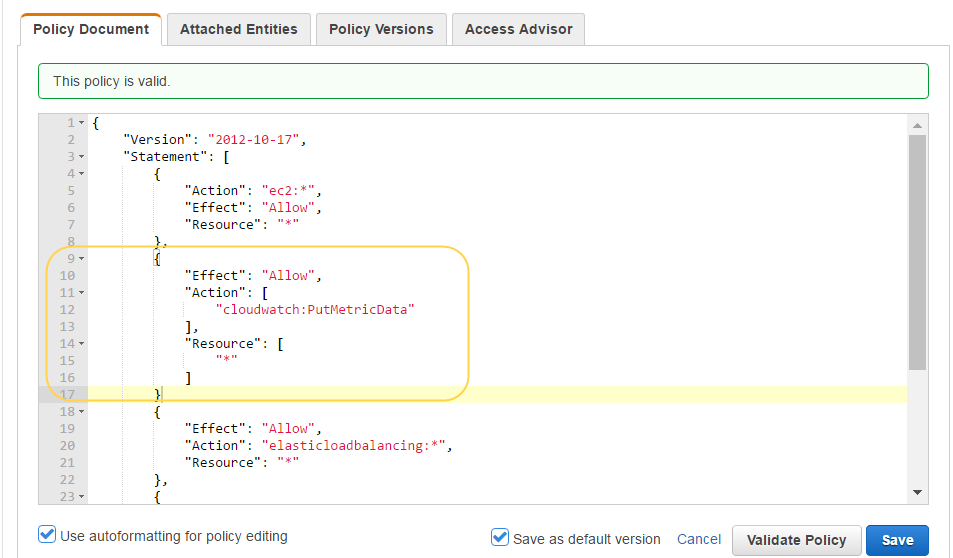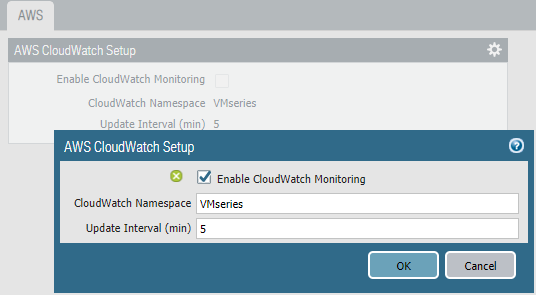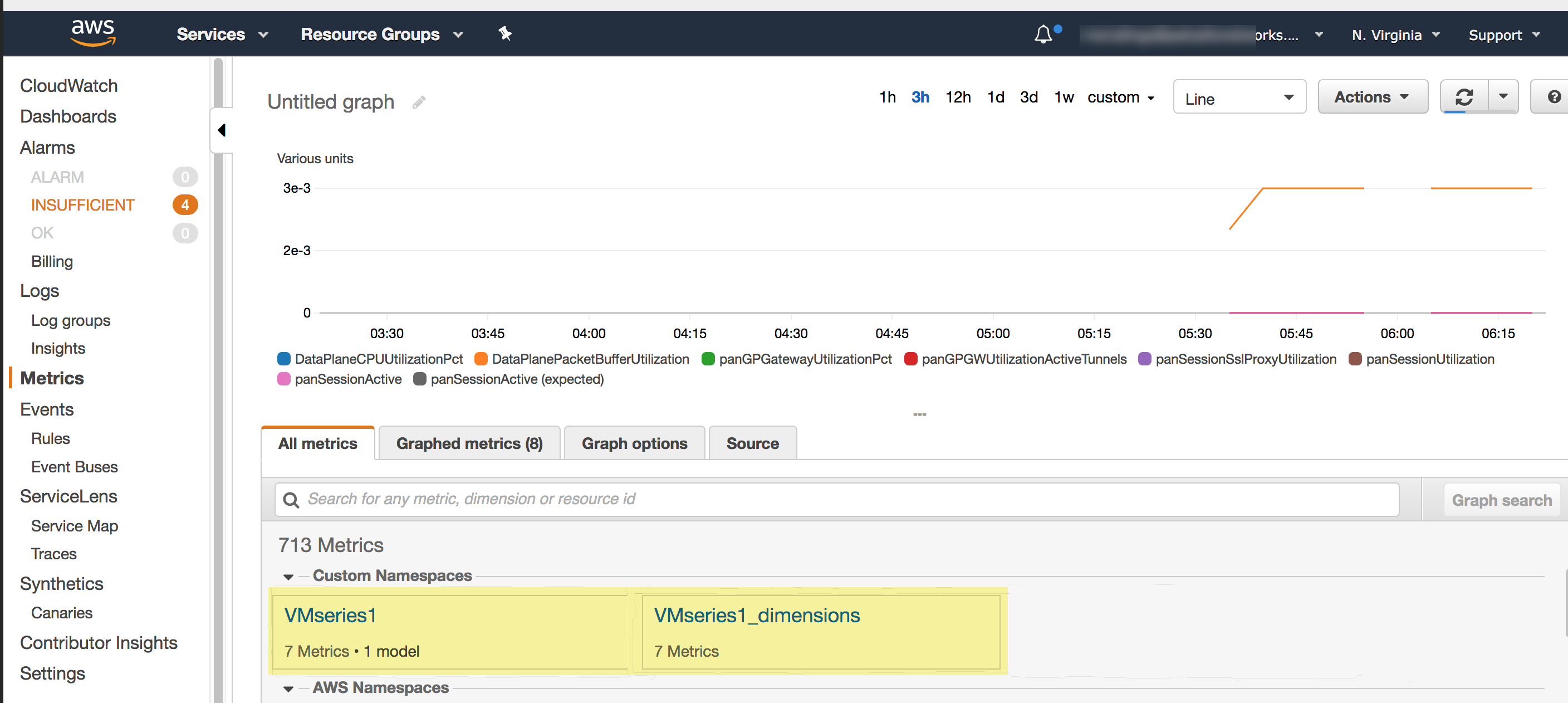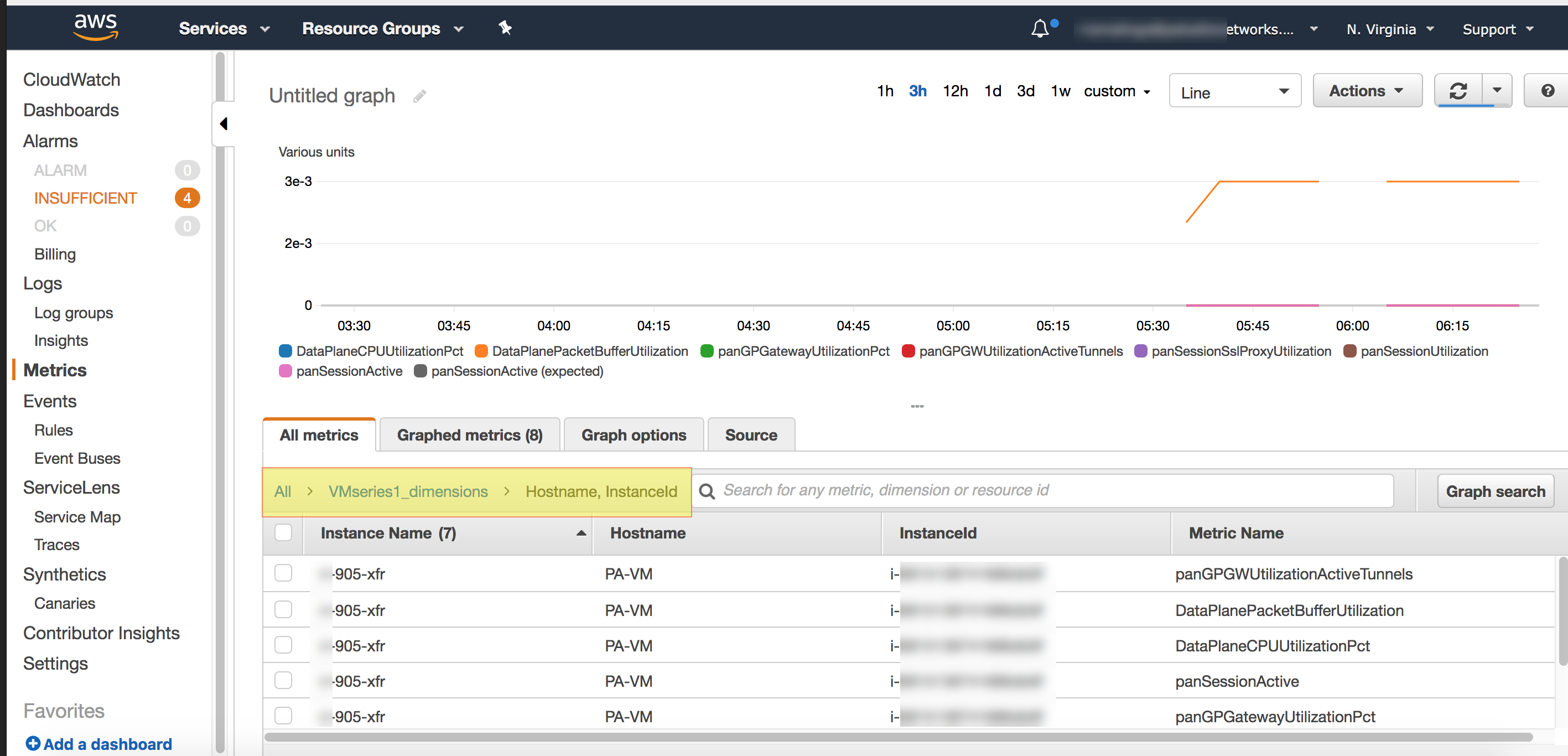Enable CloudWatch Monitoring on the VM-Series Firewall
Table of Contents
10.0 (EoL)
Expand all | Collapse all
-
- VM-Series Deployments
- VM-Series in High Availability
- Enable Jumbo Frames on the VM-Series Firewall
- Hypervisor Assigned MAC Addresses
- Custom PAN-OS Metrics Published for Monitoring
- Interface Used for Accessing External Services on the VM-Series Firewall
- PacketMMAP and DPDK Driver Support
- Enable ZRAM on the VM-Series Firewall
-
- VM-Series Firewall Licensing
- Create a Support Account
- Serial Number and CPU ID Format for the VM-Series Firewall
- Install a License API Key
- Use Panorama-Based Software Firewall License Management
-
- Maximum Limits Based on Memory
- Activate Credits
- Create a Deployment Profile
- Manage a Deployment Profile
- Register the VM-Series Firewall (Software NGFW Credits)
- Provision Panorama
- Migrate Panorama to a FW-Flex License
- Transfer Credits
- Renew Your Software NGFW Credit License
- Deactivate License (Software NGFW Credits)
- Create and Apply a Subscription-Only Auth Code
- Migrate to a Flexible VM-Series License
- What Happens When Licenses Expire?
-
- Supported Deployments on VMware vSphere Hypervisor (ESXi)
-
- Plan the Interfaces for the VM-Series for ESXi
- Provision the VM-Series Firewall on an ESXi Server
- Perform Initial Configuration on the VM-Series on ESXi
- Add Additional Disk Space to the VM-Series Firewall
- Use VMware Tools on the VM-Series Firewall on ESXi and vCloud Air
- Use vMotion to Move the VM-Series Firewall Between Hosts
- Use the VM-Series CLI to Swap the Management Interface on ESXi
-
-
- VM-Series Firewall for NSX-V Deployment Checklist
- Install the VMware NSX Plugin
- Apply Security Policies to the VM-Series Firewall
- Steer Traffic from Guests that are not Running VMware Tools
- Dynamically Quarantine Infected Guests
- Migrate Operations-Centric Configuration to Security-Centric Configuration
- Add a New Host to Your NSX-V Deployment
- Use Case: Shared Compute Infrastructure and Shared Security Policies
- Use Case: Shared Security Policies on Dedicated Compute Infrastructure
- Dynamic Address Groups—Information Relay from NSX-V Manager to Panorama
-
- Supported Deployments of the VM-Series Firewall on VMware NSX-T (North-South)
- Components of the VM-Series Firewall on NSX-T (North-South)
-
- Install the Panorama Plugin for VMware NSX
- Enable Communication Between NSX-T Manager and Panorama
- Create Template Stacks and Device Groups on Panorama
- Configure the Service Definition on Panorama
- Deploy the VM-Series Firewall
- Direct Traffic to the VM-Series Firewall
- Apply Security Policy to the VM-Series Firewall on NSX-T
- Use vMotion to Move the VM-Series Firewall Between Hosts
- Extend Security Policy from NSX-V to NSX-T
-
- Components of the VM-Series Firewall on NSX-T (East-West)
- VM-Series Firewall on NSX-T (East-West) Integration
- Supported Deployments of the VM-Series Firewall on VMware NSX-T (East-West)
-
- Install the Panorama Plugin for VMware NSX
- Enable Communication Between NSX-T Manager and Panorama
- Create Template Stacks and Device Groups on Panorama
- Configure the Service Definition on Panorama
- Launch the VM-Series Firewall on NSX-T (East-West)
- Add a Service Chain
- Direct Traffic to the VM-Series Firewall
- Apply Security Policies to the VM-Series Firewall on NSX-T (East-West)
- Use vMotion to Move the VM-Series Firewall Between Hosts
-
- Install the Panorama Plugin for VMware NSX
- Enable Communication Between NSX-T Manager and Panorama
- Create Template Stacks and Device Groups on Panorama
- Configure the Service Definition on Panorama
- Launch the VM-Series Firewall on NSX-T (East-West)
- Create Dynamic Address Groups
- Create Dynamic Address Group Membership Criteria
- Generate Steering Policy
- Generate Steering Rules
- Delete a Service Definition from Panorama
- Migrate from VM-Series on NSX-T Operation to Security Centric Deployment
- Extend Security Policy from NSX-V to NSX-T
- Use In-Place Migration to Move Your VM-Series from NSX-V to NSX-T
- Use Migration Coordinator to Move Your VM-Series from NSX-V to NSX-T
-
-
- Deployments Supported on AWS
-
- Planning Worksheet for the VM-Series in the AWS VPC
- Launch the VM-Series Firewall on AWS
- Launch the VM-Series Firewall on AWS Outpost
- Create a Custom Amazon Machine Image (AMI)
- Encrypt EBS Volume for the VM-Series Firewall on AWS
- Use the VM-Series Firewall CLI to Swap the Management Interface
- Enable CloudWatch Monitoring on the VM-Series Firewall
-
- Use Case: Secure the EC2 Instances in the AWS Cloud
- Use Case: Use Dynamic Address Groups to Secure New EC2 Instances within the VPC
-
-
- What Components Does the VM-Series Auto Scaling Template for AWS (v2.0) Leverage?
- How Does the VM-Series Auto Scaling Template for AWS (v2.0 and v2.1) Enable Dynamic Scaling?
- Plan the VM-Series Auto Scaling Template for AWS (v2.0 and v2.1)
- Customize the Firewall Template Before Launch (v2.0 and v2.1)
- Launch the VM-Series Auto Scaling Template for AWS (v2.0)
- SQS Messaging Between the Application Template and Firewall Template
- Stack Update with VM-Series Auto Scaling Template for AWS (v2.0)
- Modify Administrative Account and Update Stack (v2.0)
-
- Launch the Firewall Template (v2.1)
- Launch the Application Template (v2.1)
- Create a Custom Amazon Machine Image (v2.1)
- VM-Series Auto Scaling Template Cleanup (v2.1)
- SQS Messaging Between the Application Template and Firewall Template (v2.1)
- Stack Update with VM-Series Auto Scaling Template for AWS (v2.1)
- Modify Administrative Account (v2.1)
- Change Scaling Parameters and CloudWatch Metrics (v2.1)
-
-
- Enable the Use of a SCSI Controller
- Verify PCI-ID for Ordering of Network Interfaces on the VM-Series Firewall
-
- Deployments Supported on Azure
- Deploy the VM-Series Firewall from the Azure Marketplace (Solution Template)
- Deploy the VM-Series Firewall from the Azure China Marketplace (Solution Template)
- Create a Custom VM-Series Image for Azure
- Deploy the VM-Series Firewall on Azure Stack
- Enable Azure Application Insights on the VM-Series Firewall
- Set up Active/Passive HA on Azure
- Use the ARM Template to Deploy the VM-Series Firewall
-
- About the VM-Series Firewall on Google Cloud Platform
- Supported Deployments on Google Cloud Platform
- Prepare to Set Up VM-Series Firewalls on Google Public Cloud
- Create a Custom VM-Series Firewall Image for Google Cloud Platform
-
- Deploy the VM-Series Firewall from Google Cloud Platform Marketplace
- Management Interface Swap for Google Cloud Platform Load Balancing
- Use the VM-Series Firewall CLI to Swap the Management Interface
- Enable Google Stackdriver Monitoring on the VM Series Firewall
- Enable VM Monitoring to Track VM Changes on Google Cloud Platform (GCP)
- Use Dynamic Address Groups to Secure Instances Within the VPC
- Use Custom Templates or the gcloud CLI to Deploy the VM-Series Firewall
-
- Prepare Your ACI Environment for Integration
-
-
- Create a Virtual Router and Security Zone
- Configure the Network Interfaces
- Configure a Static Default Route
- Create Address Objects for the EPGs
- Create Security Policy Rules
- Create a VLAN Pool and Domain
- Configure an Interface Policy for LLDP and LACP for East-West Traffic
- Establish the Connection Between the Firewall and ACI Fabric
- Create a VRF and Bridge Domain
- Create an L4-L7 Device
- Create a Policy-Based Redirect
- Create and Apply a Service Graph Template
-
- Create a VLAN Pool and External Routed Domain
- Configure an Interface Policy for LLDP and LACP for North-South Traffic
- Create an External Routed Network
- Configure Subnets to Advertise to the External Firewall
- Create an Outbound Contract
- Create an Inbound Web Contract
- Apply Outbound and Inbound Contracts to the EPGs
- Create a Virtual Router and Security Zone for North-South Traffic
- Configure the Network Interfaces
- Configure Route Redistribution and OSPF
- Configure NAT for External Connections
-
-
- Choose a Bootstrap Method
- VM-Series Firewall Bootstrap Workflow
- Bootstrap Package
- Bootstrap Configuration Files
- Generate the VM Auth Key on Panorama
- Create the bootstrap.xml File
- Prepare the Licenses for Bootstrapping
- Prepare the Bootstrap Package
- Bootstrap the VM-Series Firewall on AWS
- Bootstrap the VM-Series Firewall on Azure
- Bootstrap the VM-Series Firewall on Google Cloud Platform
- Verify Bootstrap Completion
- Bootstrap Errors
End-of-Life (EoL)
Enable CloudWatch Monitoring on the VM-Series Firewall
The VM-Series firewall on AWS can publish
native PAN-OS metrics to AWS CloudWatch, which you can use to monitor
the firewalls. These metrics allow you to assess performance and
usage patterns that you can use to take action for launching or
terminating instances of the VM-Series firewalls.
The firewalls
use AWS APIs to publish the metric to a namespace,
which is the location on AWS where the metrics are collected at
a specified time interval. When you configure the firewalls to publish metrics
to AWS CloudWatch, there are two namespaces where you can view metrics—
the primary namespace collects and aggregates the selected metric
for all instances configured to use the namespace, and the secondary namespace
that is automatically created with the suffix _dimensions allows
you to filter the metrics using the hostname and AWS instance ID
metadata (or dimensions) and get visibility into the
usage and performance of individual VM-Series firewalls.
You
can monitor the metric in CloudWatch or create auto scaling policies
to trigger alarms and take an action to manually deploy a new instance
of the firewall when the monitored metric reaches a threshold value. Refer
to the AWS CloudWatch and Auto Scaling Groups (ASG) documentation
on best practices for setting the alarm conditions for a scale out
or scale in action.
For a description on the PAN-OS metrics
that you can publish to CloudWatch, see Custom
PAN-OS Metrics Published for Monitoring.
- Assign the appropriate permissions for the AWS
Identity and Access Management (IAM) user role that you use to deploy
the VM-Series firewall on AWS.Whether you launch a new instance of the VM-Series firewall or upgrade an existing VM-Series firewall on AWS, the IAM role associated with your instance, must have permissions to publish metrics to CloudWatch.
- On the AWS console, select IAM.
- Edit the IAM role to grant the following permissions:
![]() You can copy and the paste the permissions here:{ "Version": "2012-10-17", "Statement": [ { "Effect": "Allow", "Action": [ "cloudwatch:PutMetricData" ], "Resource": [ "*" ] } ] }
You can copy and the paste the permissions here:{ "Version": "2012-10-17", "Statement": [ { "Effect": "Allow", "Action": [ "cloudwatch:PutMetricData" ], "Resource": [ "*" ] } ] }- Enable CloudWatch on the VM-Series firewall on AWS.
- Log in to the web interface on the VM-Series firewall
- Select DeviceVM-Series.
- In AWS CloudWatch Setup, click Edit ( ) and select Enable CloudWatch Monitoring.
![]()
- Enter the CloudWatch Namespace to which the firewall can publish metrics. The namespace cannot begin with AWS.The aggregated metrics for all VM-Series firewall in an HA pair or auto scaling deployment are published to the namespace you entered above. The namespace with the _dimensions suffix that is automatically created enables you to filter and view metrics for an specific VM-Series firewall using the hostname or AWS instance ID metadata attached to the firewall.
- Set the Update Interval to a value between 1-60 minutes. This is the frequency at which the firewall publishes the metrics to CloudWatch. The default is 5 minutes.
![]()
- Commit the changes. Until the firewall starts to publish metrics to CloudWatch, you cannot configure alarms for PAN-OS metrics.
- Verify that you can see the metrics on CloudWatch.
- On the AWS console, select CloudWatchMetrics, to view CloudWatch metrics by category.
- From the Custom Metrics drop-down, select the namespace.Do not select the default VMseries namespace. This is the seeded data in the VM-Series Firewall. Make sure that you select a different namespace. Also, do not select any namespace that starts with AWS.
![]()
- Verify that you can see PAN-OS metrics in the viewing
list.To filter by hostname or AWS Instance ID of a specific firewall, select _dimensions.
![]()
- Configure alarms and action for PAN-OS metrics on CloudWatch.
Refer to the AWS documentation: http://docs.aws.amazon.com/AmazonCloudWatch/latest/monitoring/AlarmThatSendsEmail.htmlA VM-Series firewall with bootstrap configuration will take about 7-9 minutes to be available for service. So, here are some examples on how to set alarms that trigger auto scaling for the VM-Series firewall:- If you have deployed 2 instances of the VM-Series firewalls as Global Protect Gateways that secure remote users, use the GlobalProtect Gateway Active Tunnels metric. You can configure an alarm for when the number of active tunnels is greater than 300 for 15 minutes, you can deploy 2 new instances of the VM-Series firewall, which are bootstrapped and configured to serve as Global Protect Gateways.
- If you are using the firewall to secure your workloads in AWS, use the Session Utilization metric to scale in or scale out the firewall based on resource usage. You can configure an alarm for when the session utilization metric is greater than 60% for 15 minutes, to deploy one instance of the VM-Series instance firewall. And conversely, if Session Utilization is less than 50% for 30 minutes, terminate an instance of the VM-Series firewall.
- Enable CloudWatch on the VM-Series firewall on AWS.