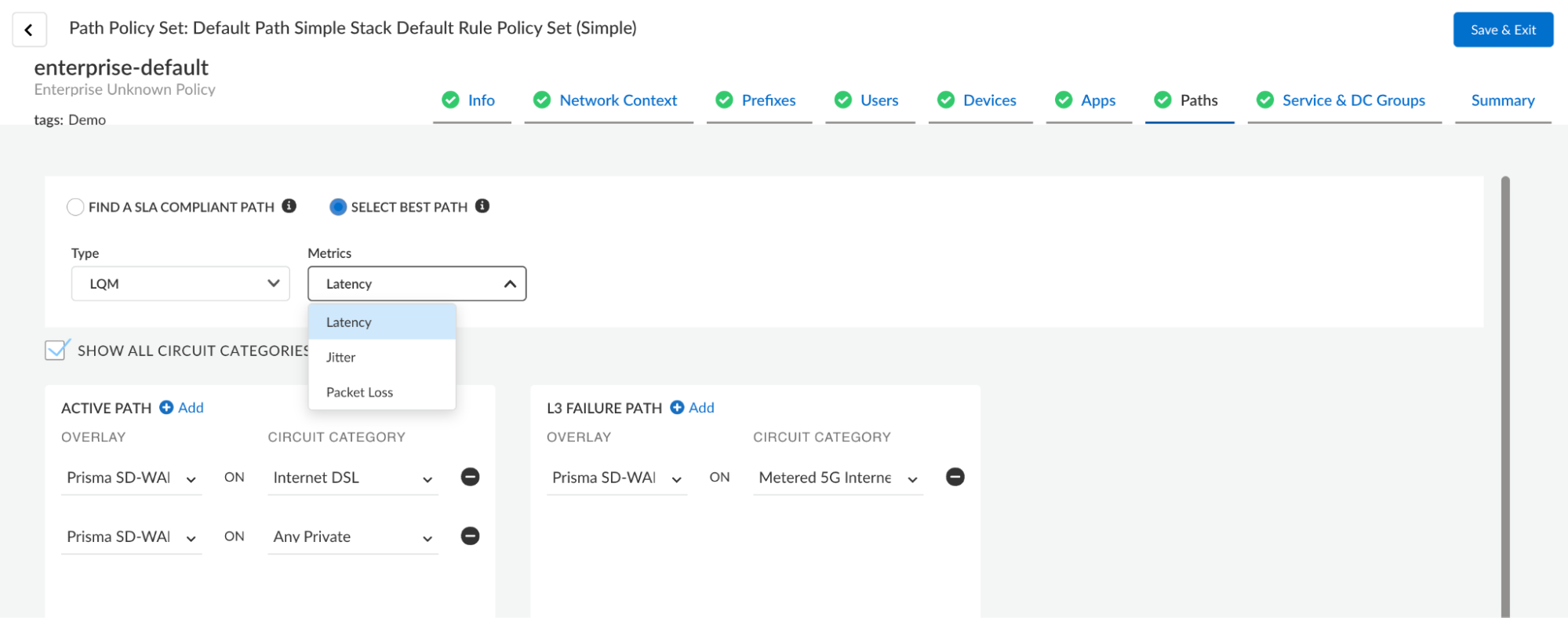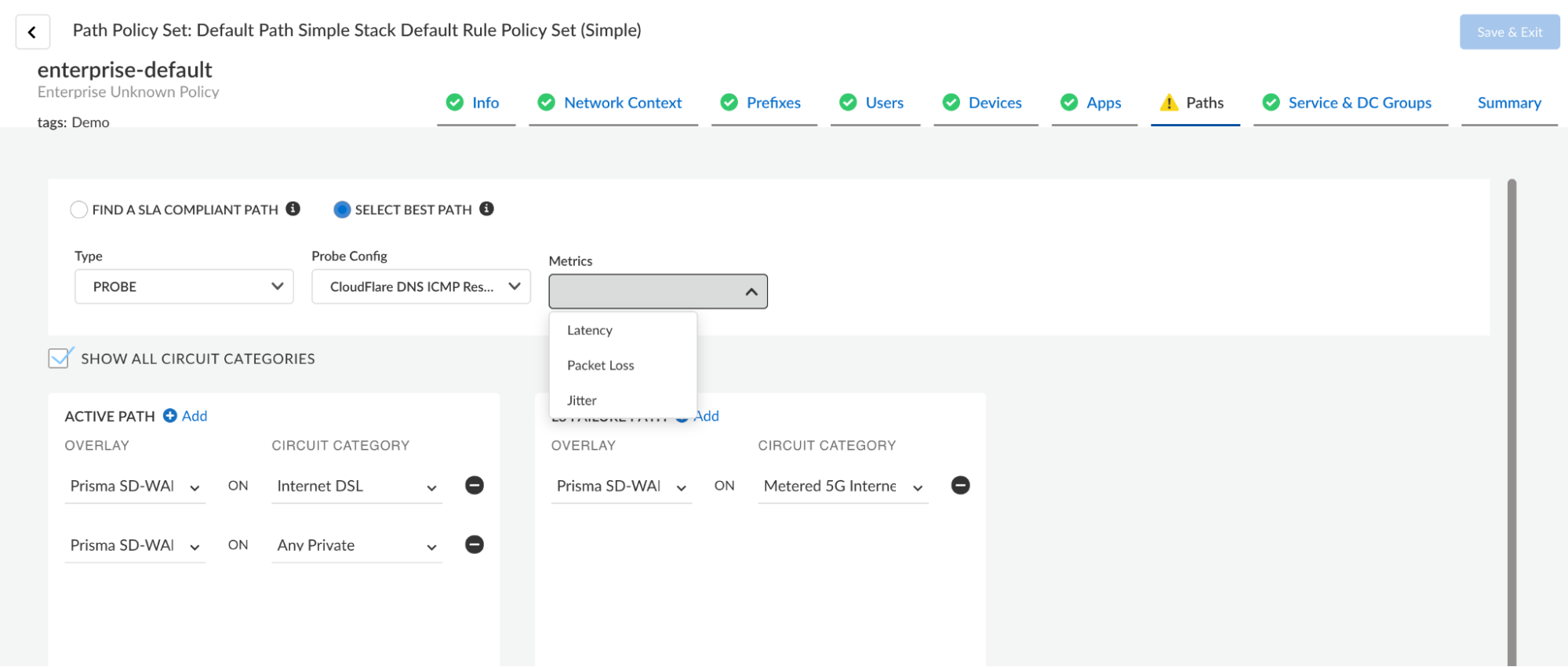Prisma SD-WAN
Add a Path Policy Rule
Table of Contents
Expand All
|
Collapse All
Prisma SD-WAN Docs
-
-
- Prisma SD-WAN Key Elements
- Prisma SD-WAN Releases and Upgrades
- Use Copilot in Prisma SD-WAN
- Prisma SD-WAN Summary
- Prisma SD-WAN Application Insights
- Device Activity Charts
- Site Summary Dashboard
- Prisma SD-WAN Predictive Analytics Dashboard
- Prisma SD-WAN Link Quality Dashboard
- Prisma SD-WAN Subscription Usage
-
-
- Add a Branch
- Add a Data Center
- Add a Branch Gateway
- Secure Group Tags (SGT) Propagation
- Configure Circuits
- Configure Internet Circuit Underlay Link Aggregation
- Configure Private WAN Underlay Link Quality Aggregation
- Configure Circuit Categories
- Configure Device Initiated Connections for Circuits
- Add Public IP LAN Address to Enterprise Prefixes
- Manage Data Center Clusters
- Configure Secure SD-WAN Fabric Tunnels between Data Centers
- Configure a Site Prefix
- Configure Ciphers
- Configure a DHCP Server
- Configure NTP for Prisma SD-WAN
- Configure the ION Device at a Branch Site
- Configure the ION Device at a Data Center
- Switch a Site to Control Mode
- Allow IP Addresses in Firewall Configuration
-
- Configure a Controller Port
- Configure Internet Ports
- Configure WAN/LAN Ports
- Configure a Sub-Interface
- Configure a Loopback Interface
- Add and Configure Port Channel Interface
- Configure a PoE Port
- Configure and Monitor LLDP Activity and Status
- Configure a PPPoE Interface
- Configure a Layer 3 LAN Interface
- Configure Application Reachability Probes
- Configure a Secondary IP Address
- Configure a Static ARP
- Configure a DHCP Relay
- Configure IP Directed Broadcast
- VPN Keep-Alives
-
- Configure Prisma SD-WAN IPFIX
- Configure IPFIX Profiles and Templates
- Configure and Attach a Collector Context to a Device Interface in IPFIX
- Configure and Attach a Filter Context to a Device Interface in IPFIX
- Configure Global and Local IPFIX Prefixes
- Flow Information Elements
- Options Information Elements
- Configure the DNS Service on the Prisma SD-WAN Interface
- Configure SNMP
-
-
- Prisma SD-WAN Branch Routing
- Prisma SD-WAN Data Center Routing
-
- Configure an OSPF in Prisma SD-WAN
- Enable BGP for Private WAN and LAN
- Configure BGP Global Parameters
- Global or Local Scope for BGP Peers
- Configure a Route Map
- Configure a Prefix List
- Configure an AS Path List
- Configure an IP Community List
- View Routing Status and Statistics
- Distribution to Fabric
- Host Tracking
-
- Configure Multicast
- Create, Assign, and Configure a WAN Multicast Configuration Profile
- Configure Global Multicast Parameters
- Configure a Multicast Static Rendezvous Point (RP)
- Learn Rendezvous Points (RPs) Dynamically
- View LAN Statistics for Multicast
- View WAN Statistics for Multicast
- View IGMP Membership
- View the Multicast Route Table
- View Multicast Flow Statistics
- View Routing Statistics
-
- Prisma SD-WAN Branch HA Key Concepts
-
- Configure Branch HA with Gen-1 Platforms (2000, 3000, 7000, and 9000)
- Configure Branch HA with Gen-2 Platforms (3200, 5200, and 9200)
- Configure Branch HA with Gen-2 Embedded Switch Platforms (1200-S or 3200-L2)
- Configure Branch HA for Devices with Software Cellular Bypass (1200-S-C-5G)
- Configure Branch HA for Platforms without Bypass Pairs
- Configure Branch HA in a Hybrid Topology with Gen-1 (3000) and Gen-2 (3200) Platforms
- Configure HA Groups
- Add ION Devices to HA Groups
- Edit HA Groups and Group Membership
- Prisma SD-WAN Clarity Reports
-
-
CloudBlade Integrations
- CloudBlade Integrations
- CloudBlades Integration with Prisma Access
-
-
-
-
- clear app-engine
- clear app-map dynamic
- clear app-probe prefix
- clear connection
- clear device account-login
- clear dhcplease
- clear dhcprelay stat
- clear flow and clear flows
- clear flow-arp
- clear qos-bwc queue-snapshot
- clear routing
- clear routing multicast statistics
- clear routing ospf
- clear routing peer-ip
- clear switch mac-address-entries
- clear user-id agent statistics
-
- arping interface
- curl
- ping
- ping6
- debug bounce interface
- debug bw-test src-interface
- debug cellular stats
- debug controller reachability
- debug flow
- debug ipfix
- debug log agent eal file log
- debug logging facility
- debug logs dump
- debug logs follow
- debug logs tail
- debug performance-policy
- debug poe interface
- debug process
- debug reboot
- debug routing multicast log
- debug routing multicast pimd
- debug servicelink logging
- debug tcpproxy
- debug time sync
- dig dns
- dig6
- file export
- file remove
- file space available
- file tailf log
- file view log
- ssh6 interface
- ssh interface
- tcpdump
- tcpping
- traceroute
- traceroute6
-
- dump appdef config
- dump appdef version
- dump app-engine
- dump app-l4-prefix table
- dump app-probe config
- dump app-probe flow
- dump app-probe prefix
- dump app-probe status
- dump auth config
- dump auth status
- dump banner config
- dump bfd status
- dump bypass-pair config
- dump cellular config
- dump cellular stats
- dump cellular status
- dump cgnxinfra status
- dump cgnxinfra status live
- dump cgnxinfra status store
- dump config network
- dump config security
- dump controller cipher
- dump controller status
- dump device accessconfig
- dump device conntrack count
- dump device date
- dump device info
- dump device status
- dump dhcp-relay config
- dump dhcprelay stat
- dump dhcp-server config
- dump dhcp-server status
- dump dhcpstat
- dump dnsservice config all
- dump dpdk cpu
- dump dpdk interface
- dump dpdk port status
- dump dpdk stats
- dump flow
- dump flow count-summary
- dump interface config
- dump interface status
- dump interface status interface details
- dump interface status interface module
- dump intra cluster tunnel
- dump ipfix config collector-contexts
- dump ipfix config derived-exporters
- dump ipfix config filter-contexts
- dump ipfix config ipfix-overrides
- dump ipfix config prefix-filters
- dump ipfix config profiles
- dump ipfix config templates
- dump lldp
- dump lldp config
- dump lldp info
- dump lldp stats
- dump lldp status
- dump log-agent eal conn
- dump log-agent eal response-time
- dump log-agent eal stats
- dump log-agent config
- dump log-agent iot snmp config
- dump log-agent iot snmp device discovery stats
- dump log-agent ip mac bindings
- dump log-agent neighbor discovery stats
- dump log-agent status
- dump ml7 mctd counters
- dump ml7 mctd session
- dump ml7 mctd version
- dump nat counters
- dump nat6 counters
- dump nat summary
- dump network-policy config policy-rules
- dump network-policy config policy-sets
- dump network-policy config policy-stacks
- dump network-policy config prefix-filters
- dump overview
- dump performance-policy config policy-rules
- dump performance-policy config policy-sets
- dump performance-policy config policy-set-stacks
- dump performance-policy config threshold-profile
- dump poe system config
- dump poe system status
- dump priority-policy config policy-rules
- dump priority-policy config policy-sets
- dump priority-policy config policy-stacks
- dump priority-policy config prefix-filters
- dump probe config
- dump probe profile
- dump radius config
- dump radius statistics
- dump radius status
- dump reachability-probe config
- dump qos-bwc config
- dump reachability-probe status
- dump routing aspath-list
- dump routing cache
- dump routing communitylist
- dump routing multicast config
- dump routing multicast igmp
- dump routing multicast interface
- dump routing multicast internal vif-entries
- dump routing multicast mroute
- dump routing multicast pim
- dump routing multicast sources
- dump routing multicast statistics
- dump routing multicast status
- dump routing ospf
- dump routing peer advertised routes
- dump routing peer config
- dump routing peer neighbor
- dump routing peer received-routes
- dump routing peer routes
- dump routing peer route-via
- dump routing peer status
- dump routing peer route-json
- dump routing prefixlist
- dump routing prefix-reachability
- dump routing route
- dump routing routemap
- dump routing running-config
- dump routing summary
- dump routing static-route reachability-status
- dump routing static-route config
- dump routing vpn host tracker
- dump security-policy config policy-rules
- dump security-policy config policy-set
- dump security-policy config policy-set-stack
- dump security-policy config prefix-filters
- dump security-policy config zones
- dump sensor type
- dump sensor type summary
- dump serviceendpoints
- dump servicelink summary
- dump servicelink stats
- dump servicelink status
- dump site config
- dump snmpagent config
- dump snmpagent status
- dump software status
- dump spoke-ha config
- dump spoke-ha status
- dump standingalarms
- dump static-arp config
- dump static host config
- dump static routes
- dump support details
- dump-support
- dump switch fdb vlan-id
- dump switch port status
- dump switch vlan-db
- dump syslog config
- dump syslog-rtr stats
- dump syslog status
- dump time config
- dump time log
- dump time status
- dump troubleshoot message
- dump user-id agent config
- dump user-id agent statistics
- dump user-id agent status
- dump user-id agent summary
- dump user-id groupidx
- dump user-id group-mapping
- dump user-id ip-user-mapping
- dump user-id statistics
- dump user-id status
- dump user-id summary
- dump user-id useridx
- dump vlan member
- dump vpn count
- dump vpn ka all
- dump vpn ka summary
- dump vpn ka VpnID
- dump vpn status
- dump vpn summary
- dump vrf
- dump waninterface config
- dump waninterface summary
-
- inspect app-flow-table
- inspect app-l4-prefix lookup
- inspect app-map
- inspect certificate
- inspect certificate device
- inspect cgnxinfra role
- inspect connection
- inspect dhcplease
- inspect dhcp6lease
- inspect dpdk ip-rules
- inspect dpdk vrf
- inspect fib
- inspect fib-leak
- inspect flow-arp
- inspect flow brief
- inspect flow-detail
- inspect flow internal
- inspect interface stats
- inspect ipfix exporter-stats
- inspect ipfix collector-stats
- inspect ipfix app-table
- inspect ipfix wan-path-info
- inspect ipfix interface-info
- inspect ip-rules
- inspect ipv6-rules
- inspect lqm stats
- inspect memory summary
- inspect network-policy conflicts
- inspect network-policy dropped
- inspect network-policy hits policy-rules
- inspect network-policy lookup
- inspect performance-policy fec status
- inspect policy-manager status
- inspect policy-mix lookup-flow
- inspect priority-policy conflicts
- inspect priority-policy dropped
- inspect priority-policy hits default-rule-dscp
- inspect priority-policy hits policy-rules
- inspect priority-policy lookup
- inspect performance-policy incidents
- inspect performance-policy lookup
- inspect performance-policy hits analytics
- inspect process status
- inspect qos-bwc debug-state
- inspect qos-bwc queue-history
- inspect qos-bwc queue-snapshot
- inspect routing multicast fc site-iface
- inspect routing multicast interface
- inspect routing multicast mroute
- inspect security-policy lookup
- inspect security-policy size
- inspect switch mac-address-table
- inspect system arp
- inspect system ipv6-neighbor
- inspect system vrf
- inspect vrf
- inspect wanpaths
-
-
5.6
- 5.6
- 6.1
- 6.2
- 6.3
- 6.4
- 6.5
- New Features Guide
- On-Premises Controller
- Prisma SD-WAN CloudBlades
- Prisma Access CloudBlade Cloud Managed
- Prisma Access CloudBlade Panorama Managed
-
- Features Introduced in Prisma SD-WAN ION Release 5.6
- Changes to Default Behavior in Prisma SD-WAN ION Release 5.6
- Upgrade ION 9000 Firmware for Device Version 5.6.x
- CLI Commands in Prisma SD-WAN ION Release 5.6
- Addressed Issues in Prisma SD-WAN ION Release 5.6
- Known Issues in Prisma SD-WAN ION Release 5.6
Add a Path Policy Rule
Learn how to add a path policy rule in Prisma SD-WAN.
| Where Can I Use This? | What Do I Need? |
|---|---|
|
|
Path policy rules define network paths for application sessions to leverage. Path Policy Rules
use network contexts, applications, destination zones, prefixes, ports, and
protocols. Layer 3 paths can be private or internet paths, VPN, or standard VPNs.
You can directly add policy rules to a simple path stack by clicking a simple path
stack and then clicking Add Rule. For advanced stacks, select
a stack, then a policy set within the stack, and then add policy rules to the policy
set.
- Add a path policy rule to a simple path stack.
- Select ManagePoliciesPathPath StacksSimpleSelect a StackAdd Rule.
- Select an order for the rule.Policy rules follow explicit ordering and implicit ordering. In explicit ordering, each rule within a policy set has an order number that is used to explicitly order rules overriding an implicit order, a set of match criteria, and a set of actions. If two rules have the same order, then the rules follow implicit ordering wherein policy rules with more specific attributes get precedence over rules with less specific attributes.
- Enter a Name for the policy rule, and optionally enter description and tags.
- Enter an order between 1-65535 for the policy rule.An order of 1 indicates the highest priority for the policy rule. The default is 1024.
- Optional Select Disable Rule if you do not want the ION device to consider this rule.
- Optional Configure network contexts.
- On the Network Contexts screen, select a previously configured Network Context or click the + icon to create a network context.
- Optional Configure Prefixes.On the Prefixes tab, select a Source Prefix and a Destination Prefix.
- Optional Add users or user groups.On the Users tab, select a User and/or a Group from the User/Group drop-down.
- Optional Select applications.On the Apps tab, select the applications to apply the policy rule. You can select 256 applications for one policy rule.You can filter applications based on:
- For sites 6.4.1 or above—Select this option to view applications supported for device version 6.4.1 and above.
- For sites above 6.0.1 and less than 6.4.1—Select this option to view system applications supported between releases 6.0.1 and pre-6.4.1.
- For sites below 6.0.1—Select this option to view applications supported for devices versions below 6.0.1.
- For any site—Use this option to view applications supported for all device versions.
Optional You can check the type of application - System or Custom by selecting the application first and then using the filters to view the type of application. - Configure paths.On the Paths tab, choose Active/Backup/L3 Failure Paths for the application from the drop-down list.Select an Overlay and a Circuit Category for a path. You cannot repeat a combination of an overlay and a circuit category for a policy rule.You must configure an active path. You can optionally configure backup paths and L3 failure paths. You can configure an L3 failure path without configuring a backup path.In ION devices running 5.2.1 and higher versions, the default setting moves flows back to the active path in the policy as soon as the active path becomes available.
- Configure paths.On the Paths tab, choose either SLA Compliant Path or Best Path Selection.
- SLA Compliant PathChoose a path based on performance metrics defined in the policy rule to meet SLAs. Select Active, Backup, and L3Failure paths for the application, an Overlay, Underlay, Prisma SD-WAN VPN, and the Circuit Category for a path. You can utilize metrics for:
- Link Quality: Latency, Loss, Jitter, and MOS.
- Probe: ICMP (latency, loss, jitter), DNS (transaction time, failure rate), and HTTP/S (transaction time, failure rate), depending on your probe configuration.
- App Metrics: TCP (Init Failure and RTT) and TRT for UDP.
All metrics can be used simultaneously, however, you cannot repeat a combination of an overlay and a circuit category for a policy rule. You must configure an active path and can optionally configure backup and L3 failure paths. Active Paths will be used first and load shared as long as they are SLA compliant. If no Active Paths are SLA compliant then any backup paths will be used. If all Active and Backup paths are completely down (not degraded) the L3 Failure Paths will be used.
 In ION devices running 5.2.1 and higher versions, the default setting moves back to the active path in the policy as soon as the active path becomes available.
In ION devices running 5.2.1 and higher versions, the default setting moves back to the active path in the policy as soon as the active path becomes available.- Best Path PolicyChoose either an LQM based or Probe based best path selection. It selects the path with the absolute lowest metric specified in the path policy rule, using Active paths primarily and L3 Failure paths only if all active paths are down.
- LQM: Select the best path based
on a single metric (latency, loss, or jitter), focusing
on the lowest value of the specified metric while
disregarding available bandwidth.

- Probe: Select ICMP (latency,
loss, jitter), DNS (transaction time, failure rate), and
HTTP/S (transaction time, failure rate), depending on
your probe configuration.

- LQM: Select the best path based
on a single metric (latency, loss, or jitter), focusing
on the lowest value of the specified metric while
disregarding available bandwidth.
Only one metric can be used per policy rule. Load sharing for this traffic class will not be performed when using best path selection. - SLA Compliant Path
- Select Service and DC Groups.Select Service & DC Groups, and then select Active/Backup Service & DC Groups from the drop-down.If the Required check box is selected, traffic will always transit through the Service and DC Groups. If not selected, traffic may or may not transit through the Service and DC Groups per policy. You cannot select Required, if you have selected at least one direct path in the Paths tab.
- Confirm the information displayed in the Summary tab and then click Save & Exit.
- Add a path policy rule to an advanced path policy set.
- Select ManagePoliciesPathPath StacksAdvancedSelect a StackAdd Rule.
- Follow the stepsabovefor adding a path policy rule to a simple policy stack.