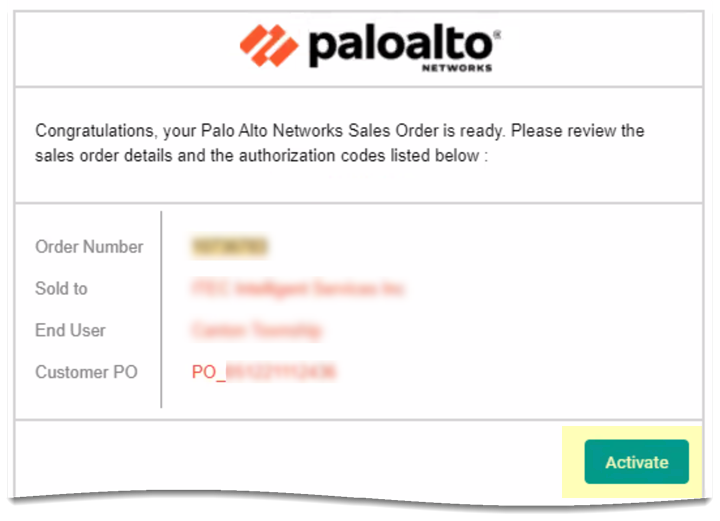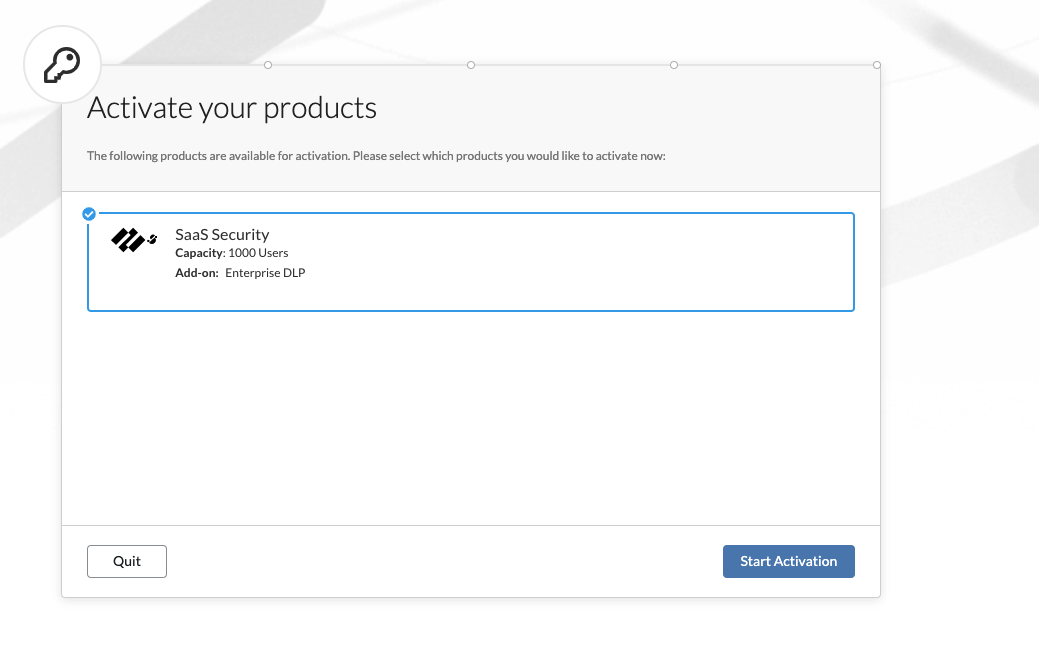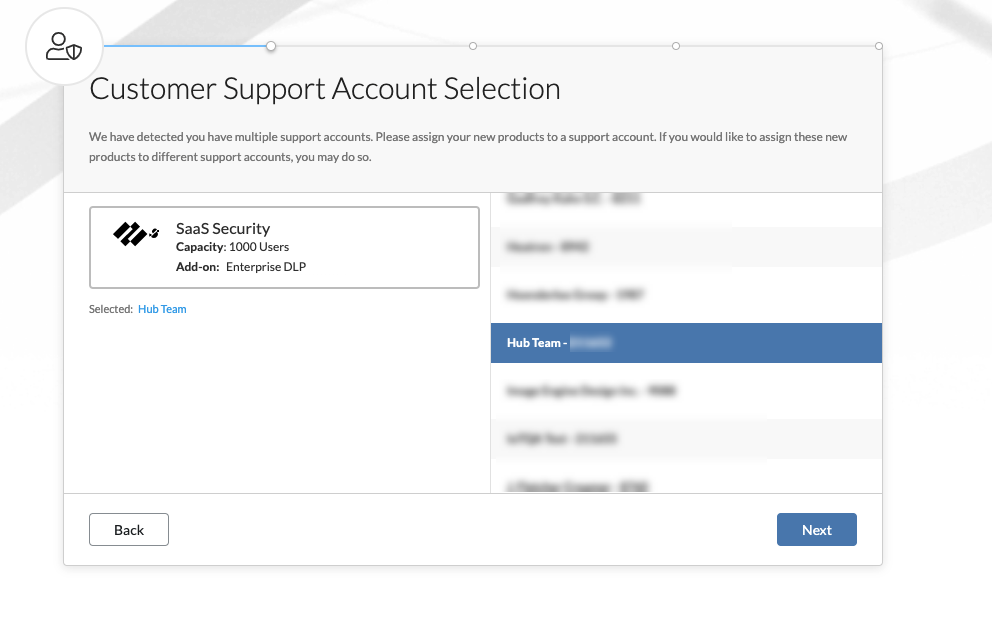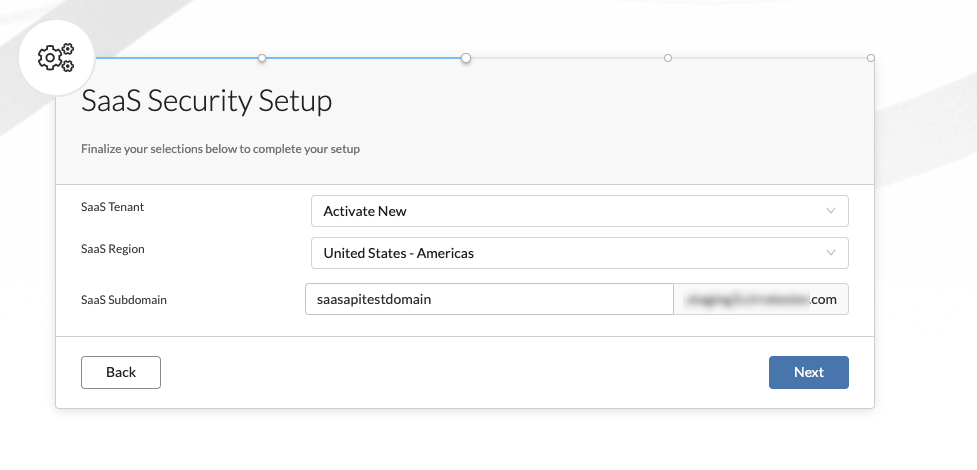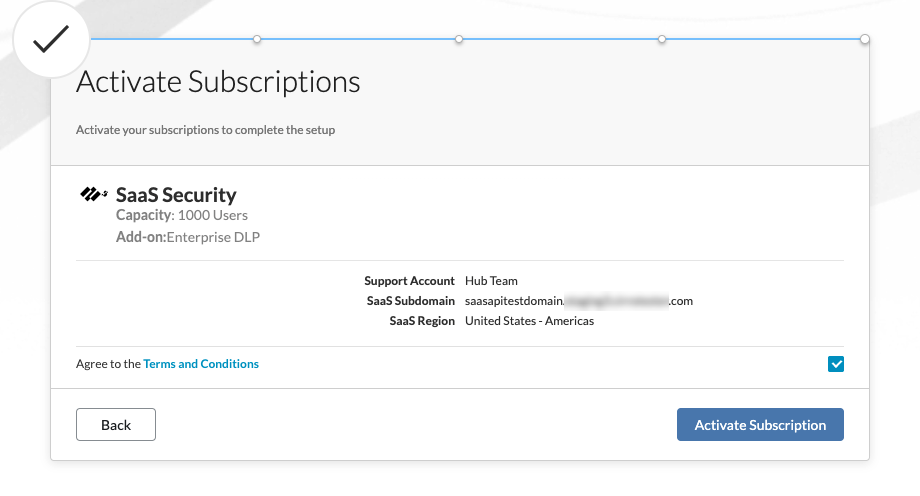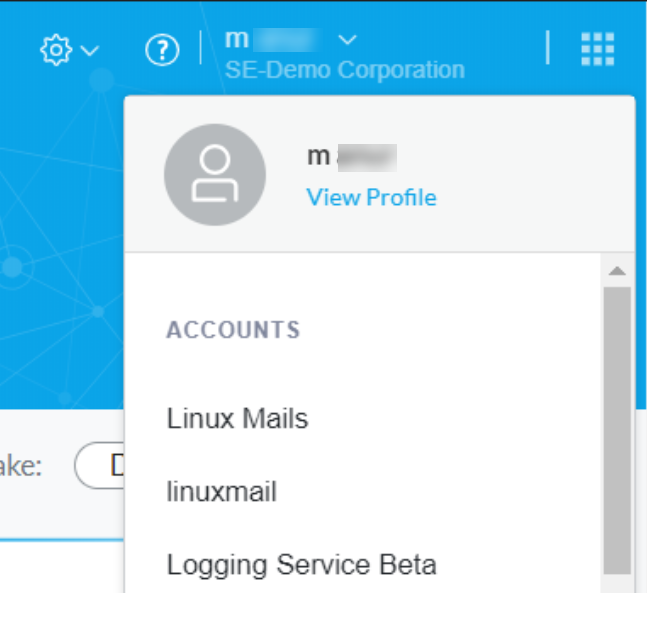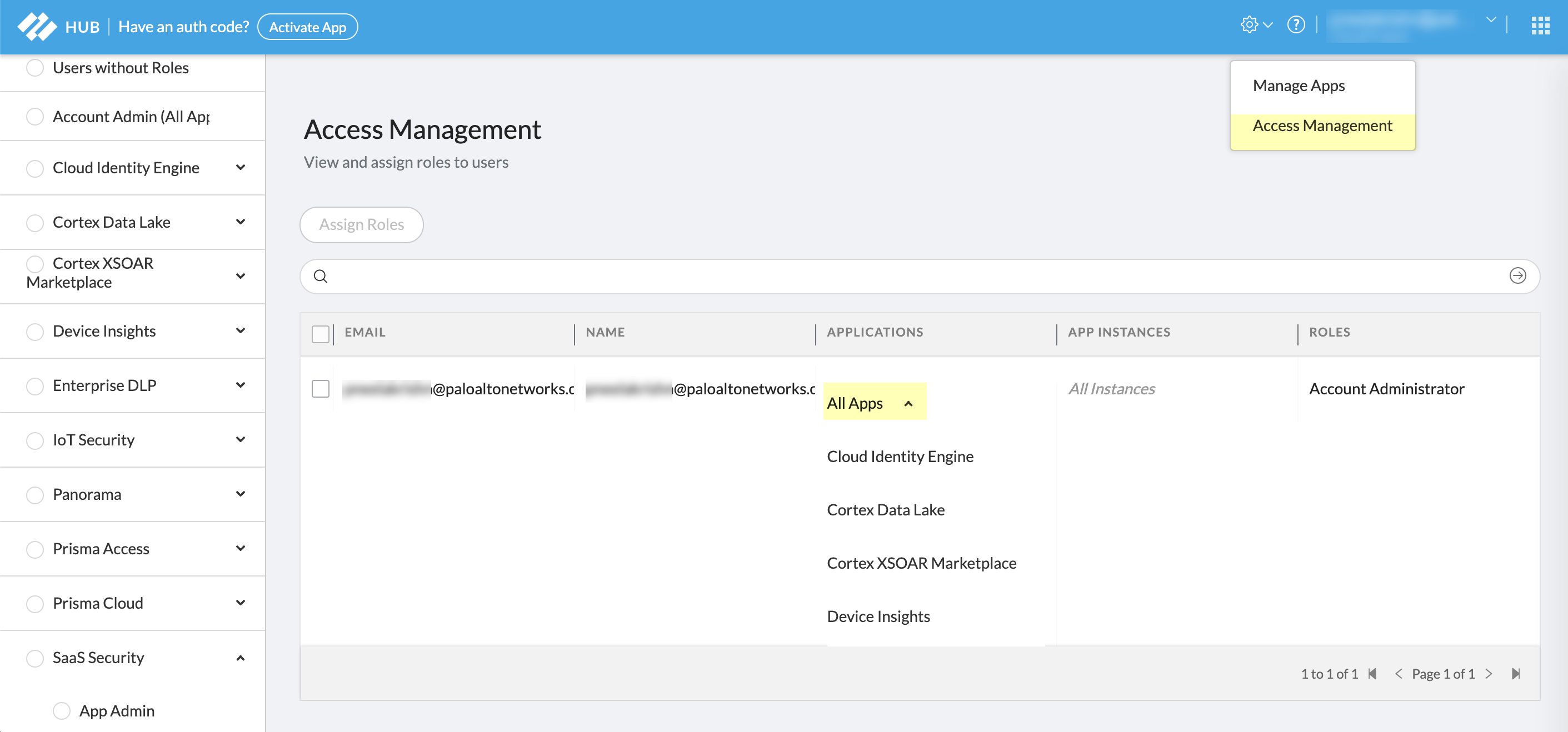SaaS Security
Activate Data Security
Table of Contents
Expand All
|
Collapse All
SaaS Security Docs
Activate Data Security
Follow these steps to set up Data Security and begin monitoring your sanctioned
SaaS apps.
| Where Can I Use This? | What Do I Need? |
|---|---|
|
Or any of the following licenses that include the Data Security license:
|
Activate Data Security on the Hub
To unlock the Data Security capabilities—content security, user activity monitoring, and
security controls, activate on Strata Cloud Manager
using the activation email you received.
After activation, log in to the SaaS Security web interface to add your sanctioned SaaS
apps and configure a policy to suit your needs for SaaS visibility and granular
enforcement across all user, folder, and file activity within the managed SaaS
apps.
- Initiate the Data Security activation process.
- Open your Data Security activation email and click Activate.The number of Activate buttons in the email you received depends on what you purchased. Each Activate button launches the same onboarding workflow that lets you activate all your purchased products together. Click any Activate button to begin. Additionally, your activation email depends on the type of activation: purchase, trial, or evaluation.
![]() Log in to the hub using your Palo Alto Networks Customer Support Portal credentials.Select Data Security, then Start Activation.
Log in to the hub using your Palo Alto Networks Customer Support Portal credentials.Select Data Security, then Start Activation.![]() Select a Customer Support Account, then Next.
Select a Customer Support Account, then Next.![]() In SaaS Security Setup, configure Data Security, then Next.
In SaaS Security Setup, configure Data Security, then Next.- SaaS Tenant, SaaS
Region, and SaaS Subdomain—Do
one of the following:If you have an Existing Tenant for SaaS Security Inline and don't select it, you will inadvertently create a new tenant for Data Security, resulting in two web interfaces from which to manage your SaaS Security.
- New Tenant—Select Activate New to create a new Data Security tenant, then type a subdomain name, which completes the URL for your Data Security app and becomes the URL where you log in to the SaaS Security web interface. SaaS Subdomain is prepopulated with the domain name from your email address, but you can change it if you want.
- (Important) Existing Tenant—If you have an existing SaaS Security Inline tenant, select it. Doing so enables you to access both Data Security and SaaS Security Inline features from the same SaaS Security web interface. SaaS Region defaults to that tenant’s existing region.
![]() Verify your activation selections, read and agree to the terms and conditions, then Activate Subscription.
Verify your activation selections, read and agree to the terms and conditions, then Activate Subscription.![]()
Don’t See the Data Security Tile on the Hub
Find the common reasons why you don't see the Data Security tile on the hub.If you don't see the Data Security tile when you log in to the Hub using your Palo Alto Networks Customer Support Portal credentials, check for the following:- Are you logged in to the correct account?Click on your name in the top-right corner and verify the account name associated with your current login credentials. If not, select the correct account from the list.
![]() Do you have the permissions or role to set up the Data Security app?Only the Data Security administrator who was assigned during the order fulfillment process or the Account administrator has the correct permissions to set up the Data Security app. Check that you have access to either Data Security or All Apps.
Do you have the permissions or role to set up the Data Security app?Only the Data Security administrator who was assigned during the order fulfillment process or the Account administrator has the correct permissions to set up the Data Security app. Check that you have access to either Data Security or All Apps.![]() Do you see the Data Security tile but it's on a different Customer Support Portal account?Call Palo Alto Networks Customer support to help you move the Data Security tile to the desired Customer Support Portal account. You will need to be the account administrator to make the request.
Do you see the Data Security tile but it's on a different Customer Support Portal account?Call Palo Alto Networks Customer support to help you move the Data Security tile to the desired Customer Support Portal account. You will need to be the account administrator to make the request.