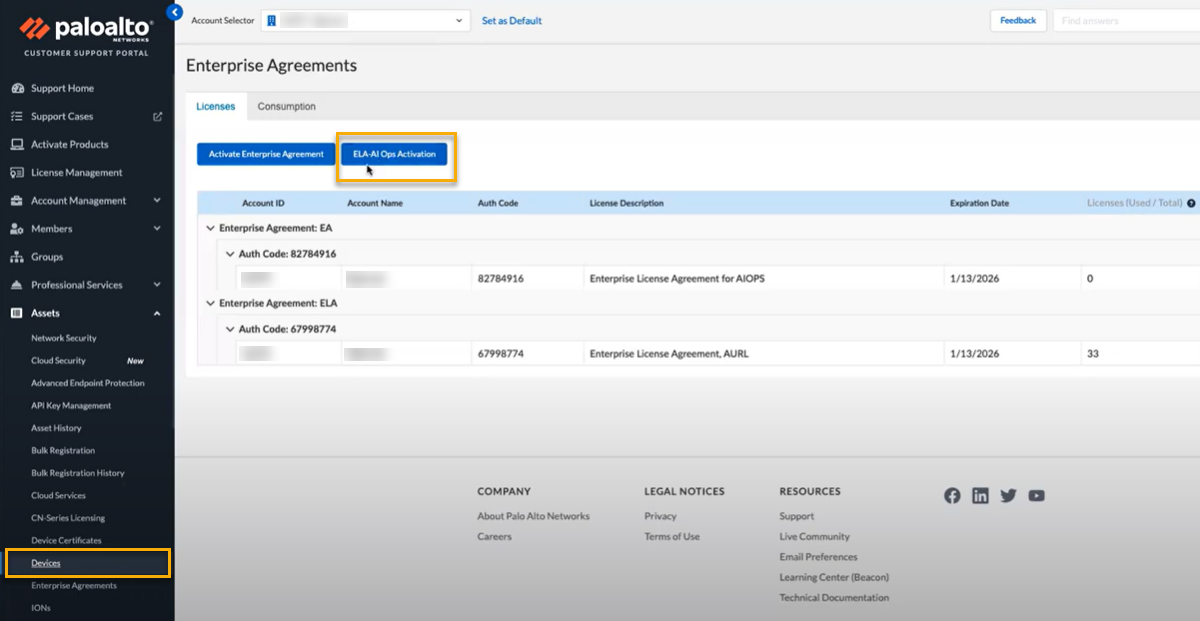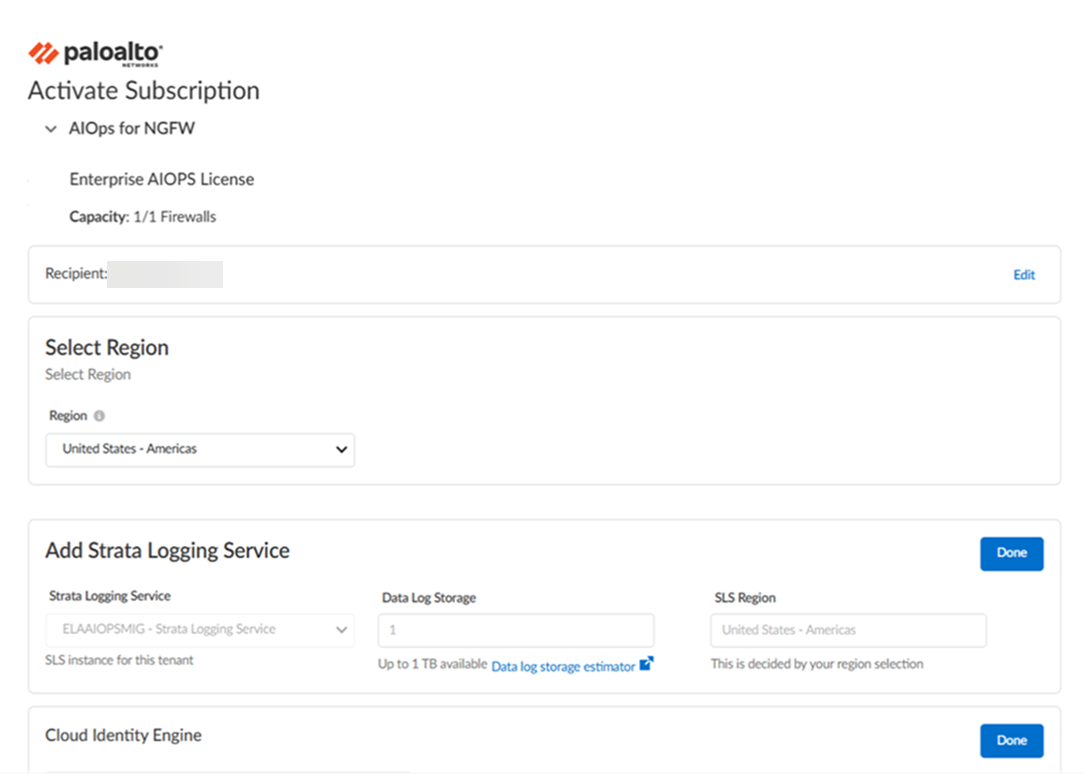Activate ELA AIOps for NGFW Premium Through Common Services
Table of Contents
Expand all | Collapse all
- Get Started with License Activation, Subscription, & Tenant Management
- Remote Browser Isolation Activation
-
- What is a Tenant?
- Add a Tenant
- Edit a Tenant
- Manage Tenant Licenses
- Delete a Tenant
- Transition from Single Tenant to Multitenant
- Move an Internal Tenant
- Acquire an External Tenant
- Approve an External Tenant Acquisition
- Limitations for Moving and Acquiring Tenants
- Tenant Hierarchy Limits
- Edit Telemetry Settings
- Product Management
Activate ELA AIOps for NGFW Premium Through Common Services
Learn how to activate a premium add-on Enterprise License Agreement (ELA) of AIOps for NGFW Premium on a tenant through Common Services.
This task shows how to activate Enterprise License Agreement (ELA) for AIOps for NGFW
Premium license.
Strata Cloud Manager is now available, featuring two licensing tiers: Strata
Cloud Manager Essentials and Strata Cloud Manager Pro. This unified structure
streamlines the deployment of network security offerings, including AIOps for
NGFW, Autonomous Digital Experience Management (ADEM), cloud management
functionality, and Strata Logging Service. See Strata Cloud Manager License.
- Use one of the following activation methods.
- Log into the hub and activate from tenant view of the hubELA ActivationAIOps for NGFW:
![]()
- Log into the Customer Support Portal and activate from Customer Support PortalDevicesELA AIOps Activation:
![]() You are automatically directed to Common ServicesSubscription & Add-ons, where you activate the subscription for your product.Select the same Tenant that you used for Strata Logging Service, so that you can associate ELA for AIOps on the same tenant where you want AIOps to be applied.The Customer Support Account is grayed out, but is auto-populated with the same CSP that you used for Strata Logging Service.The Region is grayed out, but is auto-populated with the same region that you used for Strata Logging Service.The UI shows if you have Strata Logging Service available in this tenant where you can apply ELA for AIOps.
You are automatically directed to Common ServicesSubscription & Add-ons, where you activate the subscription for your product.Select the same Tenant that you used for Strata Logging Service, so that you can associate ELA for AIOps on the same tenant where you want AIOps to be applied.The Customer Support Account is grayed out, but is auto-populated with the same CSP that you used for Strata Logging Service.The Region is grayed out, but is auto-populated with the same region that you used for Strata Logging Service.The UI shows if you have Strata Logging Service available in this tenant where you can apply ELA for AIOps.![]() Agree to the terms and conditions, and Activate.Common ServicesTenant Management displays the status of the activation, such as initializing or complete.After the status is complete, you must go to the Common ServicesDevice Associations tab to select the devices and apply ELA for AIOps on them: Device Associations.If the status is not complete, you cannot apply ELA for AIOps on the devices yet.After the status is complete, you can launch AIOps from one of the following options.
Agree to the terms and conditions, and Activate.Common ServicesTenant Management displays the status of the activation, such as initializing or complete.After the status is complete, you must go to the Common ServicesDevice Associations tab to select the devices and apply ELA for AIOps on them: Device Associations.If the status is not complete, you cannot apply ELA for AIOps on the devices yet.After the status is complete, you can launch AIOps from one of the following options.- Launch from email.
- Launch from the hub tile.
- Launch from Common ServicesTenant Management.
Get started with AIOps for NGFW.(Optional) Manage identity and access. Assign role of Superuser or Business Administrator. The CSP-level access is not sufficient.