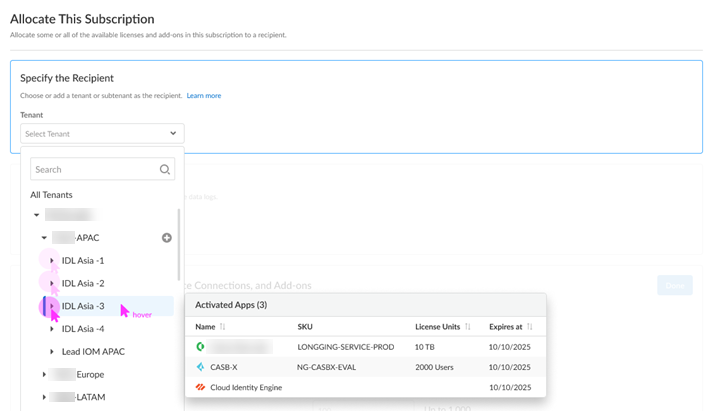Return Visit IoT Security Activation
Table of Contents
Expand all | Collapse all
Return Visit IoT Security Activation
Learn how to activate your IoT Security for repeat visits.
Follow these steps if you have already completed first time activation, you have
already created your tenant hierarchy through Identity & AccessTenants or tenant management, and you are returning to activate
another product in your existing hierarchy.
- Choose the Customer Support Account number that you want to use to activate.
![]() Allocate the subscription to the Recipient tenant of your choice.You can hover over each tenant to see which apps you already activated.
Allocate the subscription to the Recipient tenant of your choice.You can hover over each tenant to see which apps you already activated.![]() Choose the data ingestion Region, which is the region where the cloud logging service is receiving data from firewalls.Strata Logging Service
Choose the data ingestion Region, which is the region where the cloud logging service is receiving data from firewalls.Strata Logging Service- If you are using IoT Security that doesn't require Strata Logging Service (available for all IoT Security products and the third party integration add-on), this sends data logs to a cloud logging service that streams them directly to IoT Security without storing them in a data lake. Skip to the App Subdomain step.
- If you are using IoT Security that does require Strata Logging Service (available for Enterprise
IoT Security Plus, Industrial OT Security, and Medical
IoT Security), add
Strata Logging Service.
![]()
- Select a Strata Logging Service instance.
- Enter the amount of data log storage.
- The region is grayed out, but is autopopulated with the same region that you used for Strata Logging Service.
Enter an App Subdomain.![]() Use a unique subdomain to complete the <subdomain>.iot.paloaltonetworks.com URL for your IoT Security application. This will be the URL where you log in to the IoT Security portal.Agree to the terms and conditions, and Activate.A single default tenant is autocreated behind the scenes, and the product is activated in the tenant.This tenant, and any others created by this Customer Support Portal account, will have the Superuser role.Go to the Common ServicesDevice Associations tab to add firewalls to the tenant, associate them with the IoT Security application, and then apply the IoT Security subscription to them: Device Associations.Get started with IoT Security.(Optional) Manage your product from Strata Cloud Manager.(Optional) Manage identity and access.
Use a unique subdomain to complete the <subdomain>.iot.paloaltonetworks.com URL for your IoT Security application. This will be the URL where you log in to the IoT Security portal.Agree to the terms and conditions, and Activate.A single default tenant is autocreated behind the scenes, and the product is activated in the tenant.This tenant, and any others created by this Customer Support Portal account, will have the Superuser role.Go to the Common ServicesDevice Associations tab to add firewalls to the tenant, associate them with the IoT Security application, and then apply the IoT Security subscription to them: Device Associations.Get started with IoT Security.(Optional) Manage your product from Strata Cloud Manager.(Optional) Manage identity and access.