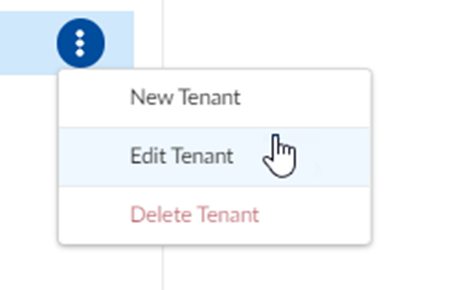Edit a Tenant Through Common Services
Table of Contents
Expand all | Collapse all
- Get Started with License Activation, Subscription, & Tenant Management
- Remote Browser Isolation Activation
-
- What is a Tenant?
- Add a Tenant
- Edit a Tenant
- Manage Tenant Licenses
- Delete a Tenant
- Transition from Single Tenant to Multitenant
- Move an Internal Tenant
- Acquire an External Tenant
- Approve an External Tenant Acquisition
- Limitations for Moving and Acquiring Tenants
- Tenant Hierarchy Limits
- Edit Telemetry Settings
- Product Management
Edit a Tenant Through Common Services
Learn about editing a tenant through Common Services.
| Where Can I Use This? | What Do I Need? |
|---|---|
|
|
When you create a tenant, you define attributes such as name and support contact to
describe its purpose and management. You can edit these tenant details at any time,
for example, when a support contact changes. This topic outlines the process for
editing tenant details.
- Use one of the various ways to access Tenants.If you have a single tenant environment, you will see Products instead. The steps are the same.Select the tenant that you want to edit.Select Edit Tenant.
![]() Change any of the details about the tenant, as needed.
Change any of the details about the tenant, as needed.- Name—Descriptive name that identifies the tenant.
- Business Vertical—Primary industry or sector in
which the tenant operates. This helps categorize and understand the
tenant's main focus and potential needs. (For example,
Wholesale & Retail.)Support Contact—Information of a person to contact for support purposes. (For example, John Smith, IT Manager - jsmith@globaltech.com, +1 555-123-4567)
- User Inactivity Timeout—Number of minutes after
which Strata Cloud Manager will log idle users out of the tenant.
Choose a value between 10 and 60 minutes (30 minutes is default). New tenants automatically inherit the default timeout value from the parent tenant. After you modify the timeout value for a child tenant, the value is maintained independently.
- Telemetry
Tier—the type of telemetry data transferred to the Data
Region.
- Full (Recommended)- collects comprehensive data to support in-depth monitoring and analysis.
- Diagnostic- collects only essential data required for diagnostics and troubleshooting.
To learn more about the data collected in each tier, see Device Telemetry Metrics Reference.- Downgrading from Full to Diagnostic may result in the loss of critical telemetry data needed for advanced analysis and support.
- Only the super user can edit the Telemetry Tier.
- Telemetry Tier must be set to Full if the tenant includes Strata Cloud Manager.
- Data Region—the
region where the telemetry data is stored.If Strata Logging Service, Strata Cloud Manager, or IOT Security is already enabled in the tenant, you cannot edit the region. It defaults to the product region.
Save.