Autonomous DEM
Summary - Experience
Table of Contents
Expand All
|
Collapse All
Autonomous DEM Docs
-
-
- AI-Powered ADEM
- Autonomous DEM for China
-
-
- AI-Powered ADEM
- Access Experience Agent 5.1
- Access Experience Agent 5.3
- Access Experience Agent 5.4
Summary - Experience
This tab gives you a network-wide view of user and remote
sites experience across your entire organization during the selected Time Range.
While end user Prisma SD-WAN ION devices and Prisma Access probes
send metrics from app and network tests to the Autonomous DEM service every
five minutes, the granularity of the data displayed on the Summary tab
depends on the Time Range you have selected.
The Experience tab
displays the Mobile User Experience card
and the Remote Site Experience card based
on the license(s) you have purchased. If have purchased both Mobile
Users and Remote Networks ADEM
licenses and have created application monitoring tests for both,
you see an integrated view in this tab. You see a Mobile
User Experience card and a Remote Site Experience card.
If you have purchased a license for only one of the two, you will
see only the card for which you have the license.
Experience Score Cards

You will see the experience and the associated data only for
the type of deployment for which you have the license.
Click on a card to display data for it in the widgets underneath.
For example, if you click the Mobile User Experience card,
the data displayed in the widgets below will be data associated
with Mobile Users only. A blue border appears around the card that
is selected.
The number enclosed in the rectangle is the Experience Score, which
is a weighted average of end-to-end application performance metrics
for all monitored applications across all users or remote sites.
Since the experience score is weighted, it may not uncover performance
issues in monitored apps or locations that have a smaller number
of users.
The experience score during any Time Range is
calculated at regular intervals. The interval varies and depends
on the duration of the Time Range you select.
For example, if you have selected 24 hours in the Time
Range filter, the experience score is calculated at
every 5 minute intervals. The experience score number shown in the
card is an average of all the experience scores in the Time
Range selected. So, in a 24 hour period, the experience
score gets calculated 288 times. The experience score number on
the card is the average of all the 288 experience scores that were
calculated during the 24 hour period.
The graph next to the experience score is color coded to show
you the number of applications that have Good (green), Fair (yellow),
and Poor (red) experience scores. An application experience score
>= 70 is Good, 69-30 is Fair, and below 30 is Poor. A Fair or Poor
experience score lets you know right away that there are performance
issues impacting a large number of your users or remote sites.
Application Experience Score Trend
Get a sense of the distribution of app performance across
all monitored apps, users, and remote sites and view the network-wide
score trend, and pinpoint when the digital experience began to degrade.

This widget displays a graphical representation of the application
experience scores with a trend line for the selected Time
Range. The experience score is calculated and displayed
at set intervals during
the selected Time Range.
The y-axis is color coded to show you quality of your experience
score. Hover your mouse cursor over the trend line to see the experience
score at the time where your cursor is placed.
Experience Score Across Network
View the network-wide score trend and pinpoint where
the digital experience began to degrade. Identify the segment of
the network that might be causing issues within your organization
from the endpoints (for Mobile Users) or branch (Remote Sites) all
the way to the applications.

You can see what segment of the network might be causing issues
within your organization from the endpoints and Prisma SD-WAN remote
sites all the way to the application. You can see what issues—such
as an ISP or compute location outage or a SaaS app outage—is impacting
digital experience within your organization and also the precise
number of users or sites are impacted by it.
Global Distribution of Application Experience Scores
The map view in this widget shows you the experience
of Prisma Access Locations based on the total number of Mobile Users
and applications monitored or the total number of Remote Sites and
applications monitored on specific Prisma Access Location.
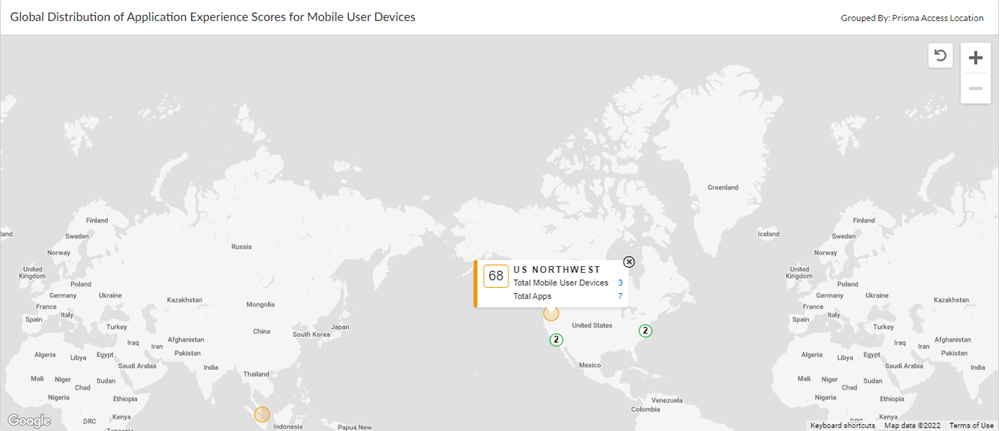
The Prisma Access locations are marked with circles that are
color coded to represent the status of application segment scores
of all monitored mobile users and remote sites connected to that
specific Prisma Access Location where the circle appears. Hover
your mouse cursor over a circle to see the experience scores for
the location, as well as the total number of Mobile User Devices
or Remote Sites monitored and the total number of apps that are
monitored for that location. Multiple locations that are geographically
very close to each other are represented by one circle with a number
in it. The number denotes how many locations were grouped in that
area. To see exactly which locations were grouped together, zoom
in on the map.
Top 20 Applications with Lowest to Highest Experience Score
Out of all the monitored apps, this widget displays the 20 applications with the highest
experience score in an ascending order of their experience score. It gives you a
sense of the distribution of app performance across all monitored apps, users, and
remote sites and lets you drill-down into specific apps or sites that are performing
poorly.
The top border of each app card is color coded such that you
can immediately identify which app has a good (green) experience
score, which one has a fair (yellow) score, or a bad (red) score.

Hover your mouse cursor over the trend line in any of the app
cards to view the experience score for the app at the exact time
where your cursor is placed.
Clicking an app card to opens the Application Details page for
the app. The Application Details page lets
you to drill down into the details for the app.
Mark the users or apps as favorites on the Monitored
Mobile Users page or the Applications page,
if you would like to monitor them in this widget.
Experience Score for Top Monitored Mobile User Devices/Remote Sites
Depending on the Experience Score card you selected
on top of this page, this widget displays the mobile user devices
or remote sites with the highest experience scores. For Mobile User
Devices, it displays a separate card for each of the user/device
combination along with the device and hostname details.

