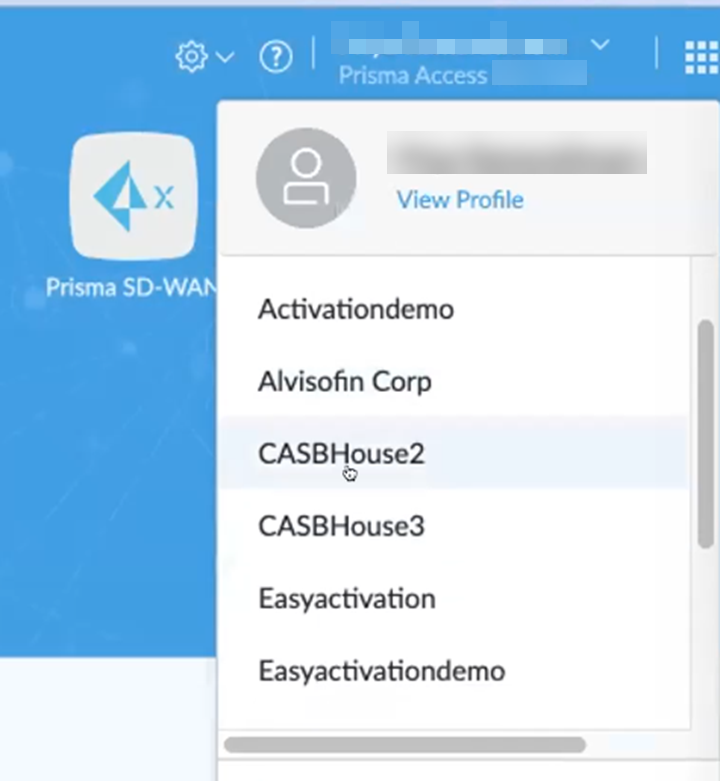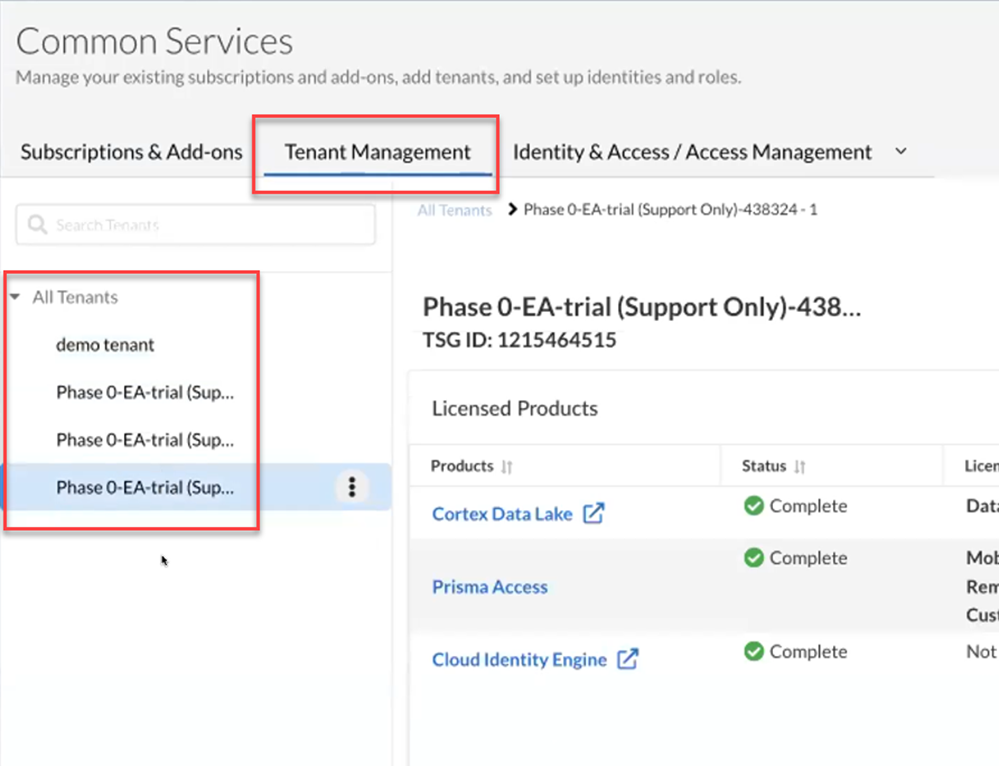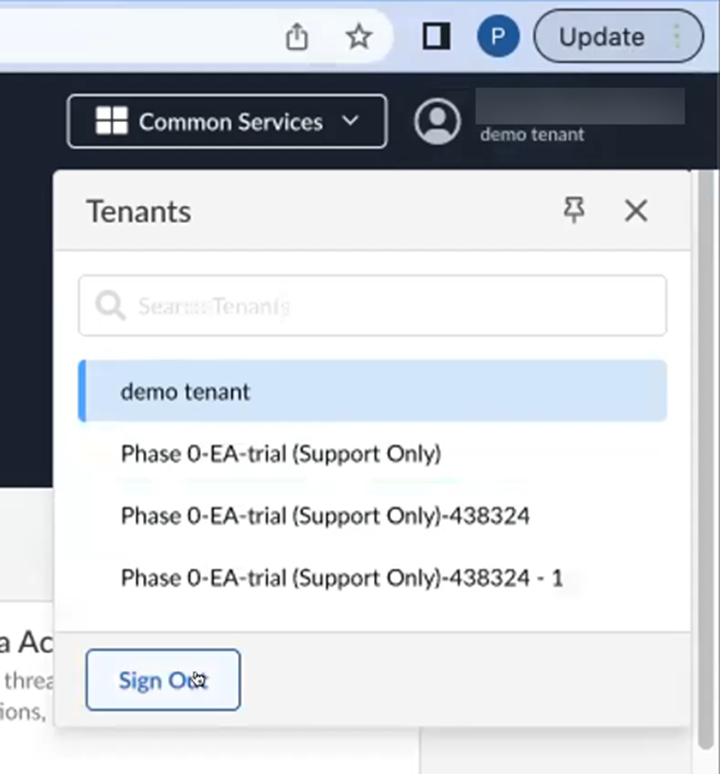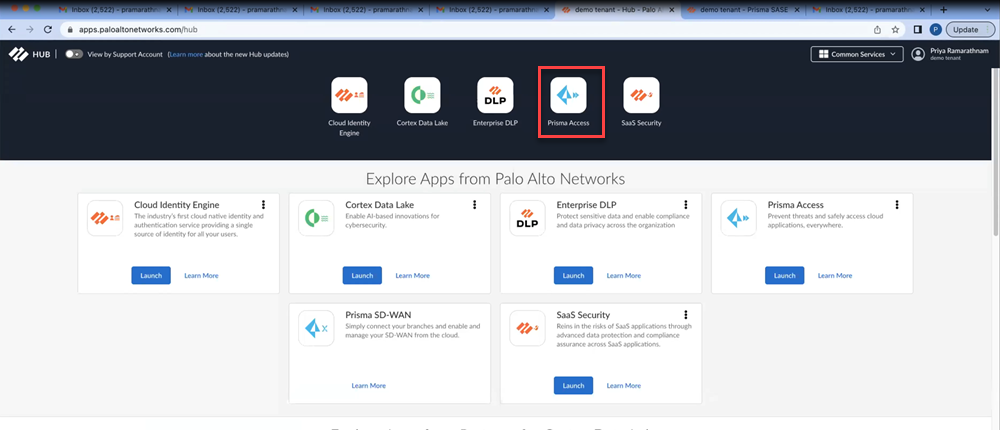Autonomous DEM
Transition to the Prisma SASE Platform
Table of Contents
Expand All
|
Collapse All
Autonomous DEM Docs
-
-
- AI-Powered ADEM
- Autonomous DEM for China
-
-
Transition to the Prisma SASE Platform
Prisma Access is being transitioned to
the Prisma SASE Platform to
provide these benefits. As a part
of this transition, you may experience a difference in the steps
to access Prisma Access.
Cloud-Managed Prisma Access
New Customers
If you are a new Cloud-managed Prisma Access customer as of August
2022, use Single Tenant License Activation and Subscription Management to
activate licenses and manage subscriptions. Your tenant is already on
the Prisma Access SASE Platform.
Existing Prisma Access Customers
If you are an existing Cloud-managed Prisma Access customer you
have received information about
the transition of your Prisma Access tenant to the Prisma SASE Platform.
If your Prisma Access instance has not been transitioned to the
Prisma SASE Platform, you can continue using the existing process
described in this section until the transition.
After your Prisma Access instance is transitioned to a tenant,
you will no longer see a Prisma Access app tile on the hub. However, there will
be a button on the hub to navigate to sase.paloaltonetworks.com.
You can access your products from
the platform.
Accessing Prisma Access Before your Tenant is Migrated to the Prisma SASE Platform
Follow this method to access Prisma Access before your
tenant has been migrated to the Prisma SASE Platform:
- Log into the Hub. Use the credentials associated with your Palo Alto Networks support account to log in to the hub.
- Select your tenant from the drop down menu that opens when you click your login ID. The tenants displayed here are the ones that have not yet been migrated to the Prisma SASE Platform.
![]()
- Click the Prisma Access tile.
![]()
Accessing Prisma Access After your Tenant is Migrated to the Prisma SASE Platform
Use one of the following methods to access Prisma Access
after your tenant has been migrated to the new Prisma SASE Platform:
Method #1
- Log into the Hub. Use the credentials associated with your Palo Alto Networks support account to log in to the hub.
- Click Prisma SASE Platform.
![]()
- Click the Tenant Management tab on the Common Services page. Under All Tenants, you should see all the tenants that you have access to.
![]()
- Select the tenant that you want to access from the All Tenants list.
- Click the Prisma Access link in the Products column of Licensed Products.
Method #2
- Log into the Hub. Use the credentials associated with your Palo Alto Networks support account to log in to the hub.
- Toggle the View by Support Account button to the dark mode as shown below.
![]()
- You see the list of tenants that have been migrated. Select the tenant that you want to go to.
![]() Alternatively, you can click Common ServicesTenant Management and pick a tenant from the list. The Common Services page opens. Click the Prisma Access link.
Alternatively, you can click Common ServicesTenant Management and pick a tenant from the list. The Common Services page opens. Click the Prisma Access link. - Click the Prisma Access tile.
![]()
Panorama-Managed Prisma Access
If you are a new Panorama-managed Prisma Access customer
as of August 2022, use Panorama-Managed Prisma Access
License Activation and Subscription Management to
activate licenses and manage subscriptions.
If you are an existing Panorama-managed Prisma Access customer,
you have received information about
the transition of your Prisma Access license activation to the Prisma SASE Platform.
After the transition, you can only use the Prisma SASE Platform
for Single Tenant License Activation. The Tenant Management tab
on the Common Services page will only display
the root tenant. You cannot use the other Common Services such
as Tenant Management or Identity
& Access if you have a multi-tenant set up. Continue
to manage your tenants and user role permissions on Panorama as
you have been doing.