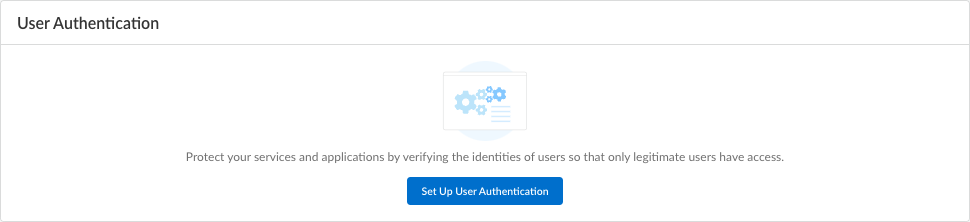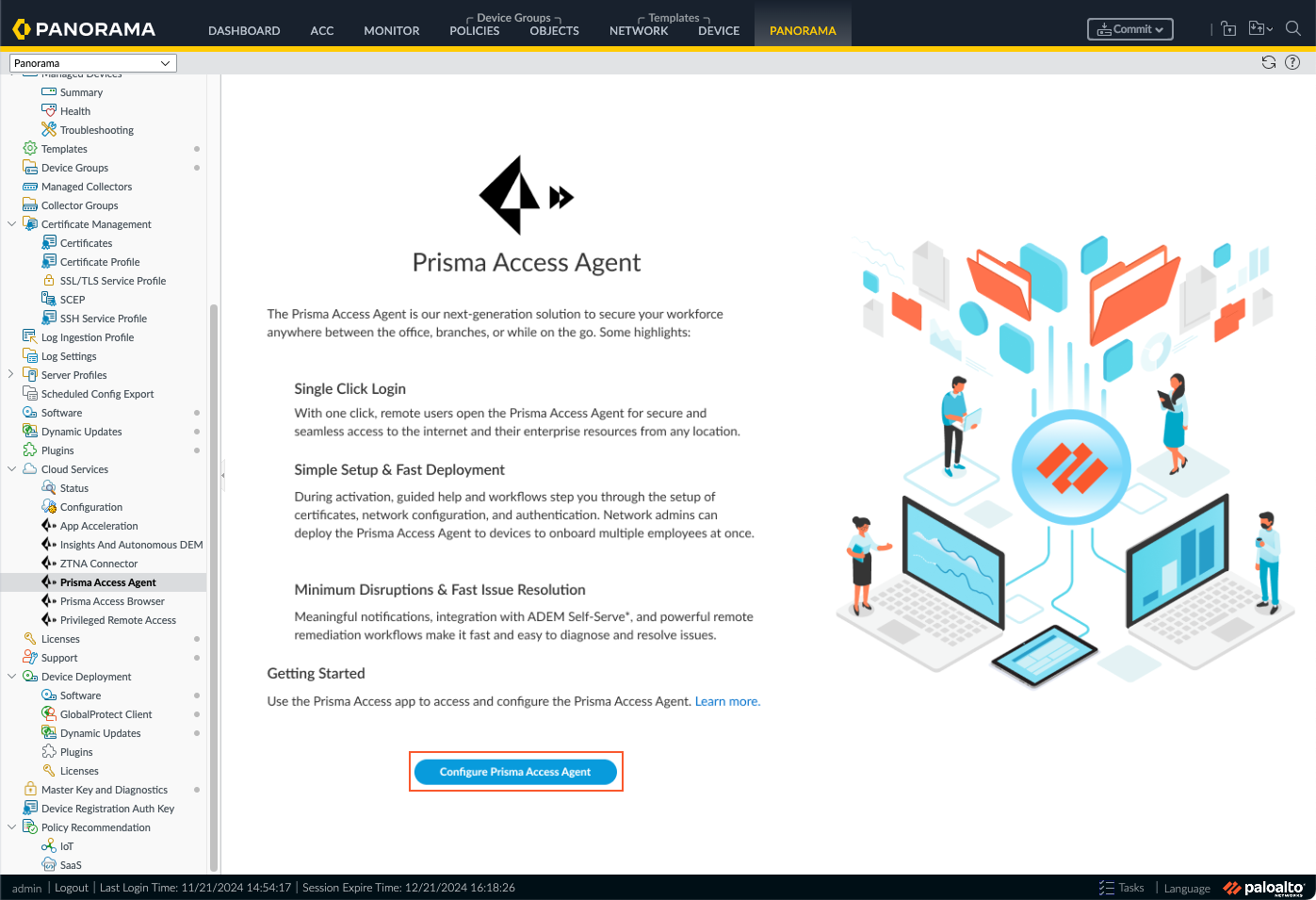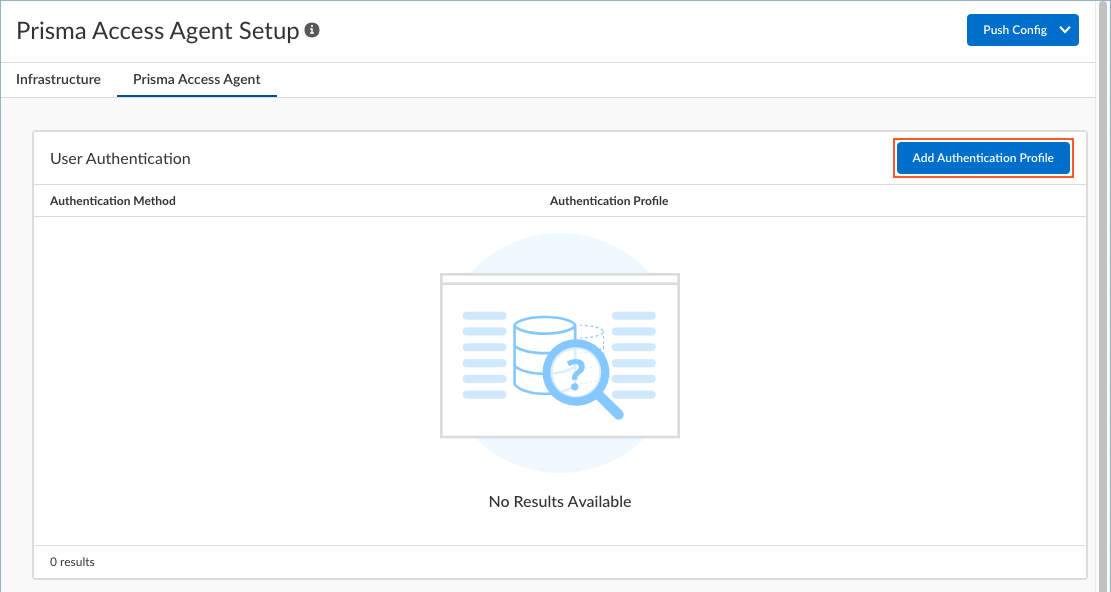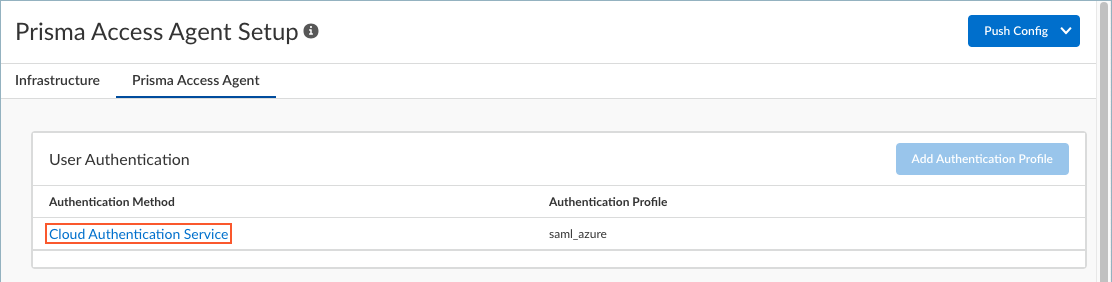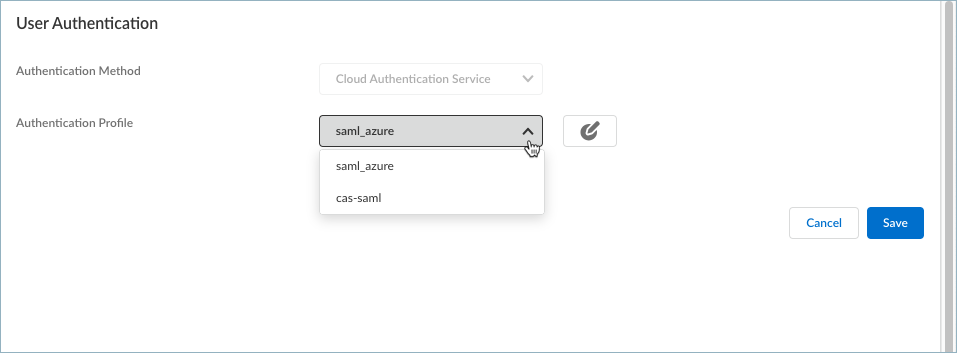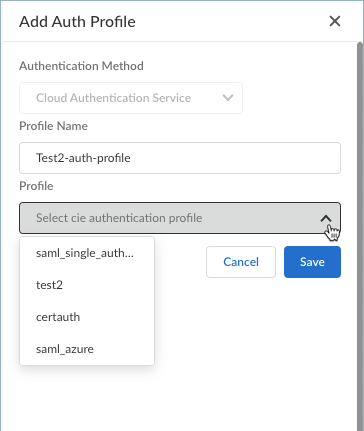Prisma Access Agent
Set Up Prisma Access Agent User Authentication (Prisma Access Deployment)
Table of Contents
Expand All
|
Collapse All
Prisma Access Agent Docs
-
-
- Configure the Prisma Access Agent (Coexistence Tenant)
- Set Up the Infrastructure for Prisma Access Agents
- Configure General Global Settings for the Prisma Access Agent
- Configure a Certificate to Decrypt the Authentication Override Cookie (Panorama Managed NGFW)
- Export the Authentication Override Cookie for Connecting to an On-Premises NGFW Gateway (Coexistence Tenant)
- Push the Prisma Access Agent Configuration
-
- Prisma Access Agent Overview
-
- Install the Prisma Access Agent
- Log in to the Prisma Access Agent
- Change Prisma Access Agent App Settings
- Connect the Prisma Access Agent to a Different Location
- Connect the Prisma Access Agent to a Different Server
- View Prisma Access Agent Notifications
- Disconnect the Prisma Access Agent from a Location
- Disable the Prisma Access Agent
- Log out of the Prisma Access Agent
- Get Help for Prisma Access Agent Issues
- Switch Between the Prisma Access Agent and GlobalProtect App
- Prisma Access Agent Commands
Set Up Prisma Access Agent User Authentication (Prisma Access Deployment)
Learn how to set up the user authentication for Prisma Access Agent users in
Prisma Access deployments.
For Prisma Access deployments, you can use Strata Cloud Manager or Panorama
to set up user authentication so that only legitimate Prisma Access Agent
users have access to your services and applications.
Before you begin, Set Up Cloud Identity Engine for Prisma Access Agent User Authentication and
set up an authentication profile.
On Prisma Access Agent and GlobalProtect™ coexistence tenants, the Prisma Access Agent supports only SAML authentication with Cloud Identity Engine, while GlobalProtect supports authentication types such as
SAML, RADIUS, LDAP, TACACS+, and Kerberos.
You can set up user authentication depending on the management platform that you're
using.
Set Up Prisma Access Agent User Authentication (Prisma Access Deployment on Strata Cloud Manager)
Use Strata Cloud Manager to set up the authentication for Prisma Access Agent
users in Prisma Access deployments.
You can use Strata Cloud Manager to set up user authentication so that only
legitimate Prisma Access Agent users have access to your services and
applications.
- In Strata Cloud Manager, select WorkflowsPrisma Access SetupAccess AgentPrisma Access Agent.
- If this is your first time setting up the Prisma Access Agent, click Set Up User Authentication.
 Otherwise, select an authentication method to update it or Add User Authentication.
Otherwise, select an authentication method to update it or Add User Authentication.
- Select the endpoint operating system to Authenticate Users From. Selecting Match Any will authenticate users from all supported operating systems. The default is Match Any.

- Save your user authentication settings.
Set Up Prisma Access Agent User Authentication (Prisma Access Deployment on Panorama)
Use Panorama to set up the authentication for Prisma Access Agent
users in Prisma Access deployments.
For Panorama managed Prisma Access deployments, you can set up user authentication so
that only legitimate Prisma Access Agent users have access to your services
and applications.
- From the Cloud Services plugin in Panorama, select PanoramaCloud ServicesPrisma Access AgentConfigure Prisma Access Agent.

- Select WorkflowsPrisma Access AgentSetup.

- Select Prisma Access Agent.
- If this is your first time setting up the Prisma Access Agent, click Add Authentication Profile.
 Otherwise, select an Authentication Method to update it.
Otherwise, select an Authentication Method to update it.
- Select an Authentication Profile or Create New. This authentication profile maps to the Cloud Identity Engine authentication profile that validates the login credentials of end users who access applications and resources using the Prisma Access Agent.
 If you are creating a new profile:
If you are creating a new profile:- Click Create New.
- Enter a Profile Name and select an available Cloud Identity Engine Profile.

- Save your new profile. The profile is added to the list of authentication profiles.
- Select the profile you created if you want to use it to authenticate your users.
- Save your user authentication settings.