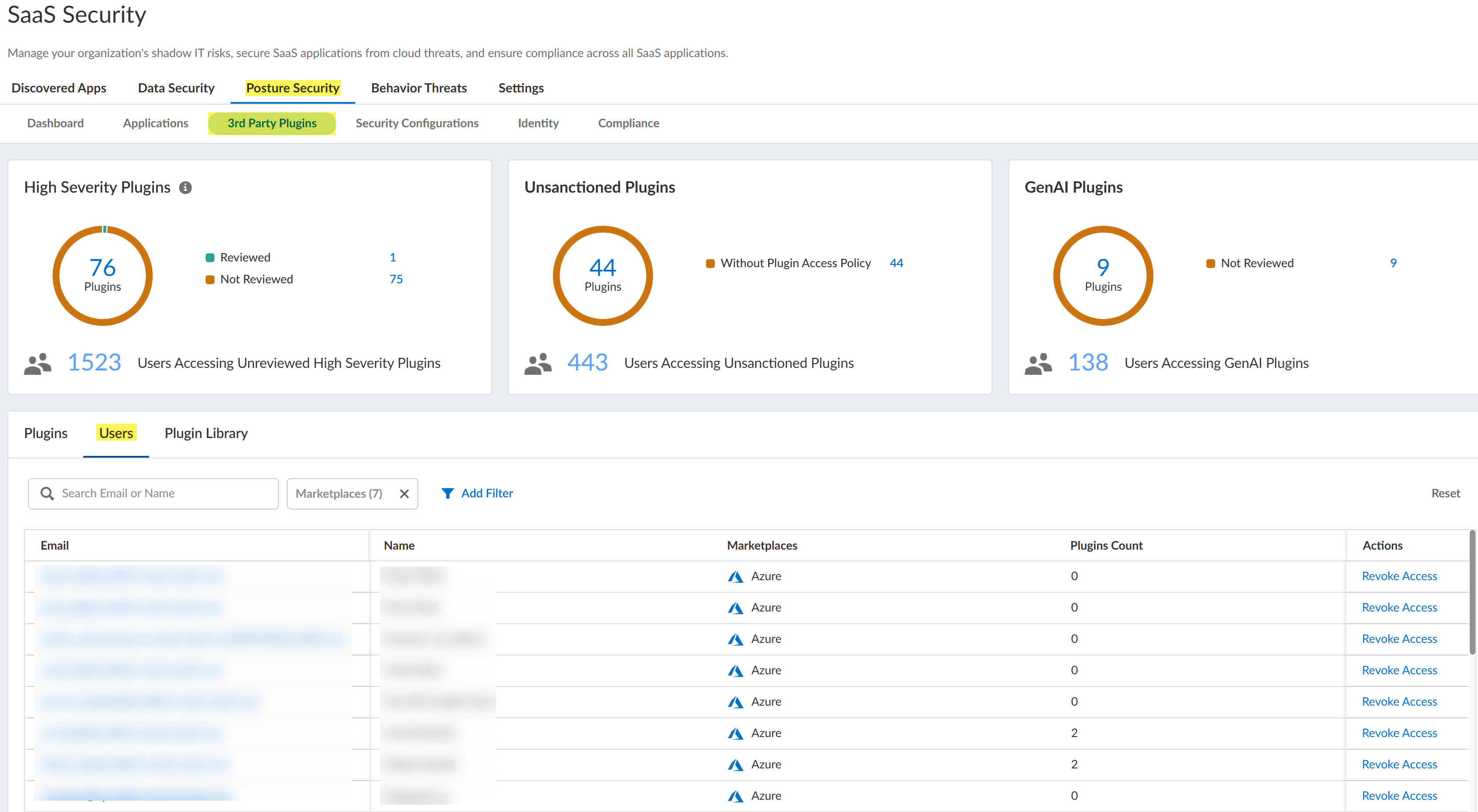SaaS Security
View Third-Party Plugin Users Across All Marketplace Apps
Table of Contents
Expand All
|
Collapse All
SaaS Security Docs
View Third-Party Plugin Users Across All Marketplace Apps
Review the information on the 3rd Party Plugins page's Users tab to identify the
usage risks posed by individual users.
- Log in to Strata Cloud Manager.Select ConfigurationSaaS SecurityPosture Security3rd Party Plugins.Navigate to the Users tab to view plugin use across marketplaces by individual users.
![]() The Email column identifies the email address of the user who installed the third-party plugin. The Name column identifies the user name, except for Slack. In Slack, plugins are installed to a workspace and are then accessible to all members of the workspace. For this reason, the Name column for a Slack application identifies the slack workspace.The Marketplaces column shows all the marketplace types to which the user has installed plugins. User information isn’t available for Atlassian and Zoom. If the user has installed plugins in one of these marketplace types, the Marketplace column does not show that information.Review the Users table for potential risky users. For example, you might want to review the users who have installed the most plugins, as shown in the Plugins column. To view all of the plugins that the user has installed, click on the user's email address in the Email column.Take action on the third-party plugin.From the Actions column, you can specify that you Reviewed the plugin and will allow its continued use. From the Actions column you can also, in some cases, Revoke Access to the plugin for all active users of the plugin. To revoke access for individual users, click on Plugin Name in the table and, in the Plugin Details panel, navigate to view the plugin's Users. Whether the Revoke Access action is available depends on the level of permission that SSPM has to the marketplace app, and on the capabilities that the marketplace app's API provides. If the Revoke Access action isn’t available, you can instead log in to the SaaS app's administration console, and follow its documentation to remove the plugin.
The Email column identifies the email address of the user who installed the third-party plugin. The Name column identifies the user name, except for Slack. In Slack, plugins are installed to a workspace and are then accessible to all members of the workspace. For this reason, the Name column for a Slack application identifies the slack workspace.The Marketplaces column shows all the marketplace types to which the user has installed plugins. User information isn’t available for Atlassian and Zoom. If the user has installed plugins in one of these marketplace types, the Marketplace column does not show that information.Review the Users table for potential risky users. For example, you might want to review the users who have installed the most plugins, as shown in the Plugins column. To view all of the plugins that the user has installed, click on the user's email address in the Email column.Take action on the third-party plugin.From the Actions column, you can specify that you Reviewed the plugin and will allow its continued use. From the Actions column you can also, in some cases, Revoke Access to the plugin for all active users of the plugin. To revoke access for individual users, click on Plugin Name in the table and, in the Plugin Details panel, navigate to view the plugin's Users. Whether the Revoke Access action is available depends on the level of permission that SSPM has to the marketplace app, and on the capabilities that the marketplace app's API provides. If the Revoke Access action isn’t available, you can instead log in to the SaaS app's administration console, and follow its documentation to remove the plugin.