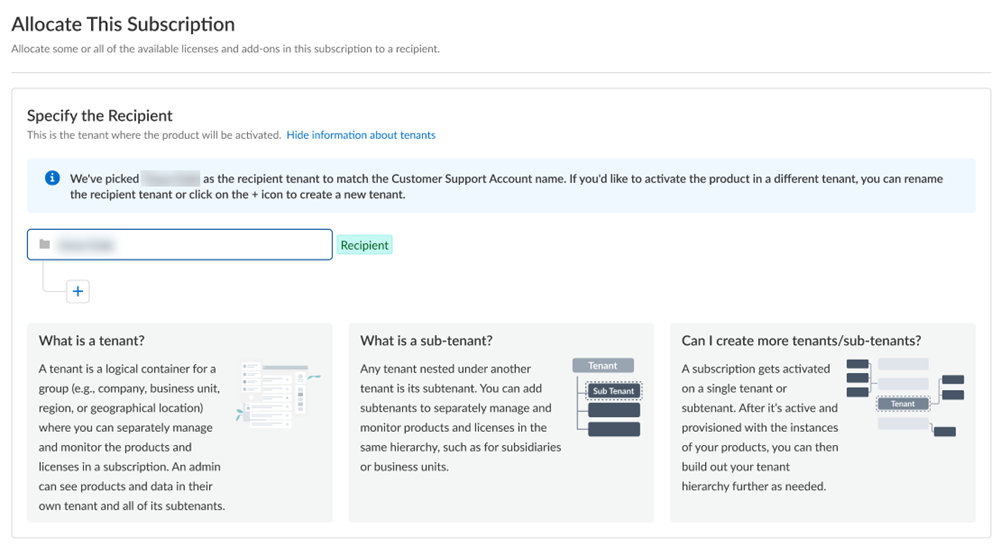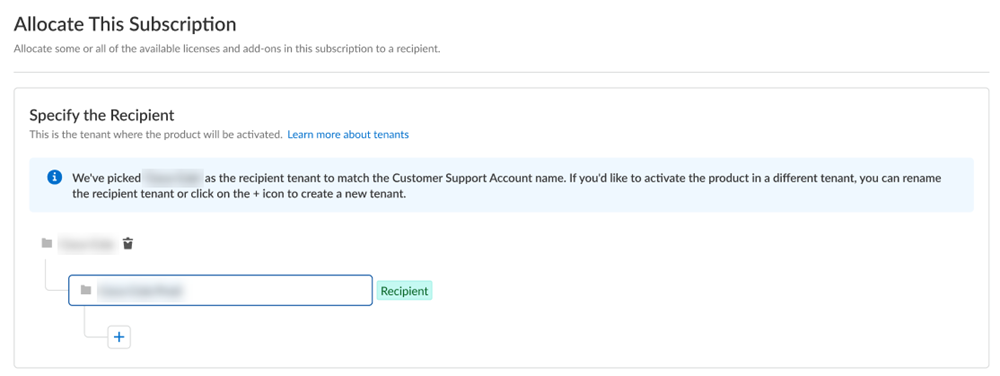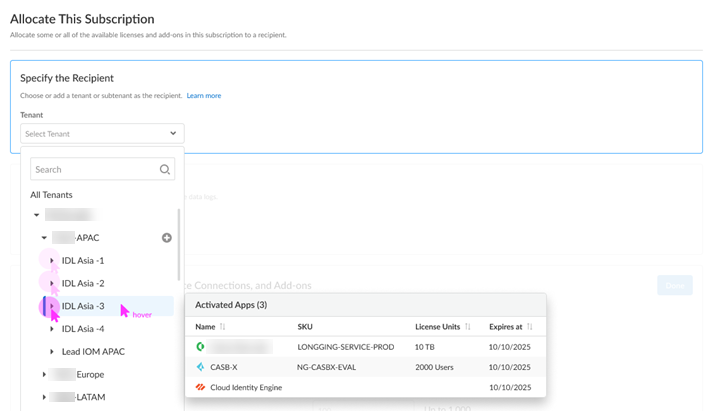Activate Next-Generation CASB on Cross Platforms CASB-X
Table of Contents
Expand all | Collapse all
- Get Started with License Activation, Subscription, & Tenant Management
- Remote Browser Isolation Activation
-
- What is a Tenant?
- Add a Tenant
- Edit a Tenant
- Manage Tenant Licenses
- Delete a Tenant
- Transition from Single Tenant to Multitenant
- Move an Internal Tenant
- Acquire an External Tenant
- Approve an External Tenant Acquisition
- Limitations for Moving and Acquiring Tenants
- Tenant Hierarchy Limits
- Edit Telemetry Settings
- Product Management
Activate Next-Generation CASB on Cross Platforms CASB-X
Learn about CASB-X activation.
| Where Can I Use This? | What Do I Need? |
|---|---|
|
|
The Next-Generation
CASB for Prisma Access and NGFW (CASB-X) license contains all the cloud access security broker
components such as SaaS Security Inline, SaaS Security API, SaaS Security Posture
Management (SSPM), and Enterprise DLP. It can be applied on Cloud Managed Prisma Access, Panorama Managed Prisma Access, and Panorama managed
Next-Generation Firewall (NGFW) devices in a single tenant environment.
If you are trying to activate the CASB-X on Prisma Access add-on bundle, activate a license for Prisma Access (Managed by Strata Cloud Manager) and Add-ons instead. CASB-X is only
supported in a single tenant environment, but the CASB add-on bundle is supported in
single and multitenant environments.
If you have Prisma Access or NGFW in your tenant, you can apply CASB-X to the Prisma Access or NGFW devices in that
same tenant.
You cannot activate CASB-X if you already have the CASB
add-on bundle, or the add-ons associated with the bundle, activated on your
tenant. You cannot activate CASB-X if you do not have
Strata Logging Service activated on your tenant.
To convert a trial SaaS Security license to a production license, see
convert trial license to production
Welcome to CASB-X activation. Select
Activate Subscription in your email, then use one of the
following options:
First time CASB-X Activation - One Customer Support Portal Account
Learn how to activate your CASB-X application for the first time
if you have only one Customer Support Portal account.
If you have only one Customer Support Portal account, follow these steps for first
time CASB-X activation.
- Because you have only one Customer Support Portal account associated with your username, the Customer Support Account is prepopulated.Allocate the product to the Recipient of your choice.
- The name provided matches your Customer Support Portal account for convenience. You can use the name provided or change it.Select a Region where you want to deploy your product.The web interface shows if you have Prisma Access and NGFW available in this tenant where you can apply CASB-X.Agree to the terms and conditions, and Activate.A single default tenant is autocreated behind the scenes, and the product is activated in the tenant.This tenant, and any others created by this Customer Support Portal account, will have the Superuser role.CASB-X activation is now complete for Prisma Access. To apply CASB-X on NGFW, you must go to the Device Association tab to select the devices and apply Next-Generation CASB on them:(Optional) Manage your product from Strata Cloud Manager.(Optional) Manage identity and access.
First time CASB-X Activation - Multiple Customer Support Portal Account
Learn how to activate your CASB-X application for the first time if you have multiple Customer Support Portal accounts.If you have multiple Customer Support Portal accounts, follow these steps for first time CASB-X activation.- If you have multiple Customer Support Portal accounts, choose the Customer Support Account number that you want to use.
![]() Allocate the product to the Recipient of your choice.You can allocate your entire license to one recipient or you can share it with multiple recipients in a tenant hierarchy. What is a tenant?
Allocate the product to the Recipient of your choice.You can allocate your entire license to one recipient or you can share it with multiple recipients in a tenant hierarchy. What is a tenant?- If you need just one tenant, use or rename the tenant provided. The name provided matches your Customer Support Portal account for convenience.
![]() (Optional) This step applies if you are a managed security service provider (MSSP), a distributed enterprise customer, or need multiple tenants. After you create the first tenant, you can Allocate to subtenant and use or rename the tenant provided.
(Optional) This step applies if you are a managed security service provider (MSSP), a distributed enterprise customer, or need multiple tenants. After you create the first tenant, you can Allocate to subtenant and use or rename the tenant provided.![]() A subscription gets allocated on a tenant or a sub-tenant. This step is for choosing a tenant where you want to allocate a license, not for building a complete tenant hierarchy. You can create only a tenant and subtenant here, and you can choose to allocate a license to that subtenant.After activation, you can build out your tenant hierarchy as needed through tenant management. You can create your tenant hierarchy to reflect your existing organizational structure. You can also consider identity and access inheritance when creating the hierarchy, in addition to tenant hierarchy limits.Select Done.Select a Region where you want to deploy your product.The web interface shows if you have Prisma Access and NGFW available in this tenant where you can apply CASB-X.
A subscription gets allocated on a tenant or a sub-tenant. This step is for choosing a tenant where you want to allocate a license, not for building a complete tenant hierarchy. You can create only a tenant and subtenant here, and you can choose to allocate a license to that subtenant.After activation, you can build out your tenant hierarchy as needed through tenant management. You can create your tenant hierarchy to reflect your existing organizational structure. You can also consider identity and access inheritance when creating the hierarchy, in addition to tenant hierarchy limits.Select Done.Select a Region where you want to deploy your product.The web interface shows if you have Prisma Access and NGFW available in this tenant where you can apply CASB-X.![]() Agree to the terms and conditions, and Activate.This tenant, and any others created by this Customer Support Portal account, will have the Superuser role.CASB-X activation is now complete for Prisma Access. To apply CASB-X on NGFW, you must go to the Device Association tab to select the devices and apply Next-Generation CASB on them:(Optional) Manage your product from Strata Cloud Manager.(Optional) Manage identity and access.
Agree to the terms and conditions, and Activate.This tenant, and any others created by this Customer Support Portal account, will have the Superuser role.CASB-X activation is now complete for Prisma Access. To apply CASB-X on NGFW, you must go to the Device Association tab to select the devices and apply Next-Generation CASB on them:(Optional) Manage your product from Strata Cloud Manager.(Optional) Manage identity and access.Return Visit CASB-X Activation
Learn how to activate your CASB-X for repeat visits.Follow these steps if you have already completed first time activation, you have already created your tenant hierarchy through Identity & AccessTenants or tenant management, and you are returning to activate another product in your existing hierarchy.- Choose the Customer Support Account number that you want to use to activate.
![]() Allocate the subscription to the Recipient tenant of your choice.You can hover over each tenant to see which apps you already activated.
Allocate the subscription to the Recipient tenant of your choice.You can hover over each tenant to see which apps you already activated.![]() Select a Region where you want to deploy your product.The web interface shows if you have Prisma Access and NGFW available in this tenant where you can apply CASB-X.
Select a Region where you want to deploy your product.The web interface shows if you have Prisma Access and NGFW available in this tenant where you can apply CASB-X.![]() Agree to the terms and conditions, and Activate.CASB-X activation is now complete for Prisma Access. To apply CASB-X on NGFW, you must go to the Device Association tab to select the devices and apply Next-Generation CASB on them:(Optional) Manage your product from Strata Cloud Manager.(Optional) Manage identity and access.
Agree to the terms and conditions, and Activate.CASB-X activation is now complete for Prisma Access. To apply CASB-X on NGFW, you must go to the Device Association tab to select the devices and apply Next-Generation CASB on them:(Optional) Manage your product from Strata Cloud Manager.(Optional) Manage identity and access.