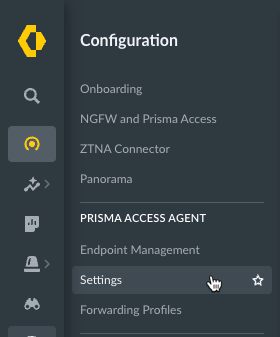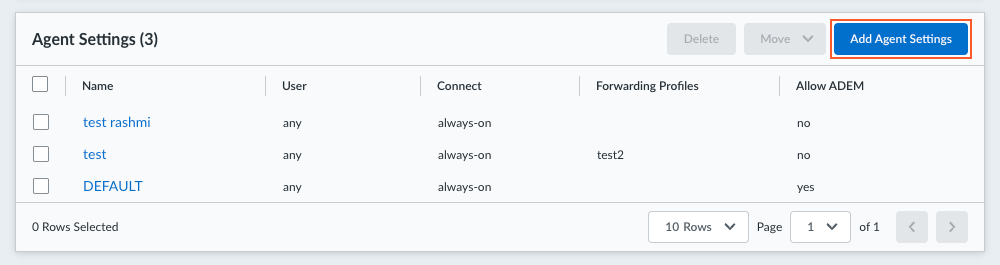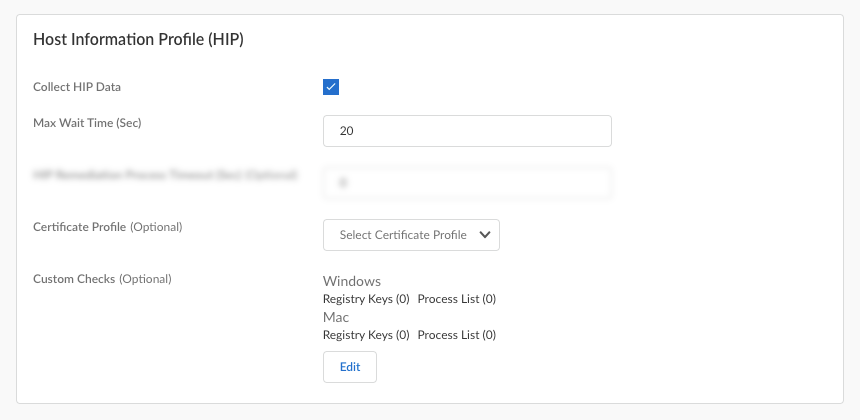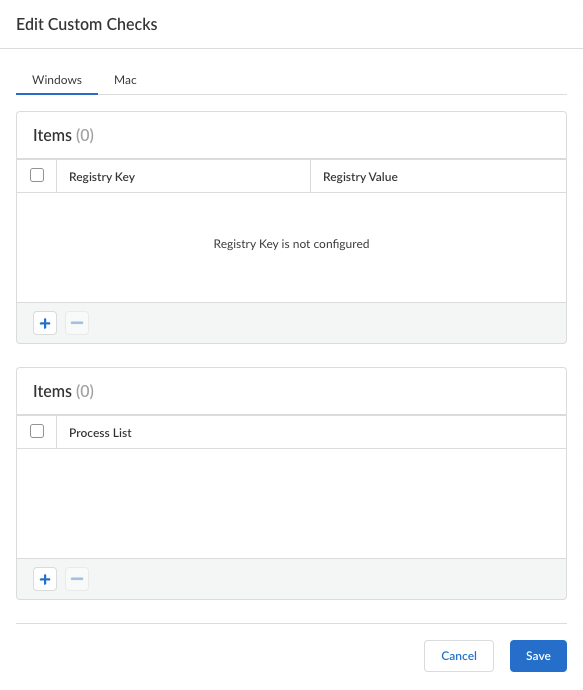Prisma Access Agent
Configure HIP Data Collection Settings for the Prisma Access Agent (Panorama)
Table of Contents
Configure HIP Data Collection Settings for the Prisma Access Agent (Panorama)
Define the custom host information profile data that you want Prisma Access Agent to
collect for Panorama Managed
Prisma Access or NGFW deployments.
Define the custom host information profile (HIP) data that you want Prisma Access
Agent to collect for Panorama Managed
Prisma Access or NGFW deployments.
- Navigate to the Prisma Access Agent setup.
- Prisma Access (Managed by Panorama)From the Cloud Services plugin in Panorama, select PanoramaCloud ServicesPrisma Access AgentLaunch Prisma Access Agent.
- NGFW (Managed by Panorama)Log in to Strata Cloud Manager as the administrator.
Select ConfigurationPrisma Access AgentSettings.![]() Select Prisma Access Agent.Select an existing agent configuration or Add Agent Settings to create a new configuration.
Select Prisma Access Agent.Select an existing agent configuration or Add Agent Settings to create a new configuration.![]() If you need to create or update an app configuration rule, follow the instructions in Configure Agent Settings for the Prisma Access Agent (Panorama). Otherwise, go to the next step.In the Host Information Profile (HIP) section, configure the HIP data collection settings.
If you need to create or update an app configuration rule, follow the instructions in Configure Agent Settings for the Prisma Access Agent (Panorama). Otherwise, go to the next step.In the Host Information Profile (HIP) section, configure the HIP data collection settings.![]()
- Collect HIP Data is selected by default to enable HIP data collection on the endpoints that logged in to the gateway.Specify the Max Wait Time (in seconds) that the Prisma Access Agent should search for HIP data before submitting the available data. The range is 10-60 seconds; the default is 20 seconds.Select the Certificate Profile that the gateway uses to match the machine certificate sent by the Prisma Access Agent.For NGFW deployments, this certificate profile is the same one that you configured in the Infrastructure settings.Edit Custom Checks to define any custom data you want to collect from the hosts running this configuration.
![]() For example, if you have any required applications that are not included in the Vendor or Product lists for creating HIP objects, you can create a custom check to determine whether that application is installed (it has a corresponding Windows registry or Mac plist key) or is currently running (has a corresponding running process):
For example, if you have any required applications that are not included in the Vendor or Product lists for creating HIP objects, you can create a custom check to determine whether that application is installed (it has a corresponding Windows registry or Mac plist key) or is currently running (has a corresponding running process):- Windows—Add a check for a particular Registry Key or Registry Value. To restrict data collection to a specific Registry Value, Add and then define the specific registry values.
- Mac—Add a check for a particular Plist key or Key value. To restrict the data collection to specific key values, Add the Key values. Click OK to save the settings.
- Process List—Add the processes you want to check for on user endpoints to see if they are running. For example, to determine whether a software application is running, add the name of the executable file to the process list. You can add a process to the Windows tab, the Mac tab, or both.
Save the custom check settings when you are done.When you have finished configuring the Prisma Access Agent settings, Create the configuration.
- Prisma Access (Managed by Panorama)