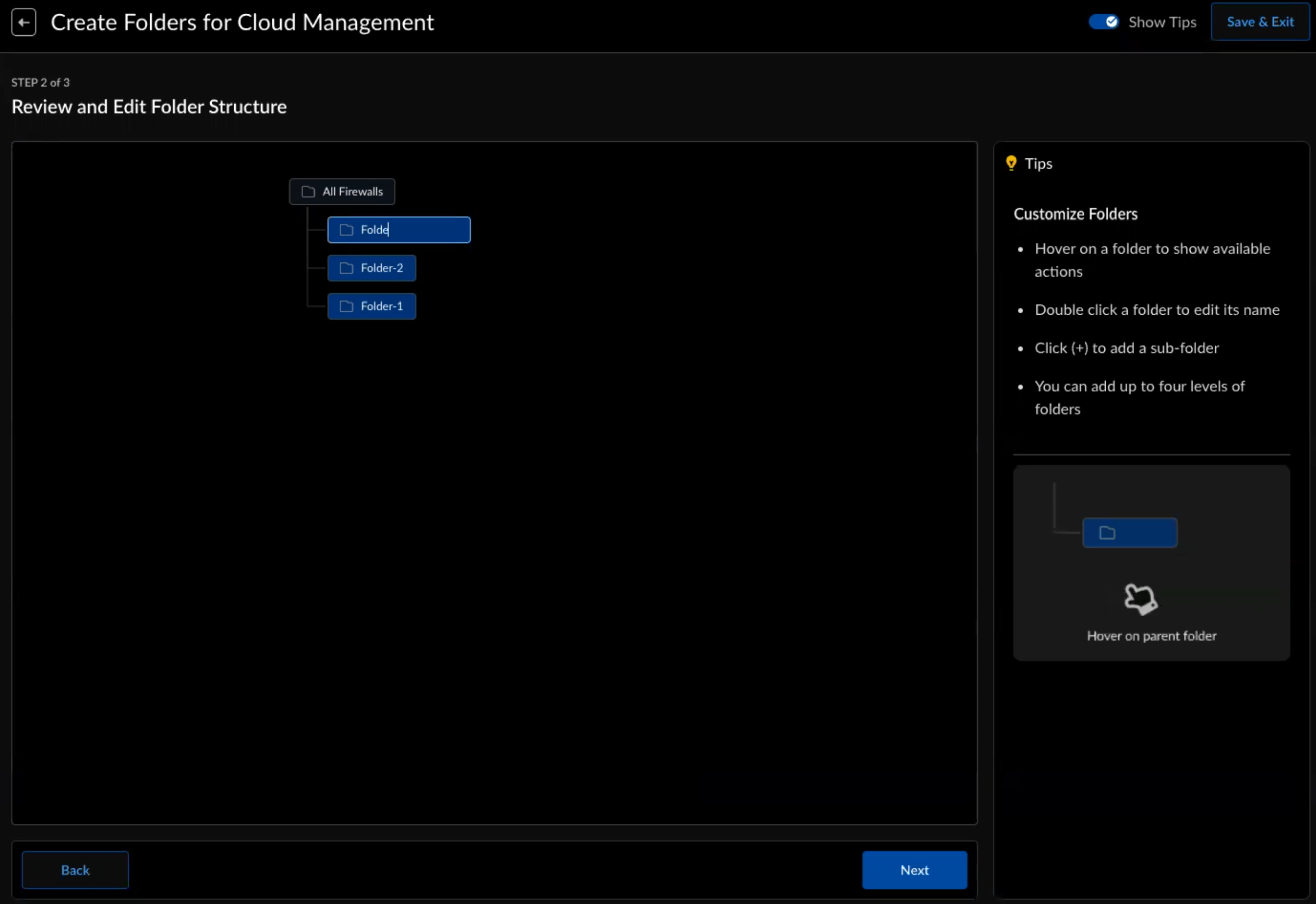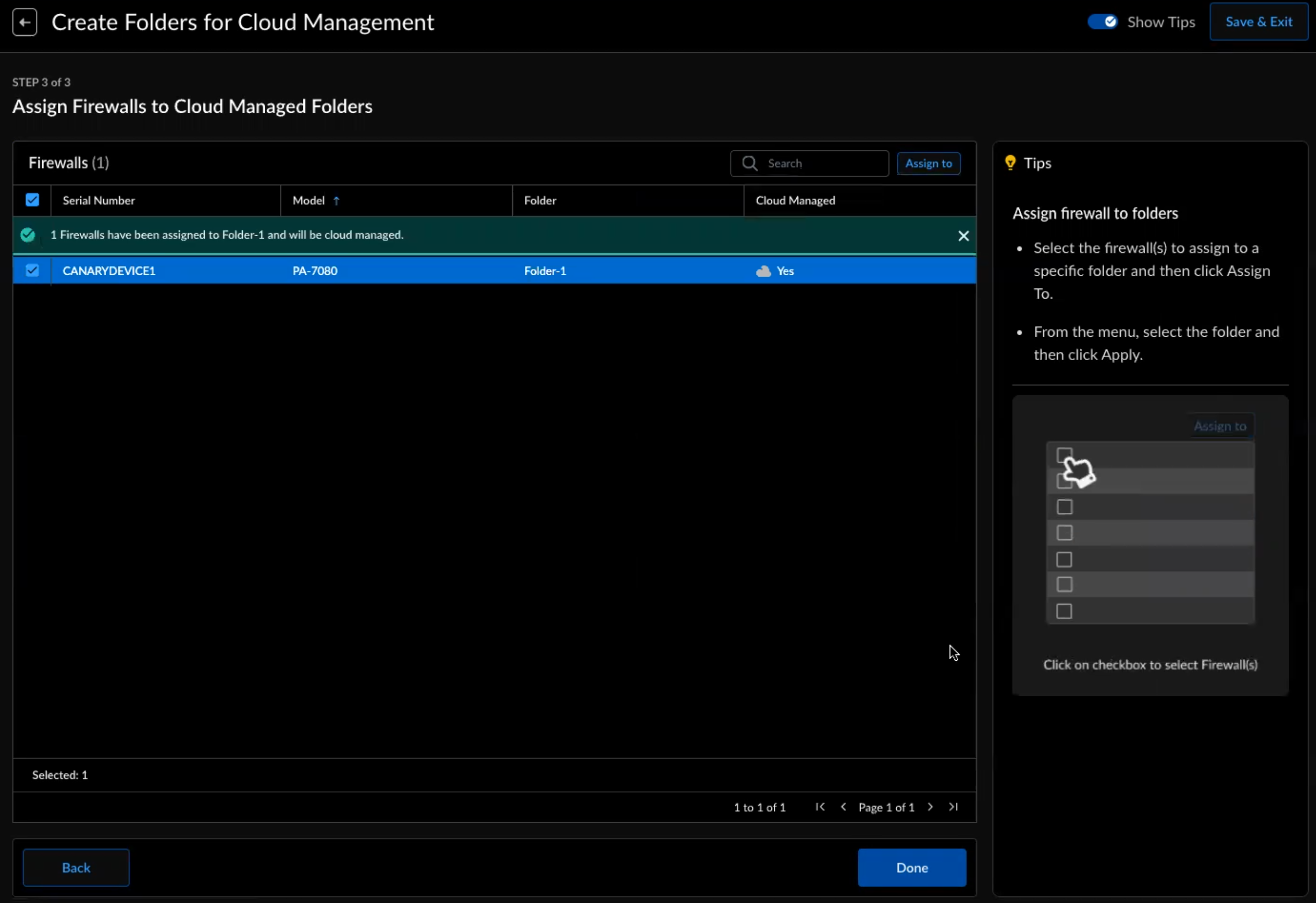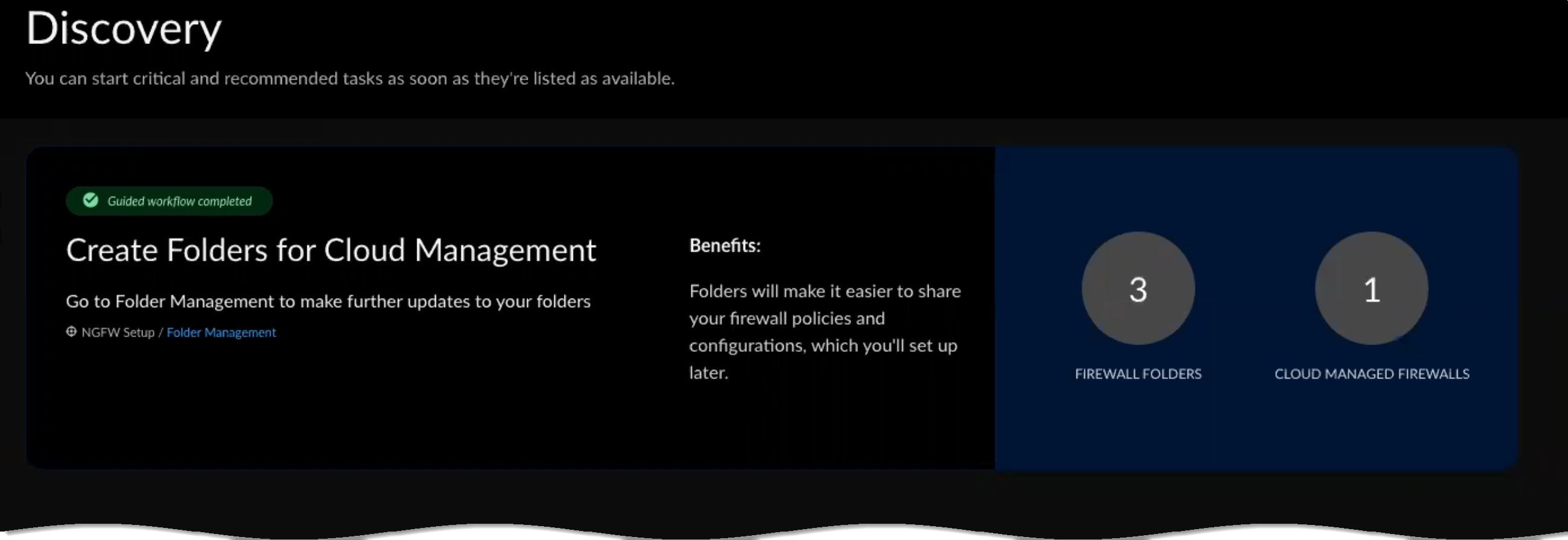Strata Cloud Manager
Workflows: Discovery
Table of Contents
Expand All
|
Collapse All
Strata Cloud Manager Docs
-
- Strata Copilot
- Command Center: Strata Cloud Manager
-
- Dashboard: Build a Custom Dashboard
- Dashboard: Executive Summary
-
- WildFire Dashboard: Filters
- WildFire Dashboard: Submissions and Verdicts
- WildFire Dashboard: Analysis Insights
- WildFire Dashboard: Verdict Trends
- WildFire Dashboard: Verdict Distribution
- WildFire Dashboard: Recent Submissions
- WildFire Dashboard: Submissions Per Source Application
- WildFire Dashboard: Submission Per Destination User
- WildFire Dashboard: Malware Regions
- WildFire Dashboard: Firewalls
- Dashboard: DNS Security
- Dashboard: AI Runtime Security
- Dashboard: IoT Security
- Dashboard: Prisma Access
-
- Application Experience Dashboard: Mobile User Experience Card
- Application Experience Dashboard: Remote Site Experience Card
- Application Experience Dashboard: Experience Score Trends
- Application Experience Dashboard: Experience Score Across the Network
- Application Experience Dashboard: Global Distribution of Application Experience Scores
- Application Experience Dashboard: Experience Score for Top Monitored Sites
- Application Experience Dashboard: Experience Score for Top Monitored Apps
- Application Experience Dashboard: Application Performance Metrics
- Application Experience Dashboard: Network Performance Metrics
- Dashboard: Best Practices
- Dashboard: Compliance Summary
-
- Prisma SD-WAN Dashboard: Device to Controller Connectivity
- Prisma SD-WAN Dashboard: Applications
- Prisma SD-WAN Dashboard: Top Alerts by Priority
- Prisma SD-WAN Dashboard: Overall Link Quality
- Prisma SD-WAN Dashboard: Bandwidth Utilization
- Prisma SD-WAN Dashboard: Transaction Stats
- Prisma SD-WAN Dashboard: Predictive Analytics
- Dashboard: PAN-OS CVEs
- Dashboard: CDSS Adoption
- Dashboard: Feature Adoption
- Dashboard: On Demand BPA
- Manage: IoT Policy Recommendation
- Manage: Enterprise DLP
- Manage: SaaS Security
- Manage: Prisma Access Browser
- Reports: Strata Cloud Manager
-
-
- Strata Cloud Manager Release Information
-
- New Features in April 2025
- New Features in March 2025
- New Features in February 2025
- New Features in January 2025
- New Features in December 2024
- New Features in November 2024
- New Features in October 2024
- New Features in September 2024
- New Features in August 2024
- New Features in July 2024
- New Features in June 2024
- New Features in May 2024
- New Features in April 2024
- New Features in March 2024
- New Features in February 2024
- New Features in January 2024
- New Features in November 2023
- New Features in October 2023
- New Features in September 2023
- Known Issues
- Addressed Issues
- Getting Help
Workflows: Discovery
Start critical and recommended tasks as soon they become available.
| Where Can I Use This? | What Do I Need? |
|---|---|
|
|
Discovery is where you can start critical and recommended tasks as soon they become
available. There may be guided workflows or tasks you can complete on your own. In
this topic, we’ll show you how to use the guided workflow to create your folder
structure and assign devices to them, effortlessly and intuitively.
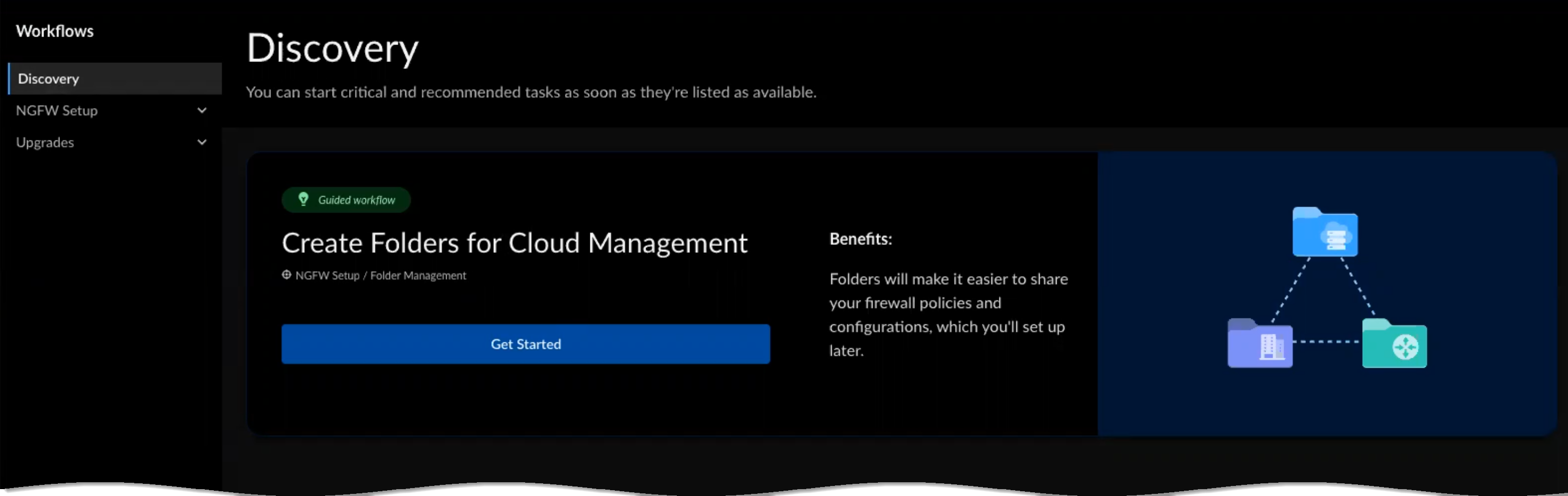
Follow these steps to create folders for your firewalls:
- Go to WorkflowsDiscovery and select Get Started.
- Choose how you want to share your policy rules and configurations.
- By Functions of Firewall – Does your organization have different policies for data centers, branches, and internet gateways? This might be the option for you.
- By Region – Does your organization span regions that have different rules or comply with different laws? Consider this option.
- Mix of Functions & Regions – Does your cross-region organization want to separate policies for different data centers, branches, and internet gateways? Give this option a try.
- I have my own way – If none of the above examples are suitable for your use case, you can also build a device architecture according to your own situation.
For this example, we'll choose the I have my own way option. Turn on Show Tips to see help tips to help you make an informed decision.
Turn on Show Tips to see help tips to help you make an informed decision. - Select Next to build your folder structure.
- Use the following actions to build your folder structure based on the template you selected in step 1. You can:
- Add a new Folder – Hover your cursor over a folder to show the option to add a new folder. Click, and then name your new folder.

- Delete Folder – Hover your cursor over a folder to show the option to delete the folder. Selectto delete the folder.

- Rename Folder – Double-click on a folder to type a new for the folder. Press the enter key or click outside of the text field for your new name to take effect.
- Expand or Collapse folder nodes that have children.

- Folder trees can have a maximum of four levels.
- Top-level folders can’t be deleted or renamed.
- Check the Tips for hints about certain folder actions.
- We’ll save your work, you can Exit anytime and come back later.
- Select Next to assign your firewalls to folders.
- Select one or more firewalls from this list.
- Select Assign To, choose a folder you want to assign your firewalls to, and then select Apply. Cloud management is enabled for firewalls you assign to a Cloud Managed folder.

- Confirm your assignments and select Done.
 You'll see the folders you created and the firewalls you assigned on the main Discovery page, as well as under the NGFW SetupFolder Management tab.
You'll see the folders you created and the firewalls you assigned on the main Discovery page, as well as under the NGFW SetupFolder Management tab.