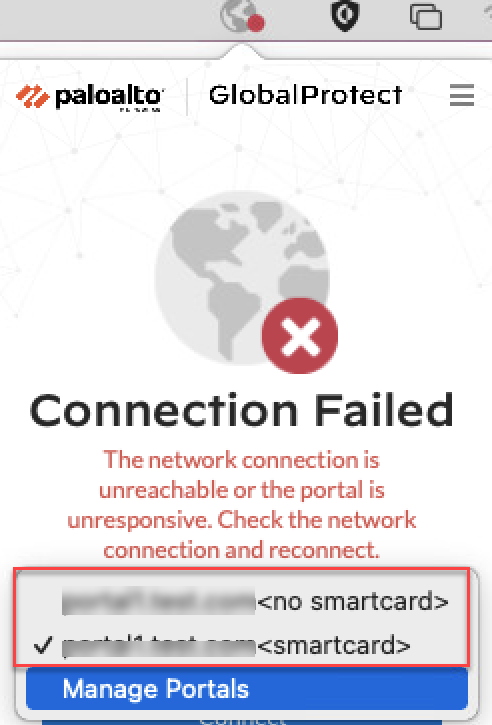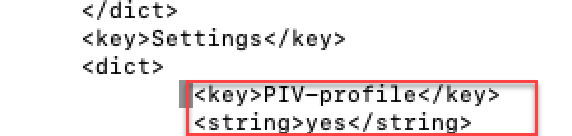Download PDF
GlobalProtect
Support Authentication Profiles With or Without PIV
Table of Contents
Expand All
|
Collapse All
GlobalProtect Docs
-
-
-
-
- 6.3
- 6.2
- 6.1
- 6.0
-
- 6.3
- 6.2
- 6.1
- 6.0
Support Authentication Profiles With or Without PIV
Enhancements for Authentication Using Smart Cards-Authentication Fallback
| Where Can I Use This? | What Do I Need? |
|---|---|
|
|
If you have configured On-demand mode for the GlobalProtect
app running on Windows or macOS endpoints with smart card authentication as the
authentication method, the app now displays the authentication profile options with
or without the PIV smart card.
Enhancements for Authentication Using Smart Cards on Windows Endpoints
| Where Can I Use This? | What Do I Need? |
|---|---|
|
|
If you have configured Connect Before Logon-
On-demand mode for the GlobalProtect app with smart
card authentication as the authentication method, the app now provides the
flexibility to the end users to authenticate to the app either using smart card
or using their username/password. With this feature enabled, the GlobalProtect
app displays two authentication profiles for the enduser in the
Portals drop-down on the app homepage; a profile with
<smartcard> and another profile with
<no smartcard>. From the two available
options, the end users can choose their preferred authentication profile. The
profile with <smartcard> option allows the end
user to authenticate to the app using the smart card authentication method
whereas the profile with <no smartcard> option
allows them to authenticate to the app using their username and password.
For example, if end users forget to bring their smart card to work, they can
choose the authentication profile with <no
smartcard> from the Portals drop-down
and can use their username and password to authenticate to the app. If smart
card is available, they can use the profile with
<smartcard> and authenticate using smart
card authentication.
This feature will work only when ActivClient software is installed on the
device, if you have configured Connect Before Logon method for
the GlobalProtect app.
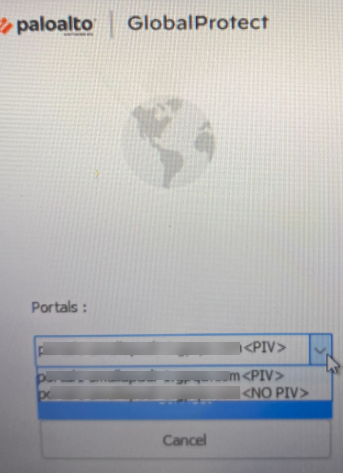
If Always-On
connect method is configured for the GlobalProtect app and authentication
profile keys are predeployed, the default profile option
<smartcard> will be selected. The end
user has the option to disconnect the app and change the profile option if
required.
If On-Demand connect method is
configured for the GlobalProtect app and authentication profile keys are
predeployed, the end user can choose either
<smartcard> or <no
smartcard> option from the app user interface
(Portals drop-down).If you have configured Connect Before Logon-
On-demand mode for the GlobalProtect app with smart
card authentication as the authentication method, the app now displays the
authentication profile options with or without the PIV smart card.
For the GlobalProtect app to display the authentication profile options with or
without the PIV smart card, you must:
- Ensure that Connect Before Logon (CBL) is configured with On-demand mode for the GlobalProtect app.Select the Allow Authentication with User Credentials OR Client Certificate option while configuring the GlobalProtect gateway and portal. This option defines whether users can authenticate to the portal or gateway using credentials and/or client certificates.In the Windows Registry, define the predeployment settings for the app to display the authentication profile options with <smartcard> and <no smartcard>.
- Launch the Command Prompt and enter regedit to open the Windows Registry.In the Windows Registry, go to: HKEY_LOCAL_MACHINE\SOFTWARE\Palo Alto Networks\GlobalProtect\Settings\.Click Edit and then select NewString Value.When prompted, specify the Name of the new registry value as PIV-profile.Right-click the new registry value and Modify it.Set the Value Data to yesClick OK.To predeploy the setting from Windows Installer (Msiexec) use the following syntax:
msiexec.exe / globalprotect64.msi /i PIVPROFILE=yesCustomize the Windows Registry Keys for Profile OptionsStarting with GlobalProtect version 6.3.1, you can predeploy the customized registry key values for the profile options; <PIV> and <NO PIV>.- The <PIVString> key is available in the Windows Registry path: HKEY_LOCAL_MACHINE\SOFTWARE\Palo Alto Networks\GlobalProtect\Settings
- The <NoPIVString> key is available in the Windows Registry path: HKEY_LOCAL_MACHINE\SOFTWARE\Palo Alto Networks\GlobalProtect\Settings
Enhancements for Authentication Using Smart Cards on macOS Endpoints
Where Can I Use This? What Do I Need? - GlobalProtect Subscription License
- GlobalProtect app version 6.3.1 or later
- Content Version for Smartcard for macOS: 8890-8951
If you have configured On-demand mode for the GlobalProtect app running on macOS endpoints with smart card authentication as the authentication method, the app now displays the authentication profile options with or without the PIV smart card.![]() If Always-On connect method is configured for the GlobalProtect app and authentication profile keys are predeployed, the default profile option <smartcard> will be selected. The end user has the option to disconnect the app and change the profile option if required.If On-Demand connect method is configured for the GlobalProtect app and authentication profile keys are predeployed, the end user can choose either <smartcard> or <no smartcard> option from the app user interface (Portals drop-down).For the GlobalProtect app to display the authentication profile options with or without the Smart Card on macOS endpoints, you must:
If Always-On connect method is configured for the GlobalProtect app and authentication profile keys are predeployed, the default profile option <smartcard> will be selected. The end user has the option to disconnect the app and change the profile option if required.If On-Demand connect method is configured for the GlobalProtect app and authentication profile keys are predeployed, the end user can choose either <smartcard> or <no smartcard> option from the app user interface (Portals drop-down).For the GlobalProtect app to display the authentication profile options with or without the Smart Card on macOS endpoints, you must:- Ensure that the connect method is configured with On-demand mode for the GlobalProtect app.Select the Allow Authentication with User Credentials OR Client Certificate option while configuring the GlobalProtect gateway and portal. This option defines whether users can authenticate to the portal or gateway using credentials and/or client certificates.In the macOS GlobalProtect plist file, define the predeployment settings for the app to display the authentication profile options with <smartcard> and <nO smartcard>.
- Open the GlobalProtect plist file and locate the GlobalProtect customization settings.
- Launch a plist editor, such as Xcode.
- In the plist editor, open the following plist file: /Library/Preferences/ com.paloaltonetworks.GlobalProtect.settings.plist.
- Locate the GlobalProtect Settings dictionary: /Palo Alto Networks/ GlobalProtect/Settings. If the Settings dictionary does not exist, create it. You can add each key to the Settings dictionary as a string.
In the Settings dictionary, add the following key-value pair to enable the authentication PIV profile with or without PIV smartcard:<key>PIV-profile</key><string>yes</string>![]() To predeploy the customised keys, use:
To predeploy the customised keys, use:- <key>PIVString</key>
- <key>noPIVString</key>