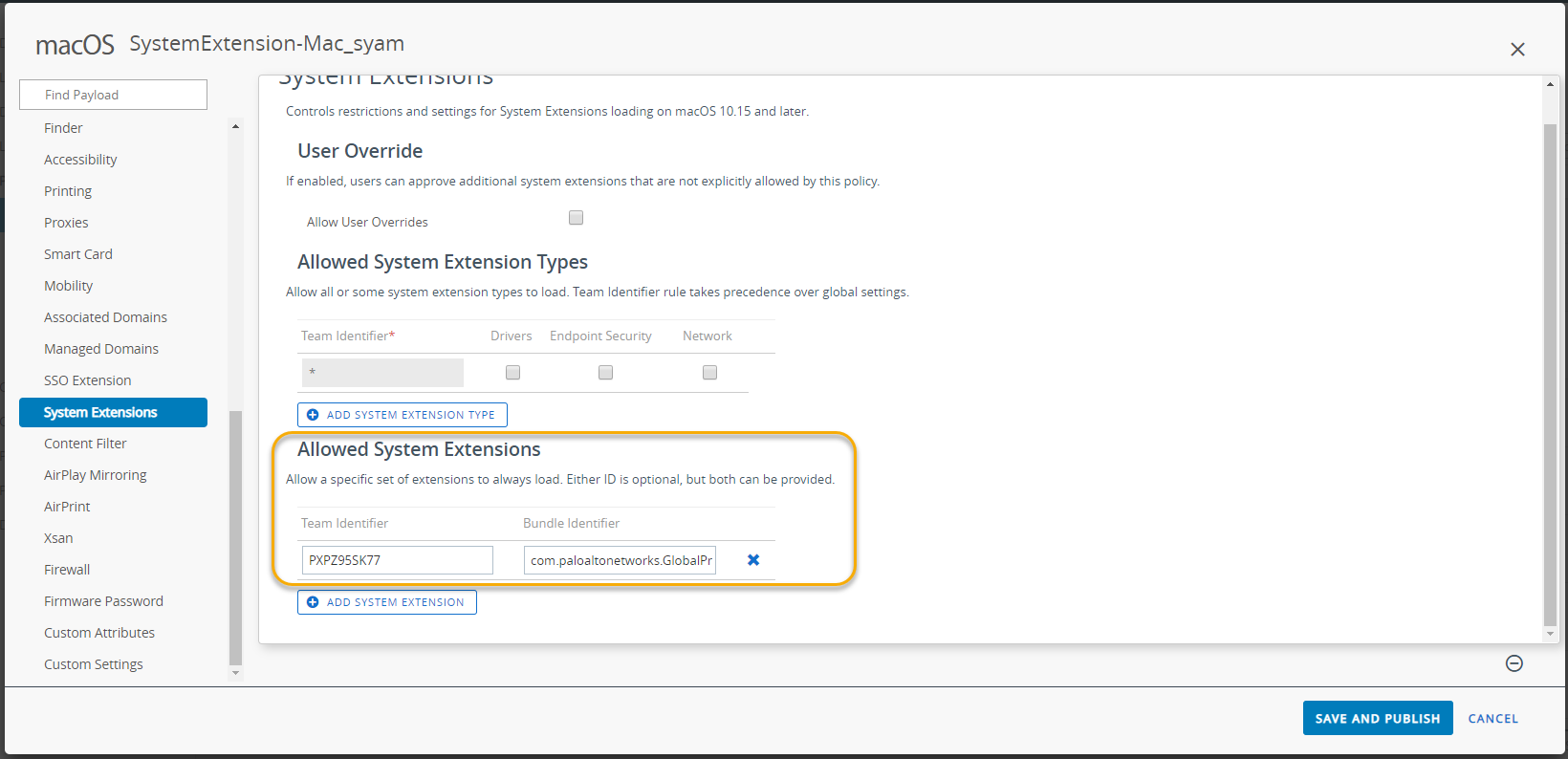Download PDF
GlobalProtect
Enable System Extensions in the GlobalProtect App for macOS Endpoints
Table of Contents
Expand All
|
Collapse All
GlobalProtect Docs
-
-
-
-
- 6.3
- 6.2
- 6.1
- 6.0
-
- 6.3
- 6.2
- 6.1
- 6.0
Enable System Extensions in the GlobalProtect App for macOS Endpoints
You can suppress prompts for network extensions configuration by enabling system
extensions.
| Where Can I Use This? | What Do I Need? |
|---|---|
|
|
Starting with macOS 10.15.4, Apple has limited
the support of kernel extensions. The GlobalProtect app will use
system extensions instead of kernel extensions. Users must approve
system extensions before they can use them.
In addition to enabling system extensions, you can enable network extensions in the GlobalProtect
app to suppress the Network Extensions Configuration
pop-up prompts that are used for the Split Tunnel and Enforce GlobalProtect
Connections for Network Access features. You can use a mobile device management
system (MDM) such as Jamf Pro to load the network extensions automatically
without receiving the pop-up prompts.
- For GlobalProtect app 6.0.4 and later or 6.1 releases, you can Enable System and Network Extensions on macOS Endpoints Using Multiple Configuration Profiles.
- For GlobalProtect app 6.0.3 or earlier, refer to the knowledge base article at https://knowledgebase.paloaltonetworks.com/KCSArticleDetail?id=kA14u000000HAW8 for information on how to enable system and network extensions using Jamf Pro.
If you are not using Jamf Pro, use the following steps to configure a profile to approve the
system extension automatically using Workspace ONE. While this configuration has
been tested with Workspace ONE, you can use any Qualified MDM vendor to create
and implement this profile.
When you are using
system extensions and need to switch to kernel extensions,
see Deploy App Settings in the macOS Plist for details.
- Create a system extension profile.
- Log in to Workspace ONE UEM as an administrator.Select DevicesProfiles & ResourcesProfiles, and then select AddAdd Profile from the drop-down.In the Add Profile area, click Apple macOS, and then click the Device Profile icon.In the General area, specify the name for the profile.You can also select an existing system extension profile (DevicesProfiles & ResourcesProfiles) in the list.Add a system extension.
- Select System Extensions.Enter the Team Identifier used by the GlobalProtect app (PXPZ95SK77).Enter the Bundle Identifier (com.paloaltonetworks.GlobalProtect.client.extension)
![]() Click Save and Publish to save your changes.
Click Save and Publish to save your changes.