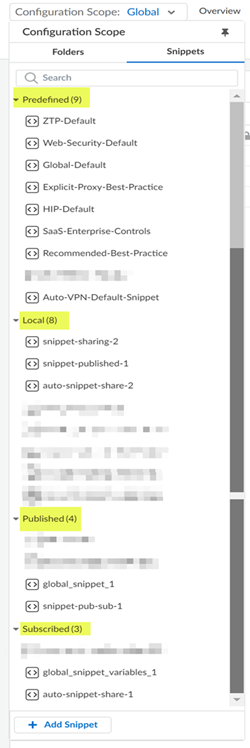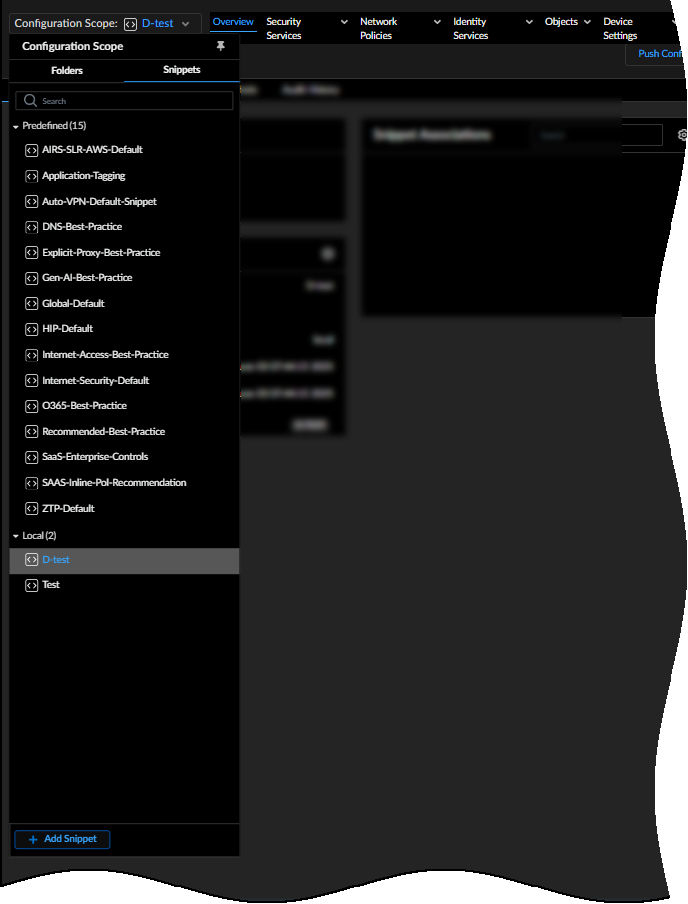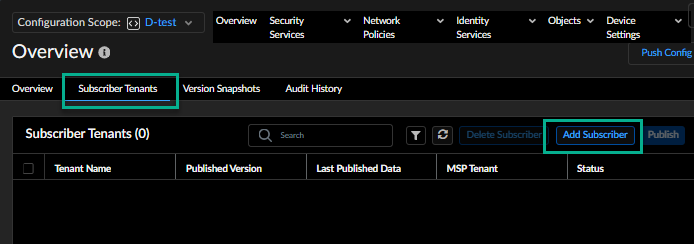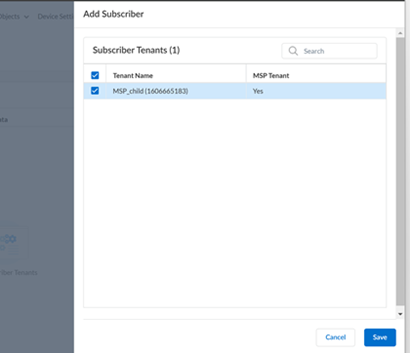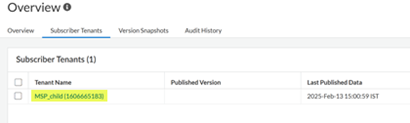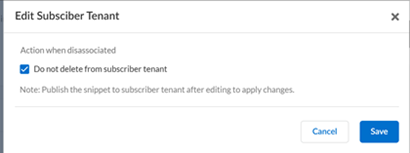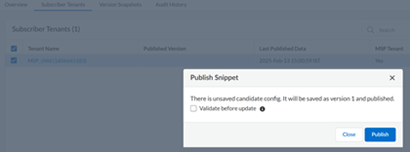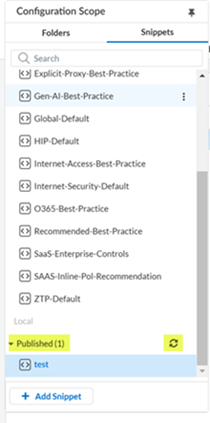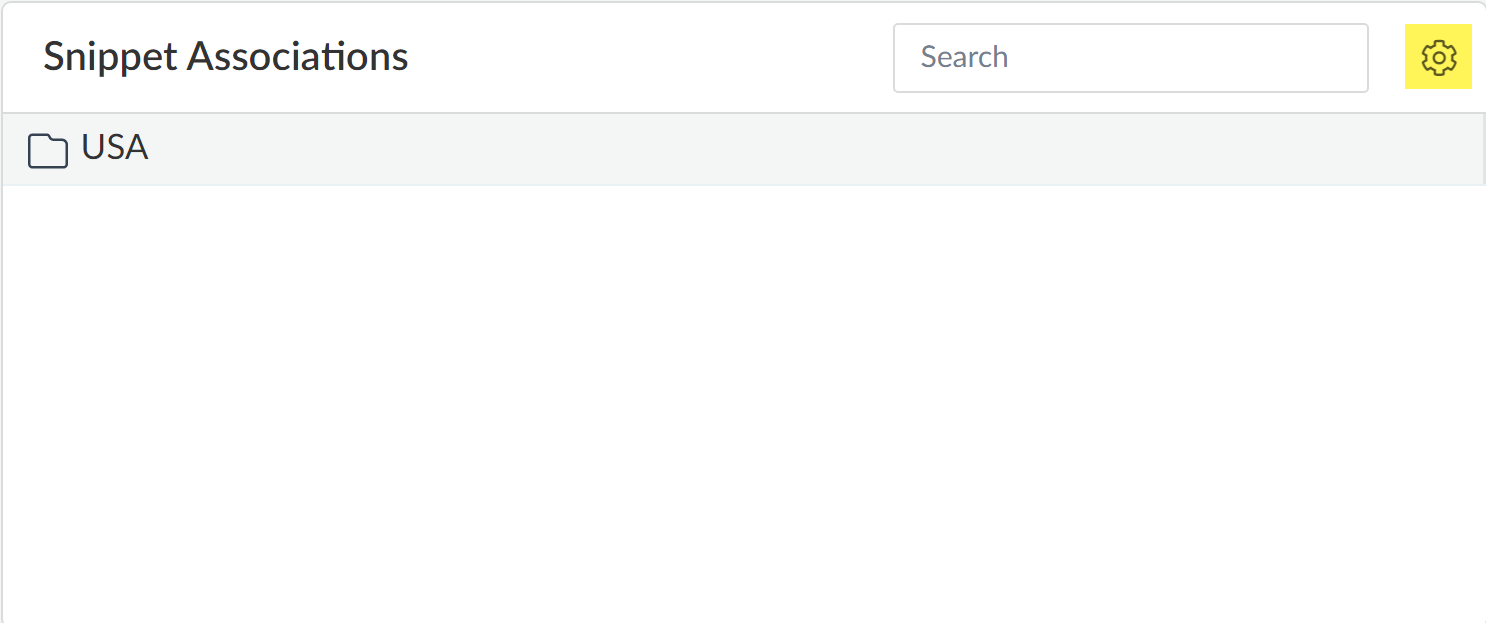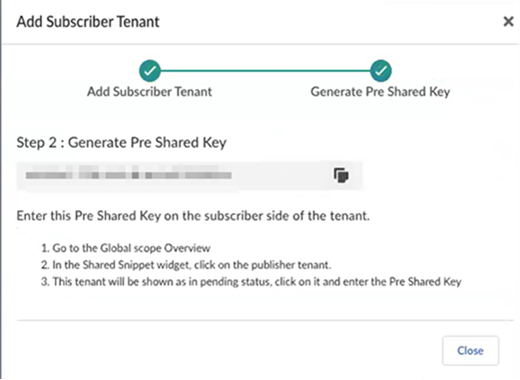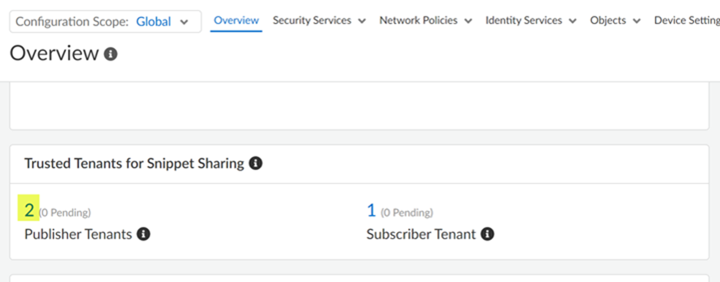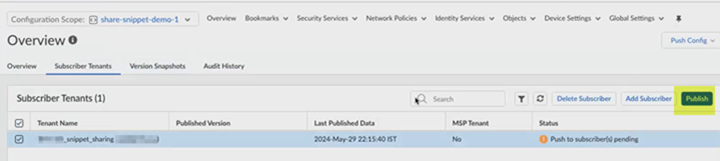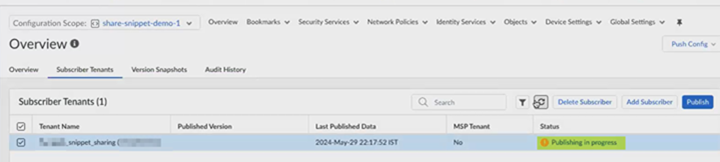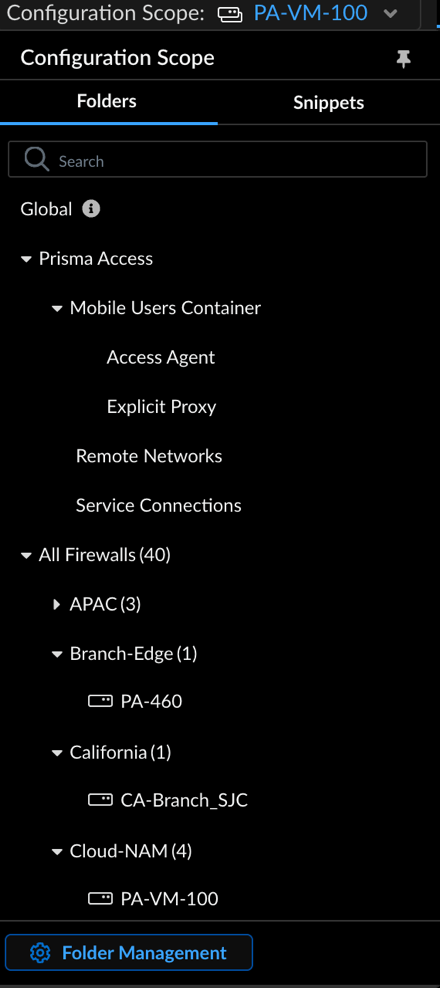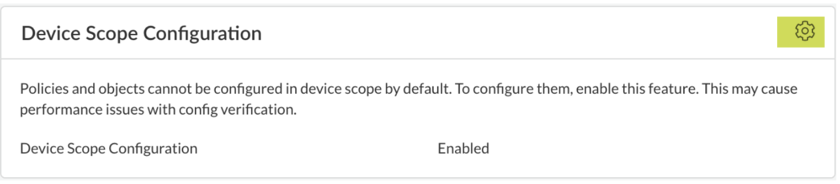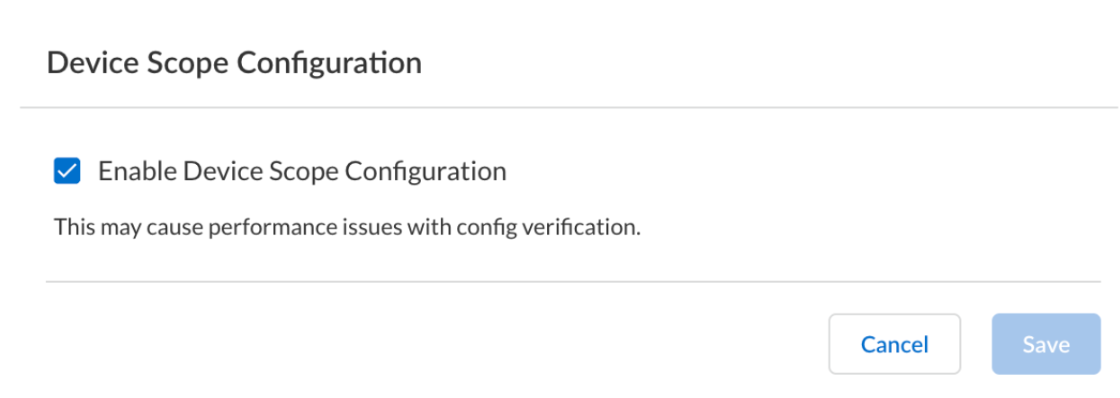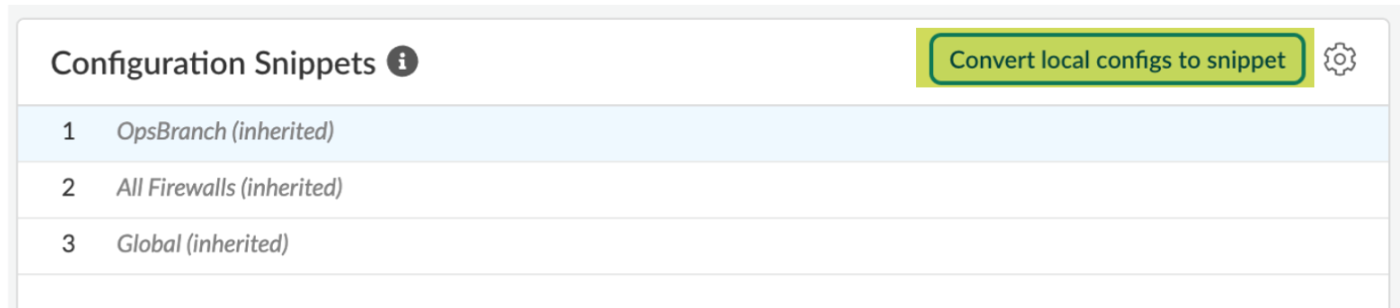Strata Cloud Manager
Configuration: Snippets
Table of Contents
Expand All
|
Collapse All
Strata Cloud Manager Docs
Configuration: Snippets
Use snippets to group configurations that you can quickly push to your firewalls or
deployments.
| Where Can I Use This? | What Do I Need? |
|---|---|
|
Each of these licenses include access to Strata Cloud Manager:
→ The features and capabilities available to you in Strata Cloud Manager depend on which license(s) you are
using.
|
Use snippets to group configurations that you can quickly push to
your firewalls or deployments.
A snippet is a configuration object, which can't fit into
a hierarchy, or grouping of configuration objects, that you can associate with a folder,
deployment, or device. Snippets are used to standardize a common base configuration for
a set of firewalls or deployments allowing you to quickly onboard new devices with a
known good configuration and reducing the time required to onboard a new device. For
example, you can onboard a new firewall in a remote branch office. You can associate a
set of snippets that contain all of the required network and policy rule configurations
with the folder the new firewall belongs to. This reduces the time required to set up
the firewall to protect the remote branch office.
Snippet associations have a top-down priority in the
event of conflicting object values. Rules with duplicate names are not allowed, and
validation fails during the creation of a snippet with the same name in any folder or
while associating a snippet to a folder if the snippet with the same name is already
associated.
This means that if the first and the last associated snippets have different
values for the same object, the value from the first snippet is inherited by the device
or deployment. Additionally, all configurations inherited from a snippet can be
overridden at the child folder, deployment, or device level.
Within a folder hierarchy, a snippet might
only be associated one time within any folder hierarchy. This means that a snippet can’t
be associated with both a folder and the folder nested under it. However, you can
associate the same snippet with different folders or folders nested under different
folders. Snippets that are already associated with a folder in the folder hierarchy are
grayed out so they can’t be used more than once where
applicable.
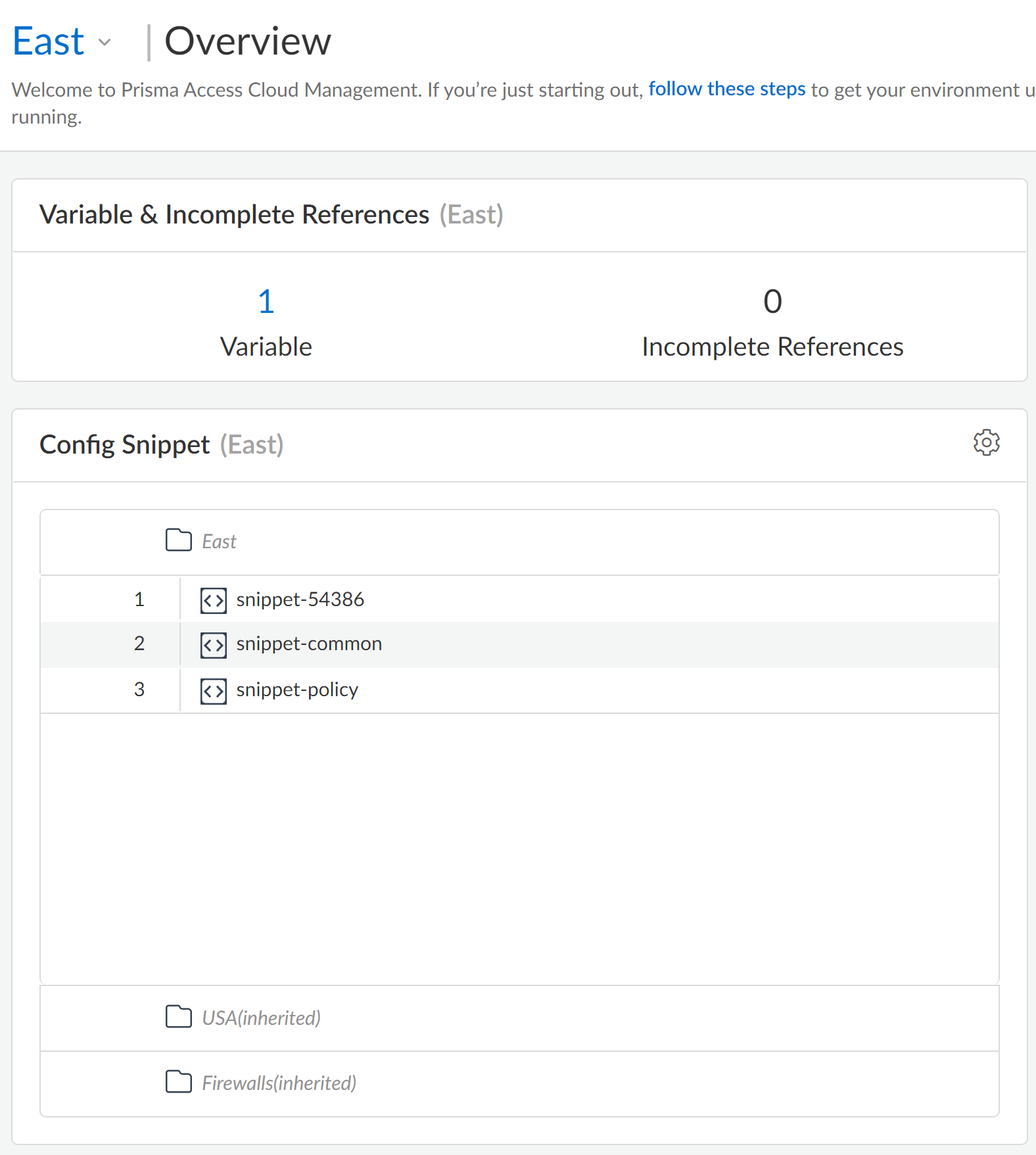
Snippet Classification
- Predefined: All Strata Cloud Manager users can access these snippets to quickly set up new firewalls and deployments with best practice configurations.
- Local: These editable snippets are created within the tenant and can't share them with other subscriber tenants. Local snippets can be shared. After sharing the local snippet, it will change to Published snippets
- Published: Trusted subscriber tenants have access to these shared snippets, which can't be deleted, but can be cloned and updated.
- Subscribed: These snippets, shared by the publisher tenant, can be cloned by
users but can't be edited.
![]()
Cross-Scope References Using Snippets
This feature allows you to reference any common configurations or objects attached to
a global scope and push it to Prisma Access and NGFW firewalls. These shared objects
and configurations within the global scope are available to all the snippets. A
snippet associated with the global scope is considered as a global snippet. Objects
defined within these snippets attached to the global scope, can be referenced across
any snippets in the configuration.
For example, you can create a snippet named Global Variable to consolidate variables
and attach it to a Global scope. This ensures easy referencing and availability
across all other snippets in the configuration. Similarly, you can effectively
manage custom URL categories for access policy rules, threat prevention profiles,
zones, addresses, and other objects representing standard network segments.
Create a Snippet
Create and associate a snippet with a folder, deployment, or device to apply a
common base configuration to a group of devices. You can associate as many
snippets with a folder, deployment, or device as needed.
Snippets can be modified and reassociated with any folder, deployment, or device
at any time after creation.
Custom snippets that are no longer in use can be deleted.
- Log in to Strata Cloud Manager.Select ConfigurationNGFW and Prisma AccessOverview and expand the Configuration Scope to view the Snippets.
![]() Add Snippet.
Add Snippet.- Enter a descriptive Name for the snippet.(Optional) Provide a Description.(Optional) Assign one or more Labels.You can select existing labels or create a new one by typing the desired label.Create the snippet.Newly created snippets appear under Local snippets. After publishing, they move to Published snippets.
![]() Configure your snippet.You are now in the Configuration Scope for the snippet. All configurations made here apply only to this snippet.Review the snippet Overview for detailed information, including the number of variables, creation and update details, and associated folders, deployments, and devices.Add Subscriber Tenants:
Configure your snippet.You are now in the Configuration Scope for the snippet. All configurations made here apply only to this snippet.Review the snippet Overview for detailed information, including the number of variables, creation and update details, and associated folders, deployments, and devices.Add Subscriber Tenants:- Add Subscriber.
![]() Select the Tenant Name and Save.
Select the Tenant Name and Save.![]() Click the Tenant Name link to edit subscriber tenant properties for shared snippets, controlling snippet management during disassociation.
Click the Tenant Name link to edit subscriber tenant properties for shared snippets, controlling snippet management during disassociation.![]()
- The Do not delete from subscriber
tenant option is checked by default.
- When this option is checked, snippets cannot be deleted from the subscriber, even without associations.
- When unchecked, snippets without folder associations can be deleted from the subscriber. Deleting the subscriber will not remove the snippets.
- Save your changes.
![]()
Select the Tenant Name, and Publish.Choose Validate before update for a pre-update validation check on the subscriber before applying changes. If the validation fails, an error message appears. If the validation succeeds, publisher request is sent to the subscriber.![]() The Status column shows Snippet Successfully Published to Subscriber Tenant.
The Status column shows Snippet Successfully Published to Subscriber Tenant.![]() The published snippet appears under Subscribed. Use therefresh icon if the subscribed snippet doesn't appear immediately.
The published snippet appears under Subscribed. Use therefresh icon if the subscribed snippet doesn't appear immediately.![]()
![]() To delete a subscribed snippet, select the Tenant Name and Delete Subscriber.The deleted subscriber tenant will be removed and will not appear under Subscribed.
To delete a subscribed snippet, select the Tenant Name and Delete Subscriber.The deleted subscriber tenant will be removed and will not appear under Subscribed.![]() Associate a snippet.
Associate a snippet.- Select ConfigurationNGFW and Prisma AccessOverview and expand the Configuration Scope to view the Config Tree.Select the folder, deployment, or device you want to associate the snippet with.Edit the Config Snippet.Add the snippets that you want to associate and order them as needed.If you're associating a snippet to the global scope, it becomes referenceable and available to all the other snippets in the configuration. All the snippets will be able to reference the objects you have in the snippet attached to the global folder.
Modify a Snippet
Modify your snippet configurations, details, and associations.Custom snippets no longer associated with a folder, deployment, or device can be deleted.- Log in to Strata Cloud Manager.Select ConfigurationNGFW and Prisma AccessOverview and expand the Configuration Scope to view the Snippets.Select the snippet you want to modify.After you select a snippet, you’re redirected to the snippet Overview.(Optional) Edit the snippet to modify the Name, Description, or to change or assign additional Labels. Enable or disable Pause Update to see the configuration diffs and decide to accept the change.Edit the Snippet Associations to reassociate the snippet with a different folder, deployment, or device or to associate the snippet with additional folders, deployments, or devices.Exit the snippet reassociation screen to apply the changes.
![]() Make any changes to the snippet configuration as needed.Push Config.
Make any changes to the snippet configuration as needed.Push Config.Delete a Snippet
Delete your custom snippets to keep your configurations organized. Snippets must be unassociated with any firewalls, folders, or deployments before they are able to be deleted. Deleting predefined snippets is not supported.- Log in to Strata Cloud Manager.Select ConfigurationNGFW and Prisma AccessOverview and expand the Configuration Scope to view the Snippets.Click the three vertical dots of the custom snippet you want to delete.
![]() Delete the snippet.Snippets currently associated with folders, deployments, or devices can't be deleted. First edit the Snippet Associations to remove all existing associations before it can be deleted.
Delete the snippet.Snippets currently associated with folders, deployments, or devices can't be deleted. First edit the Snippet Associations to remove all existing associations before it can be deleted.Clone a Snippet
If you want to use an existing snippet as a template for a new snippet, you can easily clone it so you do not have to configure a new object.Cloned snippets are not associated with any devices, folders, or deployments, allowing you to customize them freely without having to disassociate them before you begin your configurations.- Log in to Strata Cloud Manager.Select ConfigurationNGFW and Prisma AccessOverview and expand the Configuration Scope to view the Snippets.Click the three vertical dots of the custom snippet you want to clone.Clone the snippet.
- (Optional) Give the cloned snippet a new name.
Share a Snippet Configuration
This feature provides a unique and flexible method for sharing common configurations across any tenants including in a multitenant environment. You can save and manage various configurations as snippets, easily sharing them across tenants under a customer account. This capability provides considerable flexibility and control in managing shared configurations across different tenant environments.Additionally, this feature supports centralizing configuration management for common scenarios among tenants and overseeing global configurations within a multibusiness unit setup.In this framework, the publisher tenant shares snippets with the subscriber tenant, while the subscriber tenant receives snippets from the publisher tenant.- Log in to Strata Cloud Manager.On the publisher tenant, select ConfigurationNGFW and Prisma AccessOverview, select the Global configuration scope.Establish Trust Between the Tenants: Establish a connection between the subscriber and publisher tenants to enable the sharing of snippets.
- Click Subscriber Tenant under
Trusted Tenants for Snippet Sharing.
![]()
- Add Subscriber Tenant.
![]()
- Enter the TSG ID to add as a subscriber
tenant, and Check TSG ID. This ensures
prevention of randomly generated TSG or serialized TSG-based
attacks. Upon successful validation, a confirmation message indicates that the TSD ID has been verified.
![]()
- Next: Generate Pre Shared Key.Copy the generated PSK. You will enter this PSK when validating the publisher tenant in step 4.
![]()
Go to subscriber tenant, select ConfigurationNGFW and Prisma AccessOverview and set the configuration scope to Global.- The Publisher Tenants status under
Trusted Tenants for Snippet Sharing shows
as Pending.
![]()
- Click Publisher Tenants and Enter
Pre Shared Key generated in the previous step, and
Validate the subscriber tenant.After successful validation, a message confirms the tenant as trusted, establishing trust between the subscriber and publisher tenants.
![]()
Publish a Snippet to a subscriber tenant.- Create and associate the snippet with a folder.Newly created snippets are available under Local snippets.
- The Overview tab shows snippet
details such as name, description, creation time (when
the snippet was loaded on the subscriber side), last
updated time, and labels details.Creation time on Subscriber also reflects the same time as that of Publisher. It denotes the time when the snippet was created.
- The Subscriber Tenants tab shows
the tenant name, published version on the tenant, last
published date, and publish status.
- Click Published Version to review configuration changes.
- Before publishing a snippet to a tenant, Add Subscriber and Save it.
- The Version Snapshots gives a history of your snippet configuration. In this screen, you can compare configuration snapshots with your candidate configuration, and Save Version Snapshot or Load an earlier configuration snapshot as your candidate. Click the Version number to view the configuration differences.
- The Audit History provides an audit trail of all actions initiated by the administrator. It logs details such as the published version number, changes made, the owner of the change, the date and time of the change, and specifics of the change.
- The Overview tab shows snippet
details such as name, description, creation time (when
the snippet was loaded on the subscriber side), last
updated time, and labels details.
- On the Subscriber Tenant tab, select the
tenant name and Publish.This sends publish request to the subscriber tenant. In the Status column indicates that Snippet Successfully published to subscriber and the snippet will be available under Published snippets.
![]()
![]()
![]()
Verify on the subscriber tenant.- Go to OverviewConfiguration ScopeSnippets, and select the snippet under
Subscribed snippets.You're redirected to the snippet Overview which shows details such as the publisher tenant's name, description, TSG ID, snippet creation time, last updated time, labels, and pause update details.With pause update enabled, user has the option to Validate Before Update on Publisher before loading the latest version.
Delete the trust.Subscribed snippets associated with folders or firewalls can only be cloned and can't be deleted.With snippet sharing hardening, now we have option to select how we want to manage the deletion of snippets on Subscriber. So, while adding a Subscriber tenant, we have option to select/unselect "Do Not Delete" When no associations, so if subscribed snippet has associations, even with "Do Not Delete" disabled, snippet will not be deleted.- Go to subscriber or publisher tenant.
- Click Subscriber Tenant under Trusted Tenants for Snippet Sharing.
- Select the Tenant Name, and Delete Trust.
After deleting the trust, the snippet will no longer be associated with the firewall or folder and becomes a local snippet.Convert Local NGFW Configurations to Reusable Snippets
Maintaining consistent configurations across multiple NGFWs often requires manual effort and risks configuration drift. Strata Cloud Manager simplifies the migration of locally created NGFW configurations into reusable, shared configuration snippets. The conversion process transforms device-level configurations into a reusable snippet format that you can import and reuse across your NGFW deployment.This feature automatically handles complex interface configurations, including tunnel, VLANs, loopback, Ethernet, and aggregate Ethernet interfaces, along with their associated subinterfaces. For each interface type, Strata Cloud Manager creates appropriate object variables that maintain the relationships between parent interfaces and subinterfaces.By converting local configurations to centrally managed snippets, you gain immediate benefits in consistency, scale, and operational efficiency. You can review a detailed pre-conversion report showing successfully converted objects and those automatically pruned due to incompatibility with centralized management. This ensures full transparency before saving the snippet, facilitating consistent, synchronized configuration deployment across your entire network. This capability accelerates operational efficiency and strengthens your overall security posture.- Log in to Strata Cloud Manager.Select ConfigurationNGFW and Prisma AccessOverview and expand the Configuration Scope.
![]() Select the device whose local configuration you want to convert.You're redirected to the Overview page.You cannot configure policies and objects in device scope by default. To configure them, enable Device Scope Configuration.
Select the device whose local configuration you want to convert.You're redirected to the Overview page.You cannot configure policies and objects in device scope by default. To configure them, enable Device Scope Configuration.![]()
![]() On the Overview page, under Configuration Snippets, select Convert local configs to snippet.
On the Overview page, under Configuration Snippets, select Convert local configs to snippet.![]() Review the detailed report showing the Pruned and Converted configuration objects.Enter a Snippet Name.Provide and confirm your Master Key.Save.Expand the Configuration Scope to view the Snippets.Newly created snippets appear under Local snippets. After publishing, they move to Published snippets.
Review the detailed report showing the Pruned and Converted configuration objects.Enter a Snippet Name.Provide and confirm your Master Key.Save.Expand the Configuration Scope to view the Snippets.Newly created snippets appear under Local snippets. After publishing, they move to Published snippets.